By
Justin SabrinaUpdated on February 11, 2025
Summary
Do you want to download Apple Music tracks for offline listening on any devices? This article will teach you how to download Apple Music on iOS, Android, PC and Mac, you can download Apple Music songs, albums and playlist by using the Apple official and unofficial methods.
Apple Music is one of the most famous streaming music services. For Apple devices, the Apple Music app or iTunes comes pre-installed on iPhone, iPad, iPod Touch, Apple Watch, or Mac, etc. When you have a fast, smooth and stable network, it's very convenient to streaming Apple Music online. But sometimes, you may experience a poor network connection or poor signal. For example, taking a plane, you may need to download the songs in advance so that you can play them offline on airplane. Lucky for you, Apple Music allows to subscribers download Apple Music songs, albums, playlists for offline listening.
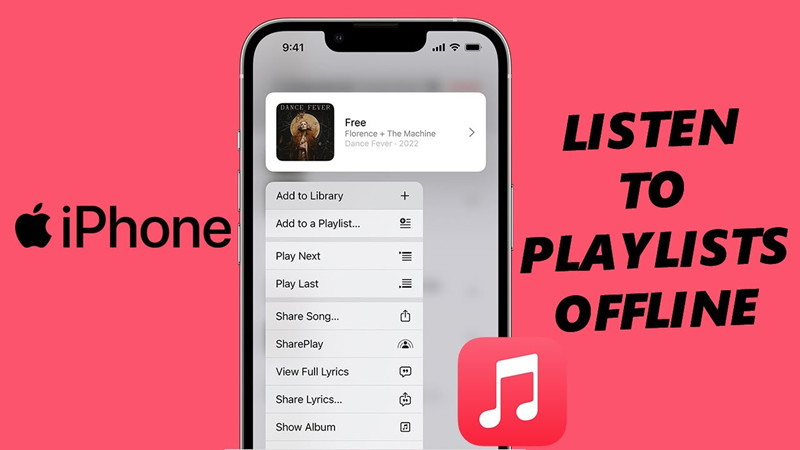
Why Do You Need an Third-Party Apple Music Downloader?
Although we can use Apple Music app or iTunes to download Apple Music songs/playlist for offline listening on mobile phone and computer, all downloadeds comes wil DRM protection, you only allowed to play them in the Apple Music app. In addition, if you cancle Apple Music subscription, all downloads become unplayable, so the best way to keep Apple music forever is converting them to MP3, UkeySoft Apple Music Converter can help you batch download Apple Music to MP3, WAV, M4A, etc.
If you want to listen to Apple Music offline, make sure you have an active subscription and using a compatible device. With Apple Music subscription (Student, Individual, or Family), you can download up to 100,000 songs for offline listening on your devices. In this article, we will guide you how to download Apple Music for offline listening on any devices even when the subscription comes to an end.
CONTENTS
How to Download Apple Music for Offline Listening (Official Method)
Apple Music subscribers can stream over 100 million ad-free songs on iPhone, iPad, Android, Apple Watch, Apple TV, Mac, HomePod, CarPlay, PC, Sonos and Amazon Echo, or download your favorite Apple Music tracks to listen offline in authorized Music app or iTunes application. You can download Apple Music songs for offline playback, please follow.
Download Apple Music on iPhone/Android Manually
Step 1.
Open the Apple Music app on iOS or Android device.
Step 2.
You can search for any song, album, playlist you like.
Step 3.
Then tap on it and click "Add to Library".
Step 4.
Tap "Library", select any playlists, artists, albums or songs.
Step 5.
Tap the three dots at the upper right corner, click "Download".
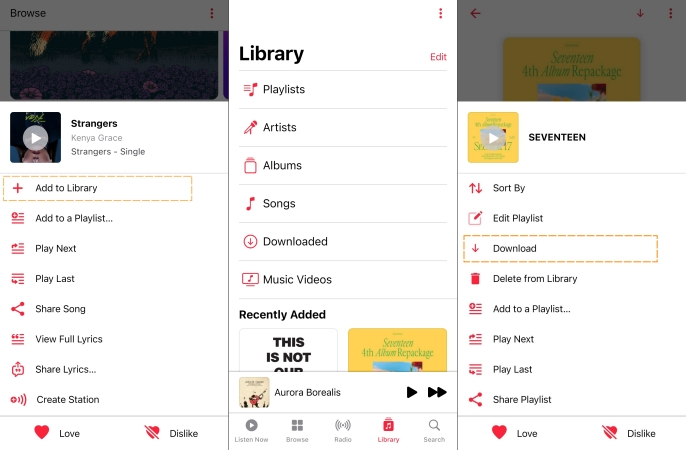
Download Apple Music to Mac/PC by using iTunes or Music App
Step 1.
Open iTunes or Music app, go to "Library".
Step 2.
Find any song, album, artist or playlist.
Step 3.
Open it, and click the three dots, select "Download".
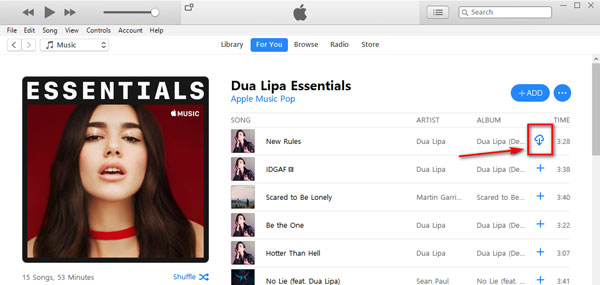
How to Make Apple Music Available Offline?
Step 1.
Launch the Apple Music app on your iPhone or iPad.
Step 2.
Go to the playlist, album or song you want to download.
Step 3.
Tap the "More" icon (looks like •••) to the right of the music.
Step 4.
Tap on "Make Available Offline" option.
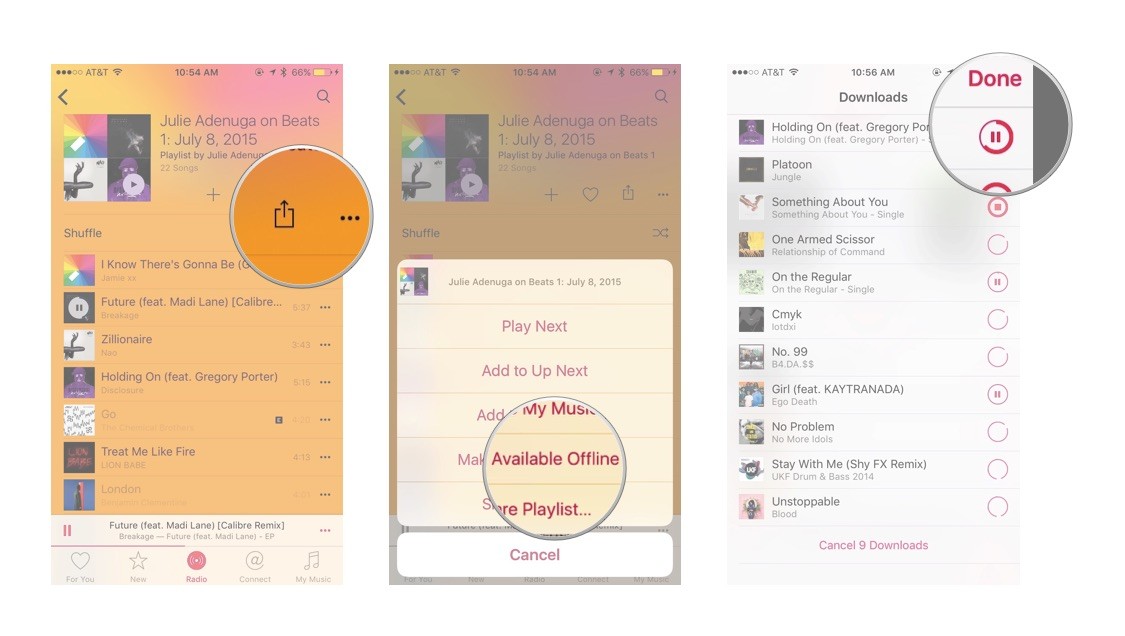
Note
The song(s) should immediately begin downloading to your device; you can see their progress by tapping the download bar at the top of the screen.
The playlist and its included songs should immediately begin downloading to your device; you can see their progress by tapping the download bar at the top of the screen. After the playlist is finished downloading, you'll find it in your local playlists.
Download Apple Music to MP3 for Offline Listening on Any Devices 👍
However, Apple Music songs are protected by Apple FairPlay DRM. The downloaded songs are stored in .m4p file format, which can only be playable within Apple Music or iTunes app. Worse, they will disappear from Apple Music or iTunes once your subscription expires. to listen to Apple Music offline forever, you can use a third-party tool to download Apple Music as plain MP3. Here we highly recommend the UkeySoft Apple Music Converter.
UkeySoft Apple Music Converter also is an Apple Music Downloader, Apple Music DRM Removal and M4P to MP3 Converter for Windows and Mac users. It can remove DRM from Apple Music songs and convert Apple Music DRM-ed M4P songs to DRM-free MP3, M4A, WAV, FLAC, AAC or AIFF formats at super-fast speed with 100% lossless quality. What’s more, it comes with an in-built Apple Music web player. When you log in to your account on the software, it will automatically read and load your library. Thus, you can easily search, stream or add any Apple Music songs/albums/playlists to download with few clicks.
Once you get DRM-free MP3 Apple Music songs, you are able to transfer and play Apple Music on iPhone/Android phone without Apple Music app. And you can transfer the Apple Music songs to any MP3 player, iPod classic, iPhone nano, PSP, memory card, Samsung phone, etc. for playing offline. In additional, you can also burn them to CD easily.
Key Features of UkeySoft Amazon Music Converter
Built-in Apple Music Web Player
UkeySoft Apple Music Converter has a built-in Apple Music web player. With it, you can easily access Apple Music library and safely download any content from Apple Music. It's the best alternative tools for Apple Music app that helps you download songs, playlist and albums without official Music app or iTunes.
Convert Apple Music to MP3
The program enables you to get Apple Music downloads as MP3, M4A, AAC, FLAC, WAV, and AIFF files.
Guarantee Best Music Quality
All Apple Music songs downloaded by UkeySoft will keep the best quality same as the original ones in Apple Music app/website. You will get the best offline listening experience.
Keep ID3 Tags and Metadata
It will preserve all ID3 tags and metadata info of Apple Music songs. You will get original Apple Music files, no DRM protection.
Manage Music Library Easily
The tool also lets you organize the output Apple Music files by Artist or Album, making it much easier to manage your music library!
Batch Download Apple Music
It allows users to download Apple Music songs, playlists and albums im batches. You can also set your computer to sleep mode after conversion to save your time and effort.
Tutorial: How to Download Apple Music to MP3 on PC/Mac
Here is the detailed tutorial on how to use UkeySoft Apple Music Converter to download and convert Apple Music to MP3.
Step 1. Launch UkeySoft Apple Music Converter and Login Apple ID
Click on the above button to download and install the Apple Music Converter on your computer. After launching the program on your computer, log into your Apple ID on the program.

Note:Make sure your Apple Music membership must be in valid subscription period. If your membership has expired, you will not be able to implement Apple Music conversion.
Step 2. Choose MP3 as Output Format
Next, click the "Setting" button at the upper right corner. You can set the Output format as MP3, M4A, AAC, AIFF, WAV and FLAC. Because more devices and media players support MP3 format, we recommend you select MP3 as output format. Also, you are allowed to set output quality, output folder, or organize output files, etc.

Step 3. Add and Select Apple Music to Download
Open any song, album or playlist you want to download, then click "+" icon to load the items.

Then, choose the desired Apple Music tracks that you want to download and convert to MP3 files.

Step 4. Start to Download Apple Music to MP3
Now, all you need to do is to click the "Convert" button, the program start to download and convert Apple Music to DRM-free MP3 format.

Step 5. View Downloaded History
After conversion, you can get Apple Music songs in MP3 format by click “History” icon. Then, click the blue folder icon to locate the folder.

Step 6. Apple Music Offline on Computer
Now, you can listing to those download Apple Music songs on computer without using Apple Music app/iTunes, the program has a built-in music player, you can directly to play them in the software. Also, you can also transfer them to MP3 player, PS5/PS4/PS3, iPod nano, iPhone, iPod, Android phone and more devices for playing offline.

With above simple steps, you can download Apple Music songs as MP3 files so that keep Apple Music forever.
Now, clicking the below download button and start to download the UkeySoft Apple Music Converter trial version, you can download and play Apple Music offline at ease.
Tip: System Requirements:
Windows 7 or later on 64bit required
Fixed: Apple Music Not Playing Downloaded Songs
If Apple Music isn't playing downloaded songs, there could be several reasons behind this issue, ranging from software glitches to account-related problems. You can try the following guides to fix the issue.
- 1. Check your Internet connection
- 2. Restart or update your device
- 3. Update your device OS
- 4. Uninstall and reinstall Apple Music app
- 5. Check your Apple Music subscription
- 6. Re-authorize your device
- 7. Delete and then redownload the songs
- 8. Contact Apple Support for help
FAQs About Downloading Apple Music
Q1: Can I Download Apple Music for Offline Listening?
Yes, Apple Music offer download mode for users to download songs offline in the official Music app, but it not allowed users to download, transfer or play Apple Music on unauthorized device like MP3 player, iPod shuffle, Android phone. If you cancel Apple Music subscription, the songs will disappear from your library automatically. If you want to keep Apple Music on the devices forever, I suggest you converting Apple Music to MP3, so that you are able to play Apple Music on MP3 player, iPod Nano, etc.
Q2: If I Cancel My Apple Music Subscription, will my Songs be Deleted?
Apple Music is a streaming music service, even you have downloaded songs for offline listening in Apple Music app, all songs are not really belong to you! If you cancel your Apple Music subscription, you will lose the music that downloaded from Apple Music. To keep Apple Music permanently, the only way is removing DRM from Apple Music and save them as plain MP3 format.
By using UkeySoft Apple Music Converter to get your whole music library offline, you will never lose your music downloads. To keep your downloaded Apple Music songs forever on your iPhone, iPad, Mac, PC, or other devices, you should learn the detail article about how to keep Apple Music forever.
Q3: Can I use offline mode after unsubscribing Apple Music?
Of course not! Although you can download Apple Music for offline listening in the Apple Music app even if you are a subscriber. You're not allowed to play Apple Music offline after unsubscribing Apple Music. If you looking for a way to keep Apple Music songs in offline mode, you must to remove DRM from Apple Music so that you can playing offline on any devices, even after you unsubscribe from Apple Music.
Conclusion
Above different methods to download and save Apple Music for offline listening. With a subscription, users can make Apple Music songs and playlist available offline listening. However, Apple Music tracks are FairPlay DRM protected, if you unsubscribe from Apple Music, you are no longer to play any streaming music you've added or downloaded to your library from the Apple Music store. In order to keep songs downloaded from Apple Music forever even after unsubscribe from Apple Music, we recommend you use UkeySoft Apple Music Converter to download and convert Apple Music to MP3, which is the best way to make Apple Music tracks offline playback on any devices.
Download Apple Music Offline

Apple Music Converter

Justin Sabrina has always had great enthusiasm for writing, programming and web development. He likes writing about software and technology, his works are featured on some tech blogs or forums like Tom's Hardware, CNET, etc.





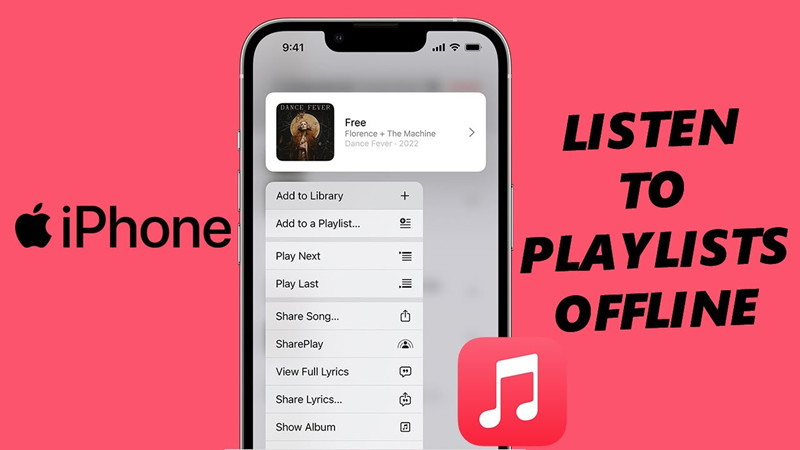
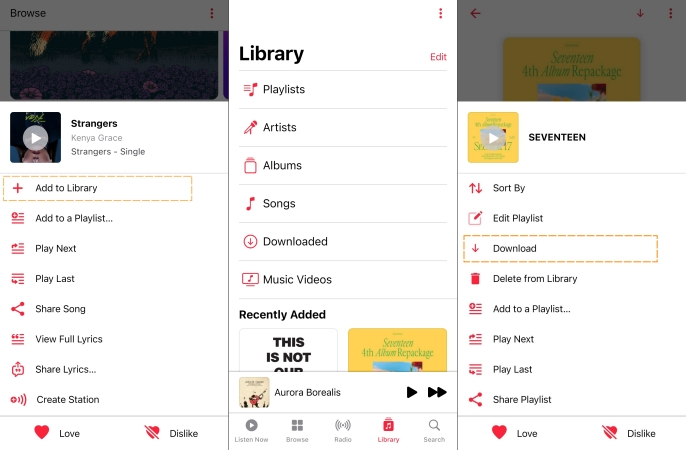
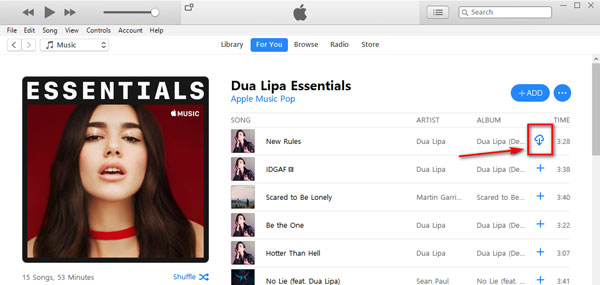
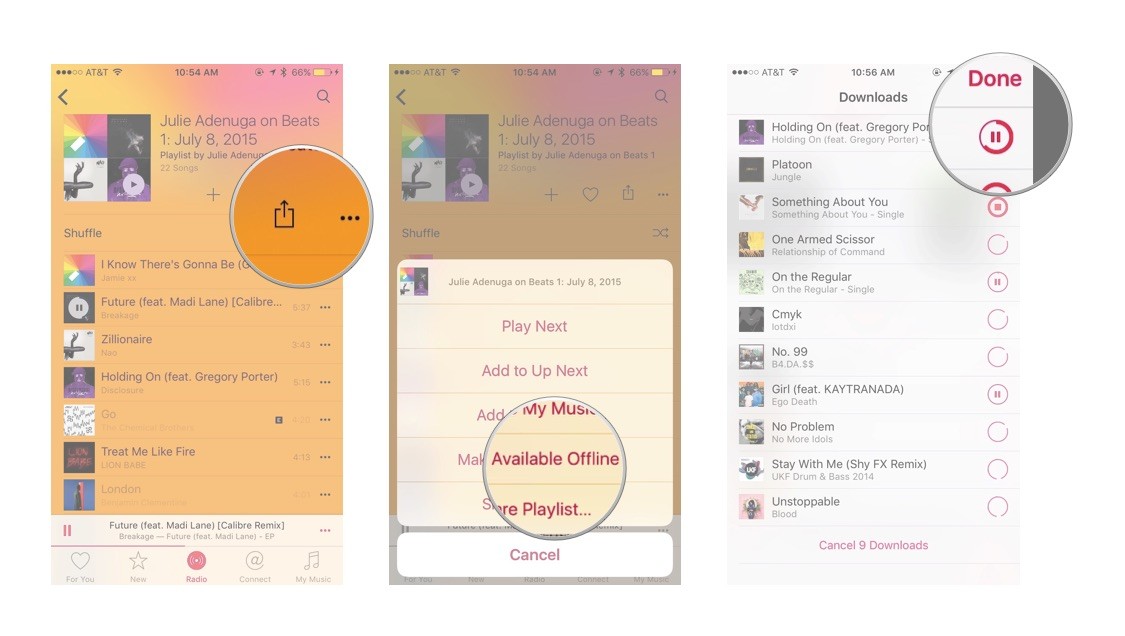
















No comment yet. Say something...