By
Justin SabrinaUpdated on July 23, 2025
Summary
Do you want to download Apple Music to MP3 for backup or playback offline on your Mac? This article main teach you how to save Apple Music songs, playlist and albums as MP3 on Macbook/iMac, so that you can keep tracks downloads on your Mac device forever after your subscription expires, and even transfer MP3 Apple Music tracks to other devices for flexible playback.
Do you often streaming music by using Apple Music app on your Mac computer? But tracks downloads comes with Digital Rights Management (DRM) protection, it means that you can play Apple Music downloads in the Apple Music app on Mac only, you can't transfer or play your downloaded songs on other devices, such as MP3 player. If you want to download and transfer Apple Music from Mac to MP3 players, you need to convert Apple Music tracks into MP3 format.
Due to Apple Music uses a special file format called M4P for downloaded songs, and the iTunes or the Apple Music app can't convert Apple Music M4P files to MP3. To download Apple Music songs as MP3 files on a Mac, you'll need to use a professional Apple Music to MP3 downloader to download songs to MP3 from Apple Music, so you can play Apple Music tracks anywhere.
Best Tools to Download Apple Music to MP3 on Mac
I often enjoy music on Apple Music app, and since I success to convert Apple Music to MP3 format, it's made things so much easier. If you want to enjoy your playlist or albums on other devices without using the Apple Music app, converting to MP3 is the way to go. Let's recommend a professional Apple Music converter to download Apple Music to MP3 on Mac.
UkeySoft Apple Music Converter is one of the best tool for downloading and converting Apple Music, this tool compatible with Windows 11/10/8/7 and macOS 15 Sequoia, which comes with a built-in Apple Music web player. All Apple Music subscribers can directly download songs, playlist and albums from the Apple Music Web Player with UkeySoft Apple Music Converter, and converting it to MP3 at up to 320Kbps or the original 256Kbps from Apple Music. It's special designed for users who want to bypass Apple Music's DRM protection, allowing them to transfer tracks to MP3 players, iPods, USB flash drives, and other devices.
Download UkeySoft Apple Music Converter on your Mac or Windows computer.
Extra features: UkeySoft can be used as an alternative to the Apple Music app or iTunes, built-in music manager and music player, you can download, convert, play and manage your music in one tool.
Download and Convert Apple Music to MP3 on Macbook/iMac
This tutorial will show you how to download Apple Music songs to MP3 on Mac . If you use a Windows PC, check this tutorial about convert Apple Music to MP3 in Windows PC.
Step 1. Launch UkeySoft Apple Music Converter and Sign in Your Apple ID
Launch UkeySoft Apple Music Converter on Mac, and then click the "Sign in" icon in the upper-right corner to login your Apple ID (make sure you'v subscribed Apple Music service with your Apple ID before).
Step 2. Select MP3
Go to Settings, and set the output format as MP3. Also, you can customize the bitrate, sample rate and output path.
Step 3. Add Apple Music Songs/Playlists/Albums to Download
After selecting the output format. Then, please go back to the built-in Apple Music web player. Now, you are able to search any Apple Music playlist or album you desire to download, then open any playlist, artist, or album that you want to download, then clicking “Add to List” button to add songs into the downloading list.
Step 4. Select Apple Music tracks to Download
In the downloading list, you can see that all tracks in the playlist or album are delected, you can unselect those that you don't want to download.
Step 6. Downloading and Converting Apple Music to MP3
The last step, click on the "Convert" button to start converting all selected Apple Music tracks to MP3. This process may take some time, please be patient.
Step 7. Get Apple Music MP3 Files
Once all is done, you can view the downloaded songs by clicking the blue "folder" icon on the right side of the title.
As below screenshot, I success downloading Apple Music as MP3 files on Mac. You can see that all MP3 songs in the output folder. All ID3 information can be kept including the album cover, song title, album title, and artist, you can easily to manage them on your Mac. Now, you can play those downloaded MP3 Apple Music tracks offline with QuickTime player or other media player on Mac.
Extra features start up: As below screenshot, you can see that a built-in Intelligent Music Manager and Music Player in the software, all downloaded songs sorted by date, album, and artist, which is easy for you rebuilt your music library and manage your tracks. What's more, with it's built-in Music Player, you can directly play them offline in the software, no need to installing the Apple Music app on your Mac.
Download Apple Music on Mac

Justin Sabrina has always had great enthusiasm for writing, programming and web development. He likes writing about software and technology, his works are featured on some tech blogs or forums like Tom's Hardware, CNET, etc.





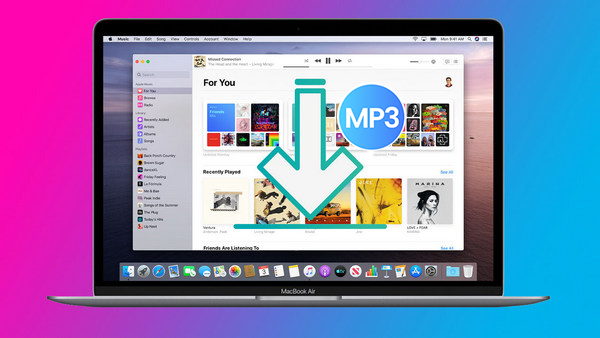
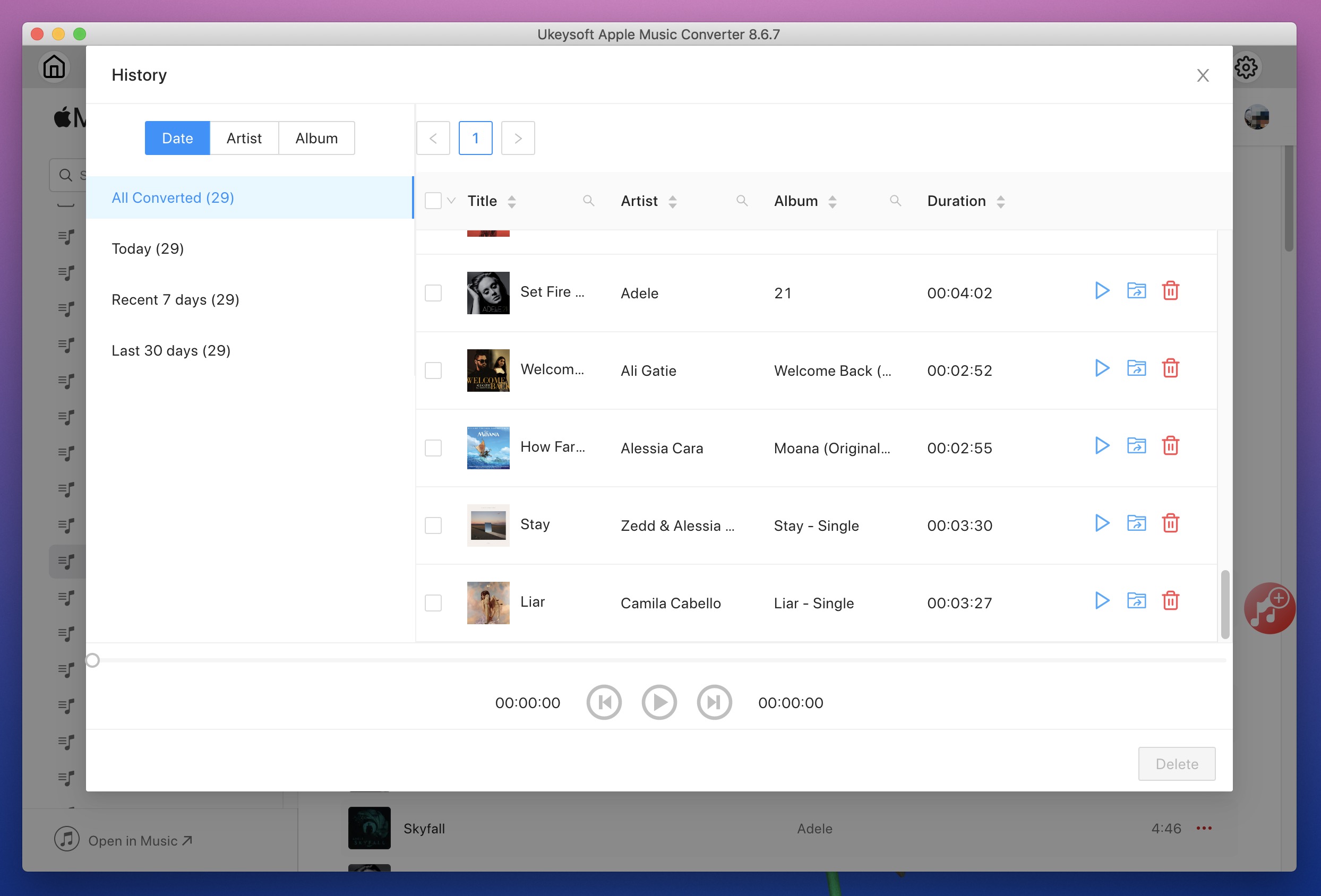

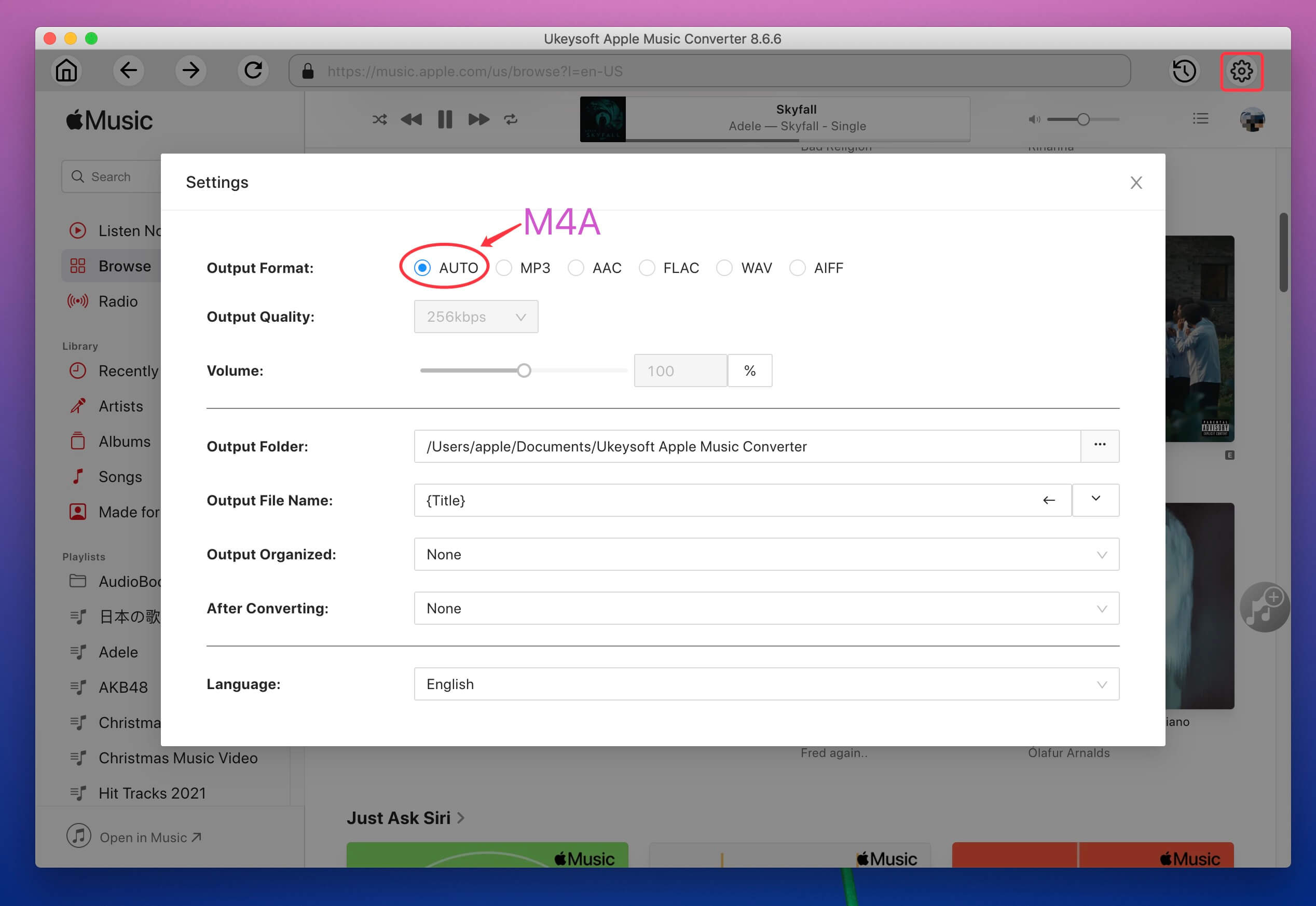





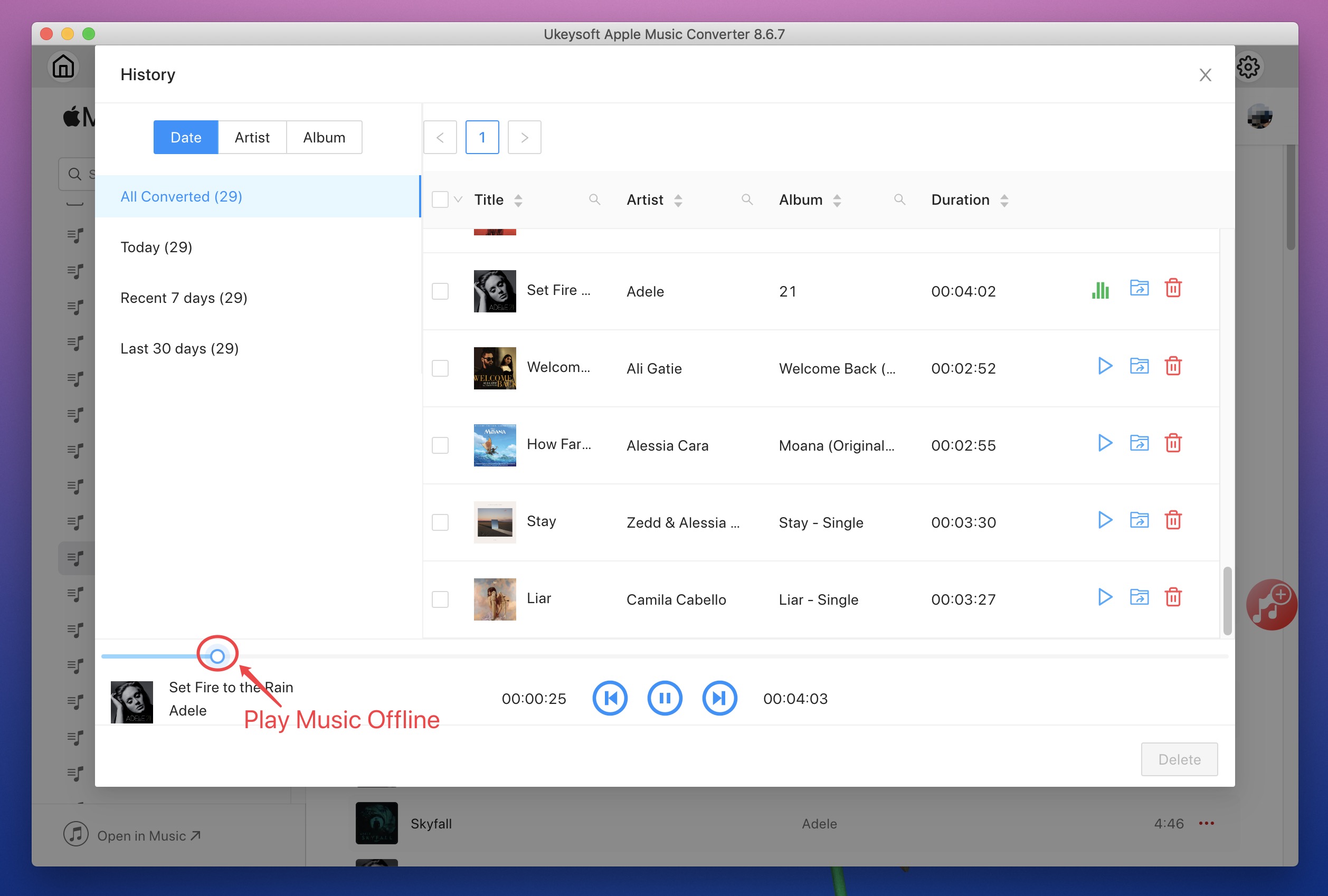









No comment yet. Say something...