







By Justin SabrinaUpdated on August 31, 2021
"Recently, when I tried to update my Spotify app in the App Store, a pop-up message appeared saying that my Apple ID was disabled. Why this happened? How can I unlock my Apple ID password? Please help!"
This is a common problem encountered by many iPhone users. Apple takes the security of Apple ID accounts very seriously. If Apple suspects that your account is insecure, it will lock or disable it. In this article, we will explain why your iPhone is locked or disabled and how to unlock the Apple ID password in 2 ways, so that you can access your account and services again.
You May Like:
CONTENTS
When your Apple ID is disabled or locked, you will see the following information when you sign in your Apple ID:
“This Apple ID has been locked for security reasons.”
“This Apple ID has been disabled for security reasons.”
“You can’t sign in because your account was disabled for security reasons.”
So, why would Apple disable or lock your Apple ID? The following are the 5 main reasons:
1. You have not logged in to your Apple ID for a long time.
2. Enter the password incorrectly multiple times.
3. Someone tried to hack into your Apple account.
4. When resetting the password, the security question was wrongly answered.
5. Apple suspects that your account has been stolen.
The above reasons are usually security issues, which will cause your Apple ID to be locked or disabled. Don’t worry, there are several ways to unlock Apple ID from iPhone. Please read on.
If the iPhone you need to unlock has logged into iCloud, you can try to reset the Apple ID password by visiting the iForgot Apple ID website.
Step 1. Visit iForgot.apple.com on any device(Internet connected),
Step 2. Enter your Apple ID. If you forgot your Apple ID, you can click on the link to find it by providing your first and last name and email address.
Step 3. Type in the CAPTCHA code and Click “Continue”.
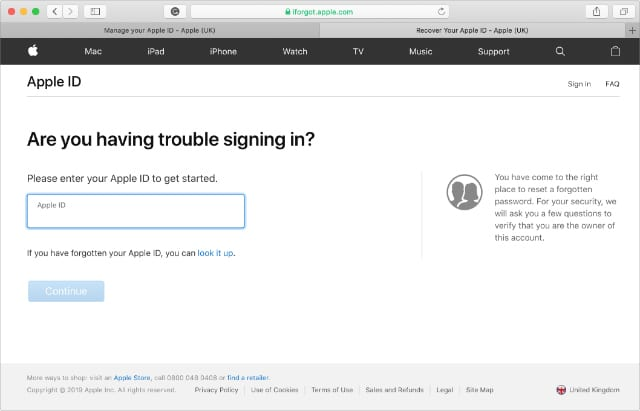
Step 4. Next, a message with instructions will be sent to all Apple devices that you have logged into iCloud. Turn on the iPhone and follow the instructions on the iPhone screen to reset the password.
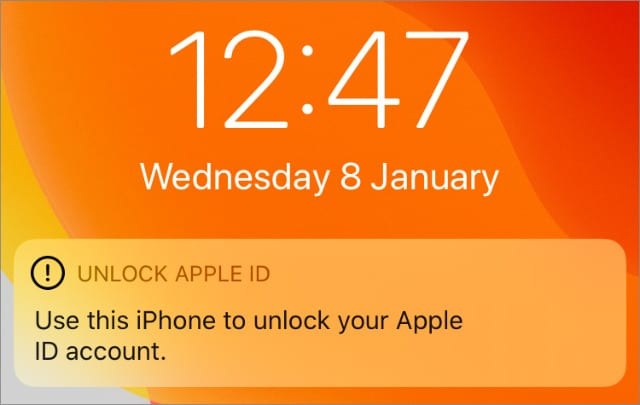
Step 5. If the operation is unsuccessful, you can call Apple Support at 800-APL-CARE (800-275-2273) for help, or chat with an Apple specialist online.
Please note that you need to update the Apple ID password on various Apple devices after changing the Apple ID successfully.
Do you think the above method is unavailable or complicated? What if you forget Apple ID account or password? Hence, it’s helpful to use a professional Apple ID Unlocking tool to quickly remove Apple ID without password.
UkeySoft Unlocker will be the best chocie to quickly unlock Apple ID from disabled iPhone without password. By getting rid of the Apple ID with this powerful software, you can enjoy all Apple services again, such as download apps from the App Store, update app, access iCloud service and more. What's more, it also does a good job to unlock iPhone screen passcode without entering a passcode.
UKeySoft Unlocker Offers Features including:
Guide: How to Unlock Apple ID from iPhone without Password?
Note: Please make your iDevice has been activated, and Find My [device] is off, before using this software.
Step 1. Run UkeySoft Apple ID Unlocker
After installation, run UkeySoft Unlocker on your computer. To unlock Apple ID from locked iPhone, please select the “Unlock Apple ID” option.

Step 2. Connect iPhone to Computer
Connect your locked or disabled iPhone to computer via a suitable USB cable, then click “Next” button.

Step 3. Start to Unlock Apple ID Password
The main function of UkeySoft Unlocker makes everything simple. Follow the steps on the screen, simply click the "Start" button, and UkeySoft Unlocker will start to unlock Apple ID from locked device.

During the unlocking process, please make sure the device is connected to computer normally, and wait a few minutes to complete the process.

Step 4. Unlock Apple ID successfully
When you see the “Successfully Removed the Apple ID” screen, congratulation, you unlock Apple ID successfully!

UkeySoft Unlocker supports you bypass Apple ID password by one-click, now you can log in with antoher Apple ID, or even create a new Apple ID, then you can access the service on your device again.
Prompt: you need to log in before you can comment.
No account yet. Please click here to register.
Remove Apple ID, lock screen, screen Time and MDM lock from iOS devices without password.

Enjoy safe & freely digital life.
Utility
Multimedia
Copyright © 2025 UkeySoft Software Inc. All rights reserved.
No comment yet. Say something...