







By Justin SabrinaUpdated on August 31, 2021
You can set a password for iPod touch to lock it out, preventing others from browsing your content. This is a good way to protect personal privacy, but one day you suddenly forget your lock screen password or your friend or child made a big joke with you, they changed your screen password without telling you. Each time that you enter a wrong passcode for more than several attempts, the iPod touch will lock itself for an even longer period of time, even with an on-screen message letting you know that your device is disabled. At this moment you might want to look for methods to reset locked iPod touch without password. In this article, we will introduce 4 effective ways to reset locked iPod touch 1/2/3/4/5/6 if you forget your password and your iPod touch is locked.
Rather than using iTunes, UkeySoft Unlocker is the best way to reset a locked iOS device without a password. When your iPod touch is locked or disabled, UkeySoft Unlocker helps you restore iPod touch to factory resetting in a few simple clicks without using passcode. Therefore, you enable to access to your iPod when you forgot the password. Besides, the UkeySoft Unlocker comes to rescue when you want to unlock iPhone with forgotten passcode, including common 4-digit and 6-digit passwords, Touch ID and Face ID. The software is applicable to all models of iPod touch, iPhone and iPad without problem.

UkeySoft Unlocker
Step 1. Launch UkeySoft Unlocker on Computer
Download, install and launch UkeySoft Unlocker on your computer. Plug your iPod touch to the computer and simply click on the "Unlock Screen Passcode" button after device recognition.

Step 2. Put iPod Touch to Recovery Mode
Follow the onscreen steps to boot your iPod touch into Recovery Mode. After you have done it successfully, the "Next" button will turn blue. Then you can tap on it to proceed.

Step 3. Download and Verify the Firmware Package
This program will ask you to check and confirm your device info. Do it carefully and make correction if necessary. After that, go to press the "Download" button to download and verify the firmware package.
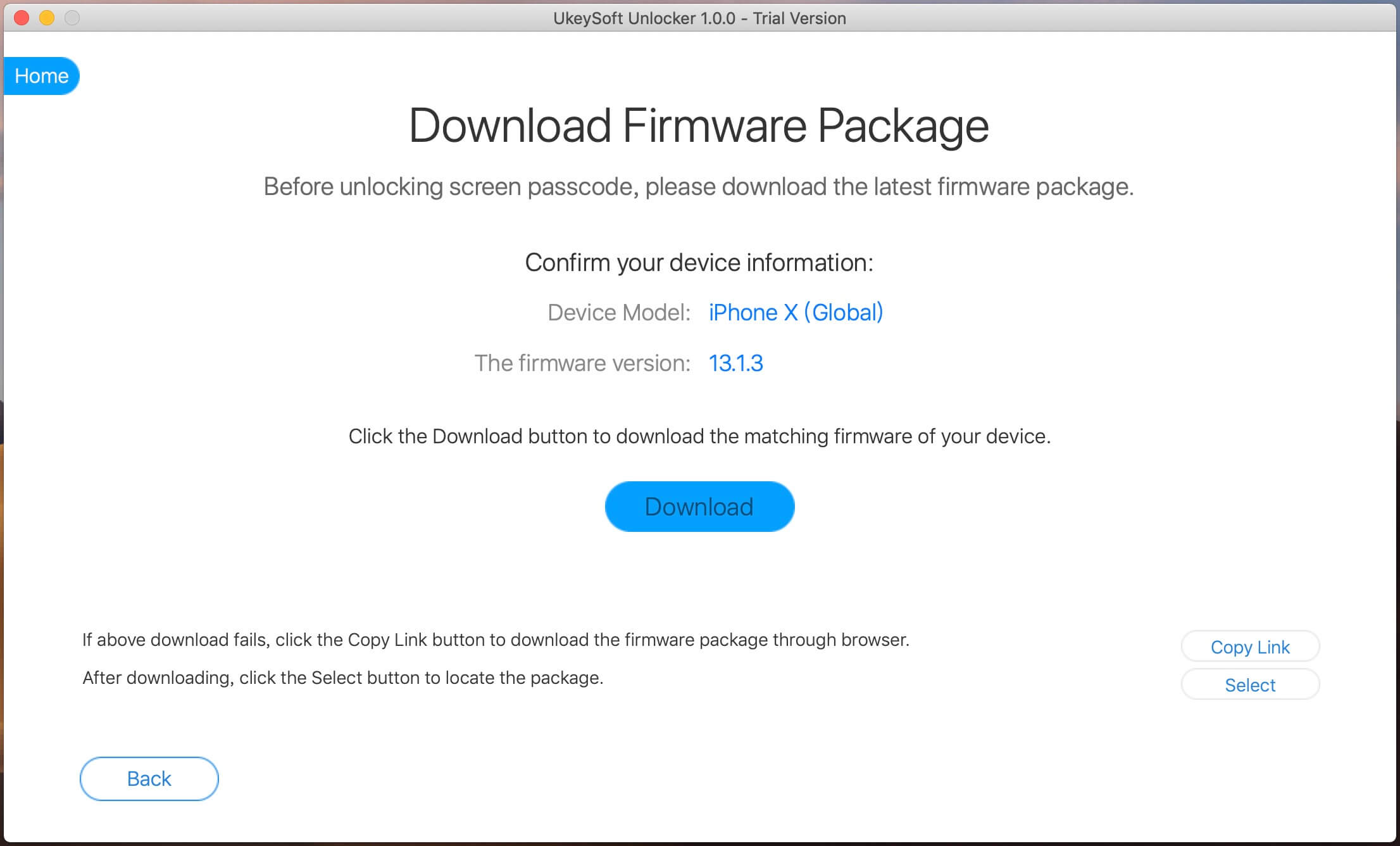
UkeySoft provides you with a complete download page. The download of the firmware package will be done quickly, please be patient.

Step 4. Remove Removing Passcode Screen without iTunes and iCloud
Once the downloading and verification process end, you can go on to click on the "Unlock" button. By doing it, UkeySofe Unlocker will start to unzip the firmware and factory reset your iPod touch in a trustworthy and efficient manner. Once the process completed, the iPod can be accessed without the password.

If you've previously synced your device with iTunes, then you can use iTunes to erase & restore your iPhone/iPad without password and come up with a new password.
Step 1. Connect iPod touch to the computer you synced it with.
Step 2. Launch iTunes. If you're asked for a passcode and can't remember it, try another computer you have synced with, or use another method.
Step 3. Wait for a second, the iPod Touch will be detected by iTunes.
Step 4. In the left panel, click on DEVICES option, choose the iPod touch. Next, you can get the iPod's details information.
Step 5. Find out and click the "Restore iPod..." button in the Summary tab.
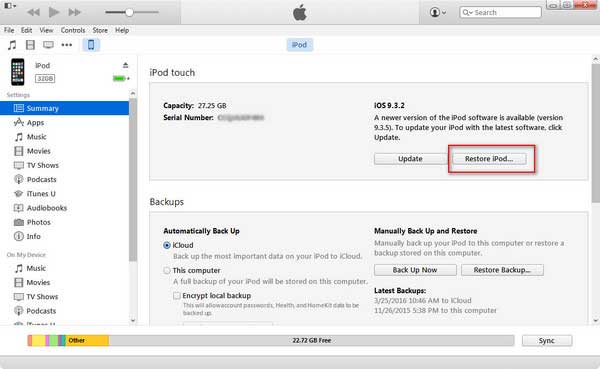
Step 6. It will then start the reset process. Wait until your iPod gets out of lock screen successfully.
Once your iPod has been restored, it will start up like a new one. Follow the setup process. You can tap on "Restore from iTunes Backup" and select the most recent backup available.
Sometimes, when your iPod touch is lost or disabled, iCloud may do you a great favor. You can carry out this process either on your computer or another iOS device such as iPhone/iPad/ iPod.
Step 1. Visit www.icloud.com on your computer or other device. Then log in with the Apple ID and password associated with your locked iPod touch.
Step 2. Select All Devices at the top then choose your locked iPod from the list of devices.
Step 3. Click on "Erase iPod" and confirm it. It will wipe out all data and settings on your iPod touch including passcode.
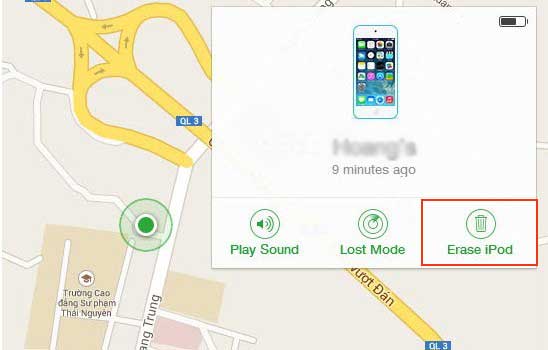
If you haven't synced your device to iTunes or backed up to iCloud, or iTunes doesn't recognize your device, there is a method you can try to reset iPod touch without password. Using recovery mode to restore iPod touch will automatically remove screen lock on your iPod.
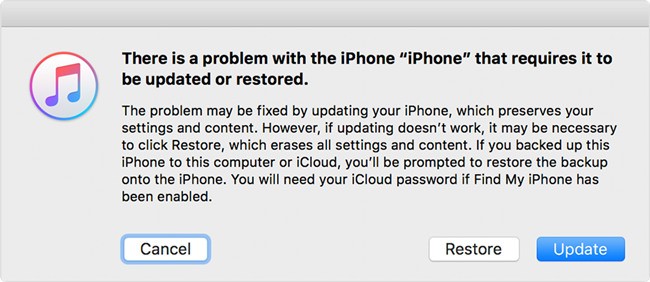
Step 1. Update iTunes to the latest version and launch it.
Step 2. Connect your iPod touch to the computer with USB cable.
Step 3. Power off iPod touch and boot into recovery mode: Press and hold both "Home" button and "Side/Top" button together to set iPod in Recovery Mode.
Step 4. iTunes will detect your iPod touch in Recovery Mode automatically and pops up a window to ask "Restore" or "Update".
Step 5. Click on "Restore" to download the latest iOS software for iPod touch.
After the restoration is complete, you can activate your iPod as new.
Prompt: you need to log in before you can comment.
No account yet. Please click here to register.
Remove Apple ID, lock screen, screen Time and MDM lock from iOS devices without password.

Enjoy safe & freely digital life.
Utility
Multimedia
Copyright © 2025 UkeySoft Software Inc. All rights reserved.
No comment yet. Say something...