







By Justin SabrinaUpdated on September 10, 2021
Generally, you need to know if your iPhone is locked before you plan to buy a new or used iPhone. If it is carrier-locked, you can trade at a lower price than the market price. An unlocked iPhone is free to switch and it can connect to any carrier. This unlocked iPhone seems to be more valuable for local and international users and is favored by users, as you can use any GSM operator at home or abroad by exchanging SIM cards. This guide lists several ways to check if your iPhone is locked and what to do when you encounter a locked iPhone.
There are more than one type of iPhone lock, but the most common is a network operator lock. If you buy an iPhone at a lower price or from a specific carrier, you will find that it is locked. A locked iPhone has built-in limitations on technologies involving GSM and CDMA devices, which means that such devices are limited to one carrier or only in one specific country. But when your iPhone is locked by a carrier, it may only accept the original SIM card. It means that when you insert a SIM card into a carrier-locked iPhone, it will show “SIM Not Supported” or “SIM Not Valid” on the screen.
A locked iPhone is usually not as valuable as an unlocked iPhone. Here are 4 effective ways to check if your iPhone is locked or unlocked, scroll down to view them one by one.
The easiest and quickest way to check your iPhone unlock status is to go into Settings.
Step 1. Go to the Settings app on your iPhone and then tap on Cellular on the following screen.
Step 2. If you can see Cellular Data Options on your iPhone device, your phone is probably unlocked. If you don't see it, your iPhone is currently locked.
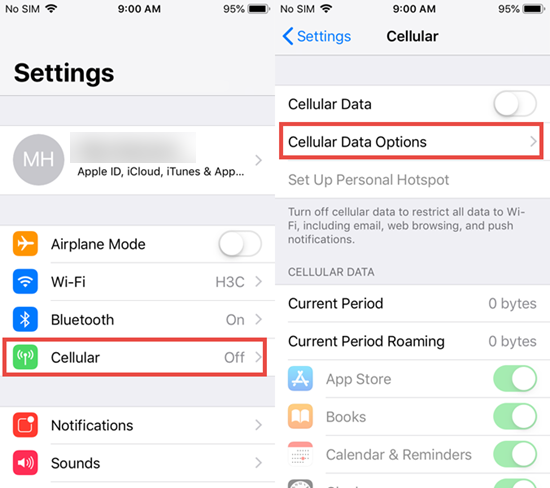
Another way to check if your iPhone is locked is to use a SIM card from a different carrier.
Step 1. Power off your iPhone.
Step 2.Use a straightened paperclip to open the SIM card tray, then remove the current SIM card.
Step 3. Insert another SIM card from different carrier into the SIM card holder of the iPhone. Push the paper tray back into place.
Step 4. Turn on the power again.
Step 5. Now, try to make a call.
If your iPhone always shows “SIM Not Supported/Valid” or requires “Activation Code” or “SIM Unlock Code" and you cannot make any calls, then your phone is locked. Otherwise, you are free to use any other mobile service provider.
Each iPhone has its own IMEI number or or called serial number containing all the device information, so you can use the IMEI number to get known if your iPhone is unlocked.
Step 1. You can type *#06# to get IMEI code on iPhone in seconds.
Step 2. Visit IMEI Info's registration page, and create an account.
Step 3. Enter the IMEI number in the field provided on the IMEI Info's main page.
Step 4. Click "I'm not a robot> Check> SIMLOCK and warranty> Check Apple Phone details". You will see the message "Unlocked: false" or "Unlocked: true". The former means your iPhone is locked to a carrier, while the latter means your iPhone is unlocked.
The last way to check that your iPhone is unlocked is to reset your phone. You can do this in two ways.
Option 1: Reset your iPhone to its factory settings: Go to Settings < General > Reset and then click Erase All Content.
Option 2: Reset your iPhone by restoring in iTunes: Connect your iPhone to the computer and launch iTunes. Click on your devcie icon and choose "Summary" tab, then click on "Restore iPhone..." button.
If you see the familiar "Congratulations, iPhone is unlocked" message, your iPhone is unlocked. However, if you receive this message on iTunes or your device: "The SIM card inserted in this iPhone does not appear to be supported.", it means that your iPhone is locked.
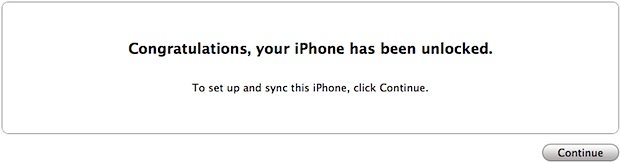
In addition to the carrier lock, another situation we often encounter with locked iPhone is that the iPhone is locked with a forgotten password, and we cannot access the device smoothly. Sometimes, you just forget the complicated screen password, and then enter the wrong password in a row, your iPhone is locked out. Or you bought a used iPhone at a lower price somehow, but found that the iPhone was locked. If you encounter errors such as "iPhone is disabled, connected to iTunes", the most straightforward and quick way is to use a third-party software to help you out of trouble.
UkeySoft iPhone Unlocker is one of the most recommended applications, it excels at unlocking iPhone without password within minutes, including common 4 or 6 digit passwords, touch ID or face ID. Also, if you have forgotten your Apple ID password or your device is locked by iCloud, it is also suitable for unlocking your Apple ID or bypassing iCloud lock from your activated iPhone without a password. After successfully unlocking, you can reset a new password.

UkeySoft Unlocker
Step 1. Launch UkeySoft Unlocker on Computer
Launch UkeySoft Unlocker on your computer. Plug your iPhone to the computer and simply click on the "Unlock Screen Passcode" button on the main screen.

Step 2. Put iPhone to Recovery Mode
Follow the onscreen steps to boot your iPhone into Recovery Mode. After that, tap on Next to proceed.

Step 3. Download and Verify the Firmware Package
Confirm your device model and click "Download" to continue.
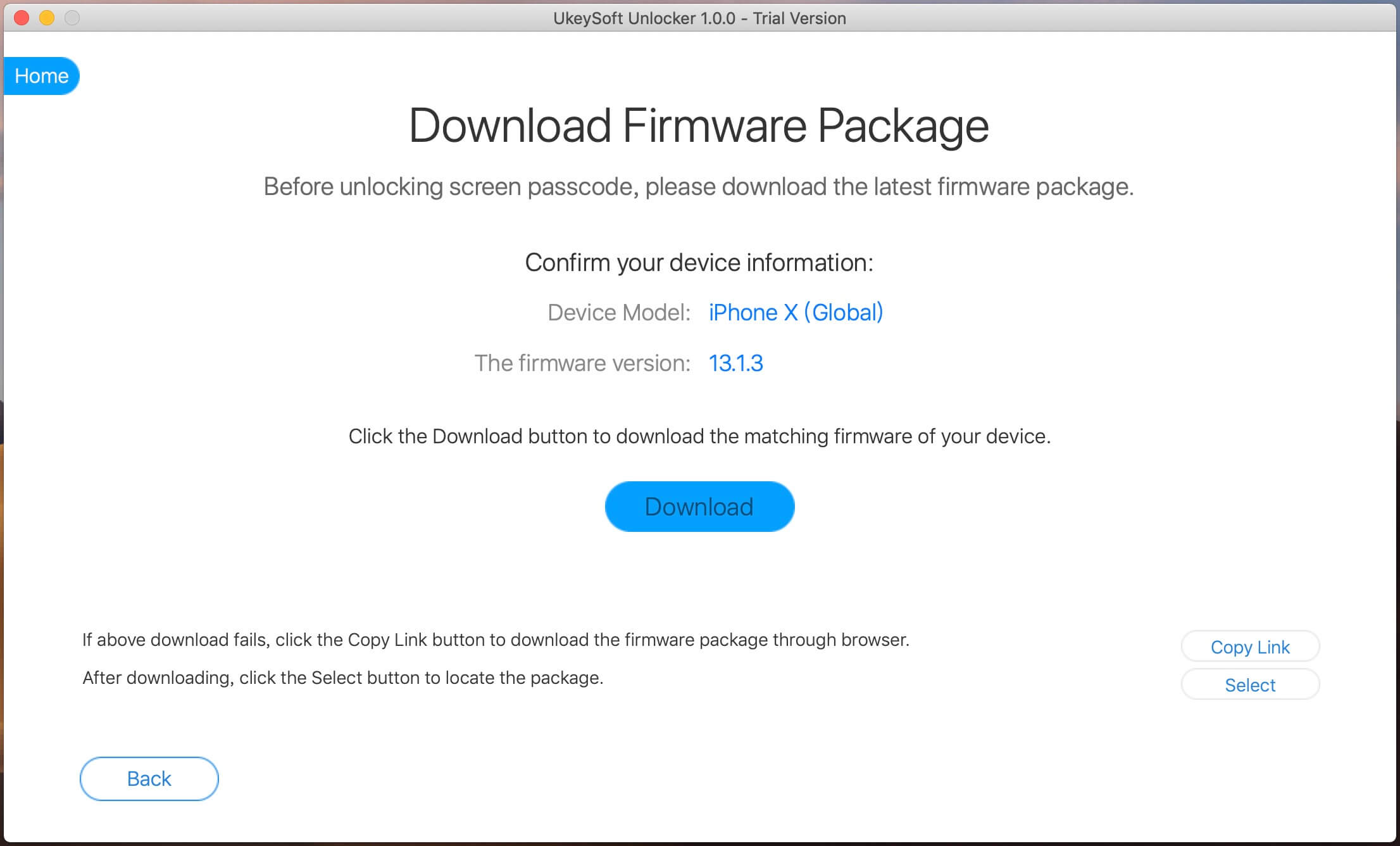
As you can see, the program starts to verify the downloaded firmware. After it finishes, the program will download the firmware package immediately.

Step 4. Unlock iPhone without Password
After you click the "Start Unlock" button after reading the warning, UkeySoft Unlocker immediately performs the process of unlocking the iPhone without entering any password.

The unlocking process will be completed immediately and you will get the "Removal Completed!" screen. Once the process is completed, your iPhone can be accessed without password.

After successfully unlocking your locked/disabled/broken iPhone, it is very necessary for you to completely reset the used iPhone. Why is it completely? Searching the web you may already know that erasing iPhone data through Settings or iTunes and iCloud is not enough. You should use a dedicated iPhone data eraser, just like the popular UkeySoft FoneEraser.
UkeySoft FoneEraser is the recommended iPhone eraser, which is specifically used to clean up iPhone private data, all data including App data thoroughly. In addition, it is also good at optimizing the internal storage space of on iOS device and one-click backup of photos and videos.

Prompt: you need to log in before you can comment.
No account yet. Please click here to register.
Remove Apple ID, lock screen, screen Time and MDM lock from iOS devices without password.

Enjoy safe & freely digital life.
Utility
Multimedia
Copyright © 2025 UkeySoft Software Inc. All rights reserved.
No comment yet. Say something...