By
Justin SabrinaUpdated on December 10, 2025
Summary
What is Apple Music Lossless? How to download Lossless ALAC from Apple Music? Check out this post, you will get the answers and solutions. In addition, you may also get extra tips to convert Apple Music to lossless FLAC files for permanent keeping and flexible listening.
Apple Music is one of the world's leading streaming platforms, offering more than 100 million tracks across every genre. For audiophiles, the most exciting feature is the support for Apple Lossless Audio Codec (ALAC). If you have an active Apple Music subscription or even free trial, you are able to enjoy Lossless tracks on Apple Music app without paying any extra money.
But many users wonder: what exactly is Apple Music Lossless? How to enable Apple Music Lossless? And how can you download Lossless ALAC from Apple Music? This article covers all you need, Scroll down to learn more information and detailed guide!
CONTENTS
Part 1. What is Apple Lossless Audio Codec (ALAC)?
In June 2021, Apple released hi-res lossless audio to Apple Music, called the Apple Lossless Audio Codec (ALAC). Subsequently, Apple integrated ALAC into Apple Music, allowing subscribers to stream and download lossless ALAC from Apple Music at no extra cost. Currently, Apple Music users can listen to lossless audio on iPhone, iPad, Mac, and Apple TV.
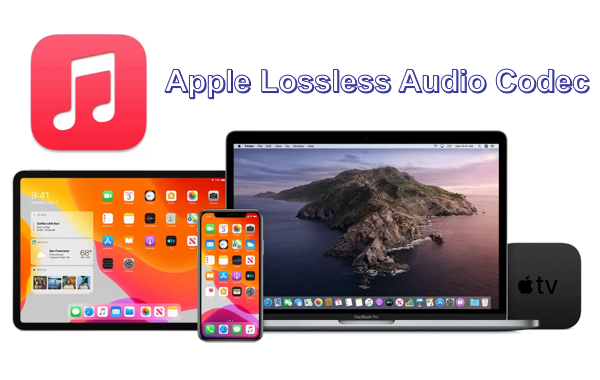
Unlike MP3 or AAC that compress and remove parts of the audio signal, ALAC is a lossless compression format. With ALAC, users can listen to Apple Music tracks at 16-bit/44.1 kHz (CD quality) up to 24-bit/192 kHz (Hi-Res Lossless). For audiophiles, this ensures a richer, deeper, and more immersive sound experience.
Part 2. How to Download ALAC Tracks from Apple Music
As mentioned earlier, Apple Music allows subscribers to download ALAC songs from Apple Music directly onto their devices. However, to get lossless ALAC songs from Apple Music, first you need to make sure that Lossless Audio is enabled in your settings first. Below are detailed steps for enable the lossless audio settings on iPhone, iPad, Android, and Mac.
2.1 How to Listen to and Download Apple Music Lossless on iPhone or iPad
To download ALAC songs from Apple Music on iOS devices, follow these steps:
Step 1.
Go to "Settings" on your iPhone or iPad.
Step 2.
Scroll down and tap "Music".
Step 3.
Under AUDIO, tap "Audio Quality".
Step 4.
Toggle "Lossless Audio" on. And choose streaming and download quality:
- Lossless: Up to 24-bit/48 kHz
- Hi-Res Lossless: Up to 24-bit/192 kHz (requires external DAC)
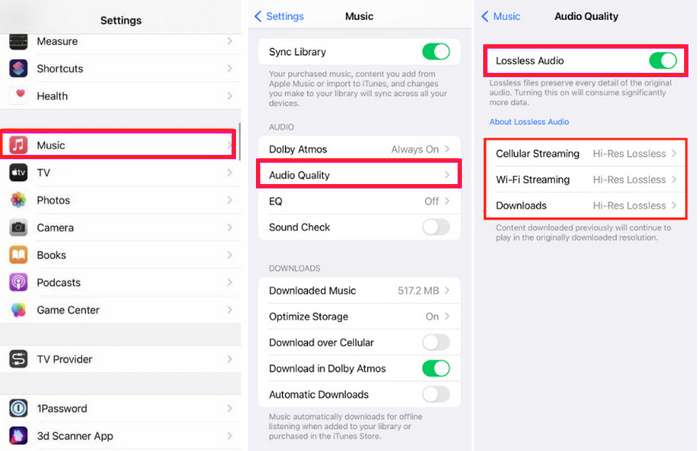
Step 5.
Open the Apple Music app on your iOS device, search for a track or album, and tap the "Download" button.
Now, your downloads will be saved as Apple Lossless Audio Codec (ALAC) files for offline playback.
2.2 How to Listen to and Download Apple Music Lossless on Android
Step 1.
Launch the Apple Music app on your Android phone or tablet.
Step 2.
Go to Settings > Audio Quality. Turn on "Lossless Audio".
Step 3.
Select quality for mobile data streaming, Wi-Fi streaming, and downloads. For example, we choose "Lossless" option.

Step 4.
Browse for a song or album and tap Download.
Your music will be stored as lossless ALAC files on your Android device.
2.3 How to listen to and Download Apple Music Lossless on Mac
Step 1.
Open the Music app on your iMac or MacBook.
Step 2.
In the menu bar, click "Music" > "Preference".
Step 3.
Go to the Playback tab. Find Audio Quality, check the box for "Lossless audio".
Step 4.
Choose "Hi-Res Lossless" for streaming and downloads.
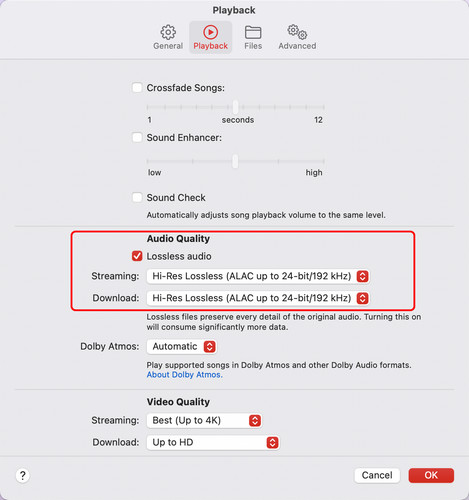
Step 5.
After that, search for a song, album, or playlist, and click the Download icon.
Then your downloads will be stored in Apple Lossless Audio Codec (ALAC) format.
Part 3. How to Convert Apple Music to Lossless FLAC
While Apple Music allows you to download lossless ALAC files from Apple Music for offline listening, these cache files remain protected by FairPlay DRM (Digital Rights Management). This means you don't actually own these Apple Music downloads. Moreover, you can only access these downloaded tracks within the Apple Music App. When you cancel your Apple Music subscription, you cannot enjoy or download ALAC songs from Apple Music at all. To keep Lossless Apple Music songs permanently, you can ask help from an Apple Music ALAC converter. Here we highly recommend the UkeySoft Apple Music Converter.
UkeySoft Apple Music Converter is specialized software designed to remove DRM protection from Apple Music tracks while converting them to various formats, including lossless FLAC, MP3, WAV, AAC, M4A, and AIFF. It has integrated with the official Apple Music web player inside the program, making it easy to search, choose, and download tracks, albums, artists and playlists! After a 16X faster conversion process is complete, the converted music tracks can be preserved in Apple lossless quality as 640kbps audio. Additionally, it also keeps the original ID3 tags metadata and allows you to preset the output songs by folder!
Unlike the official Apple Music app set limited playback, your converted songs through UkeySoft software can be transferred and played on any device or player at any time!
UkeySoft Apple Music Converter
- Strip DRM protection from Apple Music downloads.
- Convert Apple Music tracks to FLAC, M4A, WAV, MP3, AAC, AIFF.
- Maintain the original audio quality during conversion.
- Batch convert entire Apple Music albums or playlists at once.
- Built-in web player, no Apple Music app or iTunes is needed.
- Keep ID3 tag metadata like artist, album, and track number intact.
To download lossless FLAC songs from streaming music platforms, UkeySoft All-in-One Music Converter is your best choice! This software allows you to access the library and download any songs, playlist, albums, podcasts from Apple Music/Spotify/Amazon Music/Tidal/Deezer/YouTube Music/Pandora at 16x faster. It can convert your music tracks into MP3, M4A, AAC, WAV, FLAC, or AIFF with lossless audio and ID3 tags kept.
How to Convert Apple Music to to Lossless FLAC?
Tip: System Requirements:
Windows 7 or later on 64bit required
Step 1. Launch UkeySoft and Log In Apple Music Account
Download the UkeySoft Apple Music Converter software from the above button. Complete the installation process, and launch the application on your Windows or macOS computer.

Within the interface, log into your Apple Music account using your Apple ID credentials. This grants the software access to your library, playlists, and the full Apple Music catalog.
Step 2. Configure Output Settings
Click the "Gear" icon to access the settings menu. Set your preferred output parameters. The software offers lossless FLAC audio format, here we change the default format from M4A to lossless FLAC. You can also select the output quality, output folder, and customize how files are named using metadata tags.

Step 3. Add and Select Apple Music Songs
Browse your Apple Music library within the software, select the albums, playlists, or individual tracks you want to convert, and click the "+" button to include them in your conversion queue.

Before conversion, check and confirm your selected Apple Music lossless songs. For unwanted one, tick the checkbox.

Step 4. Start to Convert Apple Music to Lossless FLAC
Click the "Convert" button, UkeySoft will convert and save them as lossless FLAC files on your computer folder.

Step 5. Get Lossless Apple Music Songs
After conversion, click the "History" icon, or directly navigate to your specified output folder to find the output Apple Music files. You can listen to these lossless Apple Music songs with the built-in music player!
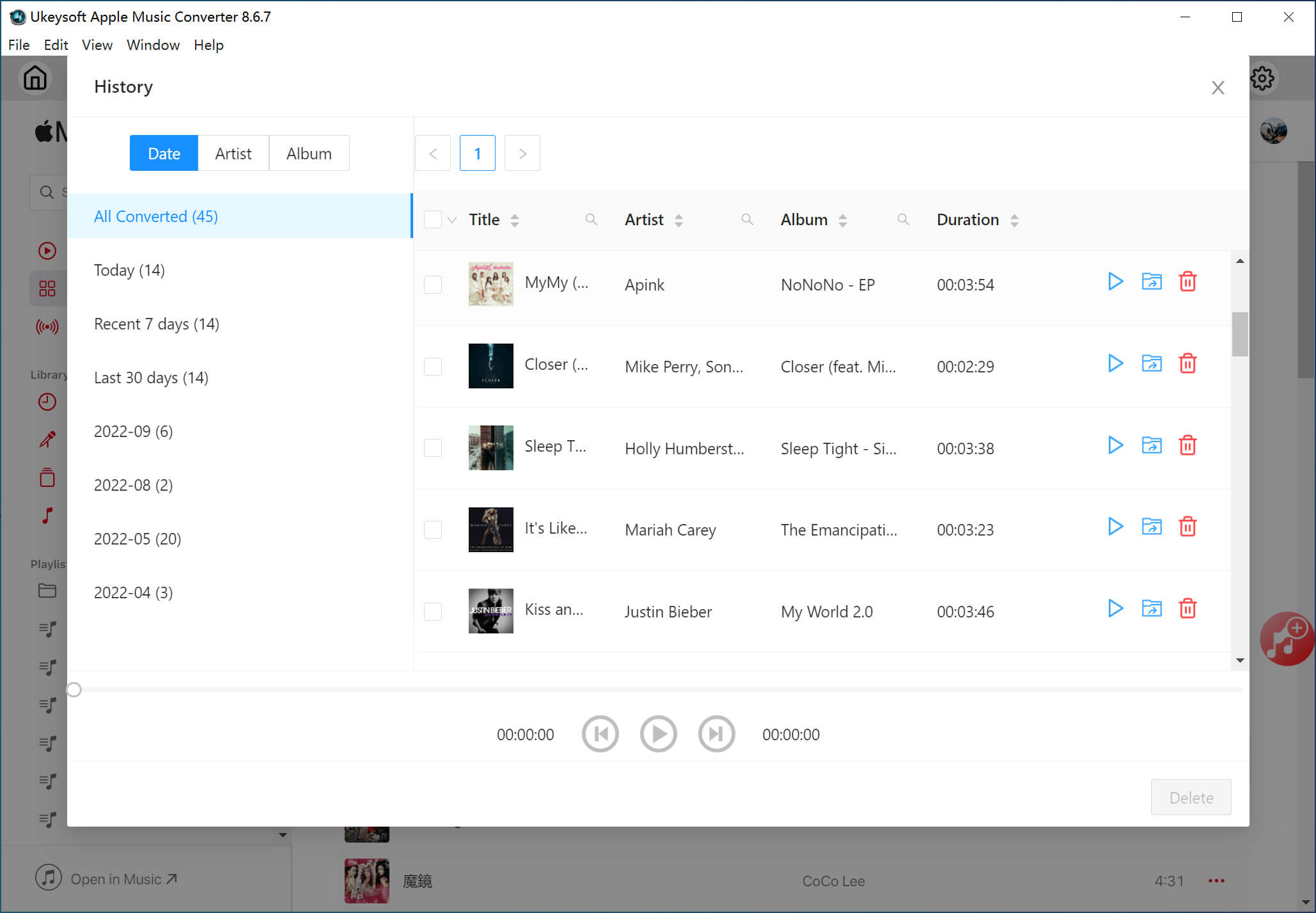
Part 4. FAQs About Downloading Apple Music Lossless Audio
Is Apple Lossless as Good as FLAC?
Yes. Apple introduced ALAC as a competitor to FLAC (Free Lossless Audio Codec). Both Apple Lossless Audio Codec (ALAC) and FLAC are lossless formats, delivering CD-quality or better audio. Like FLAC, ALAC ensures crystal-clear playback, offering bitrates up to 24-bit/192 kHz.
Is there a Way to Extract ALAC Lossless from Apple Music?
Of course. You can enable Lossless Audio in your Apple Music settings to download ALAC songs from Apple Music. But the download feature on work with an active Apple Music music subscription. To keep Apple Music lossless songs, you'll need a tool like UkeySoft Apple Music Converter to convert them into DRM-free lossless FLAC files.
How to Download Purchased Music from Apple Music in Lossless Format?
If your purchased songs from iTunes are DRM-free, they can be redownloaded in ALAC by enabling Lossless Audio in your settings. However, older purchased songs were encoded in Protected AAC format which prevents conversion to lossless formats. You will need a converter tool to unlock the DRM and convert them to a lossless format. The older version of UkeySoft Apple Music Converter, can help you convert all content in iTunes library to lossless formats, including non-DRM or DRM-free iTunes purchased songs, Apple Music, audiobooks, etc.
Part 5. Conclusion
The Apple Lossless Audio Codec (ALAC) is a perfect choice for audiophiles. Apple Music makes it easy to download ALAC from Apple Music Lossless directly onto your iPhone, iPad, Android, or Mac. But due to DRM protection, these files cannot be freely transferred or kept after your subscription ends. With the help of UkeySoft Apple Music Converter, users can easily convert Apple Music to Lossless FLAC and keep the songs forever, across any device! Now, free download this tool to unlock your library and get lossless songs from Apple Music!
Download Lossless ALAC from Apple Music

Justin Sabrina has always had great enthusiasm for writing, programming and web development. He likes writing about software and technology, his works are featured on some tech blogs or forums like Tom's Hardware, CNET, etc.





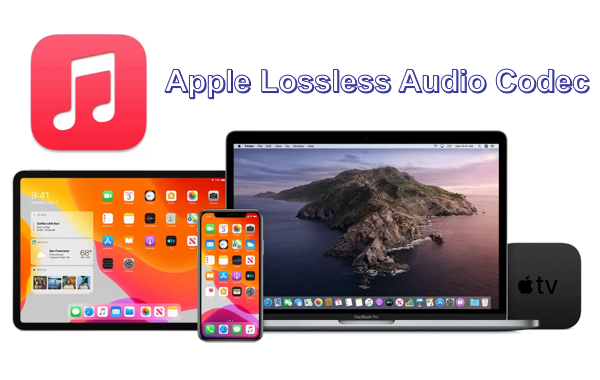
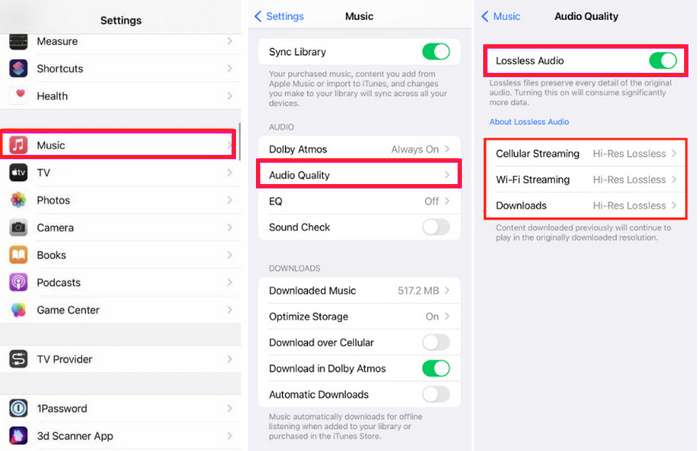

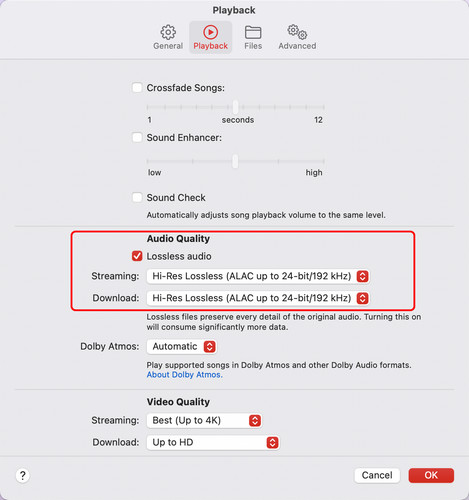






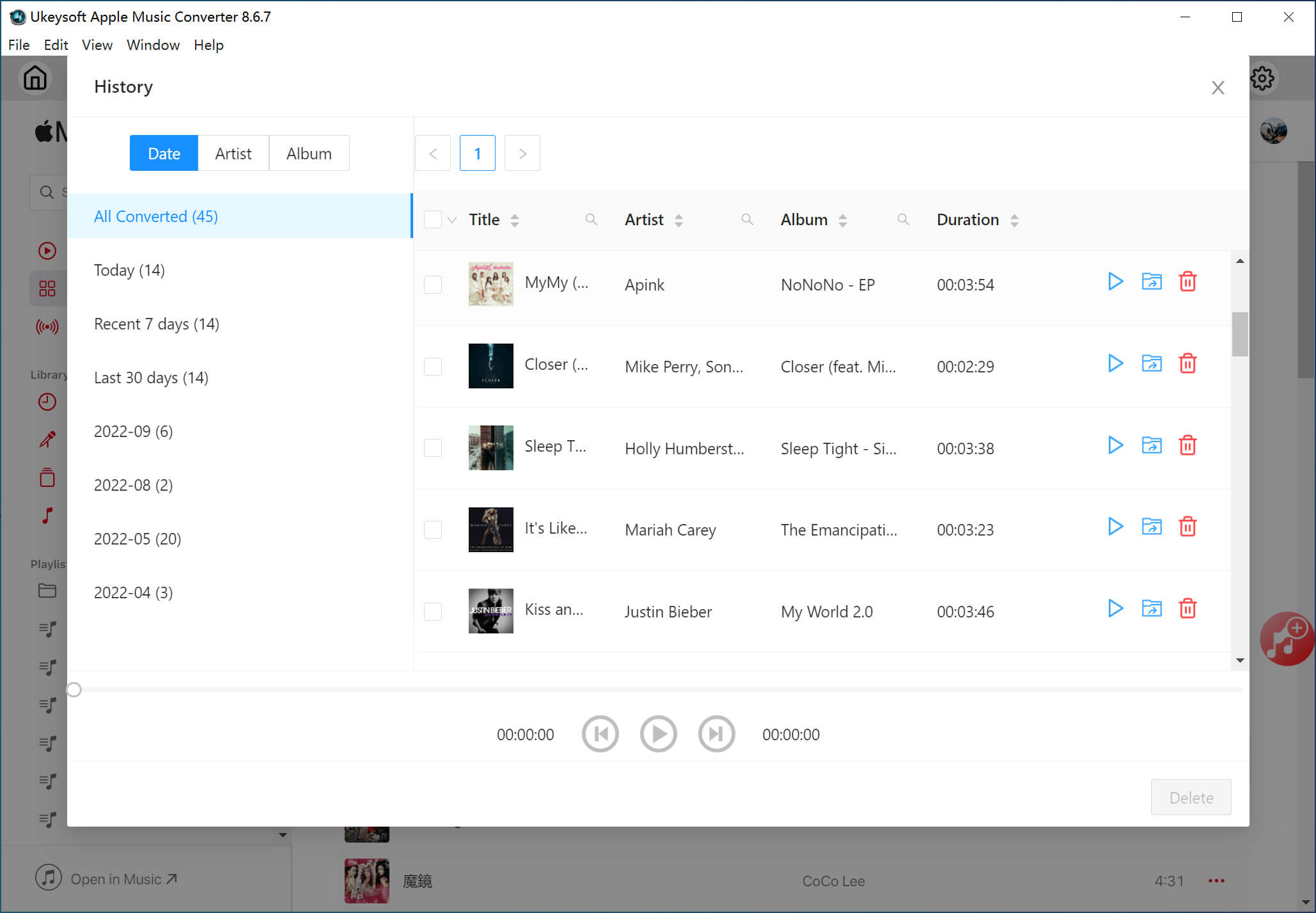









Comments are off!