







By Justin SabrinaUpdated on December 17, 2022
iOS system maybe the most popular system for many reasons, they have many different functions to meet different user needs, and the most important thing is it supports to update the latest system regularly. The latest iOS 15 brings great experience for iOS users, including a new "Focus Mode" has been added to help users maintain a focused state and enhance their focused experience and "App Privacy Report" feature has been announced to strengthen the protection of users privacy information.
Maybe some users are enjoying the new features right now, but some users complain that their devices have troubles after the iOS 15 update. When updating to iOS 15, you may encounter many problems, such as iPhone stuck in Recovery Mode, Apple logo, boot loop, etc. According to statistics, "stuck in Recovery Mode" is very common in upgrading iOS system. If you are encountering it, do you want to fix iPhone stuck in recovery mode after iOS 15 update? In the next part, we will introduce you 2 effective methods to get your iPhone back to normal.
CONTENTS
One of the easiest ways to fix iPhone back to normal is to force restart it. In this way, you can solve the majority of problems which related to iOS devices without using computer. You can read the following guide for more details. Here are the devices that can run iOS 15:
For iPhone 6S Series/SE 1st: Keep pressing both "Power" (wake/sleep) and the "Home" button at the same time at least 10-15 seconds. Until the Apple logo appeared on the screen.
For iPhone 7 Series: Instead of the "Home" button, keep pressing the "Volume Down" button and Power (wake/sleep) button at the same time till the Apple logo appeared.
For iPhone SE 2nd /8/X/11/12: Press and quickly release the "Volume Up" and "Volume Down" button, then press and hold the "Side" button. When the Apple logo appears, release the button.
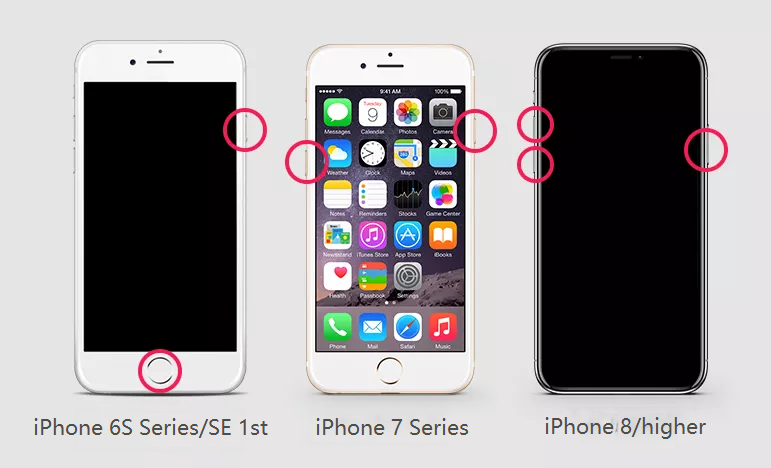
To get iOS 15 iPhone out of Recovery Mode without computer, you can force restart your iPhone. This is one of the easiest ways to fix iPhone back to normal, but if you don't have back up your phone, you may lose the data in your phone after restarting. So is there any way to get iPhone out of Recovery Mode without data loss? Here you can ask help from UkeySoft FoneFix iOS System Recovery.
UkeySoft FoneFix iOS System Recovery is definitely your first choice to fix iPhone stuck in Recovery Mode on iOS 15 update. It can not only fix iPhone stuck in Recovery Mode after iOS 15 update, but also fix iOS 15 Stuck on Recovery Mode, Apple Logo, Boot Loop, etc. That is to say, it can solve various iOS problems with effortless. What's more, it can repair your iOS system issues without any data loss. With it, you can get your iPhone back to normal with a few simple clicks.
Highlights of UkeySoft FoneFix iOS System Recovery:
Here is the easy guide on how to fix iPhone stuck in Recovery Mode after iOS 15 update. You can follow the guide step by step.
Step 1. Launch UkeySoft FoneFix iOS System Recovery
Install, launch the UkeySoft FoneFix iOS System Recovery on your computer.
Step 2. Connect Your iPhone to Computer
Connect your iPhone to the computer via USB cable. UkeySoft Fonefix allows you exit recovery mode on iPhone by one-click, you can choose "Enter/Exit Recovery Mode". Also, you can choose "Standard Mode" to fix iPhone stuck in Recovery Mode, and this mode can solve more iOS issues.
Step 3. Enter Recovery Mode on iPhone
UkeySoft FoneFix will automatically detect your iPhone is in Recovery Mode now. You will be asked to confirm the information of your iOS device and firmware version.
Step 4. Download the Firmware Package
The software will provide the latest firmware package. Click "Download" to get matching firmware on your computer.
Step 5. Fix iPhone Stuck in Recovery Mode on iOS 15 Update
Hit the "Start" button to start the fixing process and fix iPhone back to normal.
After the fixing, you will get your iPhone back to normal.
If you are facing the problems of iPhone stuck in Recovery Mode on iOS 15, you don't have to worry. You can turn to UkeySoft FoneFix iOS System Recovery, with this amazing tool, you can easily fix all kinds of iOS system issues without any data loss. Its user-friendly interface can help you operate it simply!
Sorry the comment has been closed.

Fix iPhone/iPad/iPod touch/Apple TV back to normal status without data loss.
Porducts
Solution
Copyright © 2025 UkeySoft Software Inc. All rights reserved.
Comments are off!