







By Justin SabrinaUpdated on September 09, 2025
"Last night I got my iPhone SE first generation updated to iOS 15. It has become very slow now. However, I don't want to restore with iTunes because I am afraid to lose my data. Is there any safe way to downgrade iOS 15 to iOS 14?"
The new iOS 15 comes out with various new features, such as FaceTime calls, tools to reduce distractions, a new notifications experience, added privacy features, Weather, Maps, and more. Sounds good? But for some people, that's not they want. Due to different phone models and usage status, it will bring errors and prevent you from using your phone normally. If you are in the same trouble, you may want to know how to downgrade iOS 15 to earlier versions. Although downgrading is possible, it is not simple. Keep reading this post, and you will find the right way to downgrade iOS 15 to iOS 14 .

CONTENTS
Here are some reasons you might want to downgrade your iPhone from iOS 15 to iOS 14.
# 1 Unlike Changes: New versions of iOS sometimes change the user interface or features. If you don't like these changes, downgrade is a great choice.
#2 Running Slow: If your phone version is old, installing the latest iOS 15 will make your phone run slowly. You'd better go back the elder version.
#3 Bugs & Errors: New version may cause bugs and errors and make your iOS device difficult to use. You might want to downgrade to the previous version.
Downgrading means erasing all data from your device and reinstalling the old system. Therefore, you had better back up your iPhone data before downgrading. If you did so, you only need to restore the backup data to your iPhone. If you did not, you need to downgrade the system and sync all data separately. However, you may lose data by doing so. Is there any way to downgrade iOS 15 to iOS 14 without losing data?
To go back iOS 15 to iOS 14, it is highly recommended to use UkeySoft FoneFix iOS System Recovery. This iOS system repair software is specially designed for fixing various iOS system issues. It promises you to simply and quickly downgrade iOS 15 to iOS 14 without losing any data. Besides downgrade iOS system within a few seconds, it can fix various iOS issues with a few clicks such as stuck on Recovery Mode, Apple logo, Black/White Screen, DFU Mode, etc. With the help of this amazing tool, you can easily downgrade iPhone from iOS 15 to iOS 14 without any data loss.
Core Features of UkeySoft FoneFix iOS System Recovery:
With the help of UkeySoft FoneFix, you can easily downgrade iOS 15 to iOS 14 without iTunes. Most importantly, the downgrade process will not loss any data on your iPhone. Here is the detailed guide:
Step 1. Download IPSW File to your Computer
Download the iOS 14 firmware file from Apple IPSW Downloads: "Go to https://ipsw.me/" > Choose your iPhone type and the IPSW you need > Click "Download".
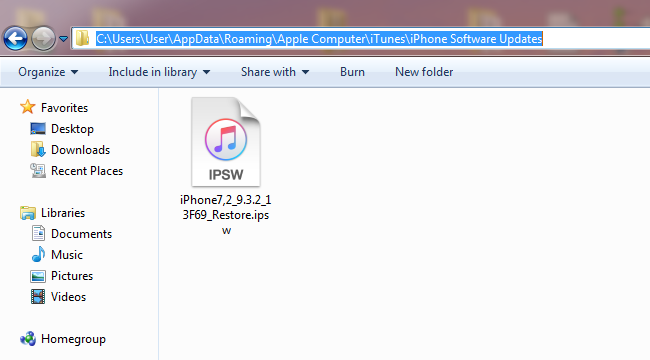
Step 2. Launch UkeySoft FoneFix iOS System Recovery
Install and launch the UkeySoft FoneFix iOS System Recovery on your Mac or PC computer. Connect your iPhone to your computer via the USB cable.
Step 3. Manually Enter Recovery Mode on iPhone
Choose the "Standard Mode". According to the instructions on the software, enter your iPhone into Recovery Mode and click "Next".
Step 4. Import the iOS 14 Firmware File
UkeySoft Fonefix will automatically detect your iPhone models and prepare for you the firmware. And you have downloaded the iOS 14 IPSW file in your computer, so just import it to the software.
Step 5. Start to Extract iOS 14 Firmware File
Hit "Start" button to extract the downloaded iOS 14 firmware.
Step 6. Complete downgrading from iOS 15 to iOS 14
After that, your iPhone has been successfully downgraded from iOS 15 to iOS 14 and your it will restart automatically.
There is another way to downgrade iOS 15 to iOS 14 by using iTunes. Although this way is typical and applicable to all iOS devices, it may cause data loss. Before using this way, you had better back up your phone to avoid losing important files and data.
Step 1. Firstly, open "Settings" > "iCloud" > "Find my iPhone" and turn off "Find my iPhone" option.
Step 2. Download the iOS 14 firmware file to the computer from the Apple official website.
Step 3. After downloading IPSW file, connect iPhone to your computer via Apple USB cable.
Step 4. Open the latest version of iTunes on your computer. It will automatically detect your iPhone. Click on "Summary" in the left side of the interface, hold down the Shift key (Windows) or Option key (Mac) on your keyboard, and click the "Restore iPhone" button.
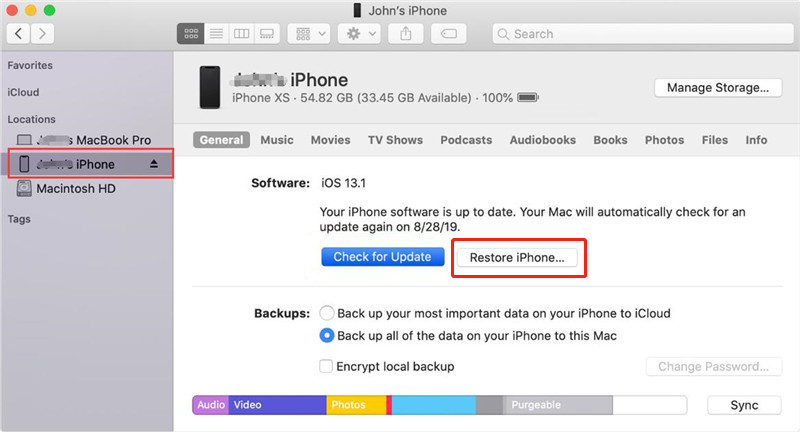
Step 5. Select the iOS 14 IPSW file you downloaded, and let iTunes extract and restore it. Once this process is complete, you can restore your backup via iTunes.
Conclusion
If you don't know how to downgrade iOS 15 to iOS 14 without iTunes, you can completely trust UkeySoft FoneFix. With the help of this tool, you can downgrade iPhone from iOS 15 to iOS 14 with ease. Moreover, this downgrade process will not cause data loss on your iPhone. Besides that, it can fix various kinds of iOS issues like white screen, stuck in Recovery Mode, Apple logo and other issues, etc.
Prompt: you need to log in before you can comment.
No account yet. Please click here to register.

Fix iPhone/iPad/iPod touch/Apple TV back to normal status without data loss.
Porducts
Solution
Copyright © 2025 UkeySoft Software Inc. All rights reserved.
No comment yet. Say something...