By
Justin SabrinaUpdated on August 25, 2025
Summary
Can't set an Amazon Music song as your phone alarm? Want to use your favorite Amazon Music song or playlist as alarm sound? This tutorial will show you an easy way to set Amazon Music as an alarm on your iPhone, Android phone, and smart speakers.
Q1: "How do I set Amazon Music as my alarm on my iPhone 13? I've downloaded some tracks on the Amazon Music app, but I can't set the Amazon songs as phone alarm. It seems I need to save the Amazon Music as M4R format, any suggestion?"
Q2: "How do I set Amazon Music as mobile alarm? Taylor Swift is my idol, I want to wake up with her song - All Too Well. Is there any way to convert this song MP3 so I can use it as an alarm clock on my Samsung Galaxy S5?"
Are you tired of your default alarm sound on your phone? Why not find some beautiful music and set them as your phone alarm? Amazon Music is a go-to platform for many music lovers to find a variety of tracks that suits their taste, thanks to its vast library of premium music with over 90 millions of songs. If you're an Amazon Music user and want to set Amazon Music as alarm, please read thi article, we'll teach you an easy way to set Amazon Music as alarm on your phone, including iPhone, Android Phone, Windows Phone, as well as smart speakers.
Can You Set Amazon Music as Your Phone Alarm Directly?
As streaming music service, Amazon Music is not working on any clock app for enabling you to set Amazon songs as alarm on your device. Meanwhile, due to DRM protection, even you have downloaded songs from Amazon Music, you can not save them locally and set them as alarm. In this case, you need to remove DRM from Amazon Music and convert Amazon songs to MP3 using an Amazon Music converter, UkeySoft Amazon Music Converter is highly recommended.
Part 1. Tool Required - UkeySoft Amazon Music Converter[Best]
UkeySoft Amazon Music Converter is a powerful Amazon Music downloader and converter which supports downloading songs from Amazon Music Prime and Amazon Music Unlimited. The program has ability to remove DRM from Amazon Music and convert Amazon Music to MP3, M4A, AAC, WAV, AIFF or FLAC at 10X speed, so you can save Amazon songs on your local computer forever. Then you can set Amazon Music as alarm on your device or transfer Amazon songs to any device for playing without limits!
Note
The newest version of UkeySoft Amazon Music Converter(1.8.4) comes with built-in Amazon Music web player, you can browse and download music without using the official Amazon Music app.
UkeySoft Amazon Music Converter
- Download any music from Amazon Prime Music & Music Unlimited.
- Download Amazon Music tracks, albums, artists, playlist and podcasts.
- Download and convert Amazon Music to MP3, M4A, AAC, FLAC, WAV, AIFF.
- Download Amazon Music in HD quality, 100% lossless output quality.
- Remain all ID3 tags of Amazon Music, like artist, album, genre, etc.
- Built-in Amazon Music Web Player, no need to install Amazon Music app.
- Use Amazon Music as alarm or ringtone on your iPhone & Android Phone.
- Transfer Amazon Music songs to any music app, player, device and tablet.
Part 2. Easy Guide to Download Amazon Songs to MP3/M4A as Alarm Clock
To set Amazon Music as mobile alarm, the most important part is to convert Amazon Music songs. Follow these detailed steps to convert Amazon Music to MP3 or M4A format with UkeySoft.
Step 1. Install Software and Log in Amazon Account
Download and install the UkeySoft Amazon Music Converter on your Mac or Windows PC. Run the software and log into your Amazon account.
![launch amazon music downloader for mac]()
Step 2. Set Output Settings for Amazon Music
Click the Gear icon at the upper right to open the settings window. You can set your preferred Output Format, Output Quality, Output Path, Language, etc. To use Amazon Music as an alarm, iOS users can set M4A as the output format, while Android users can set MP3 as the output format.
![customize output setting]()
To better manage your music library, you can also reorder the output songs by artist and album.
![set output organized]()
Step 3. Import Amazon Music Songs to Program
Open an Amazon Music Playlist, Album, Artist, and tap the red "+" icon to import the songs. Besides, it also supports to download and convert podcasts from Amazon Music library.
![add amazon music songs]()
UkeySoft will import all songs from playlist/album/artist by default, you just need to select the songs you want to download.
![select amazon music songs]()
Step 4. Start Downloading Amazon Music to MP3/M4A
Simply press on the "Convert" button. Then UkeySoft will download all selected Amazon songs to your computer, and convert them to MP3/M4A format.
![download amazon music to mp3/m4a]()
When finished, you can click on the "History" icon to get the converted songs, or just go to the Output Folder to locate the output songs.
![get downloaded amazon music files]()
Part 3. Ultimate Guide to Set Amazon Music as Alarm on iPhone & Android
The final part is to set Amazon Music as alarm on phone. Before setting Amazon songs as your phone alarm, you need to transfer the converted Amazon Music songs to your iPhone or Android phone. Here you meet this smart iOS & Android Transfer tool. It enables both iOS and Android users to backup, manage and transfer music, picture, video, SMS, contact, text, etc.
Just launch the software, connect the iOS/Android phone with computer, then transfer the Amazon songs (MP3/M4A format) from PC to the phone.
By the way, you can set a part of a song as an alarm to as you like! Then rename the output song from .m4a to .m4r. (Ringtones and alarms on iPhone use the M4R audio format.)
Way 1. Set Amazon Music as Alarm on iPhone
Step 1.
Open the Clock app on your iPhone, choose Alarm from the bottom menu bar.
Step 2.
Click the "+" sign in the upper right corner to set a new alarm. Set the time you want your alarm to sound.
Step 3.
Select "Sound". Then, under Songs, click "Pick a song".
![set amazon music as alarm on iphone]()
Step 4.
From your music library, select the song you want to set as the alarm clock.
Step 5.
Finally, select "Back" in the upper left corner, and then select "Save" in the upper right corner.
![set amazon music as alarm on ios]()
Way 2. Set Amazon Music as Alarm on Android Phone
Step 1.
Open the Clock app on your Android phone or tablet.
Step 2.
Tap "Alarm" at the bottom of the screen, then tap "+" to add a new alarm. And set the time of the alarm.
Step 3.
On the new alarm, tap the Down arrow, then tap the name of the current sound.
Step 4.
Then tap "Add New" > "Your Sound file" to pick the Amazon Music MP3 song from the File app on your Android phone.
![set amazon music as alarm on android]()
Step 5.
Now you can wake up with your favourite Amazon Music song!
Part 4. How to Wake Up to Amazon Music with Smart Speakers
People are asking how to set an Alarm with Amazon Music on smart speakers:
Q1. "Can Amazon music wake me up? How do I set Amazon music as my alarm on Alexa? I have an Amazon Echo. Please help."
Q2. "How do I change my alarm on Sonos? Can I use Amazon Music with Sonos? Any suggestion?"
Q3. "Can I set a song from Amazon Music as the alarm on Google Home? Does Google Home work with Amazon Music? If not, how do I wake up with Amazon Music with Google Home?"
4.1 Set the Amazon Echo Alarm to Wake You with Amazon Music
Amazon's Alexa has music alarms, just like your bedside radio. Now you can wake up to music with Alexa. You can ask Amazon Alexa to play your favourite songs, playlists, artists, or genres from streaming music platforms as your alarm, such as Amazon Music, Spotify, Pandora, TuneIn, etc. Here's how to set the Amazon Echo Alarm to wake you with Amazon Music.
![set amazon music as alarm with alex]()
Step 1.
Open the Alexa app on your mobile device, and then tap More on the bottom of the screen.
Step 2.
Select "Settings" > "Music & Podcasts" and link to Amazon Music.
Step 3.
If you want your music alarms to play music from Amazon Music only, please go to "Settings" > "Music & Podcasts" > "Default Music Service" > choose "Amazon Music", click "Done".
Step 4.
Now you can set a music alarm, and use a voice command like,
"Alexa, set an alarm for 8 AM tomorrow to play Taylor Swift."
"Alexa, set an alarm to play 90's music at 8 AM tomorrow."
"Alexa, set an alarm for 6 AM tomorrow to play My Favorite Playlist on Amazon Music".
4.2 Use Amazon Music as Alarm Sound on Google Home
Besides Amazon Alexa, you can also ask Google Assistant to set an alarm from Amazon Music. Like Alexa, you just tell Google Assistant to set an Amazon Music alarm on your Google Home or Nest speaker. But the problem is that Google Home only works with Spotify and YouTube Music. To set Amazon songs as alarm with your Google Home, first you need to upload your converted Amazon Music MP3 songs into YouTube Music.
Preparation Step: Drag the converted Amazon MP3 files to any surface on music.youtube.com.
Step 1.
Open the Google Home app on your iPhone or Android phone, then tap Account in the bottom right corner.
Step 2.
Click on the three-dot at the top right corner to open "Settings", and then select "Alarms & Timer".
Step 3.
Click "Music" > "YouTube Music" from the available streaming music services.
Step 4.
Now you can select an Amazon song alarm using a voice command like,
"OK Google, set Taylor Swift music alarm for 8AM every day".
"OK Google, wake me up with Ed Sheeran music at 7 AM each weekday."
4.3 Set Amazon Music as An Alarm on Sonos
Can you use Amazon Prime music with Sonos? Yes. Sonos has cooperated with most popular streaming music services, including Amazon Music, Spotify, Apple Music, etc. This means you can wake up with songs from Amazon Music on Sonos. Whether you are Amazon Prime Music or Music Unlimited users, you can stream Amazon songs on Sonos, and set set an alarm from Amazon Music on Sonos. Follow the steps to wake up with songs from Amazon Music on Sonos.
Step 1.
Open the Sonos app, tap "Settings" tab and click "Services & Voice".
Step 2.
Under "Music & Content", choose "Add a Service" and click "Add to Sonos" to link with your Amazon account.
Step 3.
Tap the "Settings" tab again and click "System" > "Alarms" to create an alarm on Sonos.
Step 4.
Choose "New Alarm" > "Music" to set songs from Amazon Music as the alarm tone on Sonos.
By the way, you can also play Amazon Music on smart speakers via USB drive. All you need to do is to transfer Amazon songs to USB drive after conversion.
Bottom Line
In short, whether you want to set Amazon Music as alarm or ringtone on your phone, or play Amazon Music on smart speakers, UkeySoft Amazon Music Converter is all you need. With this ultra-reliable tool, all Amazon Music users can easily and quickly download and convert Amazon Music to MP3/M4A format, so that you can set Amazon Music as Alarm freely. Also you can use Amazon Music on any device without limits! UkeySoft offers the free trial version for new users, now you can download it and test its features!
Tip: System Requirements:
Windows 7 or later on 64bit required
Set Amazon Music as Alarm

Justin Sabrina has always had great enthusiasm for writing, programming and web development. He likes writing about software and technology, his works are featured on some tech blogs or forums like Tom's Hardware, CNET, etc.

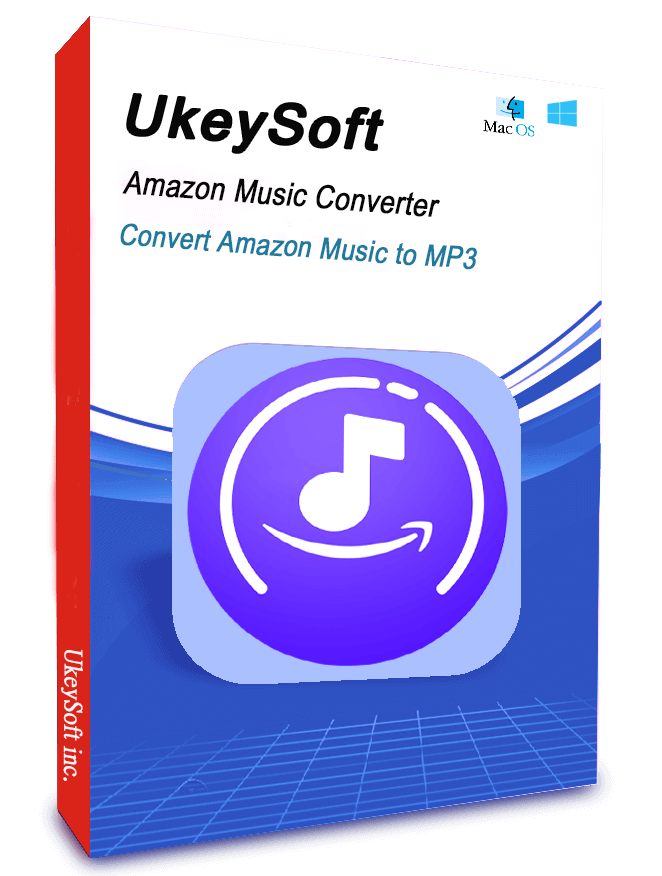









No comment yet. Say something...