By
ChesterUpdated on February 11, 2025
Summary
Want to play Amazon Music songs on Google Home? In this post, we will share 3 ways to play Amazon Music on Google Home. Play Amazon Music on Google Home from computer, via mobile devices and downloading Amazon Music to play on Google Home.
"I have a Google Home speaker, but I found that Google Home speaker does not support Amazon Music, I wan to play Amazon Prime Music on Google Home speak, is there any way to play Amaon Music on Google Home?"
Google Home bacame the most popular smart speaker on the planet that features to voice command function, users are able to listen to music and control music playback by send a voice command to it via the Google Assitant. Google Home speakers allow you to listen to most streaming music from Spotify, Pandora, Apple Music, etc. But if you are a Amazon Music subscriber and want to play Amazon Music on Google Home speaker, unfortunately, Amazon Music does not open its service to Google Home since Google responded that Google Home does not support Amazon Music, so you are not able to Play Amazon Music on Google Home directly. In this post, we are goin to provide 3 methods to stream Amazon Music on Google Home, let's check them out!
Method 1. How to Play Amazon Music on Google Home from Computer
All users can visit Amazon web player site to acess Amazon Music. You could use Chrome brower on your computer to cast Amazon Music to Google Home. Here are the simple steps below.
Step 1.
Open Chrome browser on your computer.
Step 2.
Go to the Amazon web player site https://music.amazon.com/ and log in Amazon Music with your Amazon account.
Step 3.
Click the triple-dotted menu iron on the top right corner of the Chrome brower, click the Chrome menu and select the Cast option.
Step 4.
Then there will be a pop up at the center-top of your brower and find your Google Home speaker.
Step 5.
Last, select a playlist or album on Amzon Music and begin to play Amazon Music on Google Home speak from computer.
Method 2. How to Play Amazon Music on Google Home via Mobile devices
Amazon Music has its app for mobile devices, iPhone and Anodroid are available. So you can stream Amazon Music to Google Home speaker via your phone or any Android device.
1. Play Amazon Music on Google Home Using Android Phone:
Step 1.
Install the Amazon Music app in your Adroid phone then sign in with your Aamzone account.
Step 2.
Tap the Cast icon displayed in the top right corner of the scrren.
Step 3.
Select Google Home speaker from the list.
Step 4.
Back to the Amazon Music app, select a playlist or album to play on Google Home.
2. Play Amazon Music on Google Home Using iPhone:
Step 1.
Turn on Bluetooth on iPhone and on Google Home, launch Amazon Music app on iPhone.
Step 2.
Log in your Amazon Music account and choose an album or playlist that you want to play on google Home.
Step 3.
Swipe down Control Centen on iPhone, tap AirPlay in the upper right corner.
Step 4.
Select Google Home to play Amazon Music.
Method 3. How to Download Amazon Music and Play on Google Home
There is a more convenient way to play Amazon Prime Music or Amazon Music Unlimited on Google Home, we can download and convert Amazon Music to MP3 for offline playback. As we know all Amazon Music come with DRM protection, you are not allow to save Amazon Music directly to actual audio file like MP3, you can just save as cache files any play within the Amazon Music app. So we need help with a Amazon Music Converter to remove DRM from Amazon Music.
Too Required - UkeySoft Amazon Music Converter
UkeySoft Amazon Music Converter is an easy-to-use tool that lets you convert Amazon Music to popular audio formats like MP3, FLAC, M4A, AAC, WAV, and AIFF, all while maintaining high-quality sound. It allows you to download Amazon Music content to your computer and transfer it to various devices. After converting, you can also play your music on Google Home without needing an Amazon Music subscription or app. What's more, this tool works with both Amazon Music Unlimited and Prime Music, offering more freedom for users who want to manage their music collection.
UkeySoft Amazon Music Converter
- Download songs from Amazon Music Unlimited and Prime Music.
- Convert songs, albums playlists from Amazon Music.
- Remove DRM protection of Amazon Music.
- Convert Amazon music to MP3, FLAC, M4A, AAC, WAV, AIFF.
- Keep original quality and ID3 tags after conversion.
- No need to install the Amazon Music app.
- Free update and technical support.
Guide: How to Download Amazon Music to MP3
First you need to download the latest version of UkeySoft Amazon Music Converter, install it to your computer, then please follow the steps below.
Step 1. Sign in Amazon Account
Launch UkeySoft Amazon Music Converter and log in your Amazon account by clicking the "Sign In" button on the top right corner. You can log in with your Amazon Free, Amazon Prime or Amazon Music Unlimited account.
![Sign in Amazon account]()
Step 2. Customize Output Format
Before you start downloading the songs, you should customize your output setting. Click the 'gear' icon to the output setting window, select MP3 as the output audio formats as MP3 is the most compatible formats for all devices.
![set up output setting]()
There are more you can setup for your output file, like output quality, output folder, output file name, output organized, etc.
![set up output setting]()
Step 3. Add Amazon Songs to UkeySoft
Add Amazon tracks, playlist or album that you want to download, click the red '+' add button on the right side to add the songs to the converting list.
![add Amazon music songs]()
All songs in the playlist are selected by default. Deselect the songs that you do not want to download from Amazon Music.
![select songs]()
Step 4. Start Converting Amazon Music
Once you have the songs in the converting list, click the "Convert" button to download the selected songs to MP3 as local files to computer at 5x speed. All output music files will be kept its original audio quality and ID3 tags.
![start converting music]()
Step 5. Get the Music Files
After the conversion is done, you can find your output music files in MP3 by clicking the blue folder icon as shown on the screenshot. Or you can play the converted songs directly with the built-in Amazon Music player.
![get local file]()
Now you have the download Amazon Music in MP3 format in your computer, then we can upload the music to any supported streaming music server for Google Home, let's take Spotify as an example. Lauch Spotify, in Setting, scroll down to Local Files and click ADD A SOURCE, then select the music files you want to upload.
![upload to spotify=]()
Once you have done adding music files to Spotify, connect Spotify to Google Home, then you can listen to Amazon Music on Google Home without limitations.
Conclusion
After reading this post, you've discovered how simple it is to play Amazon Music on your Google Home speaker using any of the three methods outlined above. We strongly recommend UkeySoft Amazon Music Converter; with this tool, you can download Amazon Music as local files to keep forever, allowing you to play them on Google Home or any other device without restrictions.
Tip: System Requirements:
Windows 7 or later on 64bit required
Play Amazon Music Songs on Google Home

Amazon Music Converter

Chester has always had great enthusiasm for writing, programming and web development. He likes writing about software and technology, his works are featured on some tech blogs or forums like Tom's Hardware, CNET, etc.

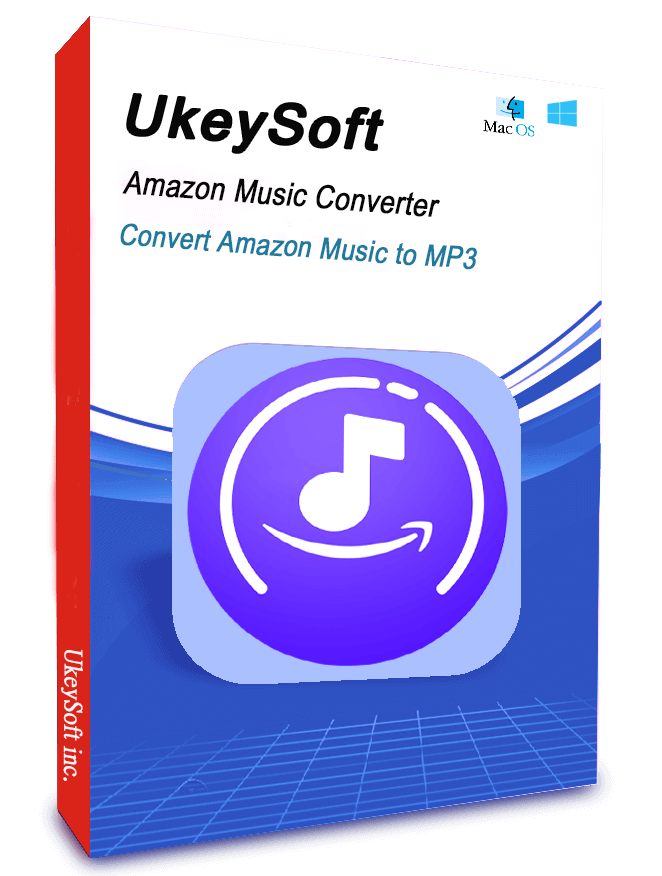









No comment yet. Say something...