By
ChesterUpdated on May 30, 2025
Summary
Wondering how to download Apple Music on PC without iTunes? In this article, we will recommend you the best way to download Apple Music on your computer and play on any deviec without restrict.
"How can I not use iTunes to listen to Apple Music on computer? Is there any way to download Apple Music songs on PC without iTunes?"
Undoubtedly, Apple Music ranks among the top-tier online music streaming services, though it's worth noting that the songs within its catalog are restricted to playback exclusively through approved applications such as iTunes and the Apple Music app. This limitation is a result of the Digital Rights Management (DRM) protocol, which prevents subscribers from enjoying downloaded content on alternative platforms or players. Adding to the challenge, downloaded content promptly becomes inaccessible as soon as the subscription lapses. Yet, there's no need for dismay. In this article, we'll guide you through an alternative method to download Apple Music on your PC without relying on iTunes. Let's explore it.
CONTENTS
Part 1. How to Listen to Apple Music on the Apple Music App
If you have Windows 10 or 11, you can use Apple Music on your PC by installing the official app from the Microsoft Store. It includes features like dark mode, smart playlists, and offline listening. Keep in mind, the app is still new, so some features may not work perfectly and could conflict with iTunes. To avoid issues, update your system and the app to the latest versions.
Here’s a step-by-step guide to listening to Apple Music on your PC without iTunes:
Step 1.
Open the Microsoft Store on your Windows PC, search for "Apple Music" and click Get or Install. Once installed, open the app and sign in with your Apple ID (an active subscription is required).
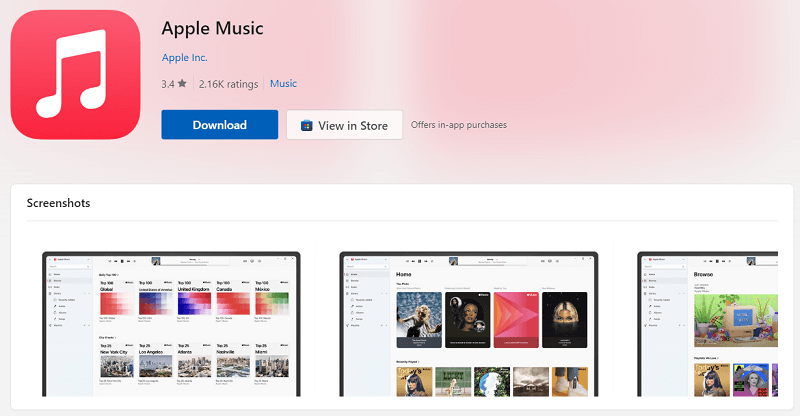
Step 2.
After signing in, you'll see familiar sections like For You, Browse, Radio, and Library.
Step 3.
Browse the catalog or use the search bar to find specific songs, albums, or artists. Click on a track to play it instantly.
Step 4.
To download music, locate the song, album, or playlist and click the download icon. You can manage downloaded content in your Library for offline use.
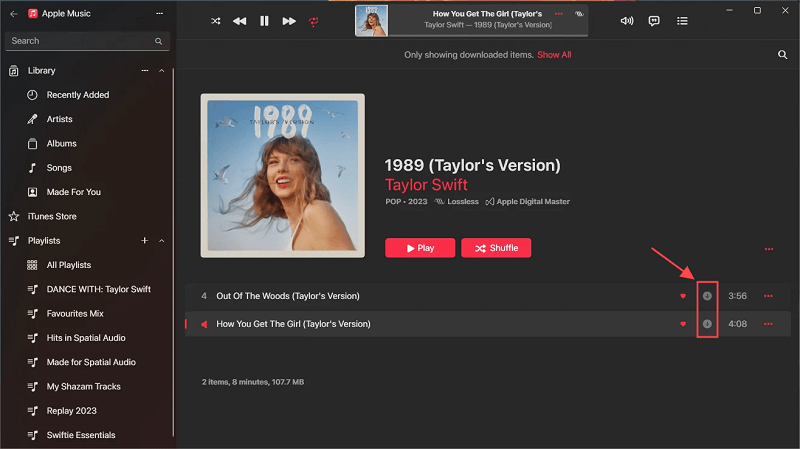
Pro Tips
Visit the Settings menu within the app to adjust streaming quality, download options, or enable dark mode for a personalized experience.
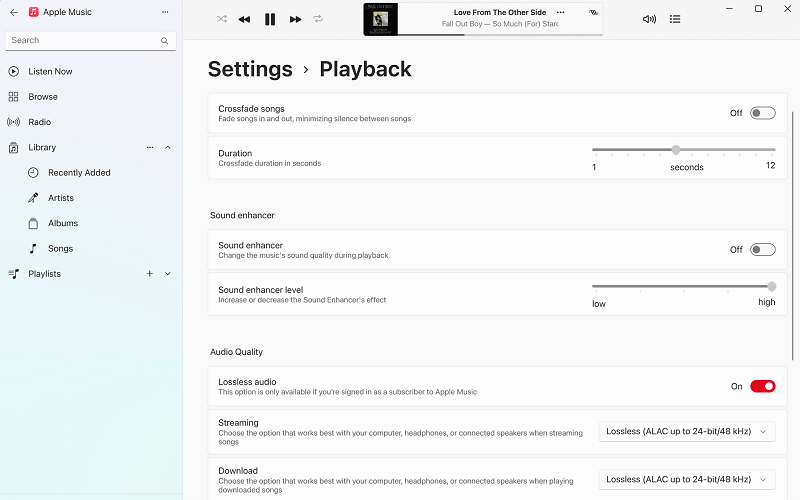
Download Apple Music Without iTunes for Playback on Any Device[Recommended]
Want Apple Music on your devices other than iTunes? You can do this by changing the way the music is saved. This will allow you to keep the music forever and listen offline on any device you like. But how can you do it? Well, there's a helpful tool that can do this for you. UkeySoft Apple Music Converter is a special program that helps you with this. It makes it possible to take music from Apple Music and change it into different types like MP3, M4A, AAC, FLAC, WAV, and AIFF. These types of music can be played on lots of devices. Even if your Apple Music subscription ends, you'll still have the music you got through this program. Let's look more closely at what this program can do.
Key Features of UkeySoft Apple Music Converter
Built-In Apple Music Web Player
UkeySoft Apple Music Converter includes a web player for Apple Music right within the software. This means you can play and enjoy songs, playlists, albums, and podcasts directly without needing iTunes.
The program breaks through the DRM restriction and converts Apple Music tracks into common audio formats like MP3, M4A, AAC, FLAC, WAV, and AIFF. These formats offer high audio quality without encryption.
UkeySoft Apple Music Converter empowers users to download either individual songs or entire playlists/albums all at once, achieving speeds of up to 10 times faster than usual.
This program ensures that important details like song title, artist, album, and cover artwork (ID3 tags) remain intact even after the conversion. This applies even when you're downloading a large number of songs from Apple Music.
Downloading Apple Music songs is incredibly simple with UkeySoft Apple Music Converter. The entire process can be completed with just a single button press, thanks to its easy-to-navigate design.
Guide: How to Download Apple Music to PC
Before we begin the guide, make sure to download and install the most up-to-date edition of UkeySoft Apple Music Converter on your Windows or Mac computer. Once that's done, you can proceed with the following steps.
Step 1. Launch UkeySoft and Sign In
Launch the program on your computer, and click "Sign In" on the top right corner to log in your Apple ID.

After successfully logging in, you can begin searching, browsing, and playing Apple Music songs, playlists, and albums online.

Step 2. Select Output Format
Tap the "Gear" icon located in the upper right corner. Within this menu, you have the option to select from six different formats: MP3, M4A, AAC, FLAC, WAV, and AIFF. The default setting is "Auto," which uses M4A format at 256kbps. Additionally, you can adjust other parameters like output quality, output folder, and output file name within this section.

Step 3. Add Apple Music Tracks/Playlists/Albums
Search any playlist or album you wish to convert, and then click the "+" icon on the right side to include all the songs in the conversion list.

By default, all songs will be chosen. Simply uncheck the songs you don't want from the list.

Step 4. Start to Convert Apple Music to PC
Press the "Convert" button to initiate the conversion process for all the chosen Apple Music tracks to your PC, achieving a speed ten times faster.

Step 5. View Converted Songs
After the conversion is complete, you can click on "History" to see all the Apple Music tracks on your computer. You can then effortlessly play these local music files on any device without iTunes.

Tips
The Apple Music Web Player lacks a download feature and only for online streaming. If you come across a song you love and wish to have it for permanent offline use, you can use UkeySoft Apple Music Converter to download the song as an MP3 file without compromising its audio quality, ensuring cost-free offline playback.
Conclusion
You've explored two ways to enjoy Apple Music without iTunes. While the Apple Music PC app makes it easy to play songs, its user experience can be lacking. For greater flexibility, UkeySoft Apple Music Converter is a better option. It lets you convert Apple Music tracks into popular formats with lossless sound quality, making them playable anytime, anywhere, on any device. Try it out and see which option works best for you!
Tip: System Requirements:
Windows 7 or later on 64bit required
Download Apple Music without iTunes

Chester has always had great enthusiasm for writing, programming and web development. He likes writing about software and technology, his works are featured on some tech blogs or forums like Tom's Hardware, CNET, etc.





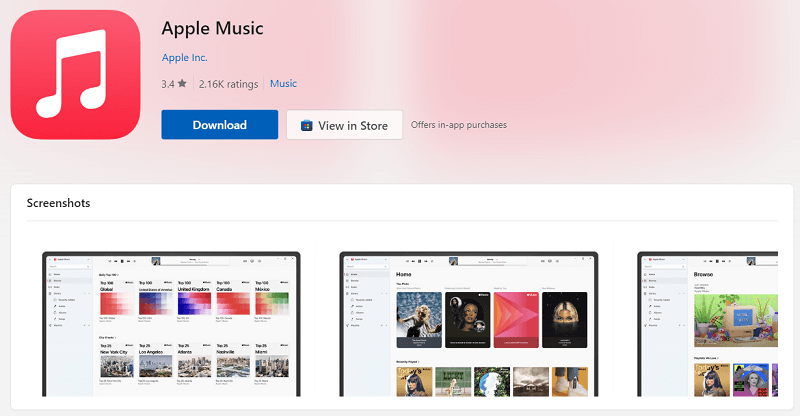
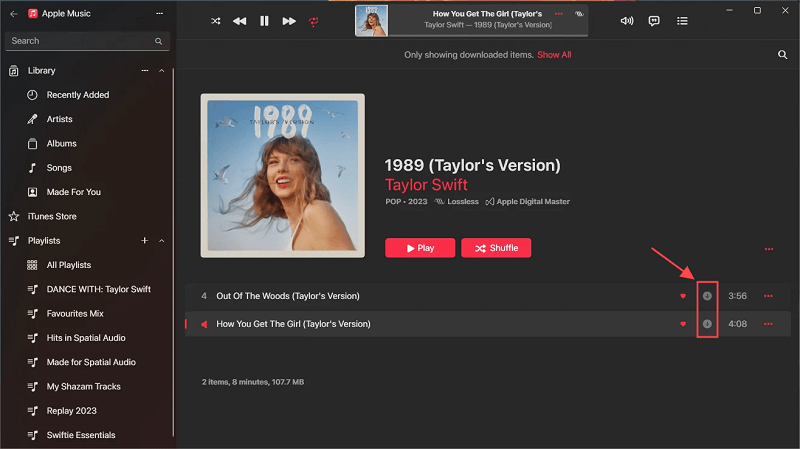
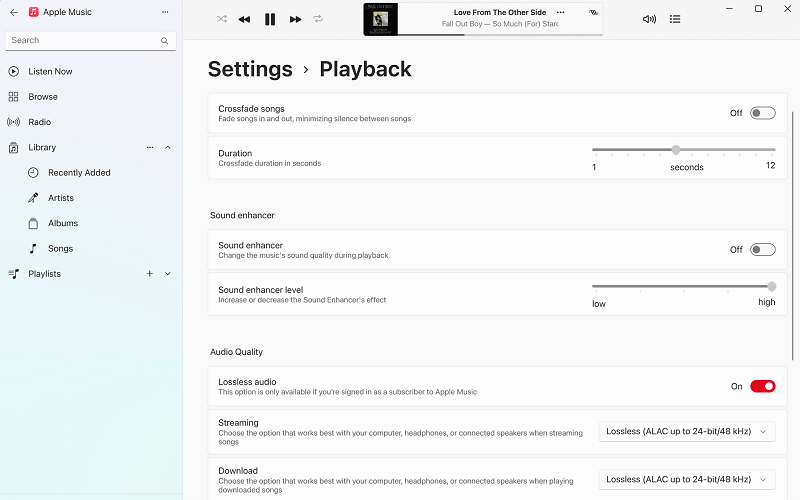
















No comment yet. Say something...