By
Justin SabrinaUpdated on November 05, 2025
Summary
Audiobooks purchased from the iTunes store, Audible.com store are usually protected by DRM copyright. In this article, we are about to cover how to purchase, download Audible audiobooks, and open them with iTunes. Also, this article introduces you 2 solutions to convert AAX, AA, M4B, M4P audiobooks to MP3 for offline playback on any devices.
"What's the best way to convert Audible AA files to MP3 format so I can listen to them on my MP3 player?"
"Can I convert Audible audiobooks without signing into iTunes? I no longer remember my Audible account login."
If you love audiobooks, you probably want to enjoy them anywhere, at home, in the car, or while exercising. However, most audiobooks from Audible or iTunes are DRM-protected, meaning they only work on authorized devices. This makes sharing or playing them freely quite difficult. If you want to enjoy your audiobooks offline on any device or even share them without logging into your account, a reliable Audible to MP3 converter is the perfect solution. It helps you convert AA/AAX files to MP3 for easy listening anytime, anywhere.

Audiobooks from iTunes and Audible usually come in protected formats like .m4b, .m4p, .aa, and .aax. Because of DRM, these files won't work on most devices unless authorized. But if you can convert M4B, AA, AAX, M4P audiobooks to MP3 or other common formats, you can enjoy them on any device without limits. This guide will show you how to download AA and AAX files, open them in iTunes, and how to convert them to MP3, so you can play your audiobooks anywhere even without iTunes.
CONTENTS
Part 1. Purchase, Download Audible Audiobooks and Open with iTunes
Audible is a popular audiobook service with over 180,000 titles, including bestsellers, new books, and exclusive content. This guide will show you how to buy and download audiobooks from Audible on your Windows or Mac computer, and how to add the downloaded AA/AAX files to iTunes.
How to Purchase, Download Audible Audiobooks on Mac/PC
Step 1.
Go to Audible.com and log in with your account. If you don't have one, you can easily create a new account.
Step 2.
Click on "Browse" or "Shop Audiobooks" to look through different categories. When you find a book you like, click "Add to Cart."
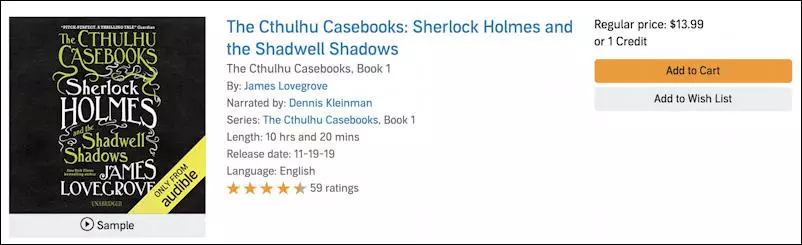
Step 3.
Open your cart, check your selection, then click "Next Step" and "Complete Purchase." After buying, the audiobook will be available in your library.
Step 4.
Go to the "Library" section on Audible.com. Find your book and click "Download" to save the file (AA or AAX format) to your computer.
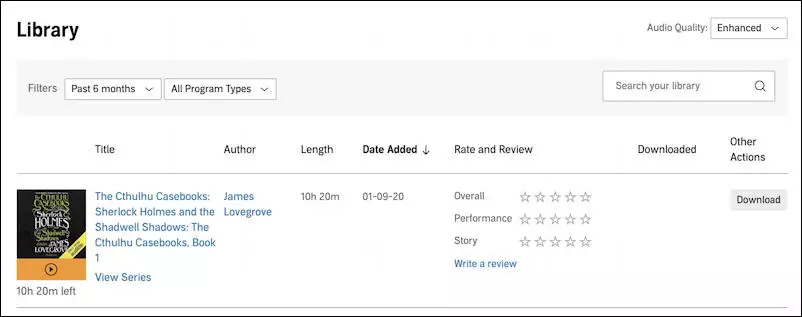
How to Add Audible Audiobooks to iTunes on Mac
If you're using a Mac (macOS 10.9 to 10.15 Catalina or later), Audible audiobooks are usually added to iTunes automatically when you play them. But first, you need to authorize your Mac with your Audible account to make sure everything works smoothly. Here's how:
Step 1.
Double-click the .aax file you downloaded from Audible. It will start to open.
Step 2.
If this is your first time using Audible on your Mac, a message will pop up asking you to authorize the computer. Click "Yes" to continue.
Step 3.
You'll be taken to the Audible login page. Enter your account info to sign in and link your Audible account with your Mac.
Step 4.
You'll be asked if you want to play audiobooks in iTunes. Click "Activate in iTunes" to complete the setup.
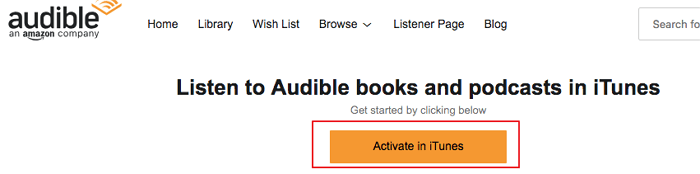
Once you're done, your Mac is authorized. The audiobook will automatically appear in iTunes, and future Audible downloads will be added to iTunes by default. You can now enjoy your Audible audiobooks directly through iTunes on your Mac.
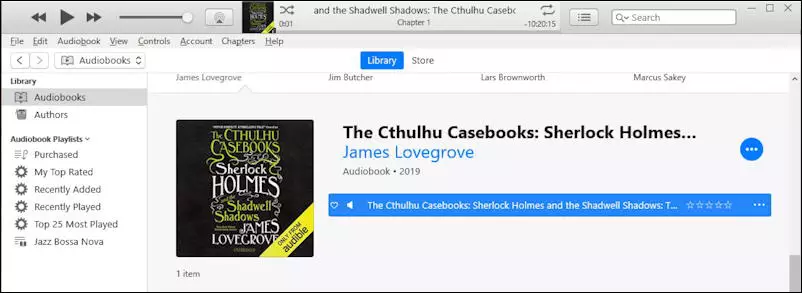
How to Download Audible Audiobooks on Windows and Open with iTunes
Unlike Mac, importing Audible audiobooks to iTunes on a Windows PC isn't automatic. You'll need a helper tool called Audible Download Manager to do it. Here's how:
Step 1.
Download and install Audible Download Manager on your Windows computer. Open the program, go to "General Settings", check the box next to iTunes, and click "Save Settings" to apply the changes.
Step 2.
Click the "Download" button for your audiobook on Audible.com. You'll receive a file with a .adh extension—this is just a shortcut file that will start the actual download.
Step 3.
Double-click the .adh file to begin downloading the audiobook. A pop-up will appear asking you to authorize your computer. Click "OK", then sign in with your Audible account to complete the process.
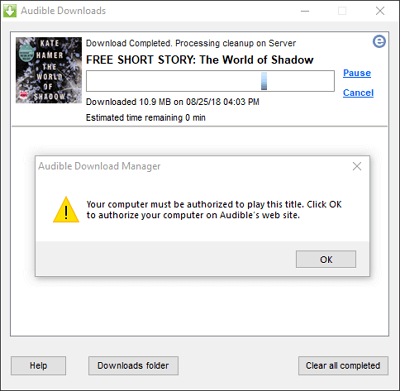
Your Audible audiobooks are now available on iTunes and have been automatically added to your iTunes library.
Part 2. Convert Audible AA, AAX Audiobooks to MP3 without iTunes [Best]
Usually, syncing Audible audiobooks (AA/AAX) to iTunes requires you to authorize your Audible account. But what if you've forgotten your login details, or someone shared a collection of audiobooks with you and you can't access the account? No problem, there's a solution that doesn't require iTunes or an Audible login.
UkeySoft Audible Converter is a powerful and easy-to-use tool that lets you convert Audible AA/AAX audiobooks to MP3, M4A, M4B, FLAC, AAC, WAV, AC3, OGG, and AIFF formats without needing an Audible account or iTunes. It removes DRM protection while preserving original audio quality, chapter information, and ID3 tags. With ultra-fast 700X conversion speed, it also offers customization options, allowing you to edit metadata and split audiobooks by chapter or time. UkeySoft gives you full control over your audiobooks, making them playable on any device without limits.
UkeySoft Audible Converter
- No iTunes or Audible account needed.
- Remove DRM so you can play Audible books on any device.
- Convert AA/AAX audiobooks to MP3, M4A, WAV, AAC, and more.
- Fast conversion at 700X speed with high sound quality.
- Split long audiobooks into smaller parts by chapter or time.
- Keep chapter details and tags like title, author, and year.
- Listen to Audible books on phones, MP3 players, and more.
- Burn audiobooks to CD/DVD or easily share them by email.
Guide: Convert Audible AAX or AA to MP3 without iTunes
Step 1. Import AAX or AA Files to UkeySoft
First, install and launch UkeySoft Audible Audiobook Converter on your Mac or PC. Just click "Add" to import the AA or AAX files you want to convert.
![add aa or aax audiobooks]()
Also, you can drag and drop the AA/AAX files to the software directly.
![drap and drop aa or aax audiobooks]()
Step 2. Choose MP3 as Output Format
Click "Options" > "Advanced" to customize the output settings like Format, Sample Rate, Bit Rate, etc. Choose the MP3 format for all imported Audible files. You can split the audiobooks under "General" section.
![select mp3 as output format]()
Step 3. Start to Convert AAX/AA to MP3
Just click the "Convert" button to start converting AAX or AA Audible to MP3 without losing any quality.
![start converting aa/aax to mp3]()
Step 4. Get Converted Audible MP3 Files
Click the "History" button to find the converted audio files which are MP3 format now! You can move them to any device or player for enjoying without the Audible app!
![view converted Audiobooks]()
Pros and Cons of UkeySoft Audible Converter
Pros
Easy to use with a simple interface.
700X Super conversion speed.
Allows you to split the entire audiobook into small clips.
No need to install iTunes or authorize Audible account.
Keep chapters, ID3 tags and metadata of Audible audiobooks.
Cons
Only supports to convert Audible AA and AAX files.
It will take a long time to wait for the first conversion, no need to wait for the second conversion.
Part 3. Convert M4B, AA, AAX, M4P Audiobooks to MP3 with iTunes
If you've already synced your audiobooks to iTunes and authorized your Audible account, you can convert both iTunes purchased audiobooks and audible audiobooks to MP3, you can also rely on UkeySoft iTunes Music Converter.
UkeySoft iTunes Music Converter isn't just for music. It also works as an excellent audiobook converter. It supports converting protected audio files like Apple Music tracks, iTunes songs purchased before 2009, iTunes M4B/M4P audiobooks, and Audible AA/AAX audiobooks. With this tool, you can easily remove DRM protection and convert audiobooks to MP3, so they'll work on most MP3 players. Even better, it keeps 100% of the original audio quality. Now you can listen to your iTunes and Audible audiobooks freely anytime, anywhere.
UkeySoft iTunes Music Converter
- Easily convert M4B, AA, AAX, and M4P audiobooks to MP3 on both Windows and Mac.
- Listen to DRM-free audiobooks on any MP3 player.
- Supports popular audio formats like MP3, AAC, WAV, and more.
- Convert multiple files at once with original quality kept.
- Also works as an Apple Music and iTunes M4P converter.
- Converts Apple Music tracks at up to 16X speed.
- Convert iTunes and Audible audiobooks to MP3 or M4A with chapters preserved.
- Works on Windows and all Mac versions, including macOS 10.15 Catalina.
Steps to Convert Purchased Audiobooks to MP3
Step 1. Launch UkeySoft Apple Music Converter
This tool works on both Mac and Windows. The free trial lets you convert only the first 3 minutes of each audiobook. To unlock full access, you can buy a license for $39.95. Once you install and open UkeySoft Apple Music Converter, iTunes will start automatically (or the Music app on macOS 10.15 Catalina and later).
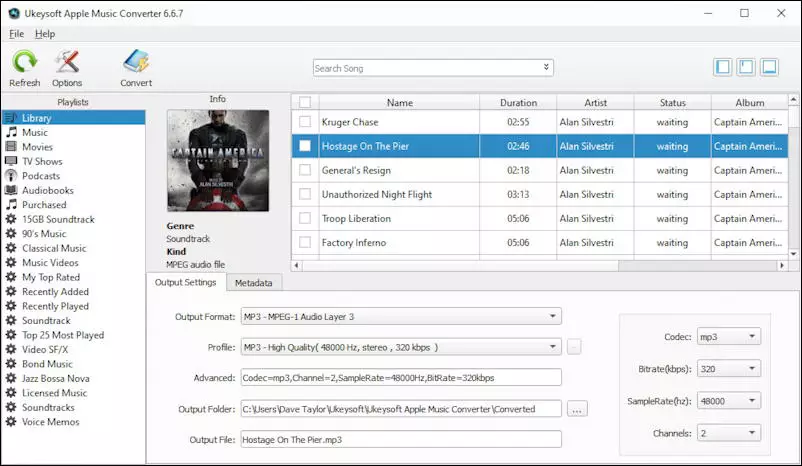
Step 2. Select Audiobooks
Click on "Books" under the playlist, and all your iTunes audiobooks will appear on the right side automatically, there is no need to add them by hand. Just check the box next to each book you want to convert. You can select multiple books for batch conversion.
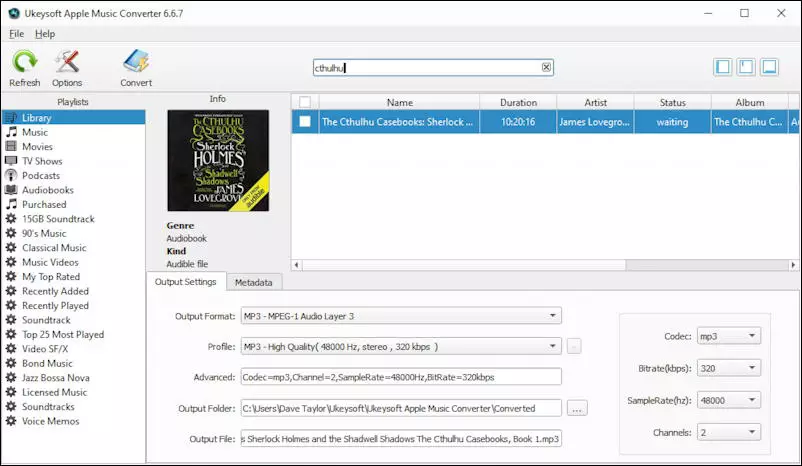
Step 3. Set Output Settings
At the bottom of the screen, click the "Name" drop-down menu to choose MP3 as the output format. You can also pick other formats like WAV, M4A, AAC, FLAC, and more. Below that, there's a "Folder" option that you can keep the default save location or choose a new one. The converted MP3 and M4A files will keep all ID tags and metadata, and M4A files will keep the chapter info too.
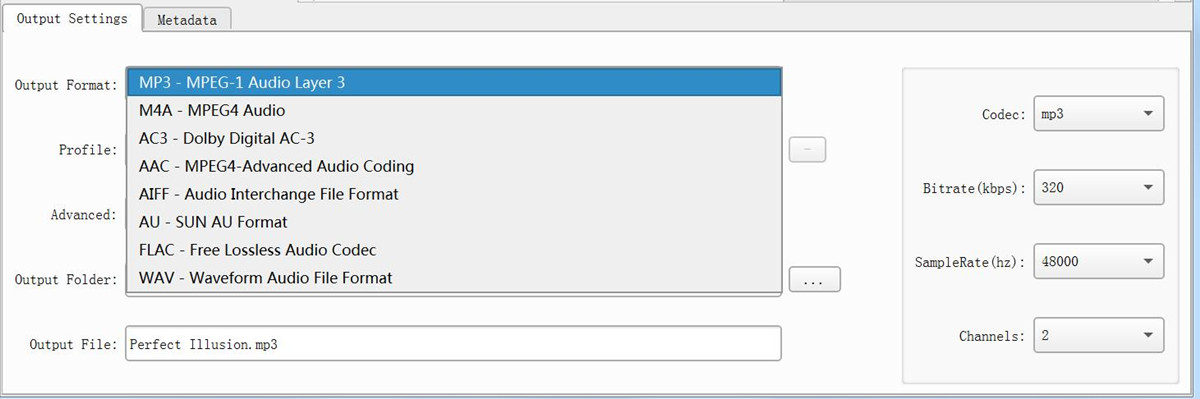
Step 4. Start Conversion
Click the “Convert” button on the toolbar, and the program will begin changing your M4B, AA, AAX, or M4P audiobooks into MP3. Thanks to the fast speed, even long audiobooks will be converted quickly.
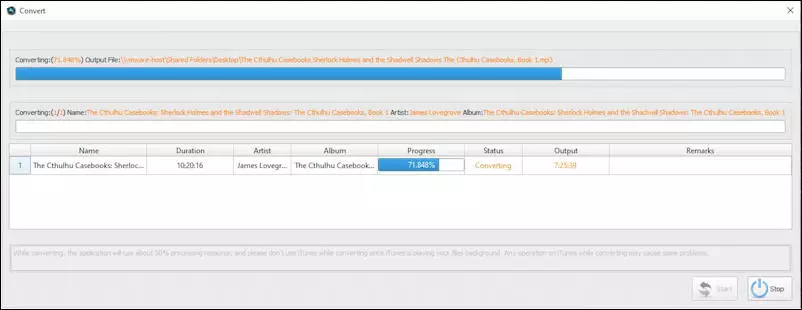
Once the conversion is completed, you can find MP3 audiobooks files from the save location by clicking the "Open Output File". You can now listen to the audiobooks on any computer and the audio player, or share with your friends and colleagues without any limitations.
Pros and Cons of UkeySoft iTunes Music Converter
Pros
Convert iTunes M4B audibooks and AA/AAX Audible to MP3, M4A, etc.
Also convert iTunes music and Apple Music to MP3, M4A, etc. losslessly.
Allows you to convert iTunes music videos to MP3 audios.
Preserve ID3 tags and metadata info.
Cons
Conversion speed is slower than UkeySoft Audible Audiobook Converter.
Require the iTunes app and Audible account authorization.
Can't cut the audible tracks into small clips.
Final Verdict
In this guide, we’ve walked you through how to purchase and download Audible audiobooks, and shared two easy ways to convert AA, AAX, M4B, and M4P audiobooks into MP3, M4A, AAC, and other popular audio formats without losing quality.
If you've forgotten your Audible login or just want a hassle-free solution, UkeySoft Audible Converter is the best tool to convert AA/AAX files to MP3. For converting iTunes M4B audiobooks, Apple Music tracks, or M4P files, UkeySoft iTunes Music Converter is a great choice. Feel free to try the free versions first and pick the one that suits your needs best!
Tip: System Requirements:
Windows 7 or later on 64bit required
Convert Audiobooks to MP3

Justin Sabrina has always had great enthusiasm for writing, programming and web development. He likes writing about software and technology, his works are featured on some tech blogs or forums like Tom's Hardware, CNET, etc.






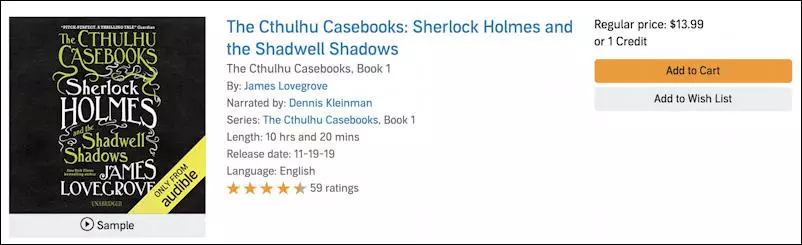
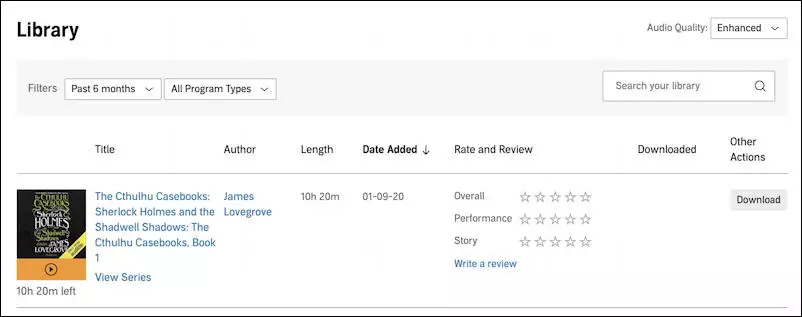
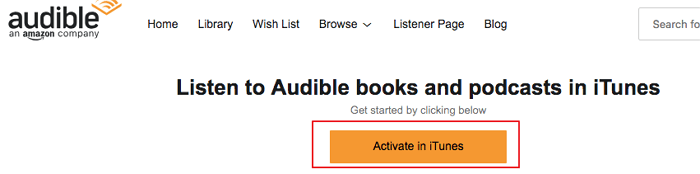
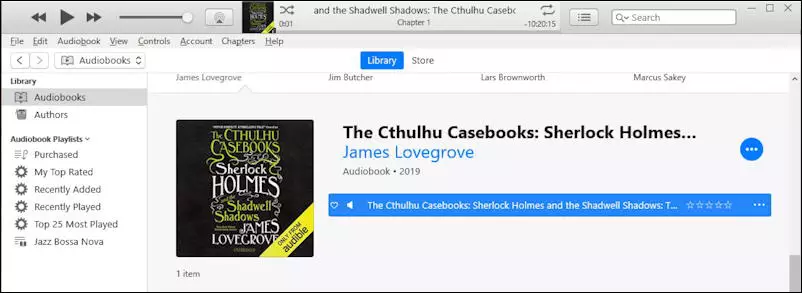
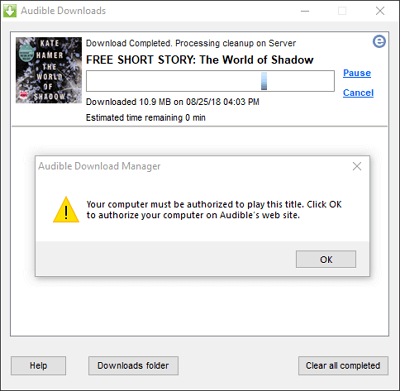
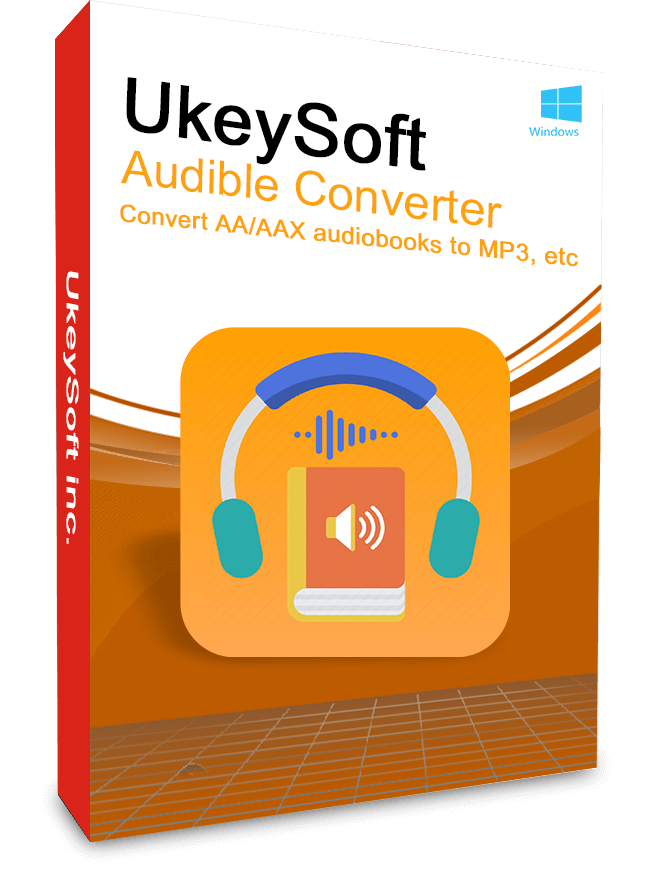

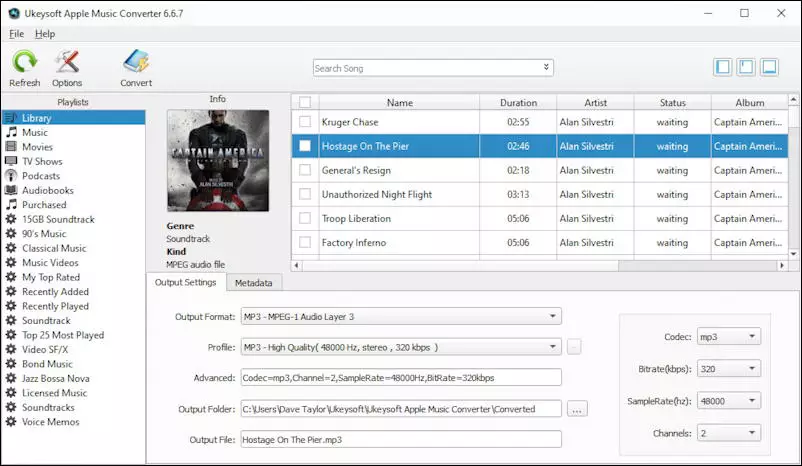
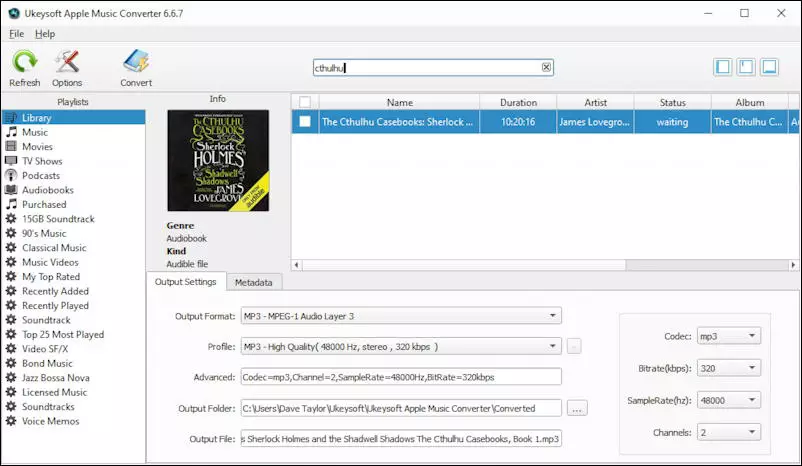
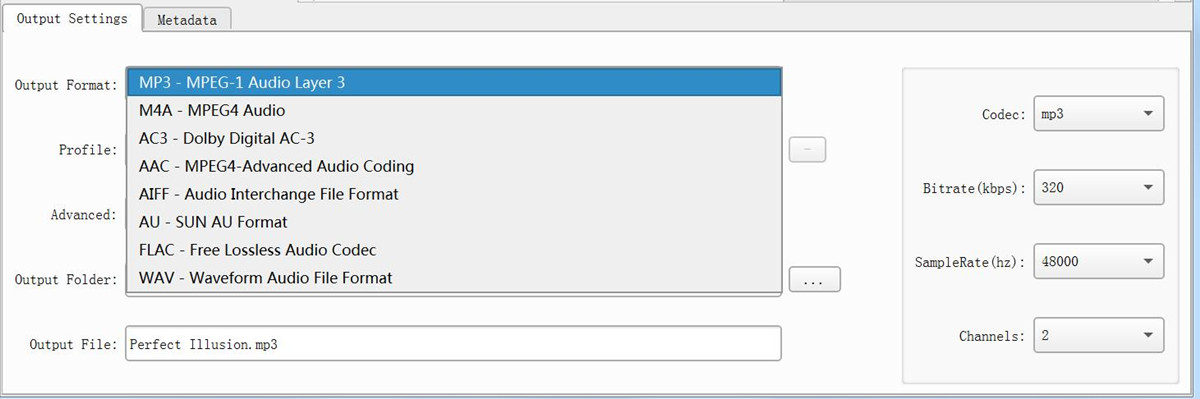
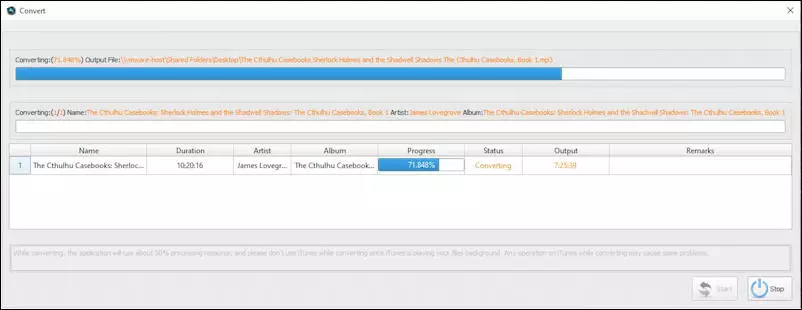









No comment yet. Say something...