By
Justin SabrinaUpdated on November 05, 2025
Summary
This comprehensive guide will walk you through four proven ways to convert music from any music platform to MP3, giving you permanent access to your favorite tracks from Spotify, Apple Music, Amazon Music, Deezer, Pandora, YouTube Music, Tidal, and more.
Streaming music platforms like Spotify, Apple Music, Amazon Music, Tidal, Deezer, Pandora, and YouTube Music are delivering a more convenient and enjoyable way for us to enjoy music today. They offer unlimited libraries, playlists, and personalized recommendations. It's always a good idea to download streaming music for offline listening on the go and say goodbye to a dodgy internet. However, most of them are tied to restrictions like in-app playback, download feature for Premium only, unavailability without a subscription, etc. To get rid of all these restrictions, many users search for ways to convert streaming music to MP3 audio.
As the most universal audio format, MP3 is compatible with almost any music player and device, such as MP3 players, phones, car stereos, smart TVs, and external drives, etc. By using a reliable streaming music to MP3 converter, you can download MP3 songs from any streaming music platform, keep them offline forever, and play them anywhere. In this comprehensive guide, we'll cover four proven ways to convert music from any music platform to MP3, including professional software, online tools, browser extensions, and audio recorders. Let's explore!
CONTENTS
Way 1. Experts to Convert Any Streaming Music to MP3
When it comes to converting streaming music to MP3 from music services, dedicated converter software offers the most stable and faster conversion service. Moreover, you need experts to download MP3 songs from Premium music services while there is no such freeware available. Below we'll recommend the best streaming music to MP3 converters for 2025.
UkeySoft - Convert Any Streaming Music to MP3 Losslessly
UkeySoft All-in-One Music Converter is specifically designed for music lovers who want to download and back up their favorite songs without restrictions. It works with almost all major streaming services, including Apple Music, Spotify, Amazon Music, Deezer, Tidal, Pandora, YouTube Music, and Audible. With it, either streaming music Free or Premium users can download songs, albums, artists, playlists, podcasts, audiobooks and radios from any streaming music platforms to local computer. It is able to convert any streaming music to MP3 in batches, while maintaining audio quality (up to 320kbps) and preserving ID3 tags metadata.
What makes UkeySoft software particularly valuable is its simple operation and efficiency - rather than using official streaming music apps to convert streaming music, it enables to access, stream, browse, add, choose and convert any music content from any streaming music platforms within the built-in web player.
UkeySoft All-In-One Music Converter software lineup includes the following:
| Products |
Introductions |
Free Download |
| UkeySoft Apple Music Converter |
A quick and stable Apple Music to MP3 converter that converts Apple Music tracks, albums, playlists, or artists to MP3 and other formats at high bitrate. |
|
| UkeySoft Spotify Music Converter |
Download and convert Spotify songs, albums, playlists and podcasts to MP3 for offline playback without Premium. |
|
| UkeySoft Amazon Music Converter |
Convert music tracks from Amazon Music Unlimited, Amazon Prime Music and Amazon Music Free to common MP3 and other formats. |
|
| UkeySoft Deezer Music Converter |
Easily convert and save Deezer tracks, playlists and albums locally in MP3, M4A, FLAC, AAC, WAV, AIFF format. |
|
| UkeySoft Pandora Music Converter |
Convert Pandora songs, playlists, radios to MP3, M4A, AAC, FLAC, WAV, or AIFF for playback on any device. |
|
| UkeySoft Tidal Music Converter |
Download and convert Tidal music to MP3, FLAC, WAV, AAC, AIFF, M4A with high quality kept. |
|
| UkeySoft iTunes Music Converter |
Convert iTunes-purchased tracks, music videos, iTunes/Audible audiobooks, and Apple Music tracks to MP3 and other audio files for lifetime ownership. |
|
| YouTube Music Converter |
Download YouTube Music content without Premium and convert them into to MP3s for flexible offline use. |
|
| SoundCloud Music Converter |
Convert SoundCloud songs, albums, playlists, podcasts, audiobooks to MP3 in high-quality 320Kbps. |
|
| UkeySoft Audible Converter |
Convert Audible AA, AAX audiobooks to MP3, AAC, FLAC, WAV, M4B, OGG, etc. with high bitrate and full chapters. |
|
Key Features of UkeySoft All-in-One Music Converter:
- Works with almost all major streaming services.
- Removes DRM protection and ads from streaming songs.
- Convert streaming music to MP3, M4A, WAV, AAC, FLAC, AIFF.
- Built-in Web Player, Music Player and Music Manager.
- Preserves 100% original sound quality with up to 320kbps MP3, 640kbps M4A/AAC.
- Retains ID3 tags (title, artist, album, artwork, etc.) for easy music management.
- Allows to classify the output songs by artist, album or date.
- Available on both Windows and Mac with an intuitive interface.
Step-by-step Guide: How to Convert Apple Music to MP3?
Let's walk through the process of using UkeySoft Apple Music Converter to convert Apple Music to MP3. You can download and install the software on both Windows and Mac.
Tip: System Requirements:
Windows 7 or later on 64bit required
Step 1. Run UkeySoft and Log In Apple Music Account
After installation, launch the UkeySoft Apple Music Converter on your computer or laptop. You'll need to log into your Apple Music account if you haven't already. Then you will enter its built-in Apple Music web player and access the whole library

Step 2. Adjust Output Parameters
Clicking the "Gear" icon, pick MP3 format, set output quality (up to 320kbps), and specify where you want the converted files saved. It also lets you define e the Output File Name, Output Organized and other settings.

Step 3. Add and Select Apple Music Songs
Browse your Apple Music library within the UkeySoft interface. You can select individual songs, entire albums, playlists, or artists. Then tick the red "+" button to add the music items you like.

Once added, confirm and select your wanted Apple Music songs in the list.

Step 4. Start to Convert Apple Music to MP3
Click "Convert" button. The software will convert Apple Music to MP3 at 320kbps high quality.Conversion speed depends on your computer's specifications and the number of tracks selected.

Step 5. Get Output Apple Music MP3 Files
Once conversion is complete, click the "Clock" icon to get the converted Apple MUsic songs. You can listen to these songs in the built-in music player!
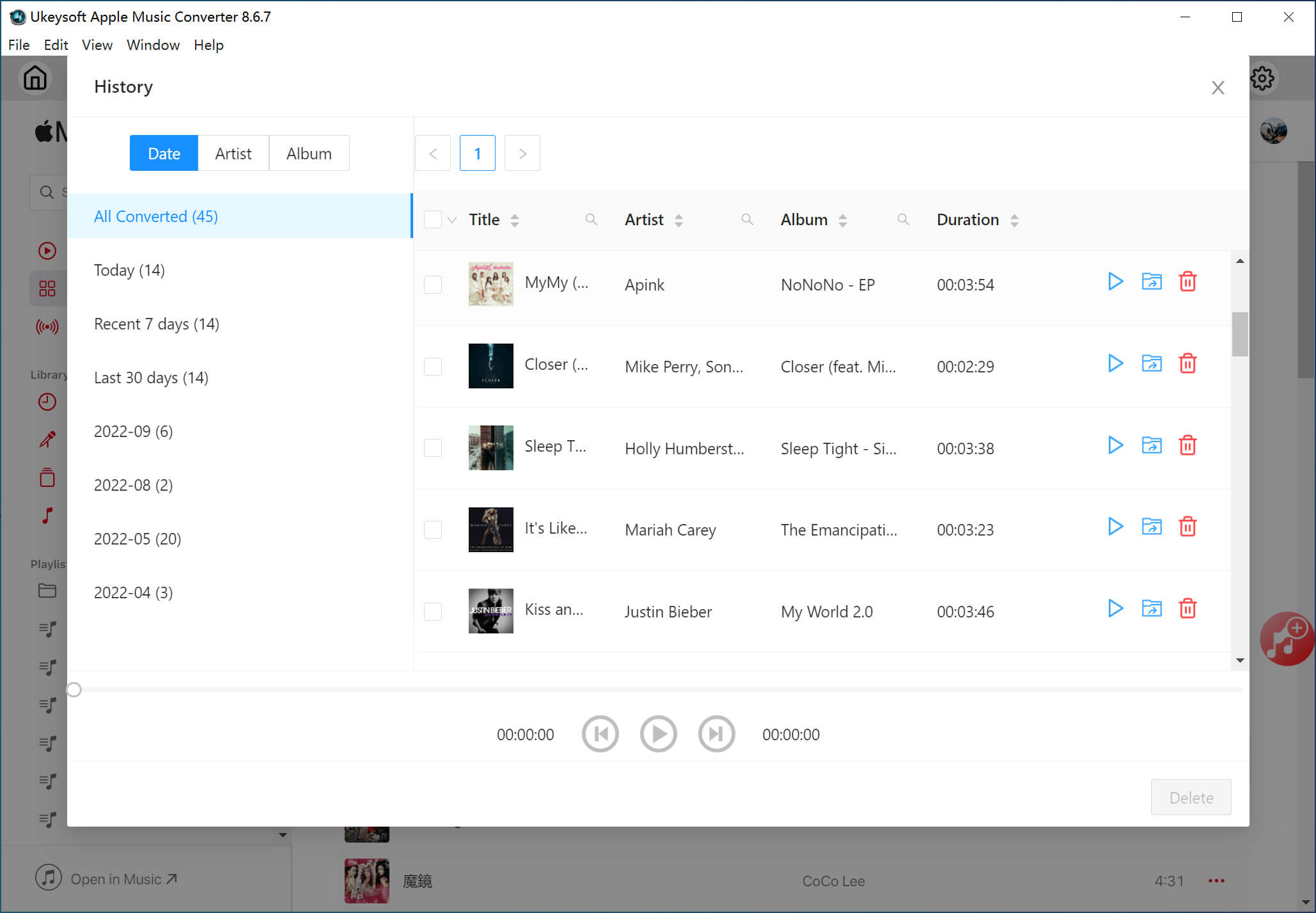
Or, navigate to your specified output folder to find your new Apple Music MP3 files, complete with metadata and cover art.

Pros and Cons
Pros
Easy-to-use interface, no ads, 100% safe.
Works with nearly all streaming services.
Supports multiple output formats.
High-quality MP3 output (up to 320kbps).
Batch conversion supported.
Keeps ID3 tags metadata.
Up to 16X faster speed to save time.
Offers free music management.
Cons
Requires PC/Mac installation.
Paid software (trial version has limits).
Verdict:
If you're looking for an expert solution to convert any streaming music to MP3, UkeySoft All-In-One Music Converter is the best option.
Way 2. Online Tools to Convert Streaming Music to MP3
online streaming music to MP3 converters are worth considering if you don't want to install extra software or app. These tools are accessible on Windows, Mac, Android, and iOS directly from your browser, enabling you to download and convert streaming music songs to MP3 for free.
However, online tools have certain limitations:
- Most online pages come with annoying ads and even hidden plug-in.
- Audio quality is lower compared to desktop software, around 128k-256kbps.
- They don't work well with premium streaming services like Deezer, TIDAL, etc.
- They often support only one task at a time, and converting entire music playlist is not supported.
If you don't mind, below are some free online services that can help you convert music from Spotify, Apple Music, Amazon Music, SoundCloud, and YouTube to MP3. Then, let's go for a brief introduction.
SpotiDown - A specialized web tool to convert Spotify music to MP3 with URLs.
APLMate - A free online tool to convert Apple Music songs to MP3 format.
Amazon Music MP3 Downloader - Convert Amazon Prime Music to MP3 without installing software.
SoundCloudMate - Offers a free and easy way to convert SoundCloud songs to MP3 in 128kbps.
Y2Mate - One of the most popular YouTube to MP3 converters to convert YouTube music videos into MP3 for offline playback.
Here's how to use SpotiDown as an example to show you the simple steps on converting Spotify music to MP3 online:
Step 1.
Visit SpotiDown websbite in your browser.
Step 2.
Open the Spotify web player or app, copy the Spotify song URL.
Step 3.
Paste the URL into SpotiDown's search box, click "Download" button.
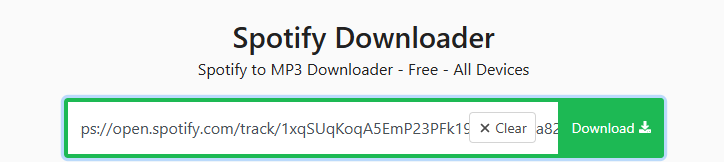
Step 4.
Click "Download MP3" button to save it to local folder.
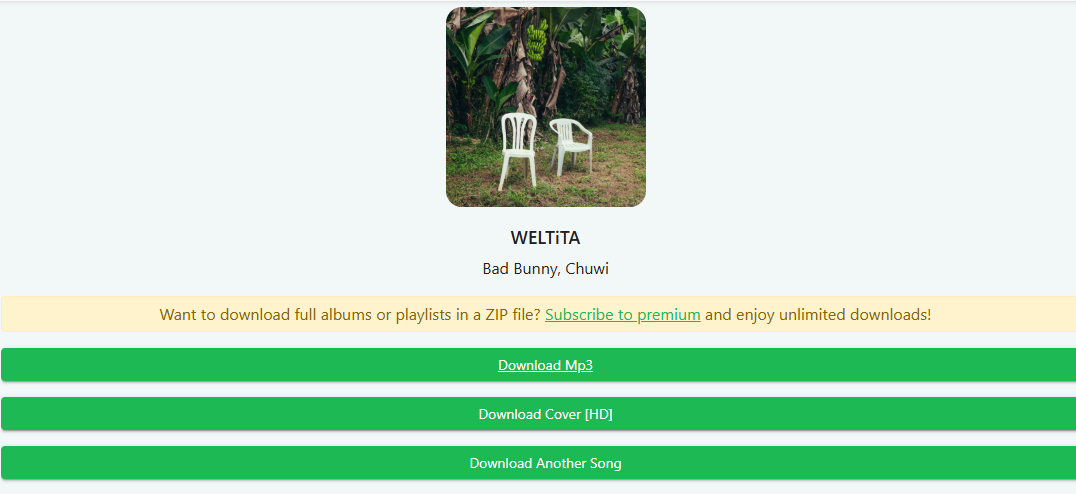
Pros and Cons
Pros
Easy to use.
Free and easy to use.
No installation needed.
Works on any device with browser.
Download and convert streaming music to MP3.
Cons
Ads may appear.
Limited audio quality.
Batch conversion is not supported.
Unable to convert entire playlist or album.
Unstable with premium streaming sites.
Way 3. Extension to Convert Any Streaming Music to MP3
To download streaming music to MP3, another option is using browser extensions on Chrome or Firefox. Once you install the extension in your browser, you can easily convert streaming music to MP3 from supported websites. Here are some workable browser extensions for streaming music downloads.
Audio Downloader Prime, or VKSaveri - Download and convert songs from Spotify into MP3 files.
AddonCrop SoundCloud Music Downloader - Convert SoundCloud tracks to MP3 for free.
AddonCrop YouTube MP3 Converter - Convert videos from YouTube to MP3 without installing software.
Note: Spotify™ & Deezer™ Music Downloader is no longer reliable or supported, review on this review and its alternative.
Now, let's take the Audio Downloader Prime as an example, see how to use it to convert streaming music to MP3.
Step 1.
Open Chrome browser, visit the Chrome Web Store and install Audio Downloader Prime.
Step 2.
Go to the Spotify Web Player in your web browser.
Step 3.
Start playing the track you want to convert.
Step 4.
Click the extension icon in your browser toolbar, it will automatically detect the audio stream.
Step 5.
Click the "Download" button next to the song you are streaming. The extension will save the Spotify song as an MP3 audio file.
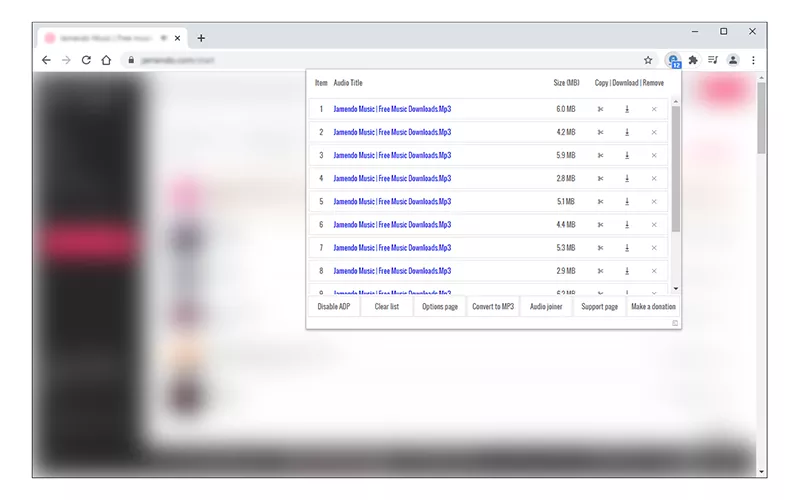
Pros and Cons
Pros
Free to use.
Easy to operation.
No desktop app required.
Convenient for quick conversions.
Convert music from Spotify, SoundCloud, and YouTube.
Cons
Lower success rate compared to professional streaming music to MP3 converters.
Doesn't work on premium platforms like Apple Music or Amazon Music.
No support for batch conversion. It requires manual download for each song.
Unable to customize the output bitrate, limited 128kbps quality.
Way 4. Rip MP3s from Streaming Music Platforms
Audio recorder also works as a viable solution to get MP3 songs from any streaming music platform. This method works by recording the audio output of your computer while streaming on a music platform.
UkeySoft Screen Recorder is a versatile program that records any streaming audio from your computer and exports it in MP3, M4A, WAV formats. It can rip high-quality MP3s from Spotify, Apple Music, Amazon Music, Pandora, Deezer, SoundCloud, Tidal, and YouTube Music, etc. Unlike converters, it is useful when you want to capture an audio clip from a music track. The software offers customizable audio quality settings, scheduled recording, and intelligent audio enhancement features. In the following, see how to use UkeySoft Screen Recorder to rip Pandora music to MP3.
How to Record Pandora Music to MP3?
Step 1. Download UkeySoft Screen Recorder
First, download the UkeySoft Screen Recorder for your Mac or PC, and complete the installation process. the UkeySoft Screen Recorder on macOS. Here I use the Mac version.
Open UkeySoft Screen Recorder and select "Audio Only" mode. Meanwhile, visit Pandora Music on a web browser, and sign with your account.
![run Pandora music recorder]()
Step 2. Configure Audio Settings
Choose "System Audio" to capture audio from your streaming websites or apps rather than your microphone.
![set system sound]()
Step 3. Adjust Quality Settings
You can select the output format and output quality in the main interface directly. Or, click the Menu icon and set your preferred audio quality. For recording Pandora music, select at least 320kbps MP3 format.
![select format for Pandora music]()
Step 4. Start to Rip Pandora Music to MP3
In Pandora music web player, navigate to the song or playlist you want to record, and start playing it. Then immediately click the "Record" button in the recorder. The software will capture all audio output from your system.
![rip and save Pandora music to mp3]()
When the Pandora music track or recording session is complete, click "End" button in the recorder.
![end pandora music recording]()
Step 5. Get Pandora MP3 Songs
Click the "History" icon in the lower left corner. You can now preview the recording to ensure quality, then save it as an MP3 file. Play the Pandora MP3 songs with the built-in audio player!
![play Pandora music]()
Pros and Cons
Pros
Simple to use, and stable.
High-quality audio recording.
Works with any streaming service regardless of DRM.
Can capture live streams and radio broadcasts.
Record audio, music, video and anything in different formats.
Schedules recordings for long playlists.
Cons
Free version comes with watermark.
One-time purchase for unlimited use.
Real-time recording (cannot speed up the process).
You can only rip streaming music one by one.
File sizes are larger compared to direct conversion.
FAQs About Converting Streaming Music to MP3
Q1. Is it legal to convert streaming music to MP3?
The legality of converting streaming music to MP3 depends on your local copyright laws and how you use the converted files. In most countries, converting music for personal use is usually allowed. Keep in mind that distributing converted files or using them for commercial purposes typically violates copyright law and the terms of service of streaming platforms.
Q2. How to convert any streaming music to MP3 free?
Above, we've shared several free methods for converting streaming music to MP3 audio. You can use online tools like SpotiDown or browser extensions, but quality and stability are limited. If you want a more stable and lossless way, using the professional streaming music to MP3 converter is in necessary. UkeySoft All-In-One Music Converter is a good option.
Q3. Can I convert streaming music for MP3 players?
Yes. Once you convert streaming music to MP3 files, you can transfer them to any MP3 player like SanDisk, SonyWalk, Zune, iPod Nano, etc. You can then enjoy you favorite music tracks on your portable MP3 player anytime!
Conclusion
This article fully discusses how to convert any streaming music to MP3, along with comprehensive guides. In short, converting streaming music to MP3 is the best way to enjoy your songs offline, keep them forever, and play them on any device. For reliable, high-quality conversions from premium services, dedicated software like UkeySoft All-In-One Music Converter offers the most comprehensive solution. If you want a free way to convert streaming music to MP3, try online converters. For light users, browser extensions are convenient. For universal compatibility, use UkeySoft Screen Recorder to rip MP3s. With these four proven methods, you can easily convert music from any music platform to MP3 and enjoy unlimited offline playback in 2025.
Convert Any Streaming Music to MP3

Justin Sabrina has always had great enthusiasm for writing, programming and web development. He likes writing about software and technology, his works are featured on some tech blogs or forums like Tom's Hardware, CNET, etc.





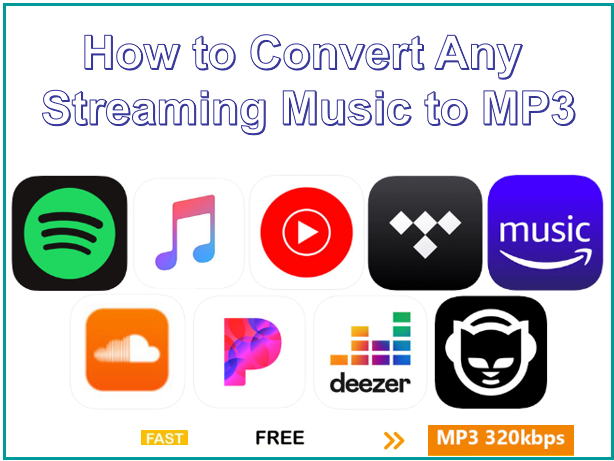





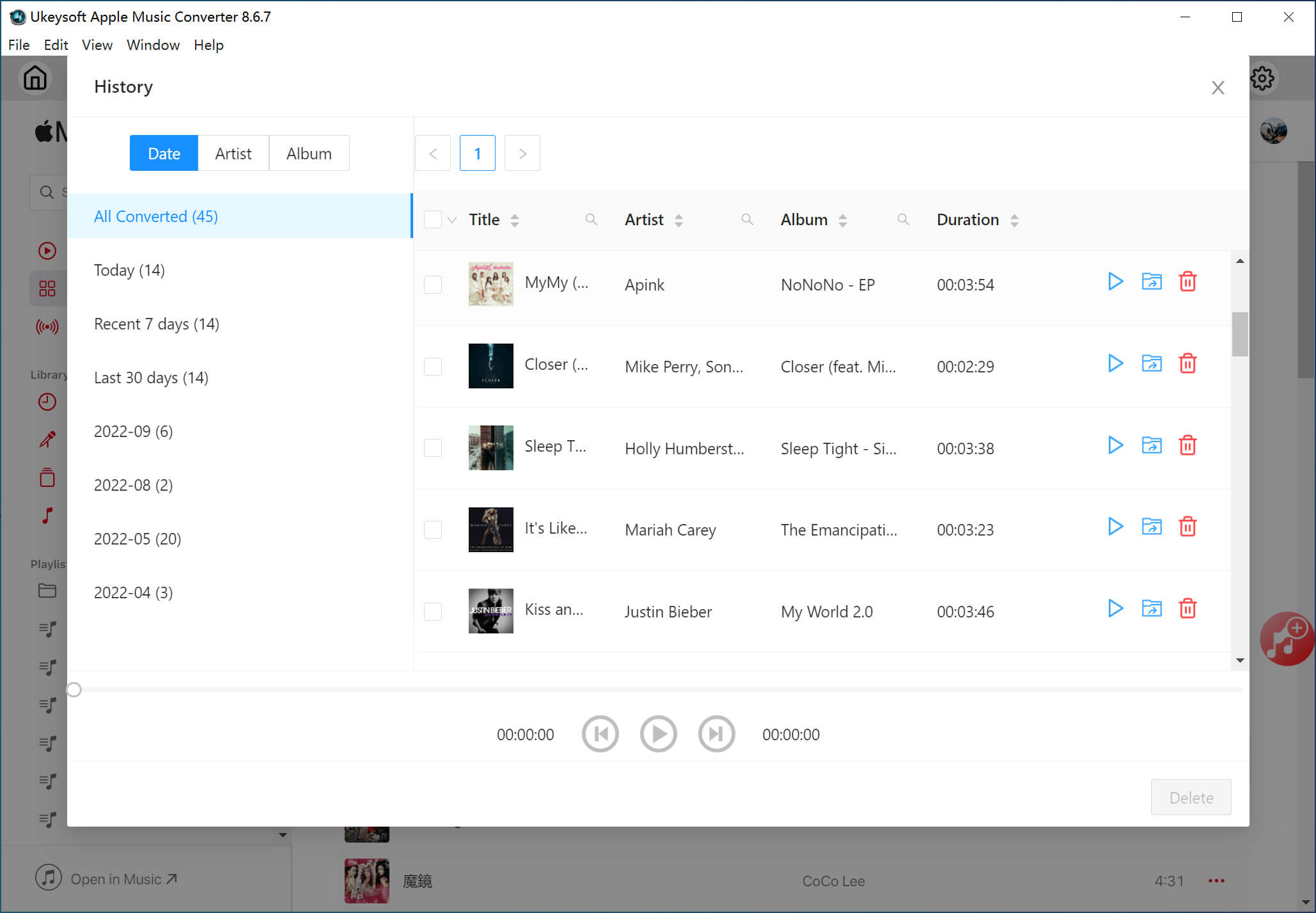

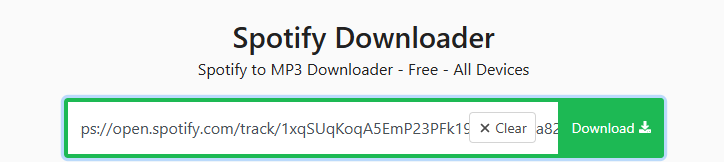
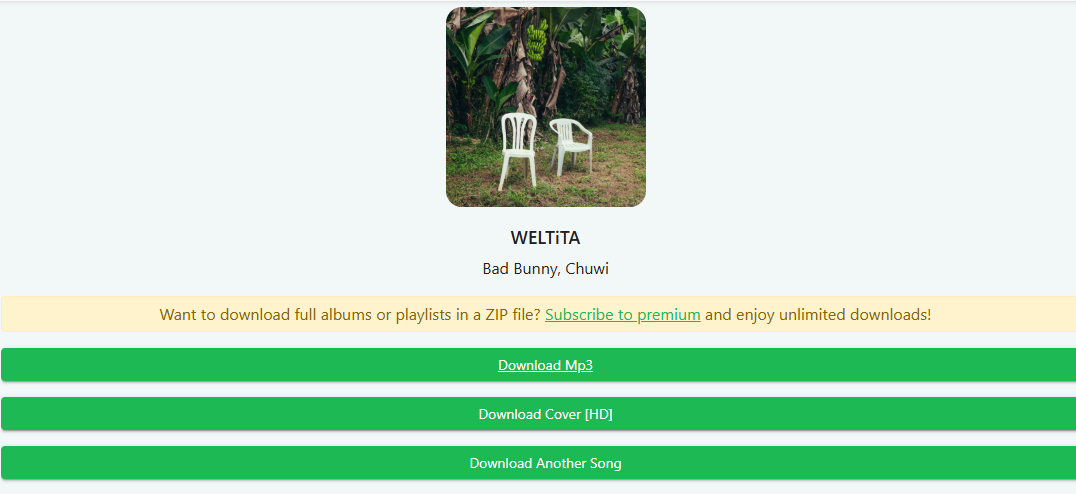
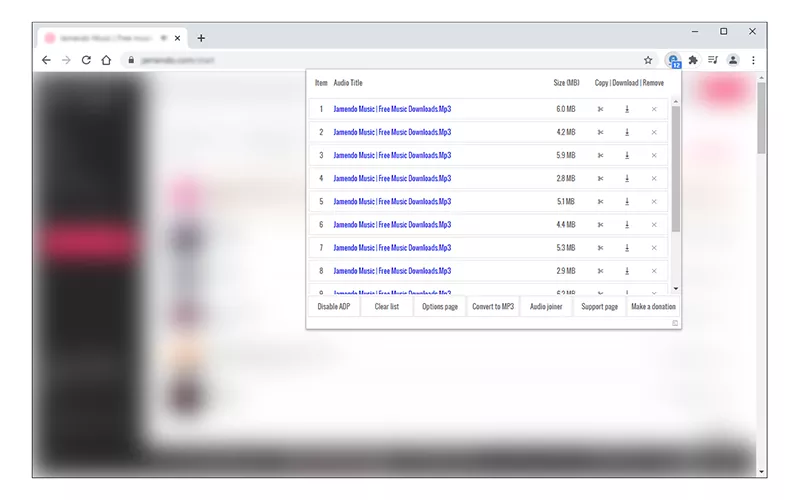









Comments are off!