By
Justin SabrinaUpdated on November 05, 2025
Summary
If you're looking for ways to convert iTunes M4P to MP3, you've come to the right place. Here you will meet three useful M4P to MP3 converters and get the detailed guide to convert DRM-protected iTunes M4P, Apple Music M4P, and DRM-free M4P files to MP3 on Mac, PC and Online.
Do you have a collection of iTunes M4P songs? Unfortunately, music purchased from the iTunes Store between 2003 and 2009 was typically protected by DRM (specifically Apple's FairPlay). This means those iTunes M4P songs can only be played on authorized devices. Therefore, many users seek ways to convert iTunes M4P to MP3 for wider compatibility and offline playback.
In this article, we'll walk you through everything you need to know about iTunes M4P files and provide several proven methods to convert DRM-protected iTunes music to MP3 on Mac, PC and Online. You can easily convert M4P to MP3 by using a professional software, Apple's own tools, or online converter! Let's explore!
Have a try on this professional iTunes M4P to MP3 Converter!
CONTENTS
Know More About iTunes M4P and MP3 Format
What is an M4P file?
An M4P file is an encrypted audio format used by Apple iTunes for purchased songs. The ".m4p" extension stands for "MPEG 4 Protected." Unlike standard MP3 files, M4P files have Digital Rights Management (DRM) protection, restricting playback to authorized Apple devices and accounts. M4P files were introduced to prevent unauthorized copying and sharing.
What is an iTunes M4P File?
An iTunes M4P file is essentially a DRM-protected audio file purchased from the iTunes Store before 2009. These files are encoded in the AAC format and have DRM attached via Apple's FairPlay system. If you have purchased music from iTunes Store between 2003 and 2009, then you can only play those purchased iTunes M4P songs on authorized devices such as Apple devices (iPhone, iPad, iPod), Macs, and Windows PCs with iTunes installed. Besides iTunes Music purchases, the streaming music service - Apple Music, also used protected M4P audio format to encode all music content. Even though you download Apple Music to your device, you cannot move Apple Music downloads to unauthorized devices. To transfer those iTunes music & Apple Music to non-Apple devices, you need to remove DRM and convert protected M4P to MP3.
M4P vs. MP3
Now let's compare M4P and MP3 formats to understand why you need to convert M4P to MP3.
| Feature |
M4P
|
MP3
|
|
DRM Protection
|
Yes (FairPlay DRM) |
No (DRM-free) |
|
File Size
|
Smaller (AAC efficiency) |
Slightly larger at equivalent bitrate |
|
Audio Quality
|
High (range from 128 kbps to 320 kbps) |
High (range from 128 kbps to 320 kbps) |
|
Device Compatibility
|
Device Compatibility |
Universal |
|
Supported Media Players
|
Apple's iTunes & Music app |
WMP, VLC, QuickTime, iTunes, AIMP, Strawberry, Winamp, MediaMonkey, etc. |
|
Flexibility
|
Low |
High |
By converting M4P to MP3, users are available to play music on Android, Windows, smart TVs, game consoles, smart speakers and other non-Apple devices without restrictions! Check the comprehensive guide below.
Methods on How to Convert iTunes M4P to MP3
In this section, we'll introduce three methods to help you convert iTunes M4P to MP3 for offline playback and collection. Whether DRM-protected or non-DRM M4P files, you can refer to below guides.
1. Use UkeySoft iTunes Music Converter
UkeySoft iTunes Music Converter is the representative of the iTunes M4P to MP3 converter tool. It is also a professional Apple Music DRM Removal, which can convert iTunes-encrypted audio to MP3, including iTunes M4P songs, Apple Music, AAX/AA audiobooks and iTunes M4P/M4B audiobooks. You can use it to convert iTunes M4P songs to MP3, M4A, AAC, FLAC, WAV, AU, AC3 and other formats without any quality loss. All ID3 tags and metadata will be retained in the output file including artist, album, title name, artwork, and more. The app's interface is very intuitive and similar to iTunes. You can select the music songs you want to convert, then check and edit the metadata, set the parameters -speed, output format, and more. After that, you can click the "Convert" button to start iTunes Music to MP3 conversion.
After conversion, you can enjoy those iTunes music on other music players like VLC, WMP, etc. Even better, you are able to transfer those converted iTunes music files to iPod Nano, iPod Shuffle, PSP, Walkman, Android phones and tablets, Kindle Fire tablets, iPhone/iPad/iPod easily for listening offline.
Tips: UkeySoft iTunes Music Converter is the older version of UkeySoft Apple Music Converter, which works with the help of iTunes app. It will load your iTunes library automatically. So, you'd better add the purchased iTunes songs or another music content you want to convert to your iTunes library in advance.
UkeySoft iTunes Music Converter
- Remove DRM from iTunes M4P files effortlessly.
- Convert iTunes M4P to MP3 at 16X faster speed.
- Supports MP3, M4A, AAC, AIFF, AC3, AU, WAV, FLAC, etc.
- Convert iTunes songs, Apple Music, iTunes & Audible audiobooks, etc.
- Preserve ID3 tags: song title, artist, album, genre, artwork.
- High-quality output (up to 320kbps MP3) and customizable settings.
- Supports both Mac and Windows platforms.
Tutorial: How to Convert iTunes M4P to MP3 on Mac?
Step 1. Launch UkeySoft iTunes Music Converter and Loads M4P Files
Download and launch UkeySoft iTunes Music Converter (it is the older version of UkeySoft Apple Music Converter), and iTunes will be launched automatically. iTunes library will be loaded and displayed as playlists in the left panel. Please do not close or operate iTunes before the conversion is done.
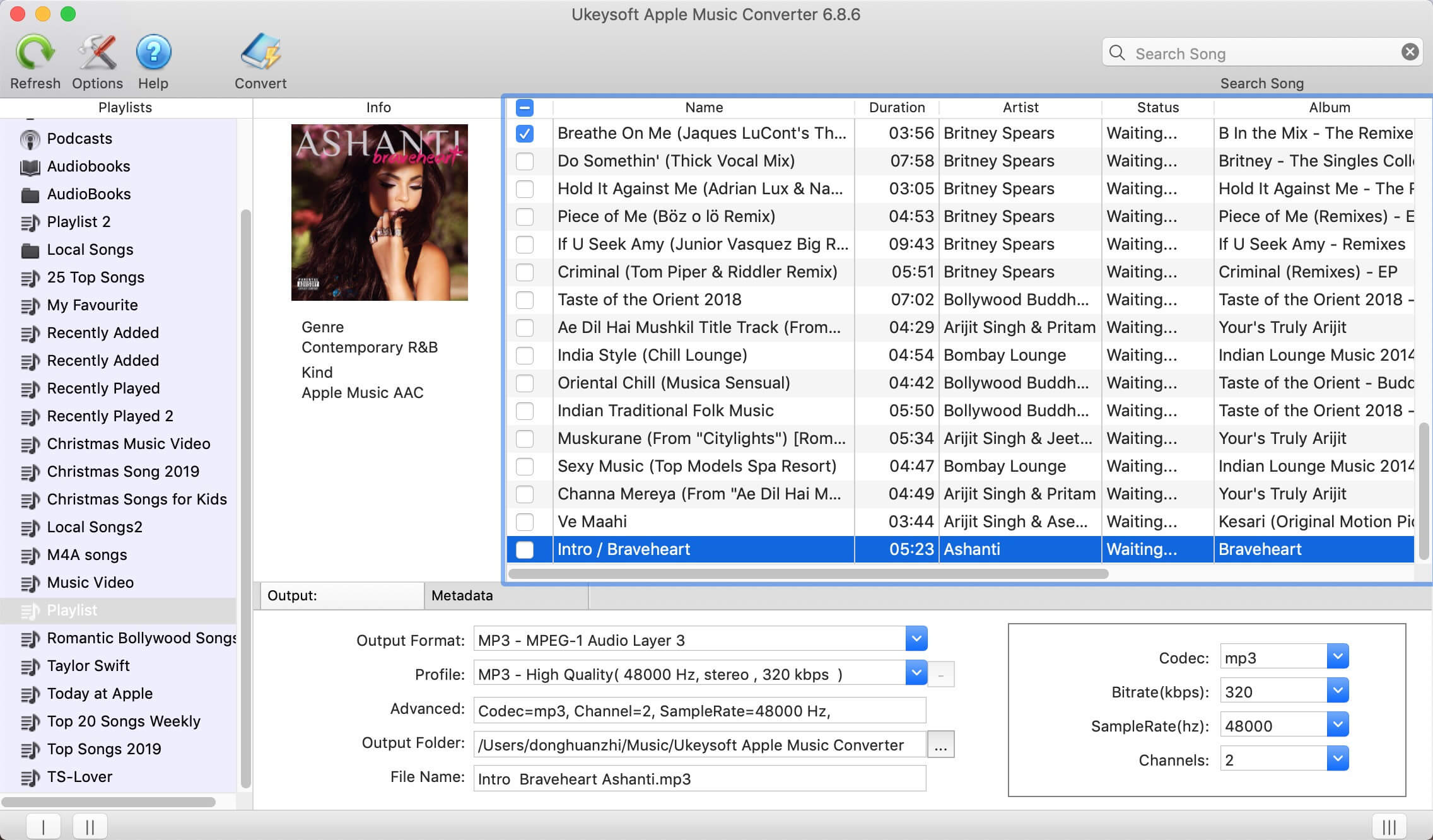
UkeySoft iTunes Music Converter is intuitive and easy-to-use, compatible with latest Windows 10 and Mac OS X. It performs up to 16X faster conversion speed on Windows and macOS 10.9 - 10.15. The Free trial version allows you to convert 3 minutes of each song. If you need to get a full song, you need to sign up to purchase the full version to unlock all features. This way, you can have Apple Music songs forever, even if you are no longer a subscriber.
Step 2. Select M4P Files
All the contents of iTunes music are displayed in the left column. You can choose any MP4 songs you want to convet. You can use built-in search box to locate songs quickly.
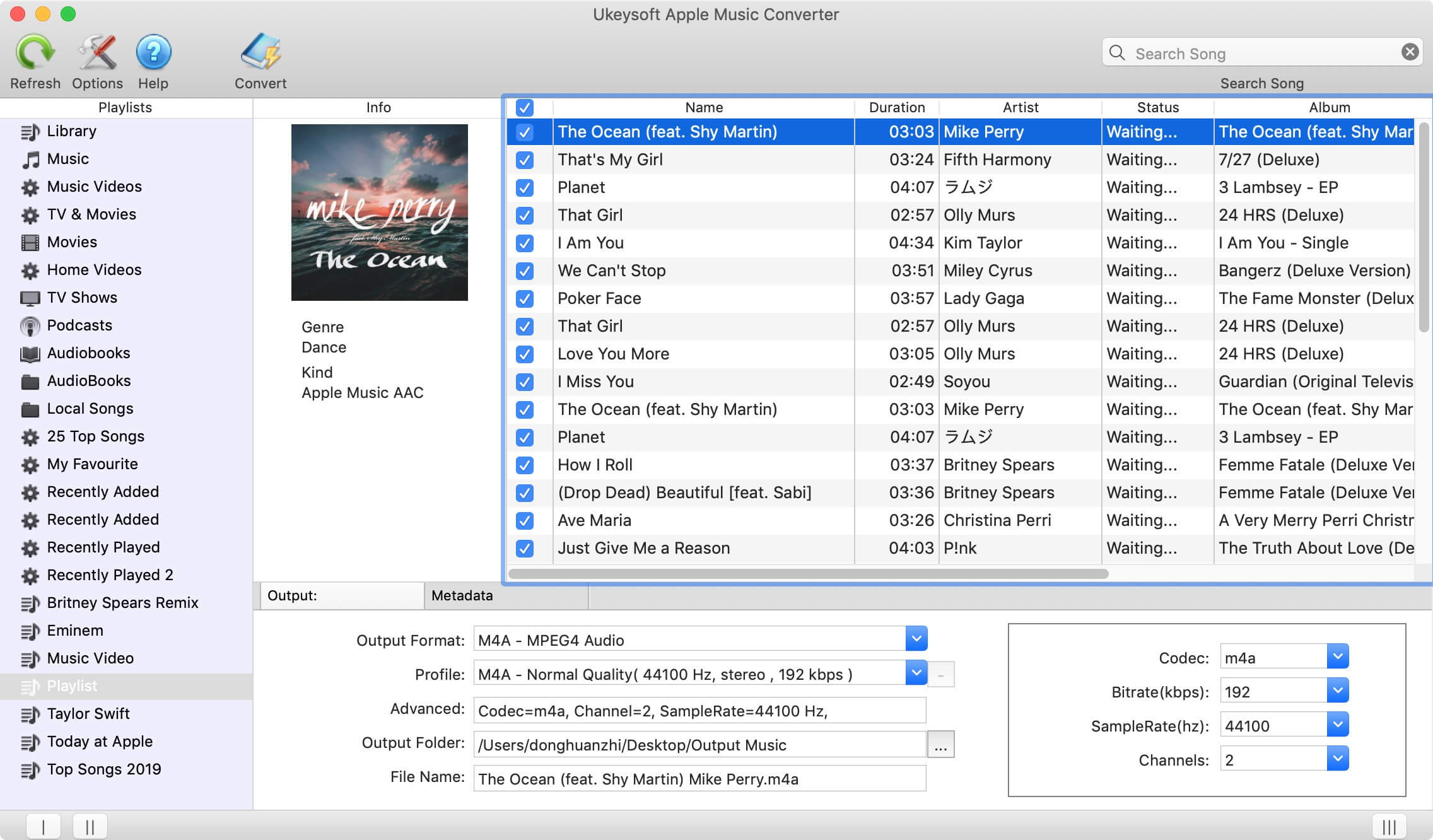
Step 3. Choose MP3 as Output Format
Choose MP3 as ouput format. Also, you can choose output audio quality from the pre-designed settings or customize bitrate, samplerate as you like.
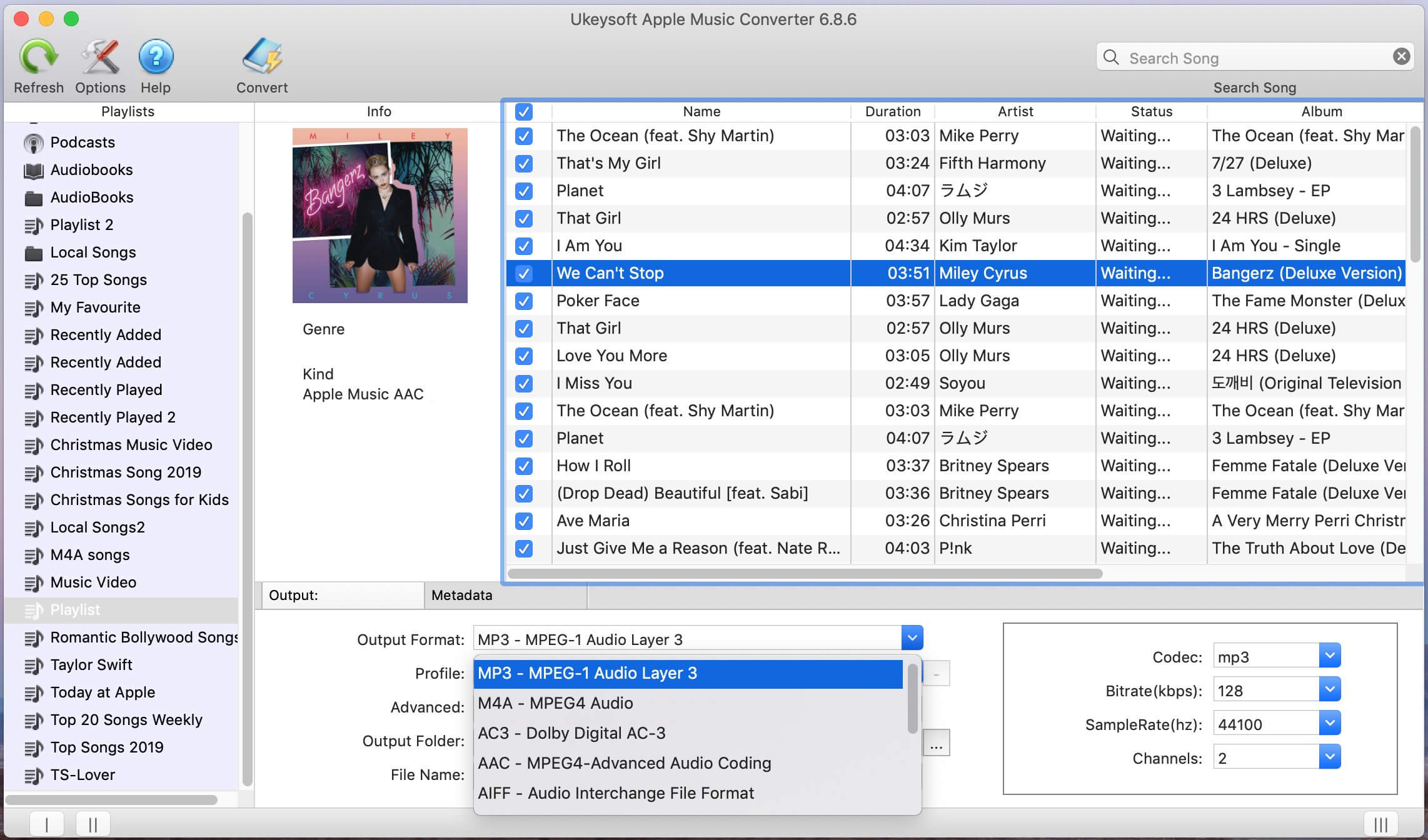
Click "Options" icon at the top of main interface and a Preferences window will pop up for you to make the settings. You can set the converting speed (up to 16X), output file name format, etc. Also you can choose to save ID tags and metadata information to the output MP3 and M4A files.
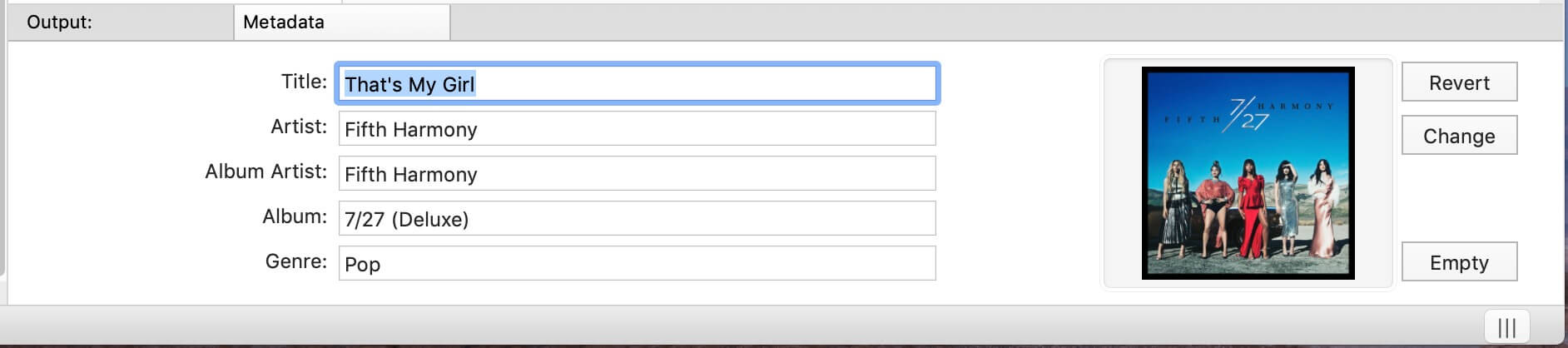
Step 4. Start Converting iTunes M4P Files to MP3
Click on "Convert" button to start converting iTunes M4P or AAC songs to MP3 with lossless music quality.
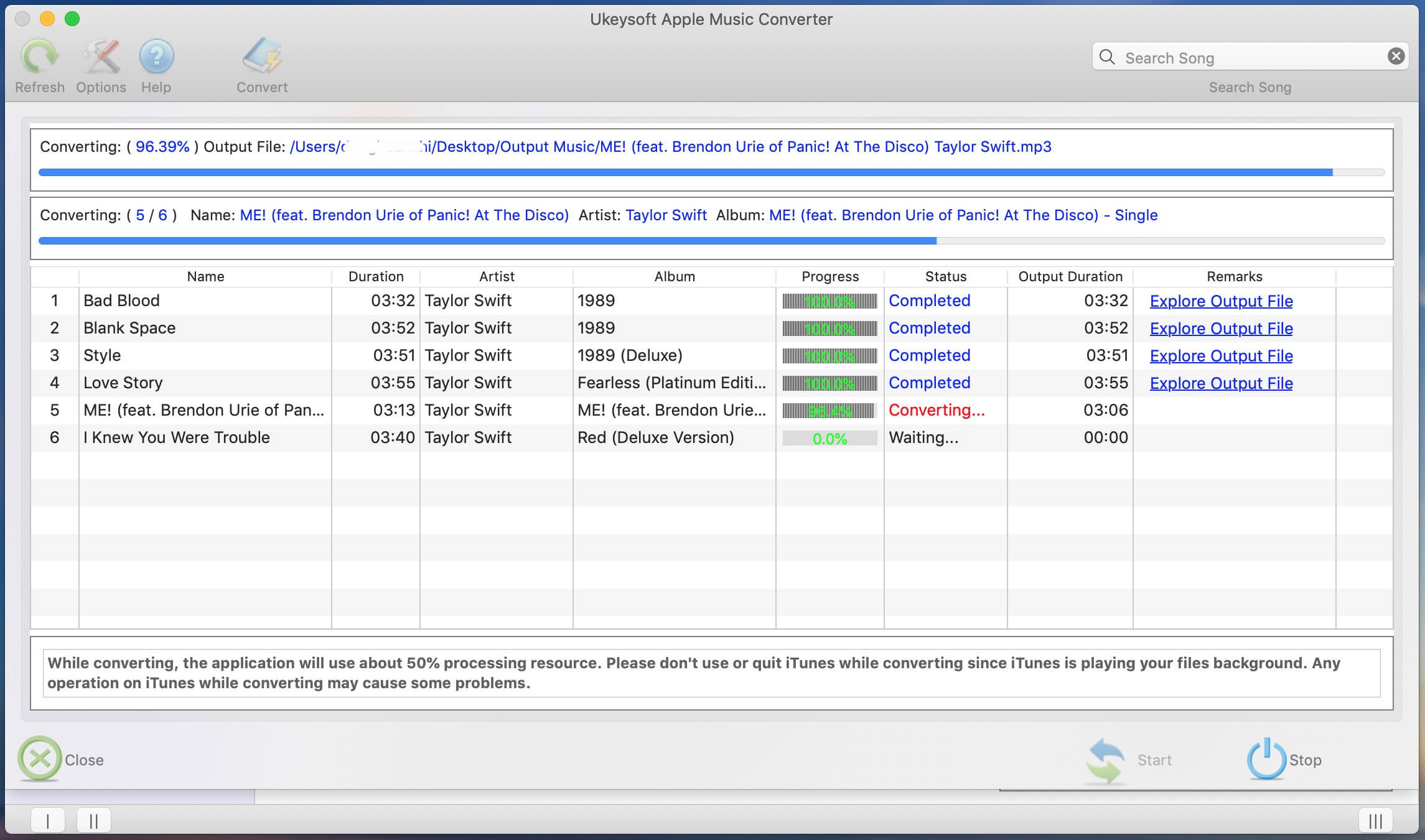
After conversion, click "Open Output File" to quickly open output folder and locate the DRM-free MP3 songs.
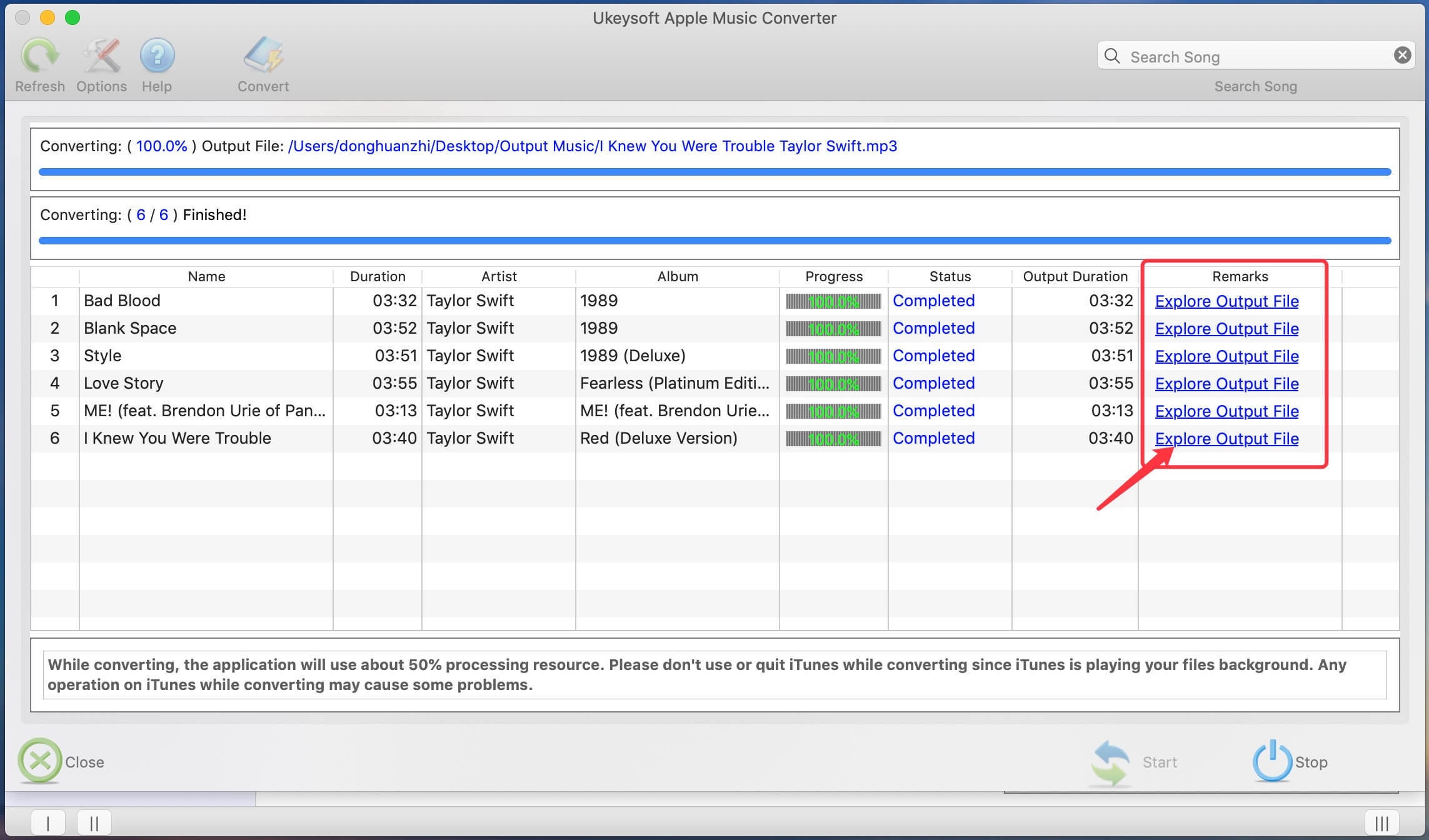
2. Use iTunes Match
Question: "How can I convert a file from m4p to mp3 in iTunes?" - from Apple Community
iTunes Match is a subscription service from Apple that costs about $24.99 per year. It allows you to upload your music library to iCloud, including M4P songs, and match them to DRM-free versions (if available) in the iTunes Store. If you have subscribed to iTunes Match, you can use it to convert DRM-protected iTunes M4P songs to MP3 on Mac/PC using iTunes or Music app.
Step 1.
Open iTunes or the Music app on your PC or Mac or PC. Go to iTunes Store, scroll to to bottom and choose iTunes Match. Click "Subscribe to iTunes Match" option.
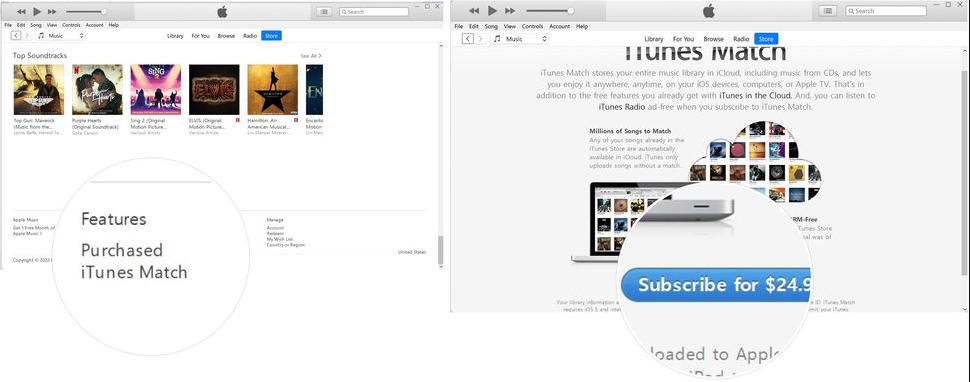
Step 2.
After subscribing, iTunes Match will automatically scan your library and match songs.
Step 3.
After matching, find the purchased M4P music that you want to convert.
Tips: If you are not sure whether the selected music is in M4P format, you can click the three dots next to the song to check the music file format.
Step 4.
Once selected, right-click the song, then click "Delete from Library" (ensure it's backed up first!).
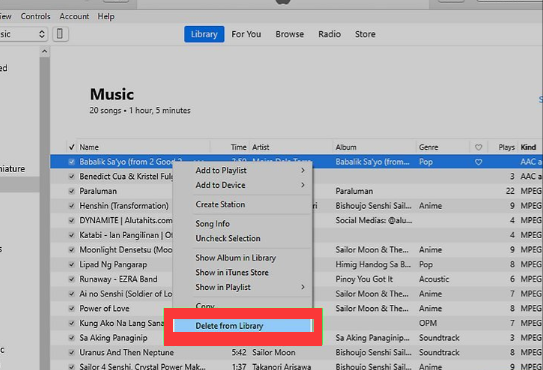
Step 5.
Click iTunes Store (Mac) or Store (Windows) at the top of the interface.
Step 6.
Click "Purchased" link at the bottom of the interface.
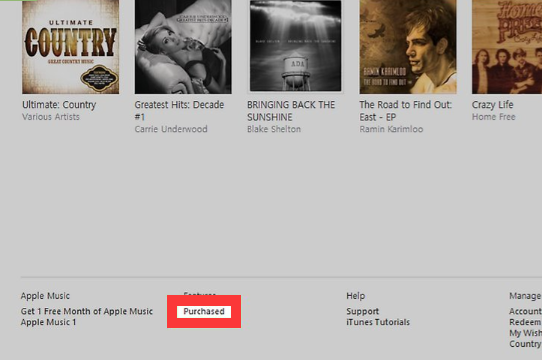
Step 7.
Then tap "Not in My Library" tab. It will display all purchased songs that are not in your current library (including songs you previously deleted).
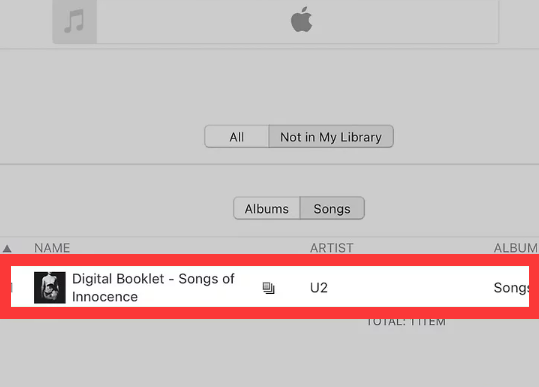
Step 8.
Find you deleted music and click the "Download" icon to re-download the song from iCloud. It will be DRM-free and playable on any device.
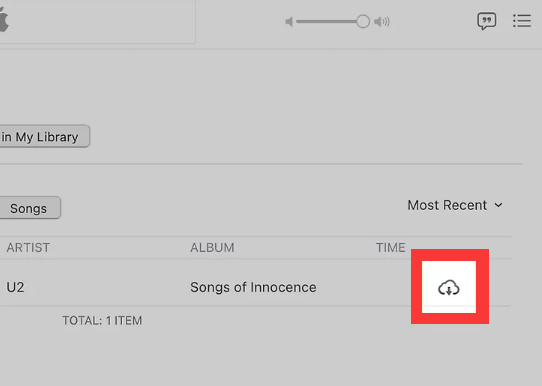
Step 9.
Go to "Edit" > "Preference" > "General". Choose "MP3 Encoder" option in the Import Settings.
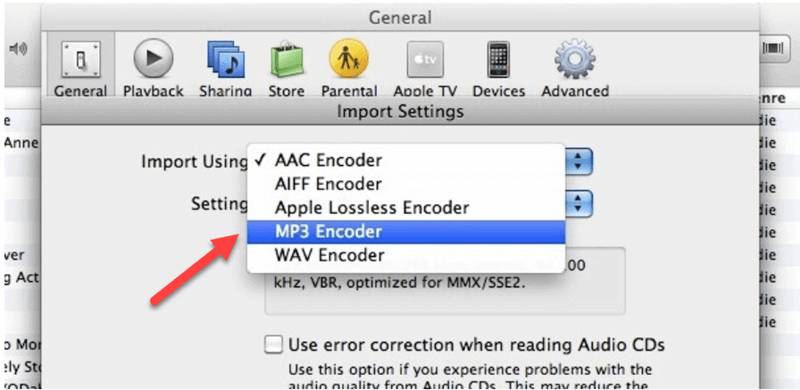
Step 10.
Now, select the music that you re-downloaded, go to "File" > "Convert" > "Create MP3 Version".
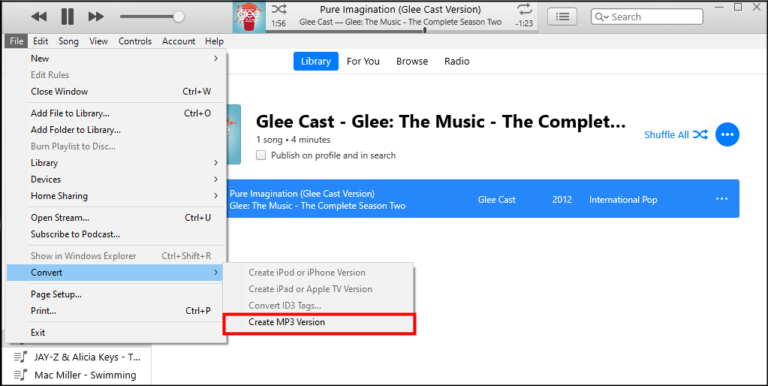
As you can see, the complete guide to convert iTunes M4P to MP3 is quite complicated. First, you need to pay for a subscription to iTunes Match. And the matching process can be slow and complex. Moreover, not all M4P files may be matched. If you are looking for a quick and easy way to convert iTunes music from M4P to MP3, you can turn to the more professional tool - UkeySoft iTunes Music Converter. It will automatically load all media content in your iTunes library, including iTunes music. It offers a 100% success rate!
3. Use Online M4P to MP3 Converter
Apple stopped adding DRM (Digital Rights Management) to the songs sold through the iTunes Store in early 2009. If your purchased iTunes music are unprotected M4P files (or AAC files), you can convert the M4P to MP3 with ease.
FreeConvert is a free online M4P to MP3 converter. It is compatible with popular web browsers on computer/mobile devices, so you don't need to install any software. This online website supports converting various DRM-free file formats to other audio formats, including M4P to MP3 conversion. Here's how it works:
Step 1.
First, download your DRM-free M4P music to your computer.
Step 2.
Visit FreeConvert in your browser.
Step 3.
Click "Choose Files" to upload your downloaded M4P files.
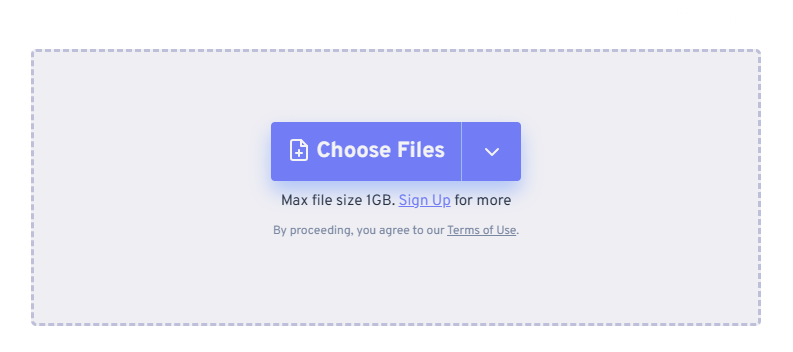
Step 4.
Choose MP3 as the output format.
Step 5.
Click Convert and wait for the process to complete. Once done, download your converted MP3 file.
Compared with professional M4P to MP3 converter software, this online tool can only convert non-DRM protected M4P (AAC or M4A) files to MP3. The output quality is only achieved at a low bitrate of 128kbps. In addition, the max file size is 1GB, which means you can't upload any number of M4P files for batch conversion at one time. For those who want a more effective converter that batch convert iTunes M4P to MP3 at 320kbps high quality, UkeySoft iTunes Music Converter is the best ideal.
FAQs About Converting iTunes M4P to MP3
How do I convert M4P to MP3 on Mac for free?
You can use some online M4P to MP3 converter tools such as FreeConvert, CloudConvert etc. These websites enable you to convert unprotected M4P files to MP3 o Mac, PC, mobile for free.
Can I convert my entire iTunes library to MP3?
Yes. With the help of third-party tool UkeySoft iTunes Music Converter, you can easily convert all media content from iTunes library to MP3, even if the DRM-protected files.
Why won't iTunes let me convert to MP3?
Typically, iTunes will not convert DRM-protected M4P files to MP3 due to FairPlay DRM restrictions. Check if your audio files are DRM-protected. If yes, you'll need to use specialized software like UkeySoft iTunes Music Converter to bypass DRM protection and convert the files to MP3 or other formats.
Conclusion
Now you have got the idea of how to convert iTunes M4P to MP3 on Mac, PC and Online. All together 3 M4P to MP3 converters have been introduced above, and UkeySoft iTunes Music Converter is the most efficient and convenient option. It allows you to convert your entire iTunes library to MP3 or other formats while preserving lossless audio quality, including iTunes M4P songs, iTunes music videos, iTunes M4A/M4B audiobooks, Apple Music M4P songs, Audible AA/AAX audiobooks, as well as common WAV/AAC audio files, etc. So, just give it a try and start your music conversion!
Convert iTunes M4P to MP3

Justin Sabrina has always had great enthusiasm for writing, programming and web development. He likes writing about software and technology, his works are featured on some tech blogs or forums like Tom's Hardware, CNET, etc.







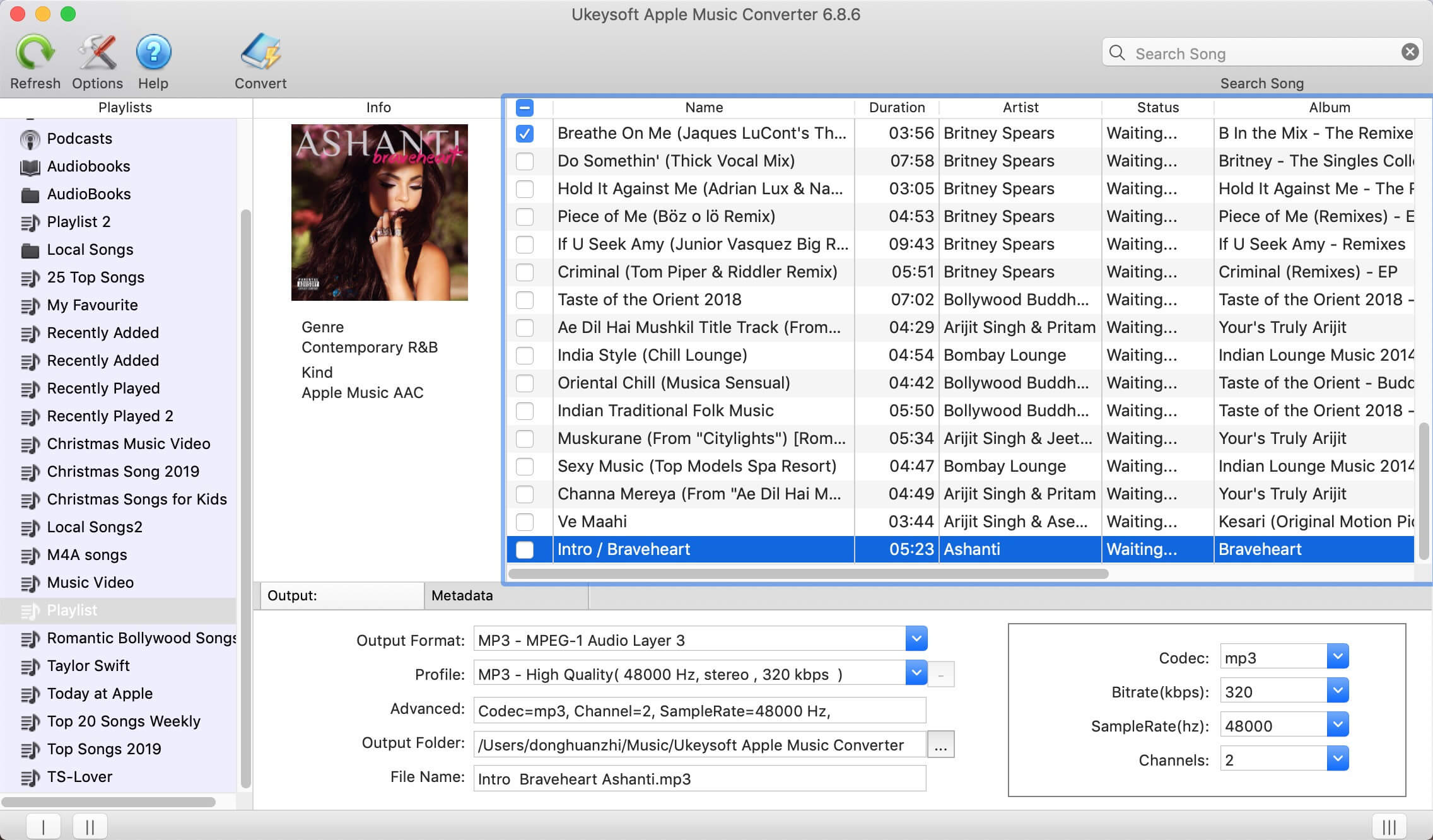
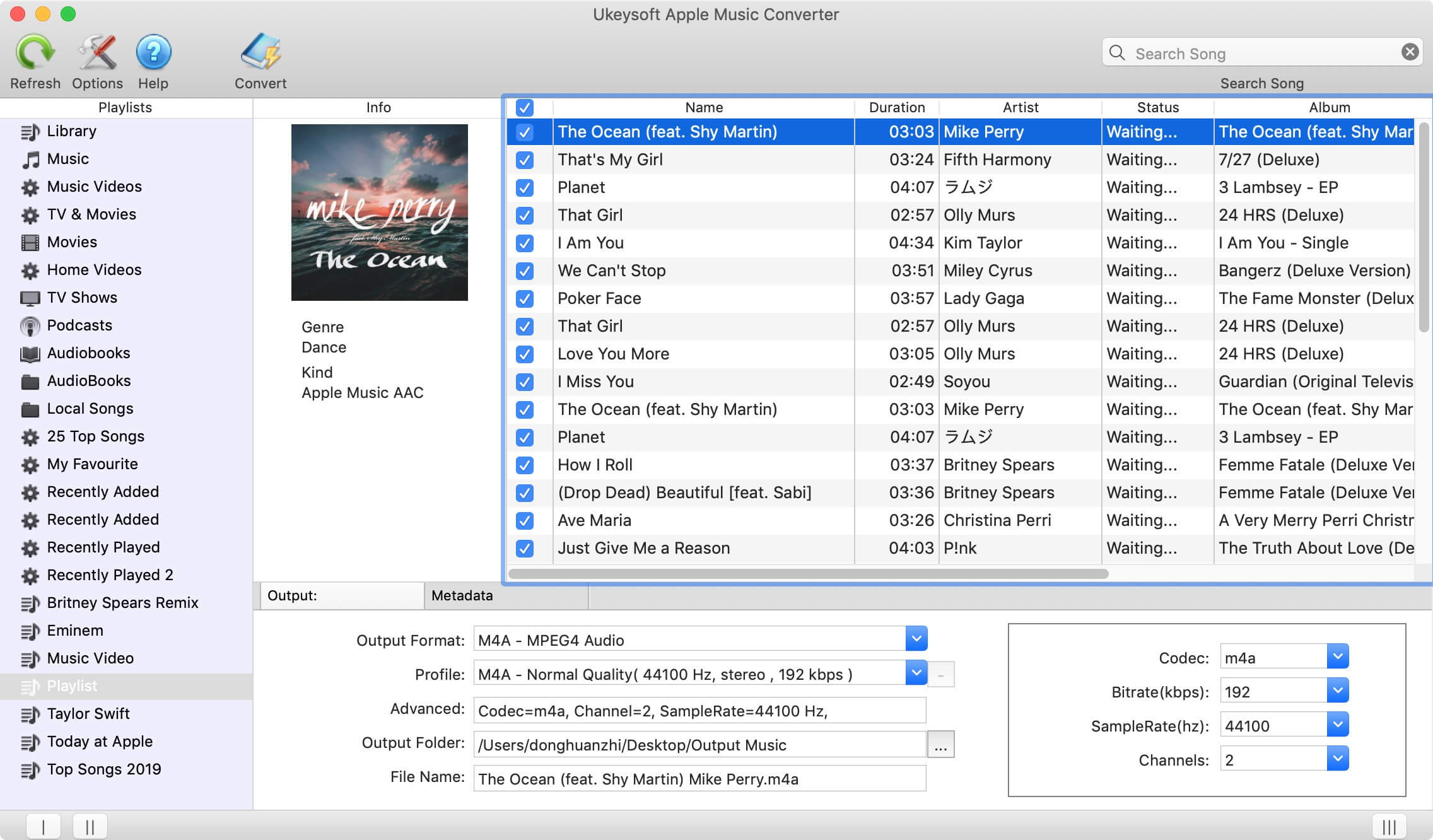
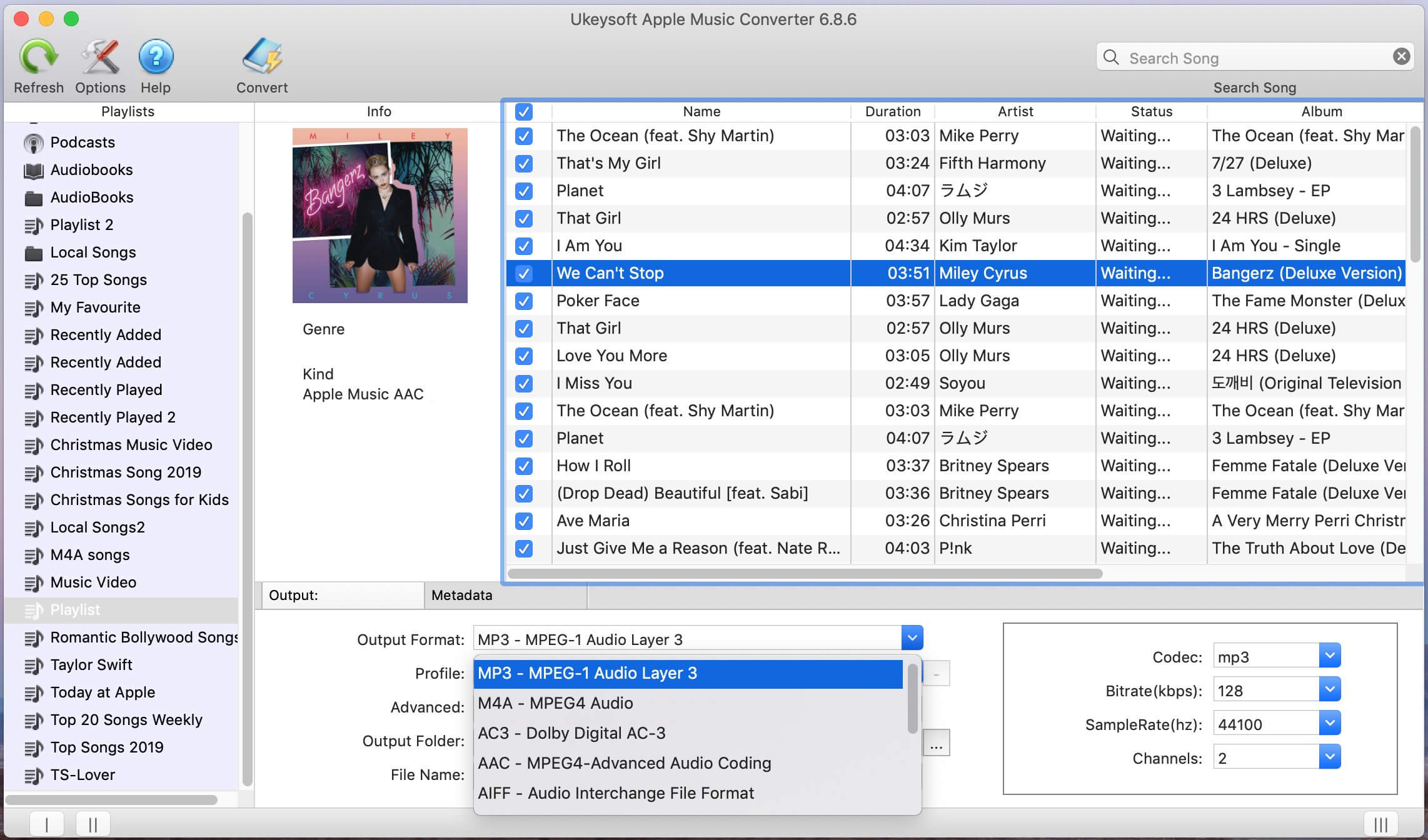
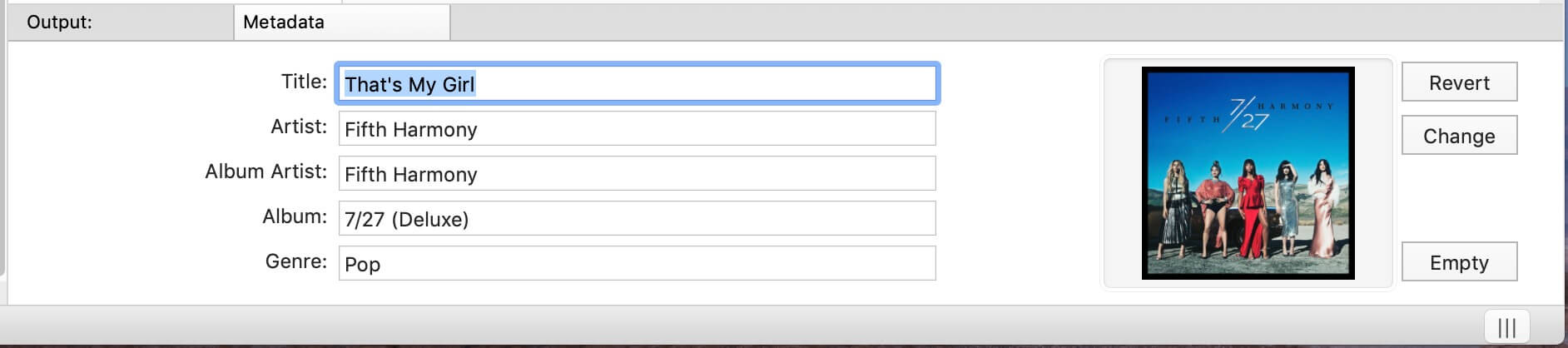
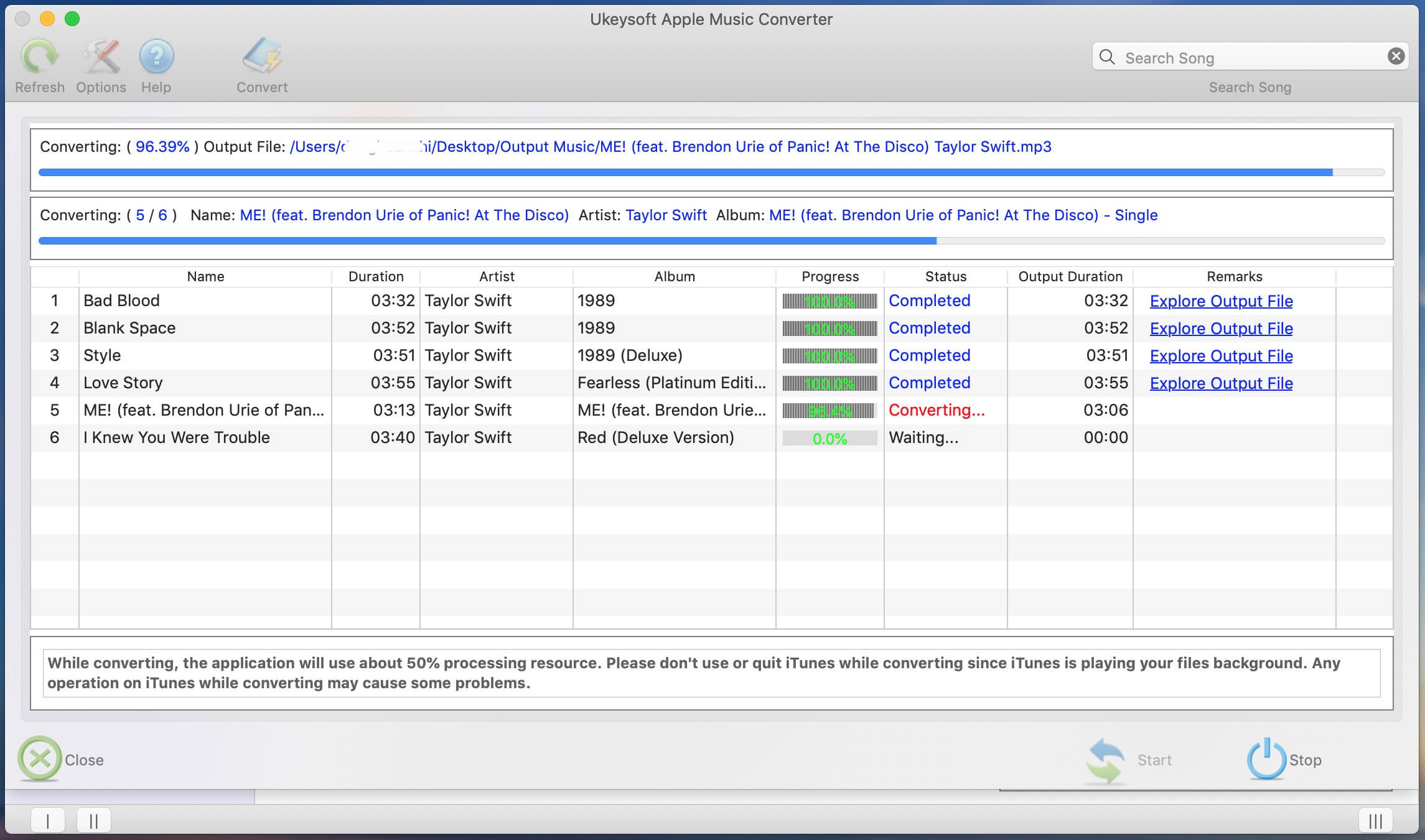
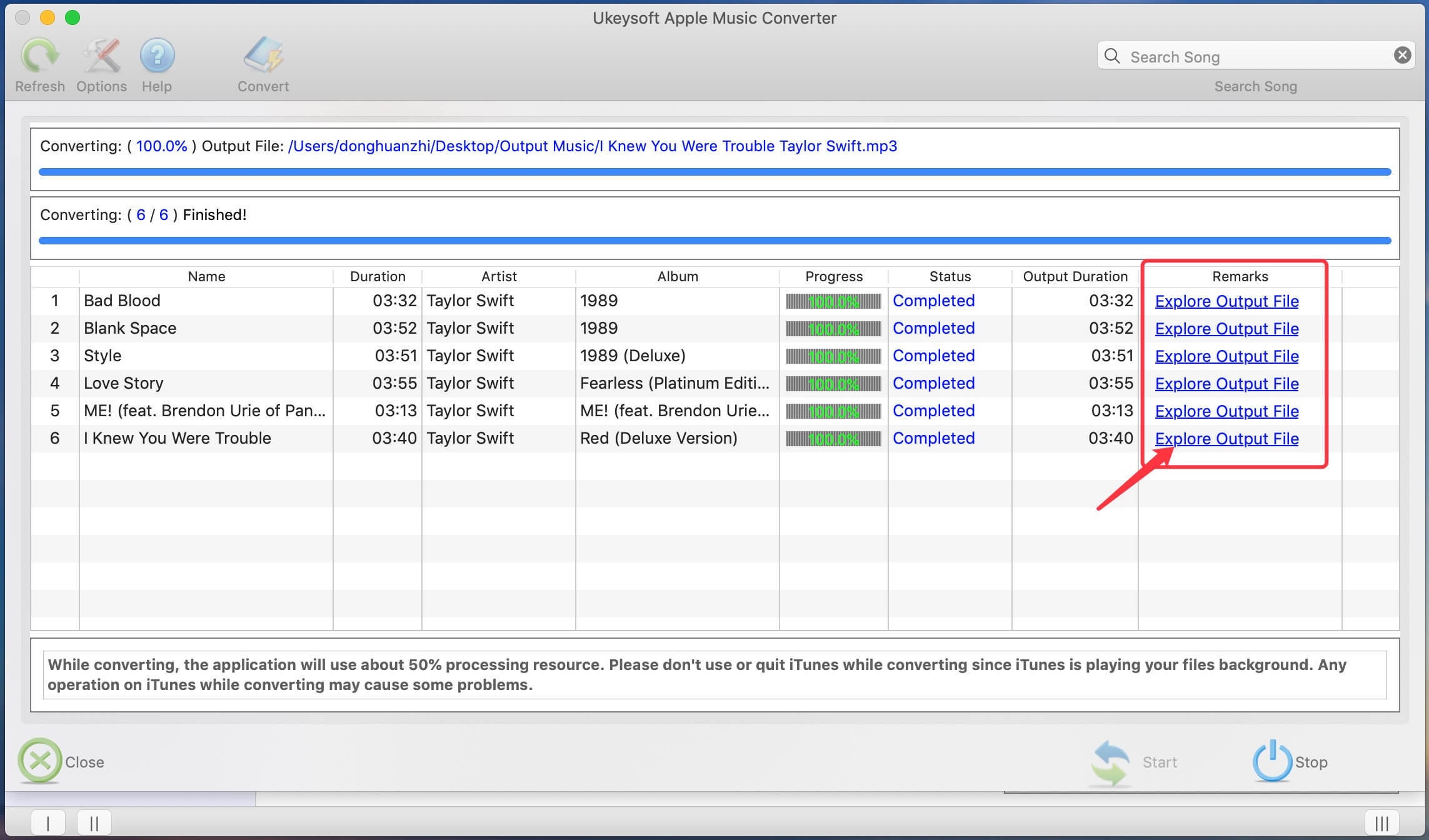
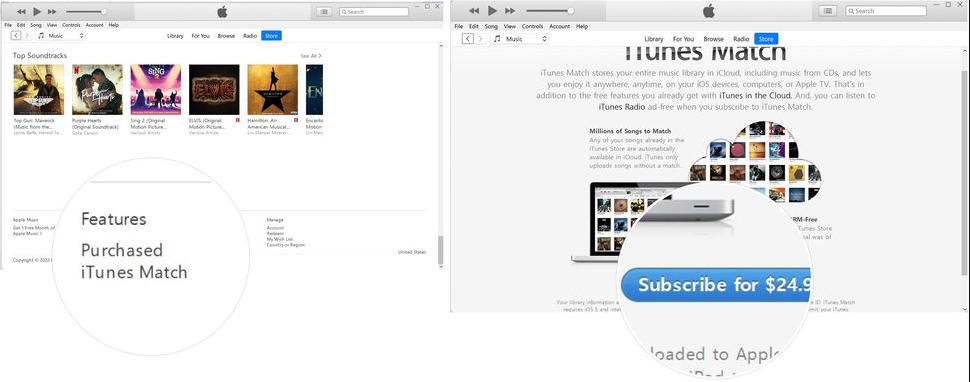
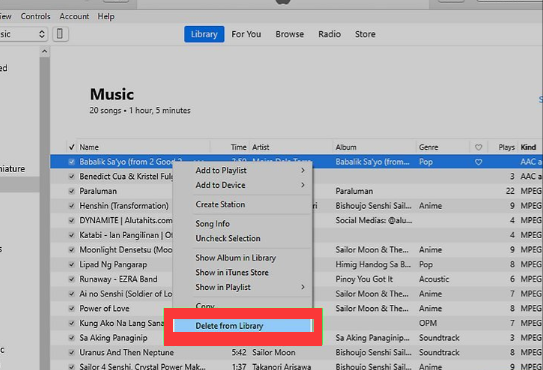
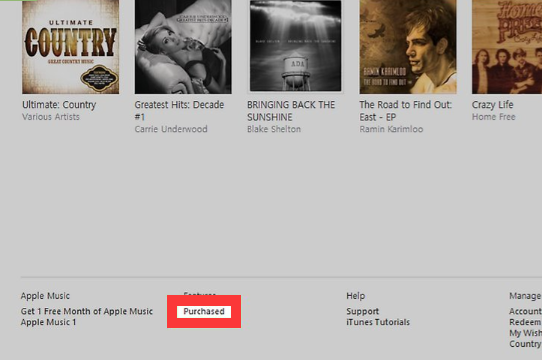
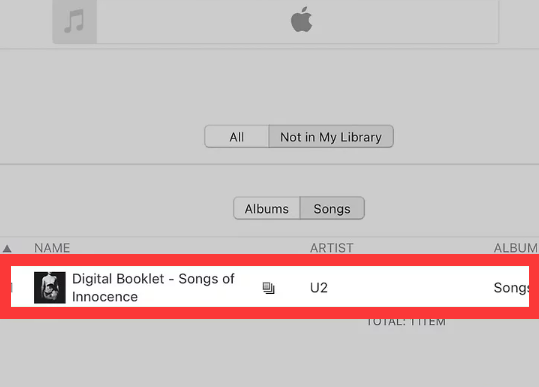
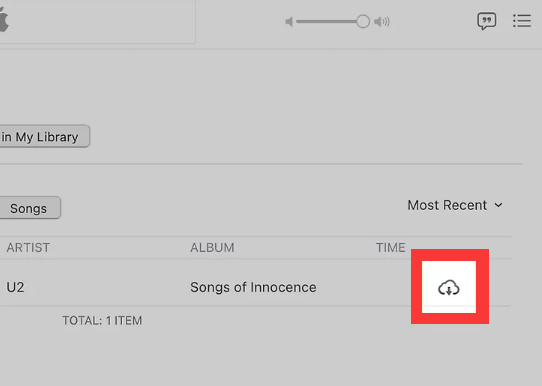
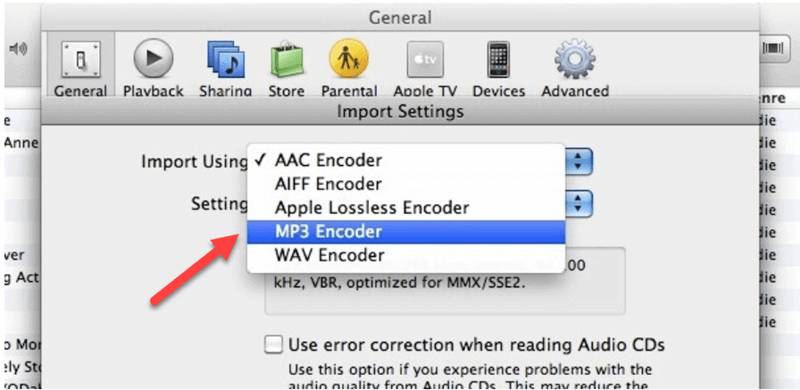
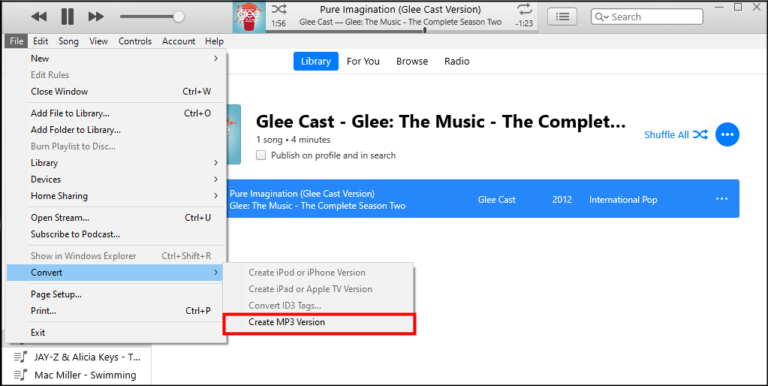
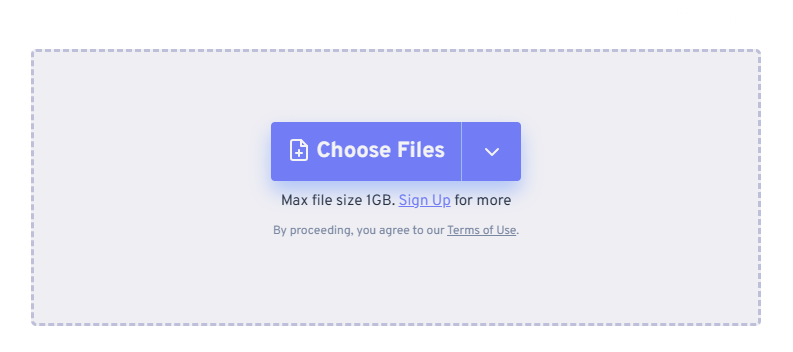









No comment yet. Say something...