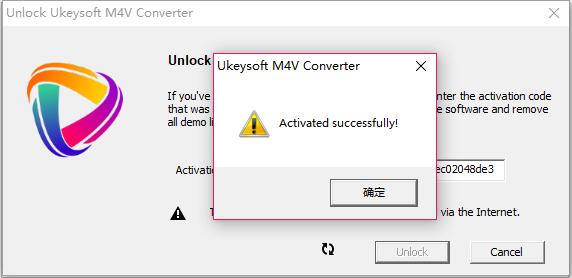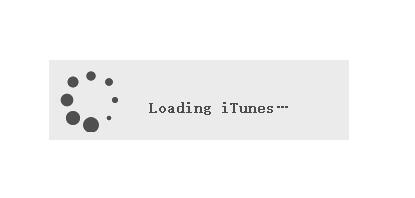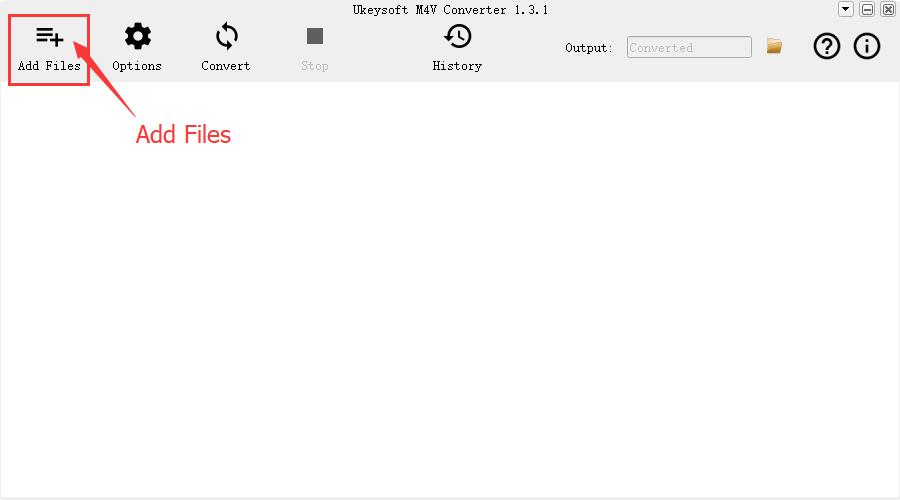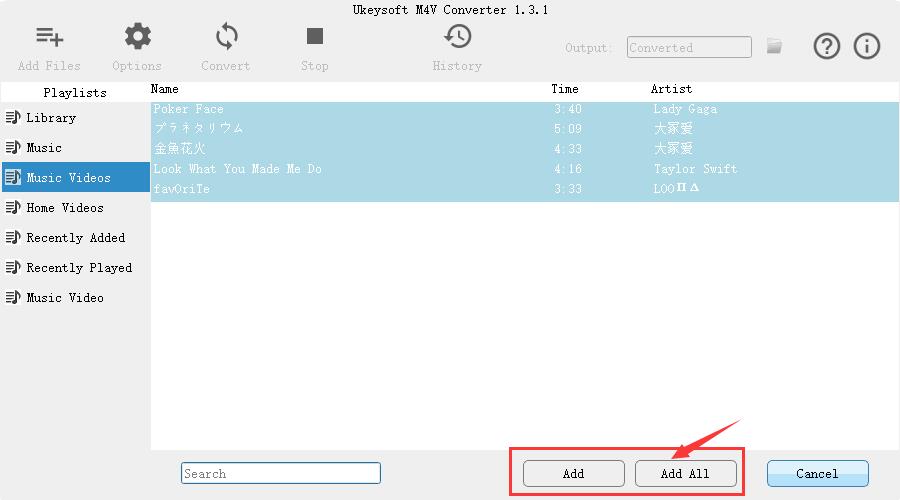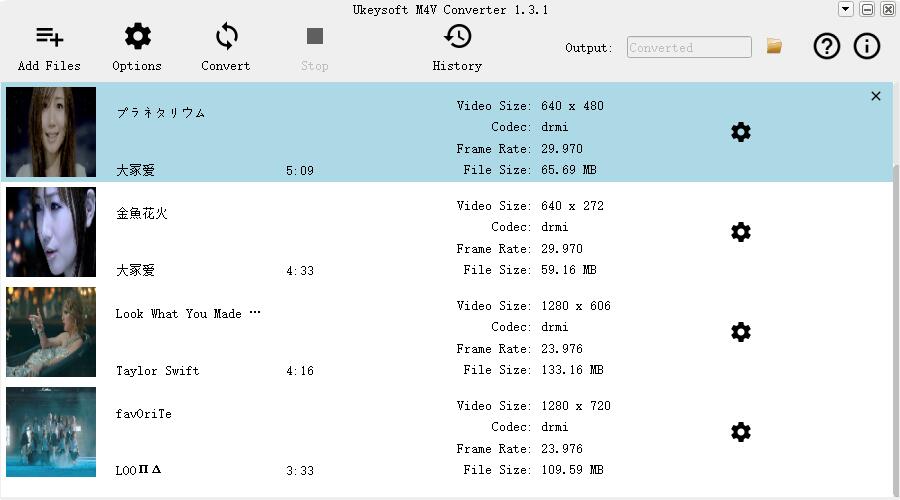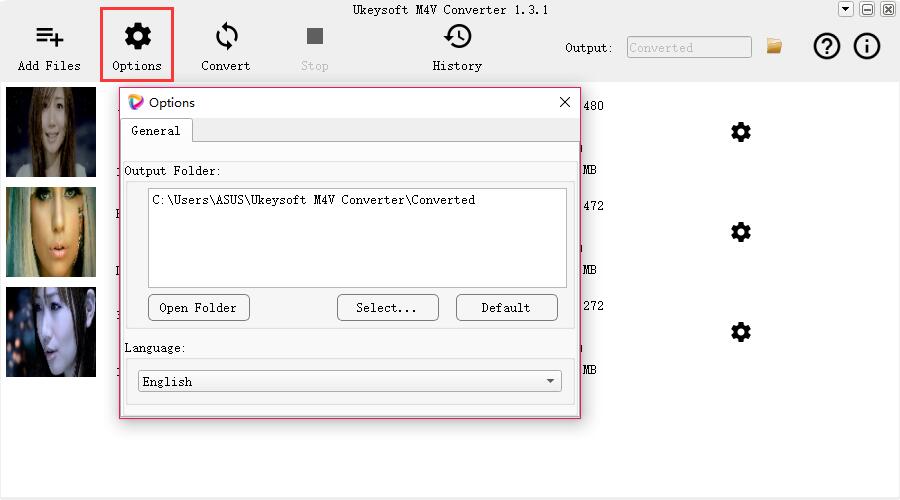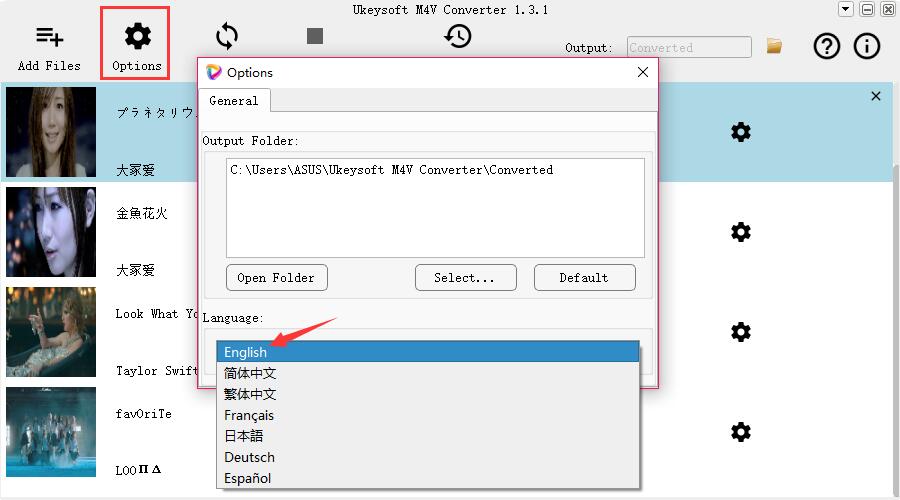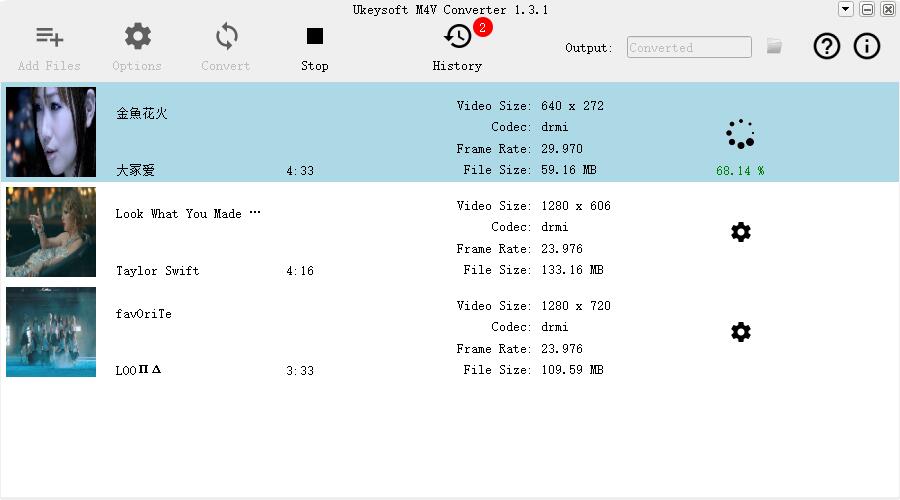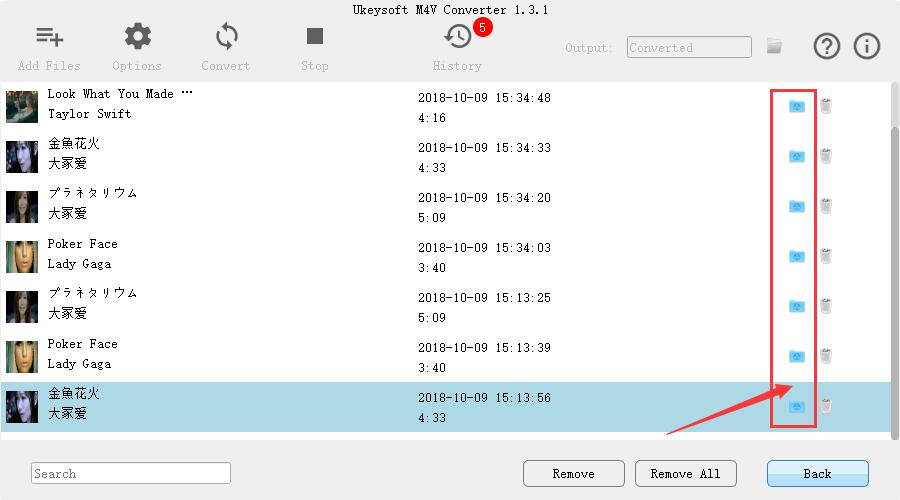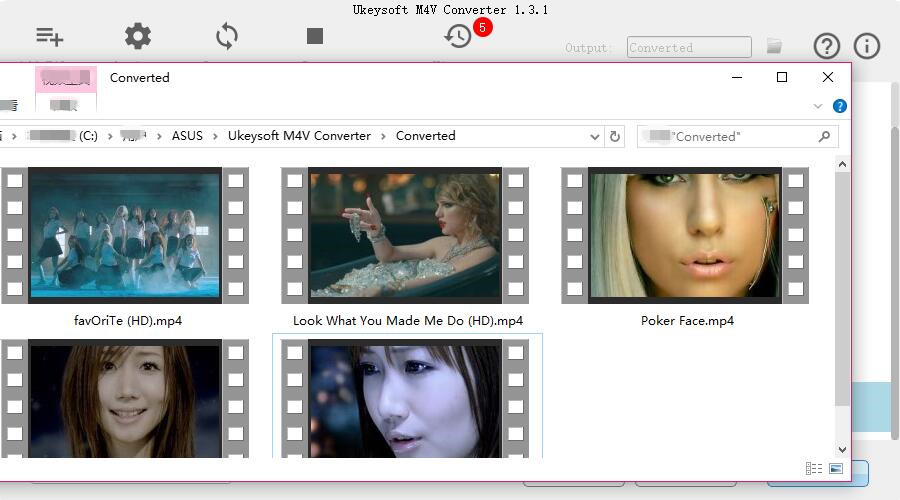Part 1. Download, Install and Register UkeySoft M4V Converter
Step 1. Install UkeySoft M4V Converter on Windows
UkeySoft M4V Converter is an easy-using software with high quality. Click the download button here and follow the instructions to install the UkeySoft M4V Converter tool to a Windows PC.
Step 2. Launch UkeySoft M4V Converter after Installation
Next to launch the UkeySoft M4V Converter after installation and iTunes library will be opened by default. You will get such a main page.

Note that you need to update iTunes to the latest version.
Step 3. Register UkeySoft M4V Converter
The UkeySoft M4V Converter gives you the right to convert the first 5 minutes of each video for free, intended to let you feel its powerful functionality in advance. If you are satisfied with it, you can always purchase the full version of the software to unlock this restriction.
Simply click on the "Register" button in the top right menu and a window will pop up automatically asking you to enter the "Activation Code". After typing in the activation code you received, click on the "Unlock" button to use all the features in the software without restrictions.