







By Justin SabrinaUpdated on September 09, 2025
Apple released iOS 17.2 on Monday, December 11, 2023. The iOS 17.2 update includes bug fixes, security updates, messaging improvements, Apple's new Journal app, etc. Many iPhone users can't wait to update their devices to enjoy the new features. However, some are getting "iPhone Software Update Failed" or "An Error Occurred Downloading iOS 17.2" error on iPhone. Why does iOS 17 update keep failing? How to fix iOS 17 software update failed? Keep reading, you will find the answers and solutions.
CONTENTS
There could be multiple reasons for the iOS 17 software update failed error.
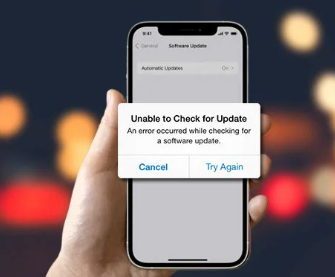
It is good to update your iPhone to enjoy the all-new personalization features in iOS 17. But when your iPhone can't update to iOS 17.2, you can try the following methods to solve the problem.
When you install the iOS 17 software update on your iPhone, you might encounter impediments due to software glitches.
A simple force restart can fix common iOS system issues, such as iOS 17 software update failure. In this way, you can can refresh its system and clear some software glitches.
For iPhone 6, 6s or earlier: Simultaneously press and hold the Power button and Home Button until you see the Apple logo on the screen.
For iPhone 7 Plus or 7: Press and hold the Sleep/Wake button and Volume Down buttons simultaneously until the Apple logo appears on the screen.
For iPhone 8, X, XS, 12, 13, 15 or later: Quickly press and release the Volume Up button. Quickly press and release the Volume Down button. Press and hold the Side (Power) button until you see the Apple logo.
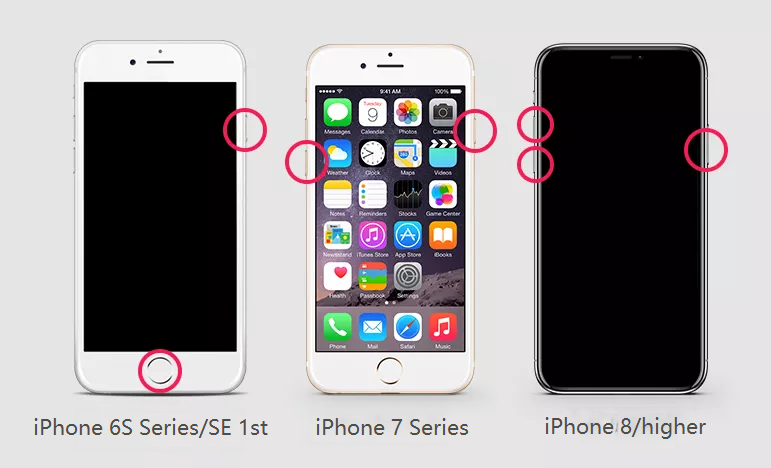
To update iOS 17 software on your iPhone, you need a stable and fast Wi-Fi connection, enough battery, and an original Apple cable.. You can try to restart your Wi-Fi router. If it still doesn't work, you can go to Settings > General > Reset > Reset Network Settings.
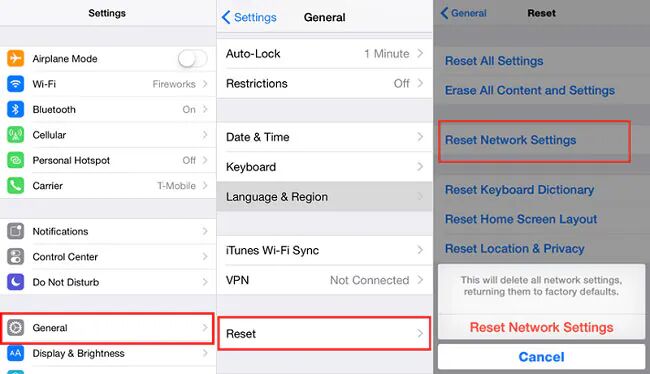
Have you tried to remove downloaded software update file to fix iOS 17 update failed?
- Go to 'Settings' > 'General' > 'Storage'.
- Find the iOS 17 update in the list of apps.
- Click the update, then tick 'Delete Update'.
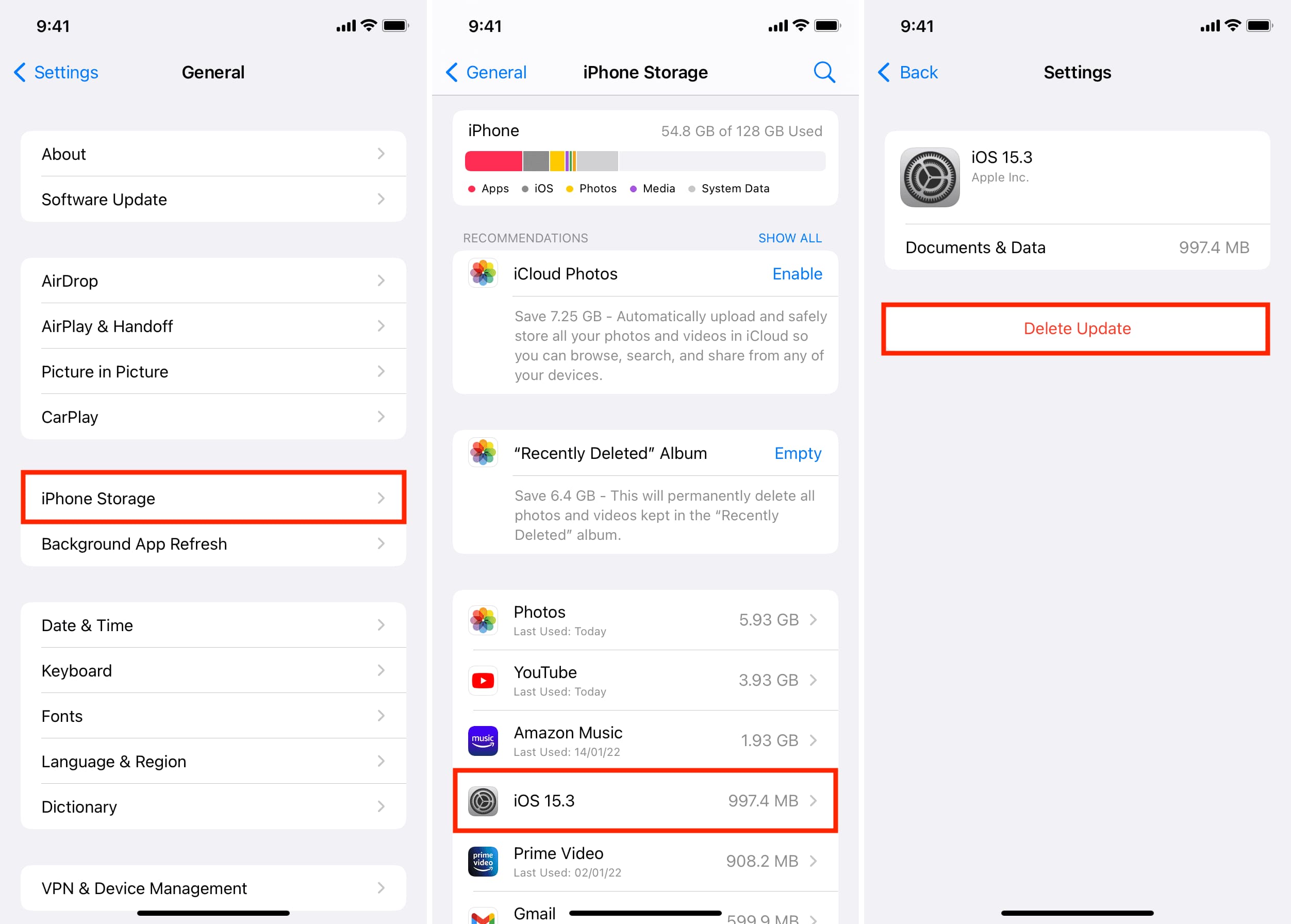
- Then go to 'Settings' > 'General', tap 'Software Update' and download the latest update.
Sometimes, insufficient iPhone storage space can cause iOS 17 updates to fail. At this time, you'd better to free up space on your iPhone. For example, delete unnecessary apps, photos, music, and videos, clear Safari's cache, and delete old messages, etc.
iTunes is also a good helper to resolve the software update failed iOS 17 issue. But it will erase all settings and data on your iPhone. You'd better backup your iPhone in iTunes or iCloud in advanced.
Using iTunes:
Step 1. Open iTunes app on your Mac or PC.
Step 2. Connect your iPhone to iTunes/Finder using an Apple USB cable.
Step 3. Click on your iPhone icon, and select "Summary" in the left.
Step 4. Click "Check for Update" > "Download and Update" to update your iPhone to the latest iOS 17.2.
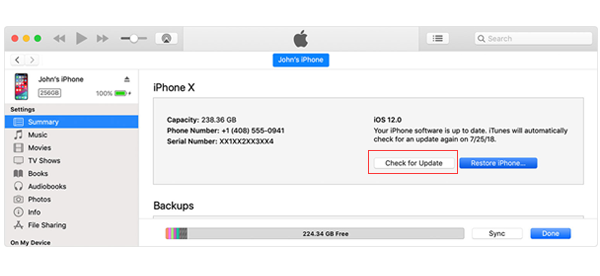
Using Finder:
Step 1. For macOS Catalina or later, please open Finder.
Step 2. Connect your iPhone to the Mac via USB cable.
Step 3. Select your iPhone in the left panel.
Step 4. Select "General" at the top and click "Check for update". Click "Download and Update", then follow the on-screen instructions to complete the update.
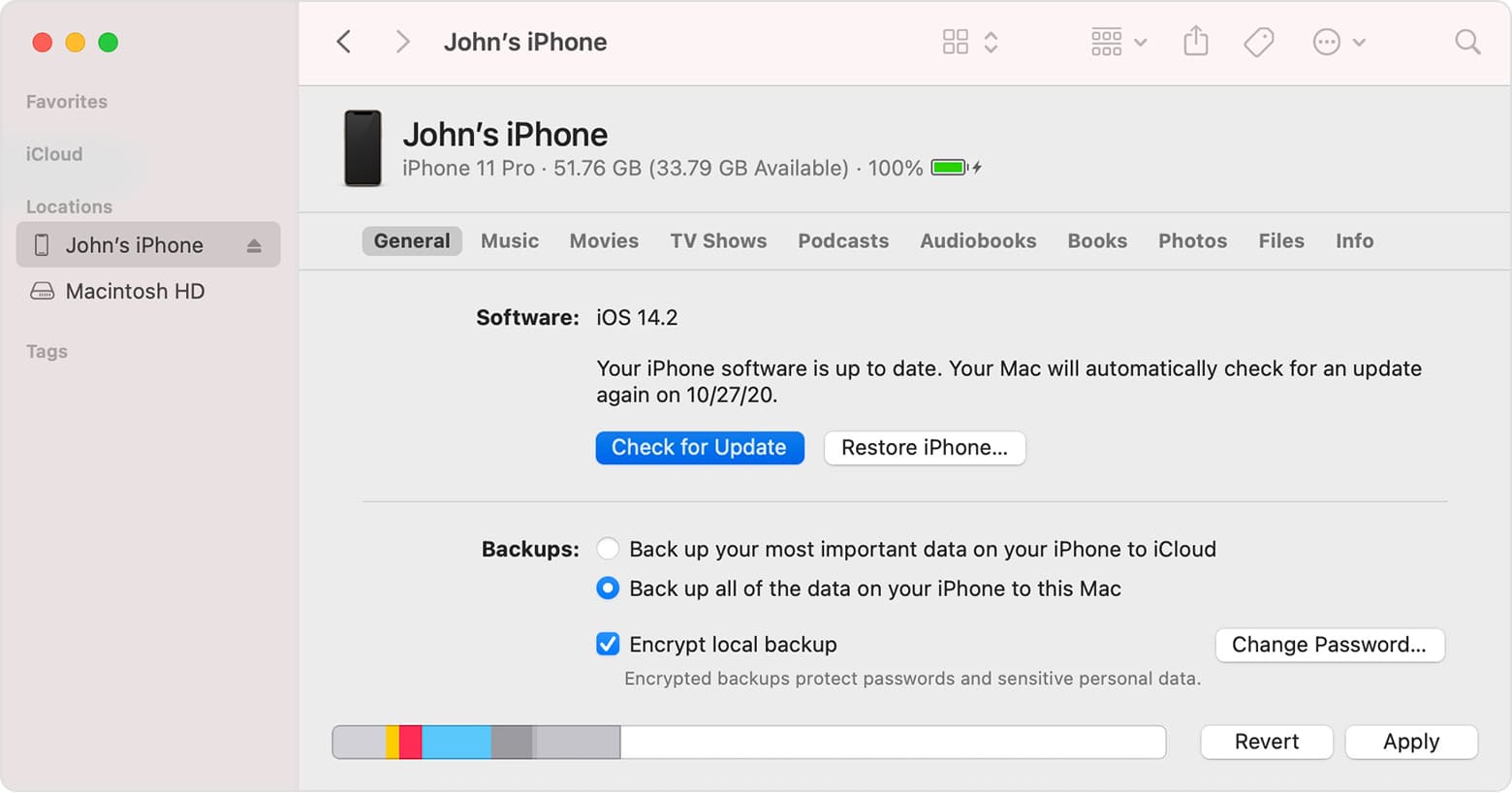
If you still can not fix iOS 17 update failed error, you can use a smart iOS data recovery software. UkeySoft FoneFix iOS System Recovery is a professional iOS system recovery tool, which has the capability to fix 100+ system issues in two modes, including iPhone stuck on Apple logo, recovery mode, DFU mode, frozen screen, black screen, boot loop, etc.
With it, you can easily fix iOS 17 install error without data loss, and update your iPhone to the latest iOS software version. In addition, it allows you to enter or exit recovery mode on iOS device with just one click, saving your time and effort. UkeySoft is strongly compatible with the latest iOS 17.2 and iPhone 15, 14, 13, etc.
Features of UkeySoft FoneFix iOS System Recovery:
Step 1. Launch iOS System Recovery
Download and install UkeySoft FoneFix on your Mac or PC. Then start the program and select "Standard Mode".
Step 2. Put Your iPhone into Recovery Mode
Connect your iPhone to computer using USB cable. Then manually put your iPhone into recovery mode, and click "Next" to go on.
Step 3. Download Firmware Package
Confirm your iPhone information and the firmware version. Click "Download" button to let the tool begin downloading the latest firmware package, such as the iOS 17.2.
It will take a few minutes to complete the download. When you see "Download Complete!" on the screen, please click "Start" button.
Step 4. Fix iOS 17 Software Update Failure
It will begin extracting the downloaded iOS 17.2 firmware, and then start to fix iOS.
When you see "Repair Complete!" appear on the screen, congratulations, your iPhone is running the latest iOS 17.2. Just start your iPhone and enjoy the benefits of the latest iOS 17.2.
iOS update is important and necessary. Unable to install iOS 17.2 software update? Don't worry. When you encounter the iOS 17 install failed error, you can follow the ways mentioned about to solve the issue yourself. To make sure there is no data loss, you can try the UkeySoft FoneFix. This reliable software can fix various iOS system issues, including iOS update failure, stuck/frozen/black/white/blue screen. You can give it a try!
Sorry the comment has been closed.

Fix iPhone/iPad/iPod touch/Apple TV back to normal status without data loss.
Porducts
Solution
Copyright © 2025 UkeySoft Software Inc. All rights reserved.
Comments are off!