







By Justin SabrinaUpdated on December 17, 2022
It’s a common problem when your iPhone gets bricked during iOS 14 downgrade. So how to fix a bricked iPhone caused by iOS 14 downgrade failure? Here we will guide you how to un-brick iPhone or iPad when iOS 14 downgrade failure, helping you get your iPhone/ iPad back to normal without losing any data. Before we start the solution, please learn about iOS 14/ iPadOS 14 and a bricked iPhone/ iPad.
Apple's iOS 14 and iPadOS 14 updates for the iPhone and iPad were released on September 16, 2020. It can be said that they are brimming with important and useful new features, from a new app library and widgets on your home screen to tighter privacy features and iMessage improvements. However, there will always be some users who are not satisfied with the upgraded version of iOS 14. When they downgraded iOS 14 to the previous iOS 13, iPhone got bricked.
What is a Bricked iPhone or iPad?
Having a bricked iPhone or iPad means that your iPhone/iPad software is damaged beyond repair, which makes your device look like a "brick". That is to said, you can't turn it on, it seems to be "bricked". When your iPhone/iPad gets bricked during iOS 14 downgrade, it will get stuck on different situations. For example, iPhone stuck on verifying update/ preparing update/ update request, stuck on Apple logo, stuck on iTunes recovery mode, stuck on DFU mode, stuck on boot loop, etc. Next, we will show you how to fix iOS device bricked issues during iOS 14 downgrade.
UkeySoft FoneFix iOS System Recovery aims to fix various iOS, iPadOS or tvOS issues, such as iOS downgrade failure, iOS update failure, iPhone stuck on recovery mode, Apple logo, black screen, iPhone boot loop, Headphone Mode, as well as various Apple TV problems, etc. With its support, you can easily fix a bricked iPhone during iOS 14 downgrade without any data loss. In addition, it allows you to enter or exit recovery mode on iPhone/ iPad by one-click.
Highlights of UkeySoft FoneFix iOS System Recovery:
Bellow is the detailed steps on how to un-brick your iPhone when iOS 14 downgrade failure with using UkeySoft FoneFix. If you want to downgrade iOS 14 to iOS 13.7, iOS 13.5.1, or other version, please download your target IPSW file to your computer before you start.
Step 1. Launch UkeySoft FoneFix and Connect iPhone to Computer
After installation, launch UkeySoft FoneFix on your desktop. Connect your bricked iPhone or iPad to the computer via USB cable. To fix a bricked iPhone, please select "Standard Mode" function.

Tips: If the Standard Mode can not get bricked iPhone out of the iOS 14 downgrade failure issue, please turn to Advanced Mode. Advanced Mode can solve more in-depth iOS system problems, but it will erase all data on iPhone/iPad.
Step 2. Put iPhone into Recovery Mode
To continue, you need to put your iPhone or iPad in recovery mode. Just follow the instructions on the screen to put the device in recovery mode. And then click the "Next" button.

Step 3. Download the Firmware Package
This program will detect your device automatically and provide you the latest firmware package. If you want to downgrade iOS 14 to iOS 13, please find the "Select" button in the lower right corner, and then import the iOS 13 IPSW file downloaded earlier into the program. Then click “Download” to begin the process.
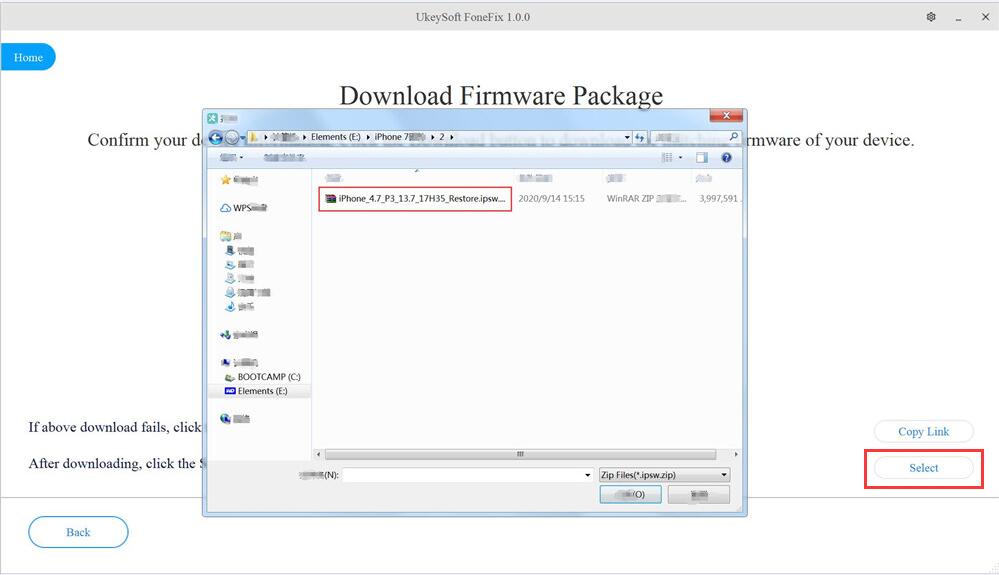
Step 4. Fix iOS 14 Downgrade Bricked iPhone
Now simply click “Start” to fix iPhone bricked during iOS 14 downgrade.

Congratulations, now your iPhone or iPad have returned to normal, you can enjoy Apple services and functions again!

Sorry the comment has been closed.

Fix iPhone/iPad/iPod touch/Apple TV back to normal status without data loss.
Porducts
Solution
Copyright © 2025 UkeySoft Software Inc. All rights reserved.
Comments are off!