By
Justin SabrinaUpdated on November 05, 2025
Summary
Looking for a AAC to MP3 converter to convert iTunes protected AAC files to MP3? In this article, you'll learn how to convert protected AAC to MP3 format, then you can play protected iTunes AAC files on any device.
AAC and MP3 are two common audio formats. AAC gives better sound quality at smaller file sizes, which makes it great for streaming and newer devices. MP3 is the most widely used format and works on almost all players, devices, and platforms. That’s why many people want to convert AAC to MP3 for better compatibility.
If your AAC files aren’t protected, you can easily convert them using free or online tools. But if the files are protected such as songs from Apple Music, you’ll need a special tool to remove the protection first. In this guide, we’ll show you the best ways to convert protected AAC files to MP3 without losing sound quality.
CONTENTS
Part 1. What Is AAC File & Protected AAC Audio File
AAC (Advanced Audio Coding) is a well-known audio format that delivers better sound quality than MP3 at the same file size. It's more efficient and widely used by streaming services and modern devices. AAC is supported on many platforms, including Windows, Mac, Android, iPhone, iPad, PlayStation, and more. However, some AAC files like those from Apple Music or older iTunes purchases, they can’t be played freely on all devices. They often require specific apps or accounts to work.
To listen to your AAC files anywhere, the best solution is to convert AAC to MP3. Wondering how? Check out the table below for the best options.
| |
Protected or Unprotected
|
How to Convert to MP3
|
|
Apple Music
|
Protected |
UkeySoft Apple Music Converter |
|
iTunes music purchased before 2009
|
Protected |
UkeySoft iTunes Music Converter |
|
iTunes music purchased after 2009
|
Unprotected |
UkeySoft iTunes Music Converter/Other online services |
|
Other common AAC files
|
Unprotected |
iTunes/Other online services |
Part 2. How to Convert Protected iTunes AAC to MP3 [Hot]
The easiest and most reliable way to convert protected AAC files to MP3 is by using a professional iTunes audio converter. Wondering which one to choose? Don’t worry, we’ve got you covered. We recommend a powerful tool that can convert anything you can play in iTunes, including AAC files, Apple Music songs, M4P/M4B files, and even Audible audiobooks. UkeySoft iTunes Music Converter is an all-in-one iTunes audio converter and iTunes music tool. It can convert iTunes AAC and Apple Music songs to MP3 and other formats quickly and easily. Let’s take a look at what else UkeySoft Apple Music Converter can do for you.
UkeySoft iTunes Music Converter
- Convert Apple Music AAC audio file to MP3, M4A, etc.
- Remove DRM from iTunes protected AAC audio file.
- Convert iTunes AAC, iTunes M4B/M4P, Audible AA/AAX to MP3, M4A, etc.
- Extract audio from iTunes movies, TV shows and music videos.
- Various output formats supported: MP3, M4A, AC3, unprotected AAC, AIFF, AU, FLAC, M4R, MKA and WAV.
- 16X faster conversion speed and keep original audio quality.
- Batch conversion feature allow you convert as many iTunes files as you like.
- Save original quality: 256 Kbps, 44,100 Hz.
Guide: How to Convert iTunes AAC Files to MP3
If you want to convert Apple Music AAC audio file to MP3, you need to login your Apple ID in iTunes and download music from Apple Music to iTunes library. As below screenshow, I have added Apple Music tracks to iTunes library, make sure all songs can be played normal in iTunes.
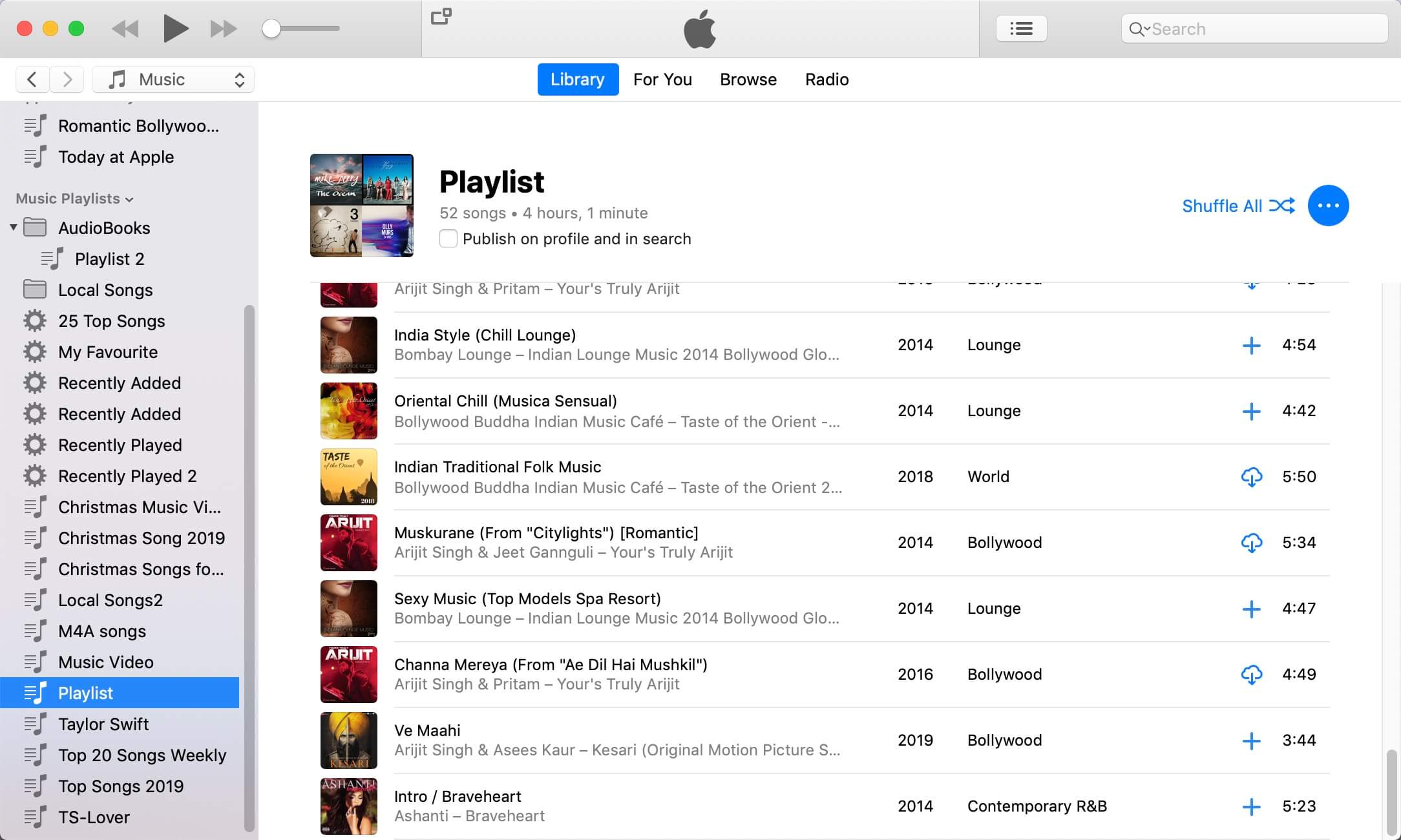
Step 1. Download and Launch iTunes AAC to MP3 Converter
Download, install and install UkeySoft Apple Music Converter (iTunes music converter) on computer. Once launched, the iTunes will launch automatically, at this time, all of your iTunes media files will be synced into the converter automatically.
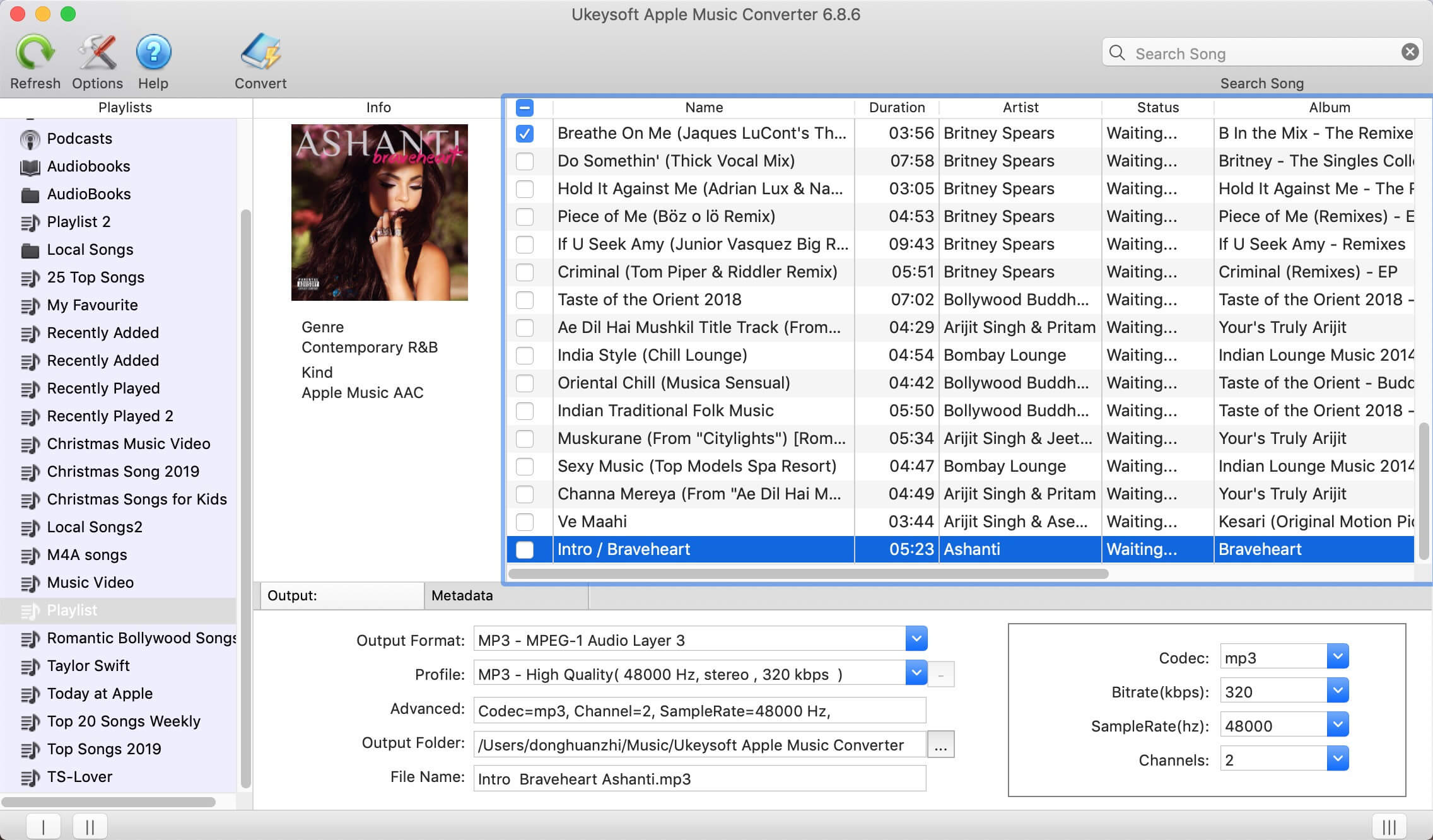
Step 2. Select iTunes AAC Files to Convert
In this step, just select the protected iTunes AAC audio files or AAC songs that you want to convert, the program supports to convert iTunes music, music video, movies, podcasts, audiobooks, etc.
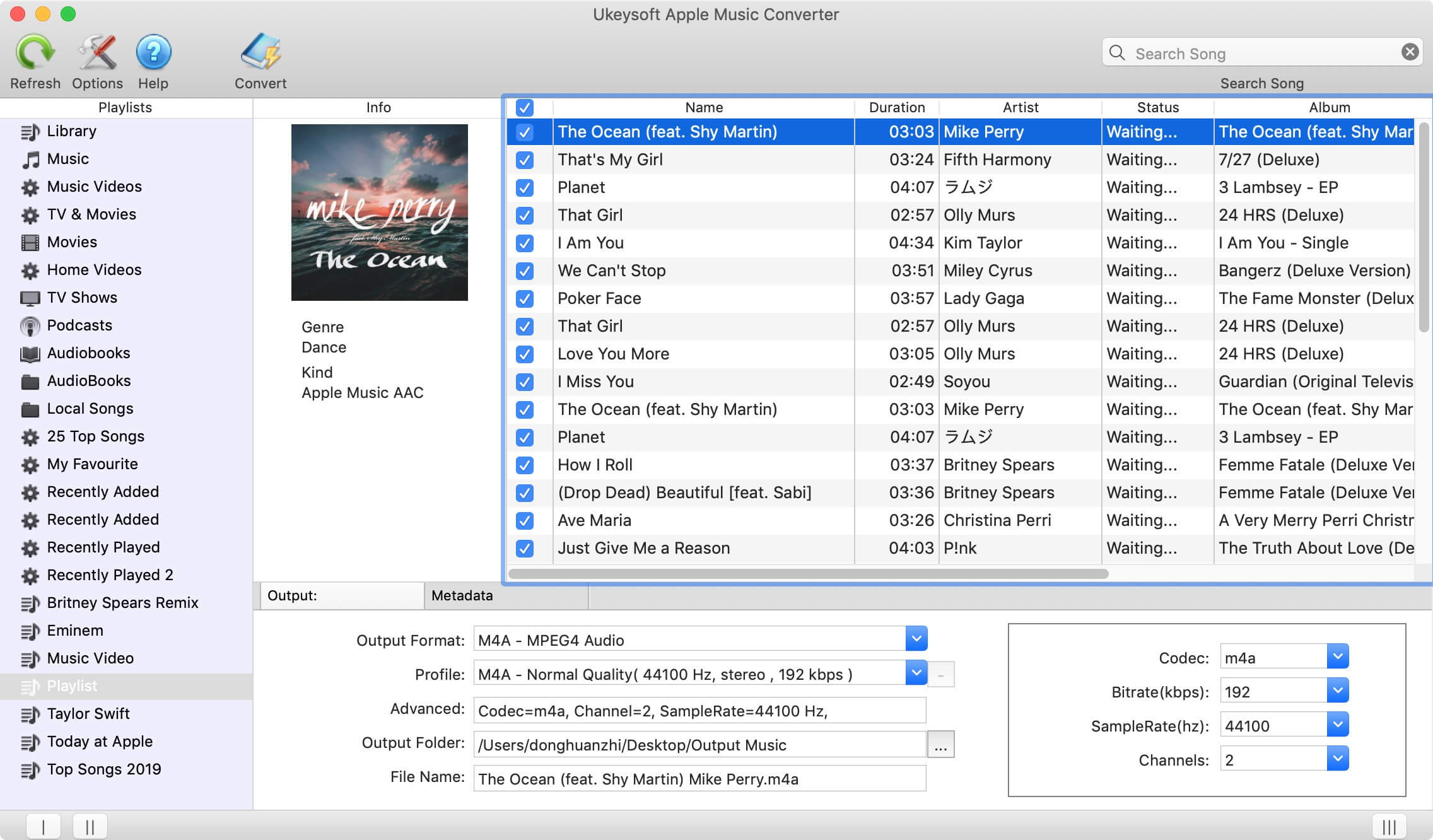
If you cannot find the songs you want, you can search them with it's searching function.
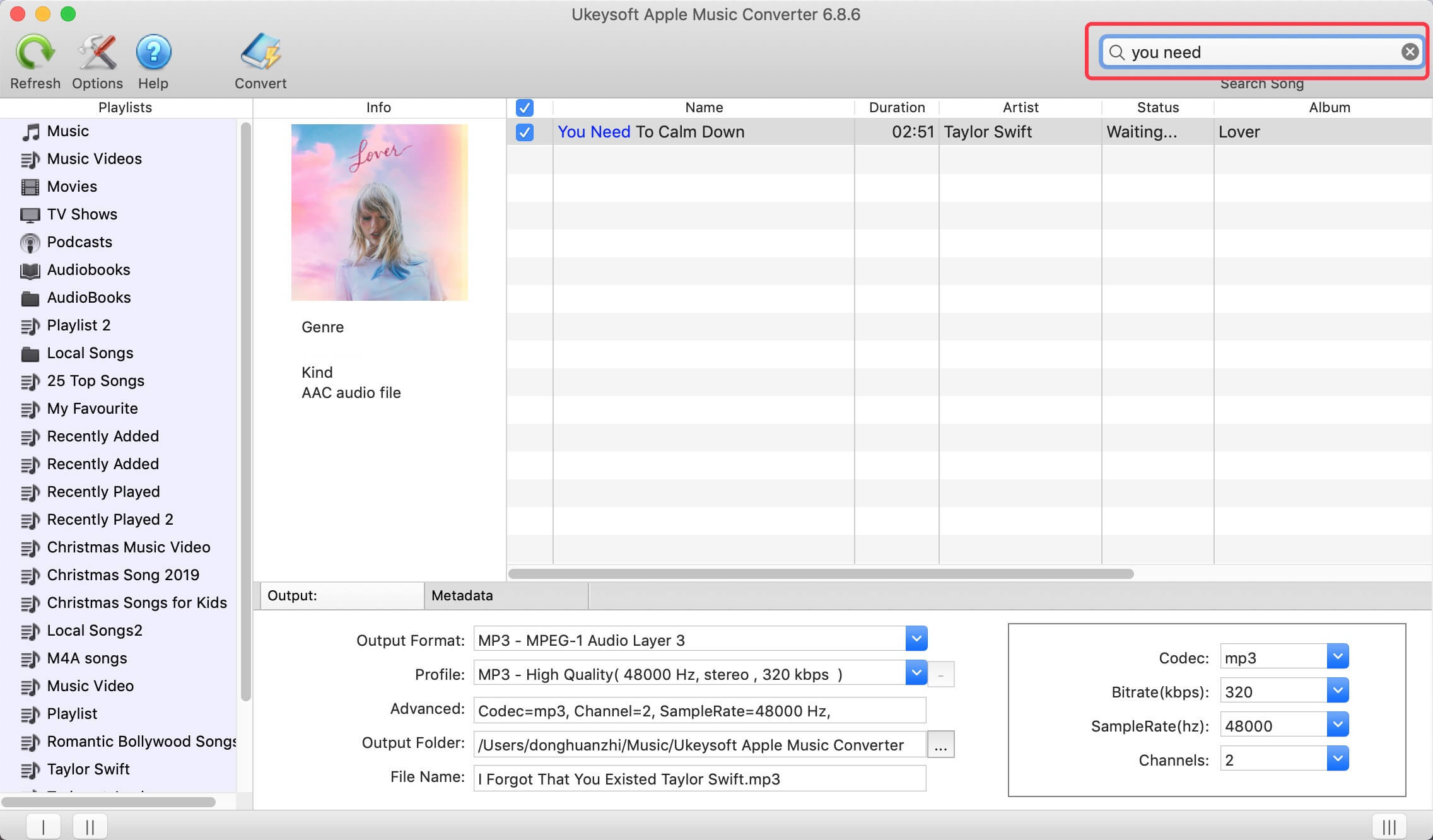
Tips: If you want to extract audio from iTunes video, you need to download the iTunes video to the iTunes library firstly.
Step 3. Select MP3 as Output Format
To convert iTunes AAC audio files to MP3, please go to "Output Settings" > "Output Format" to select MP3 as output format. The software also can convert iTunes AAC files to M4A, FLAC, AC3, WAV, etc.
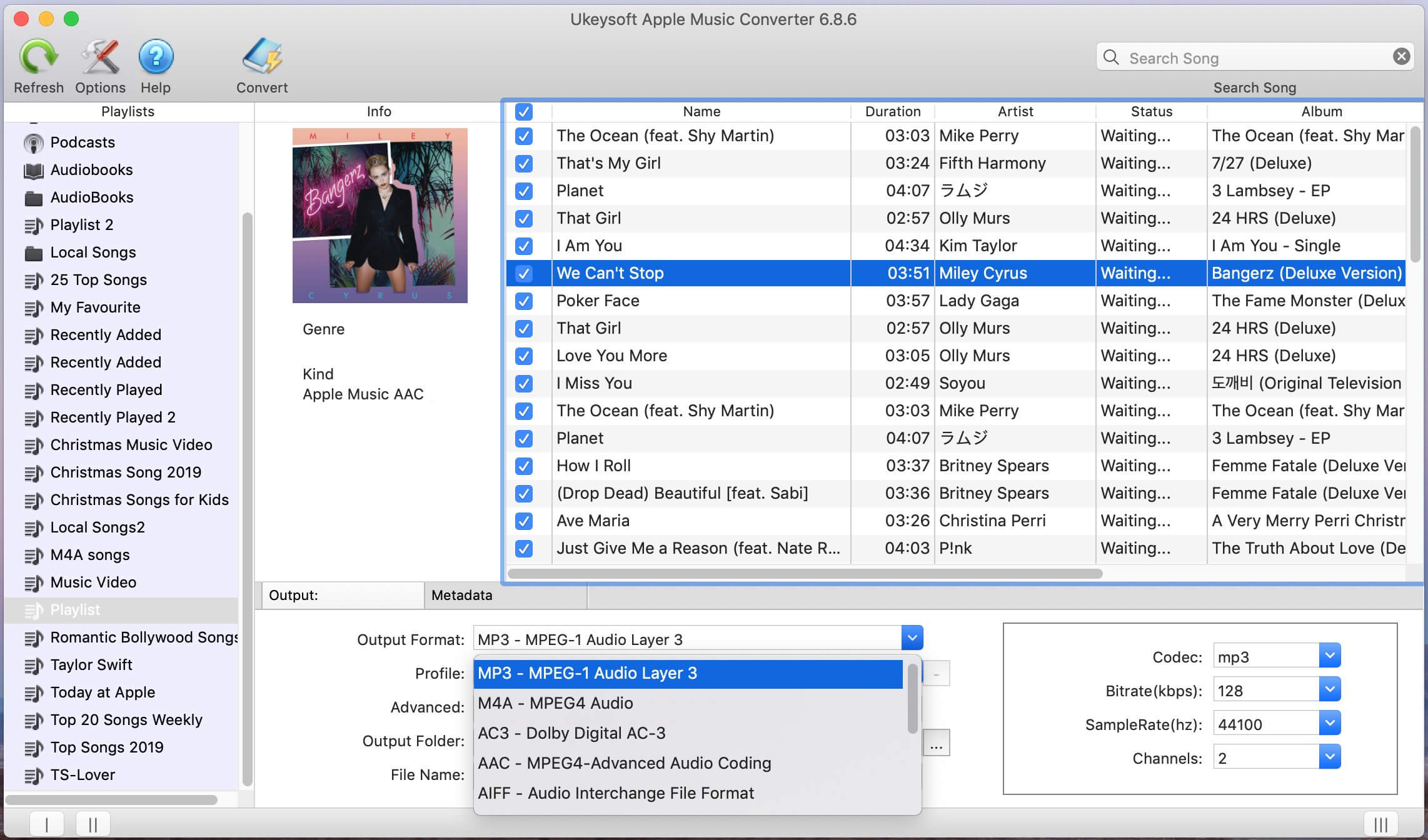
Please choose a output audio format you need, you can also select audio quality from low, normal, high or set bitrate, sample rate according to your needs.
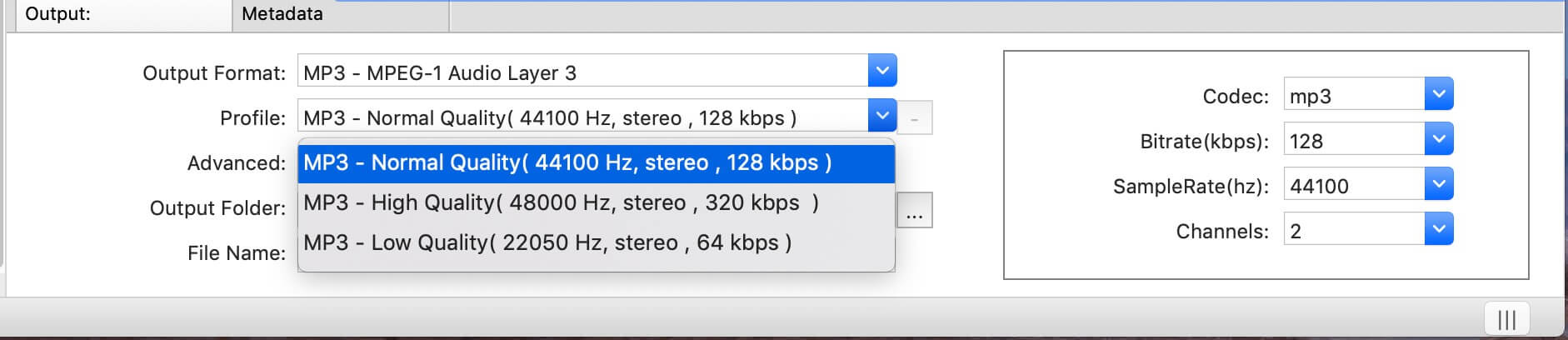
You can also edit the metadata and ID3 tags before converting:
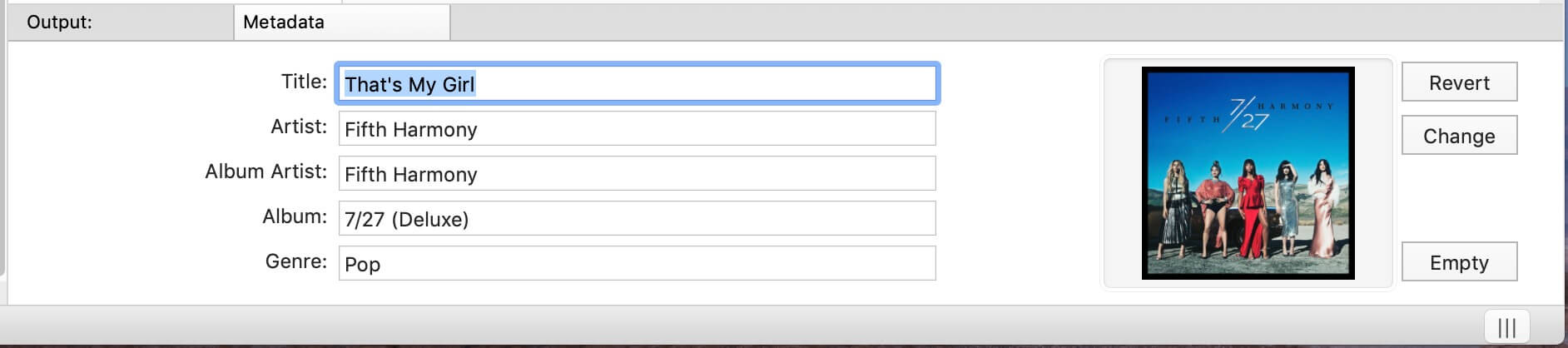
Step 4. Convert iTunes AAC Songs to MP3
The last steps, just click the "Convert" button start to convert protected AAC audios to MP3. During AAC to MP3 conversion process, iTunes plays the AAC files in the background (muted), so you'd better not using iTunes until the whole conversion process complete, please wait patiently.
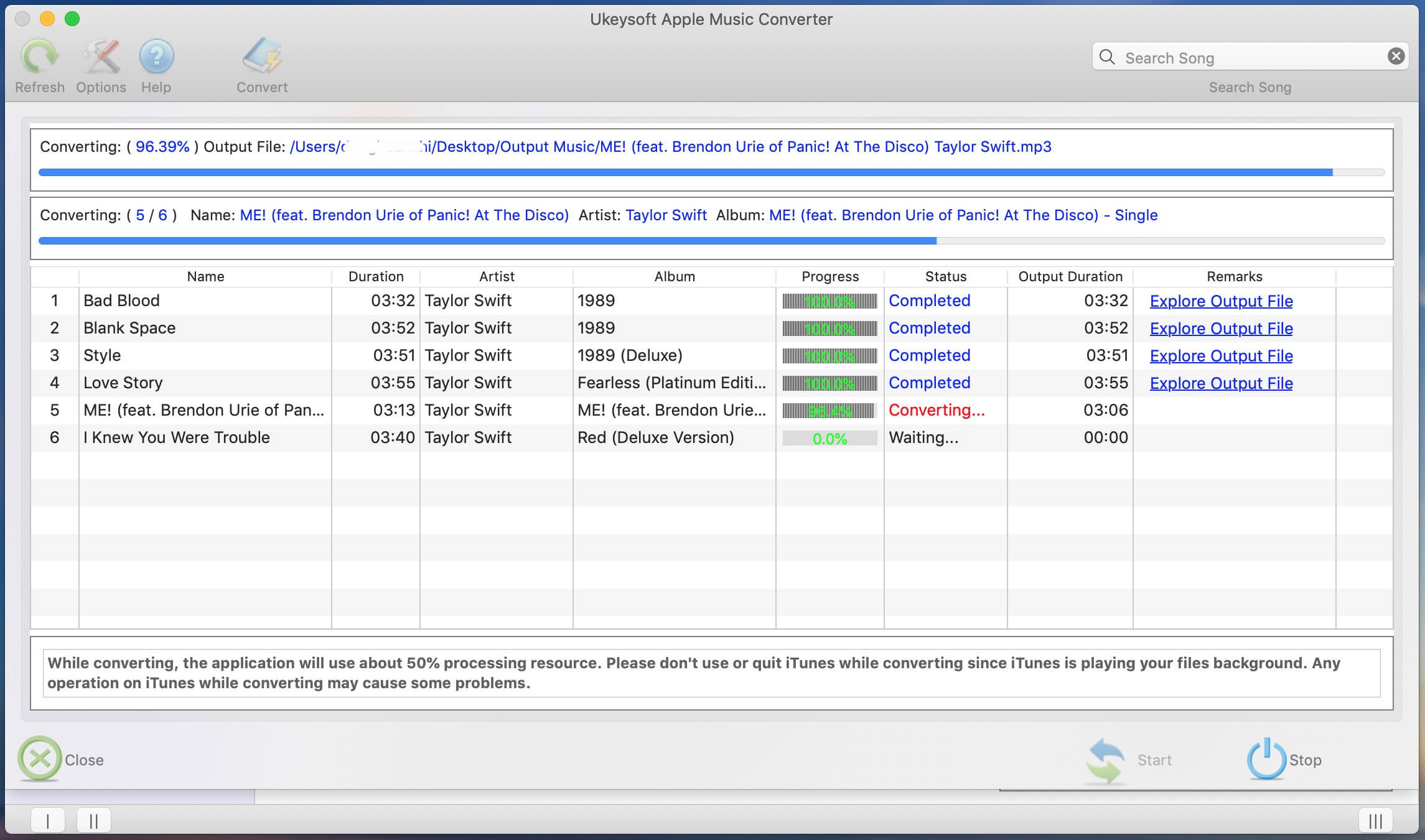
Step 5. View the Output File
After converting finished, please click "Explore output file" to open the output folder.
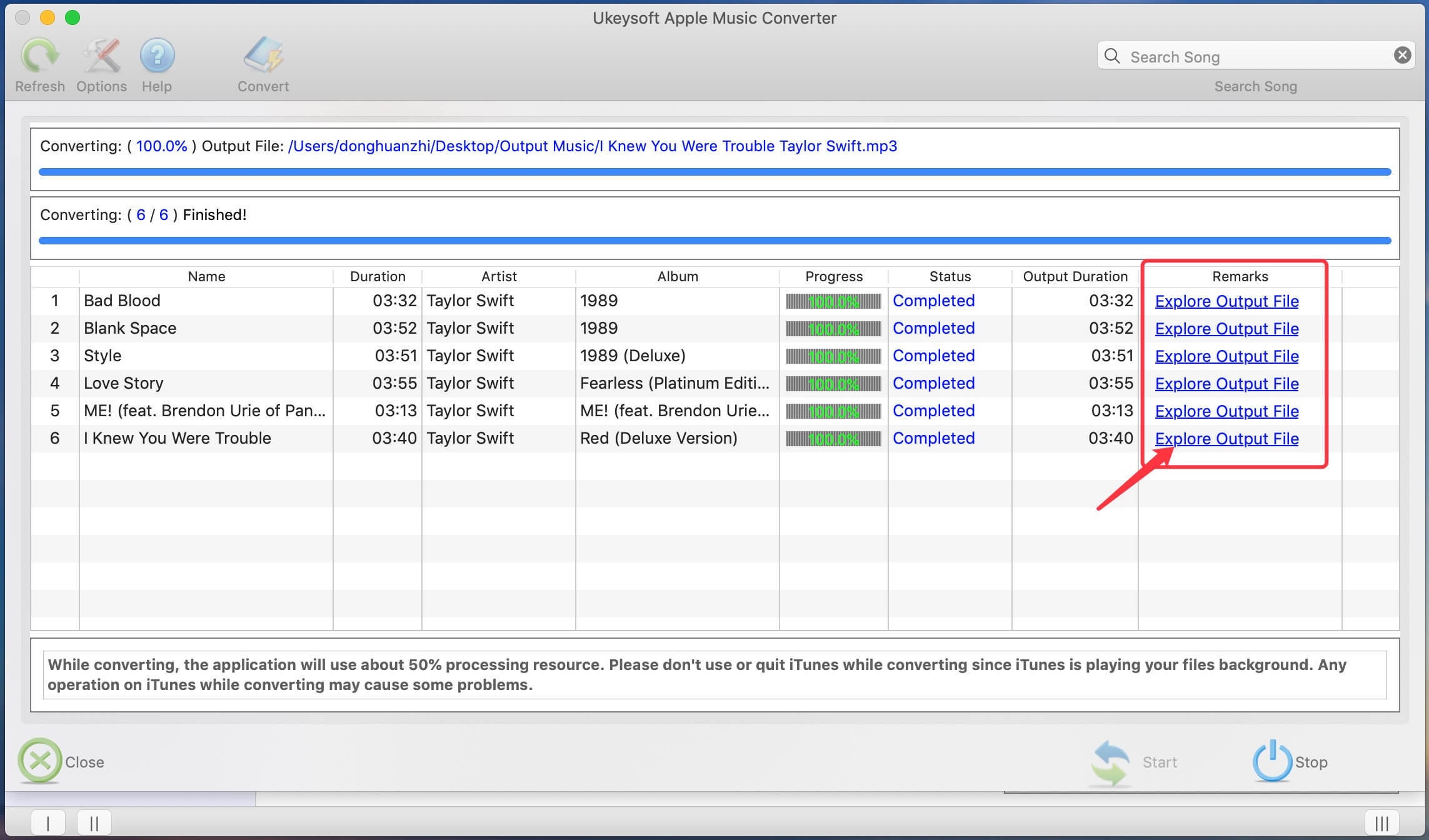
Now, you will get the DRM-free iTunes music, all songs is MP3 file.
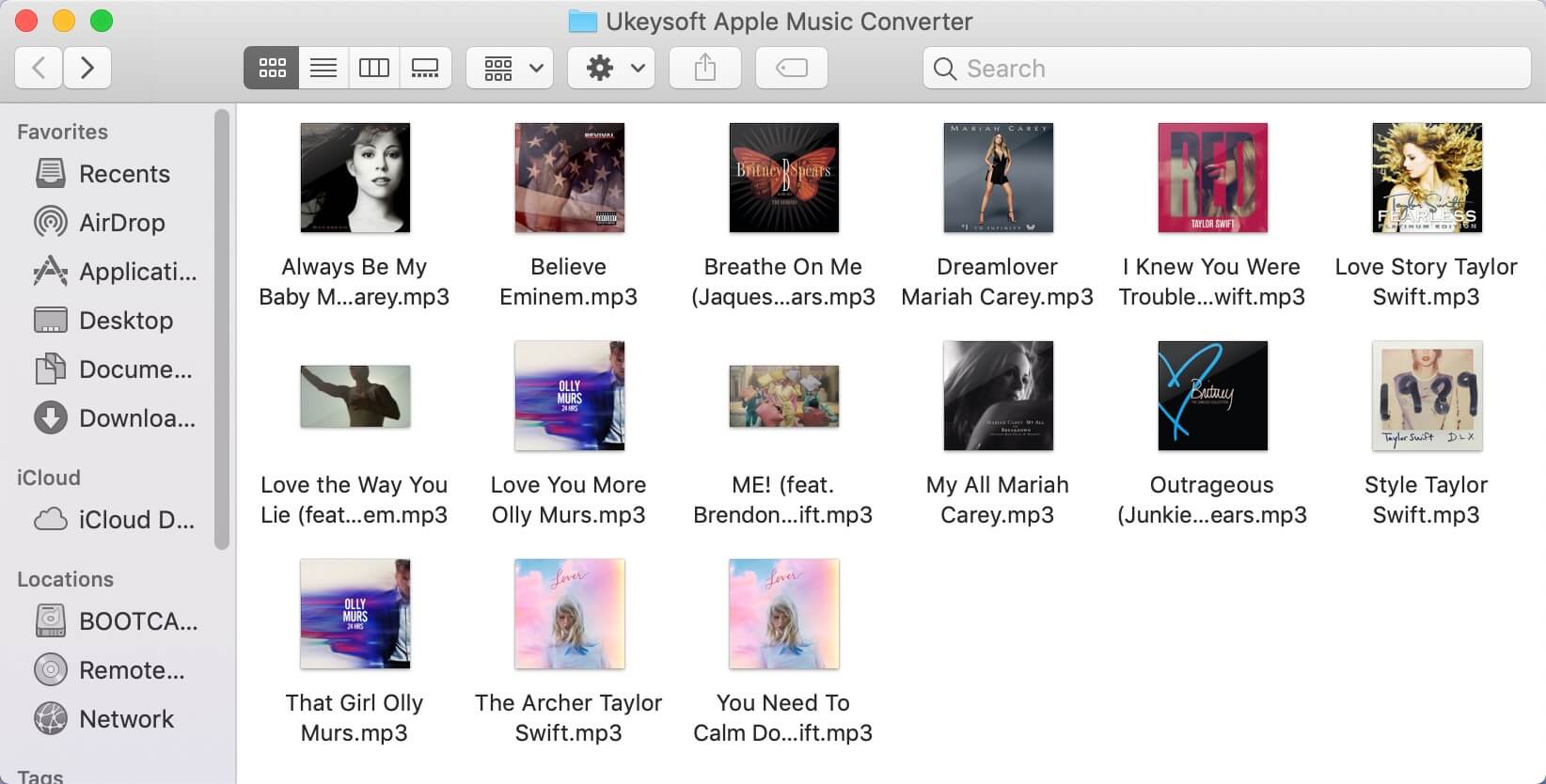
That's all. Only few easy steps, you can quickly to convert protected or unprotected AAC files to MP3 without using iTunes.
Part 3. How to Convert Protected Apple Music to MP3 [Best]
Apple Music songs are in a special AAC format that can’t be played on other apps or devices outside of the Apple Music app even if you download them. You also can’t convert them using regular audio converters. If you want to convert Apple Music songs into MP3 files, UkeySoft Apple Music Converter is a great choice.
UkeySoft Apple Music Converter is a professional tool that lets you download and convert protected Apple Music tracks/playlists/albums to MP3, M4A, AAC, FLAC, WAV, or AIFF without losing any quality. Plus, it keeps the song info (like title, artist, and album), making it easy to organize your MP3 files after converting. What’s more, this tool is equipped with built-in Apple Music web player, which allows you to browse, search, download and play music in one place, there is not necessary to install the Apple Music app. Once converted to MP3, you can play them on any devices with any restriction.
UkeySoft Apple Music Converter
- Convert tracks/playlists/albums from Apple Music.
- Convert Apple Music to MP3, M4A, AAC, FLAC, WAV, and AIFF.
- Keep original music quality and ID3 tags info.
- Support up to 16X faster speed in batches.
- Keep Apple Music permanently for offline playback on any device.
- Built-in Apple Music web player, no Apple Music app required.
- Works on both Windows & Mac.
Guide: How to Convert Protected Apple Music to MP3
Step 1. Open UkeySoft Apple Music Converter
First, download and install UkeySoft Apple Music Converter on your computer. Launch the program, and you'll see the built-in Apple Music web player.

Step 2. Sign in to Your Apple Music Account
Use your Apple ID (the one with an active Apple Music subscription) to log in to the web player as instructed.

Step 3. Set MP3 as the Output Format
By default, the output format is M4A at 256kbps. To change this, click the gear icon to open the settings window. There, choose MP3 as your desired output format and adjust any other settings you like.

Step 4. Find and Add Music to Convert
Browse or search for the playlist or album you want to convert. Click the “Add to List” button to include all tracks.

If there are songs you don’t want, simply uncheck them before moving on.

Step 5. Start Converting Apple Music to MP3
Click the “Convert” button to begin downloading and converting your Apple Music songs to MP3.

Step 6. Access Your Downloaded MP3 Files
Once the conversion is done, click the blue folder icon next to any song to open the output folder. You’ll now have unrestricted Apple Music songs in MP3 format, ready to play anywhere.

Part 4. How to Convert Protected AAC Audio File to MP3 in iTunes
You can also convert protected AAC files to MP3 for free using iTunes. There are two main ways to do this: by using an iTunes Match subscription or by burning the songs to a CD. Here’s how each method works:
Method 1. Use iTunes Match to Convert AAC to MP3
Step 1.
Open iTunes on your computer and subscribe to iTunes Match.
Step 2.
Delete the protected AAC songs from your library, then re-download them. They will now be DRM-free.
Step 3.
Go to Preferences > Import Settings, and change the import format to MP3 Encoder.
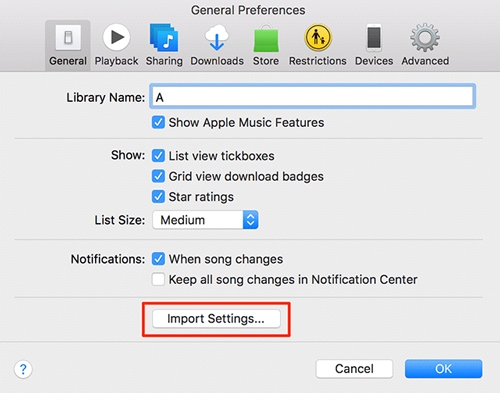
Step 4.
Select the AAC song you want to convert.
Step 5.
Click File > Convert > Create MP3 Version.
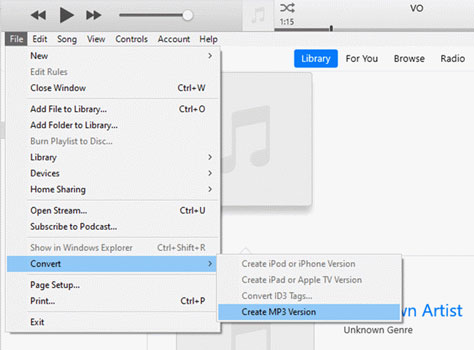
Note
This method doesn’t always work for all protected AAC files, and some songs might not upgrade to DRM-free versions.
Method 2. Burn AAC Songs to CD and Rip Them Back
Step 1.
Open iTunes and create a new playlist.
Step 2.
Add the protected AAC songs to this playlist.
Step 3.
Insert a blank CD into your computer. Right-click the playlist and choose Burn Playlist to Disc, then click Burn.
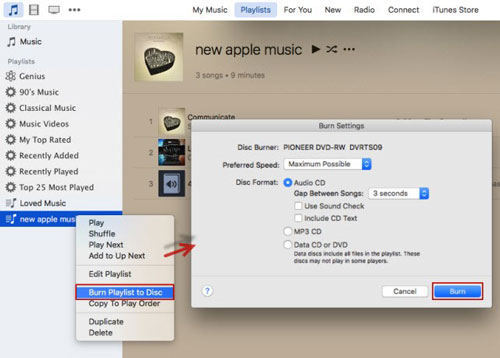
Step 4.
After burning, insert the CD again and import the songs back into iTunes using the MP3 format.
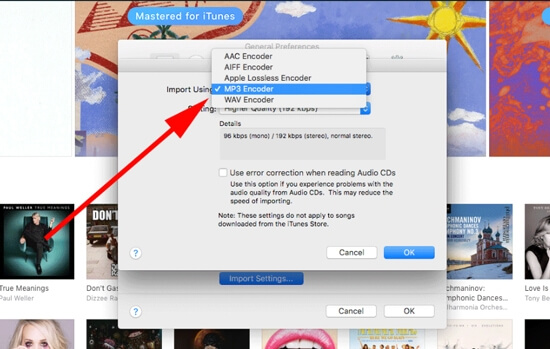
Part 5. How to Convert AAC to MP3 Free Online
If your AAC files are not protected, you can easily change them to MP3 using free online converters. They’re easy to use and completely free. Just note that the sound quality might not be as good. For the best results without losing quality, we suggest using UkeySoft Apple Music Converter. Here are two great free tools you can try:
Convertio – Free Online AAC to MP3 Converter
Convertio is a popular online tool that supports many file types, including audio, video, images, and documents. It also lets you adjust settings like bitrate and audio channels.
Step 1.
Open your web browser and go to the Convertio website.
Step 2.
Click “Choose Files” to upload your AAC files from your computer, Google Drive, Dropbox, or a URL.
Step 3.
Click “Convert” to start the conversion process.
CloudConvert – Free Online Audio Converter
CloudConvert works similarly to Convertio. It supports various audio formats like AAC, MP3, M4A, and more. You can also fine-tune settings like bitrate, sample rate, and volume.
Step 1.
Go to the CloudConvert website.
Step 2.
Click “Select File” to upload your AAC files from your device.
Step 3.
Click “Convert” to begin converting your files to MP3.
Conclusion
Now that you've learned how to convert protected AAC files to MP3 using UkeySoft iTunes Music Converter & UkeySoft Apple Music Converter, you can easily enjoy your music on any device. For unprotected AAC files, free online converters are also a good option.
Out of all the tools available, UkeySoft Apple Music Converter is the top choice. It's easy to use for converting Apple Music to MP3 in high quality and keeping them permanently for offline playback without limits. Whether you're converting regular AAC files or songs from Apple Music or iTunes, UkeySoft makes the process fast and simple.
Tip: System Requirements:
Windows 7 or later on 64bit required
Convert iTunes AAC Files to MP3

Justin Sabrina has always had great enthusiasm for writing, programming and web development. He likes writing about software and technology, his works are featured on some tech blogs or forums like Tom's Hardware, CNET, etc.






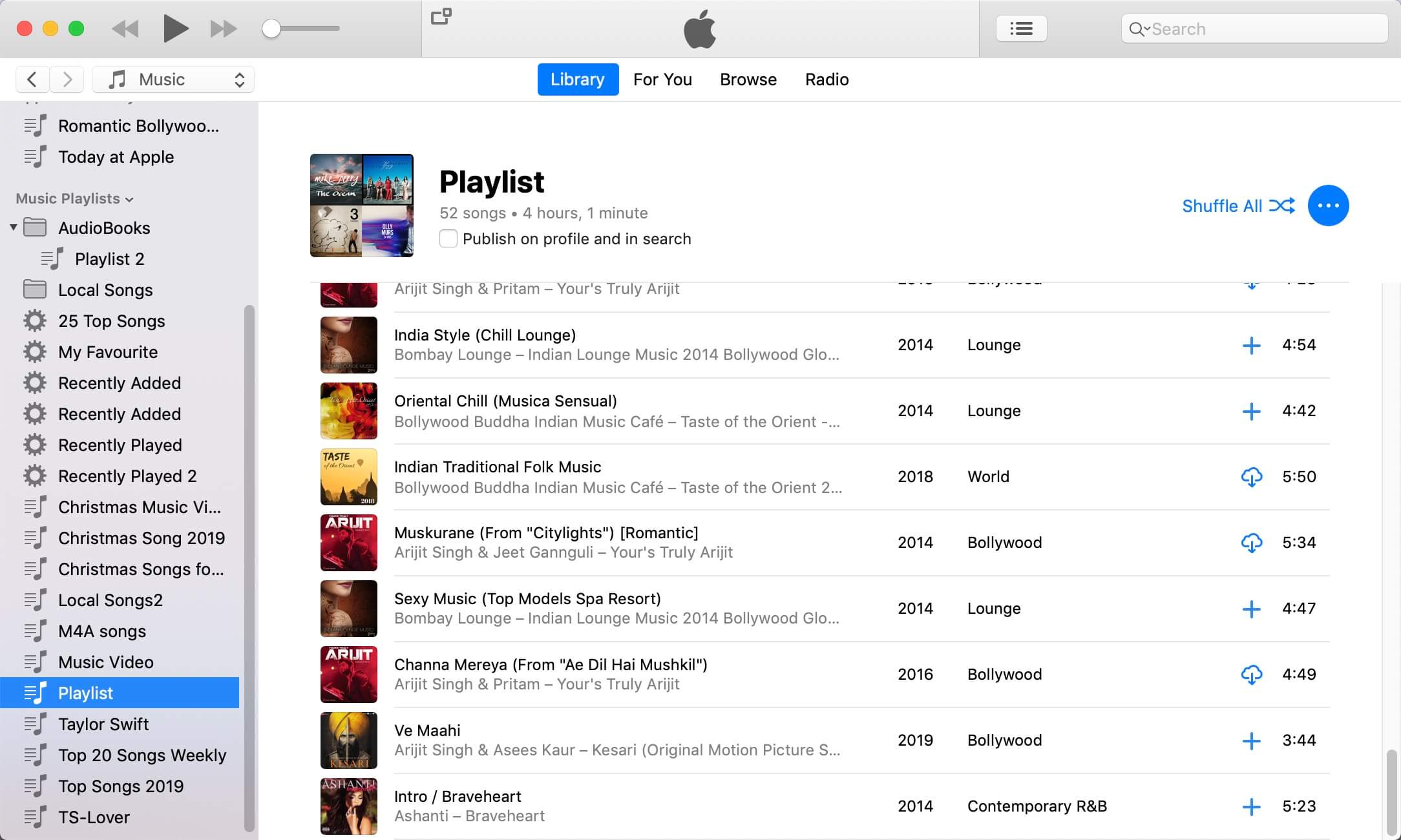
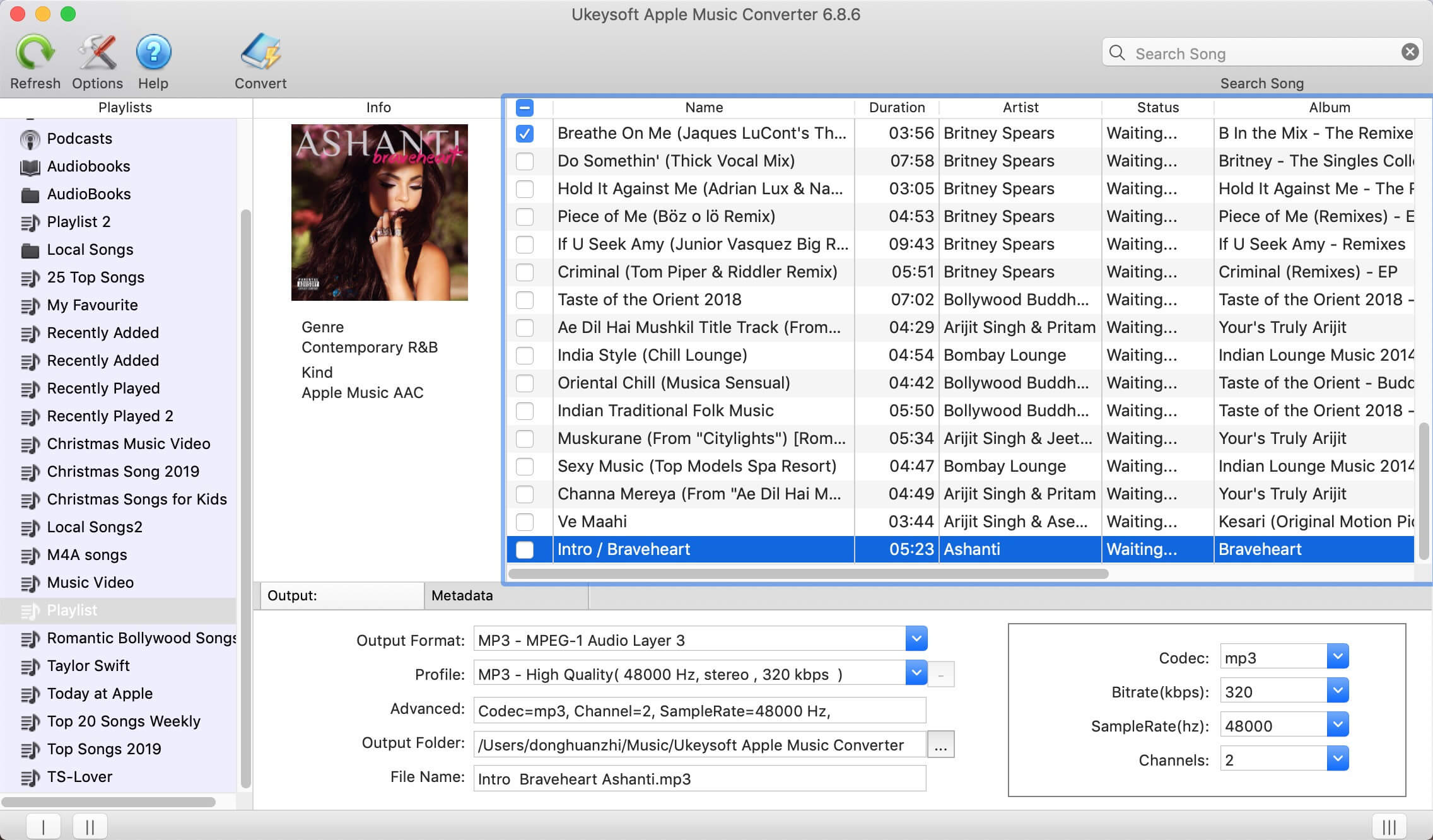
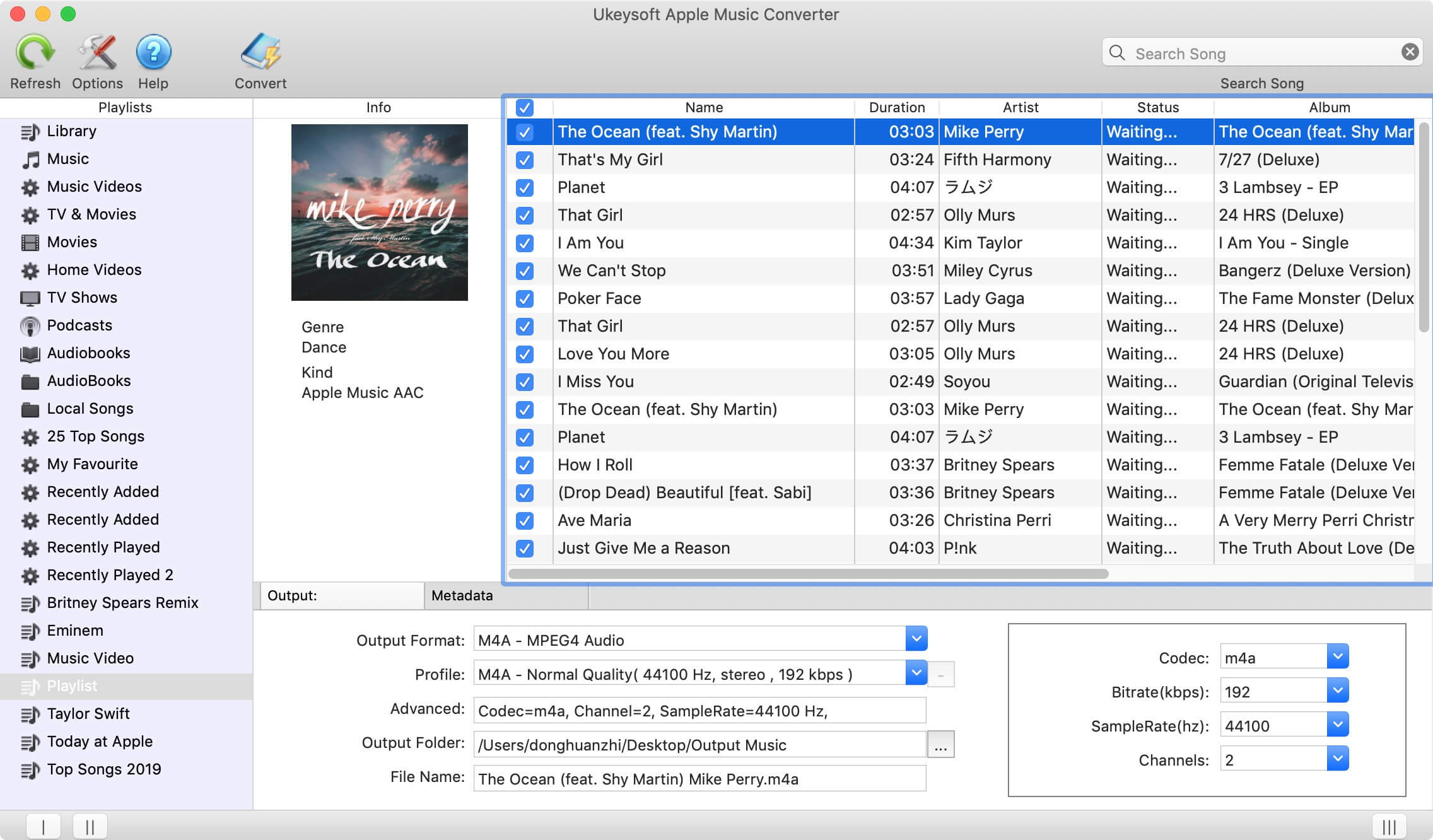
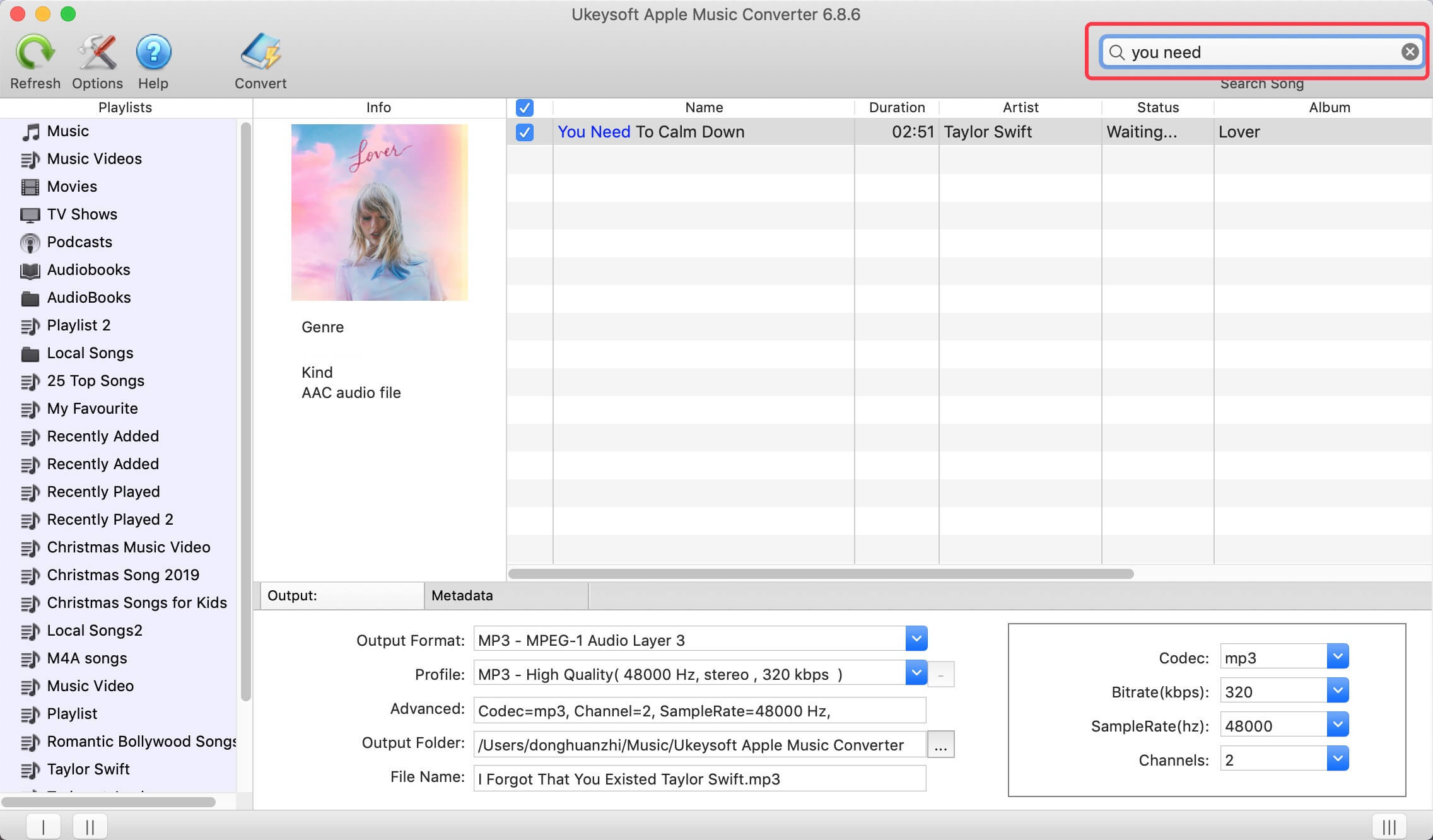
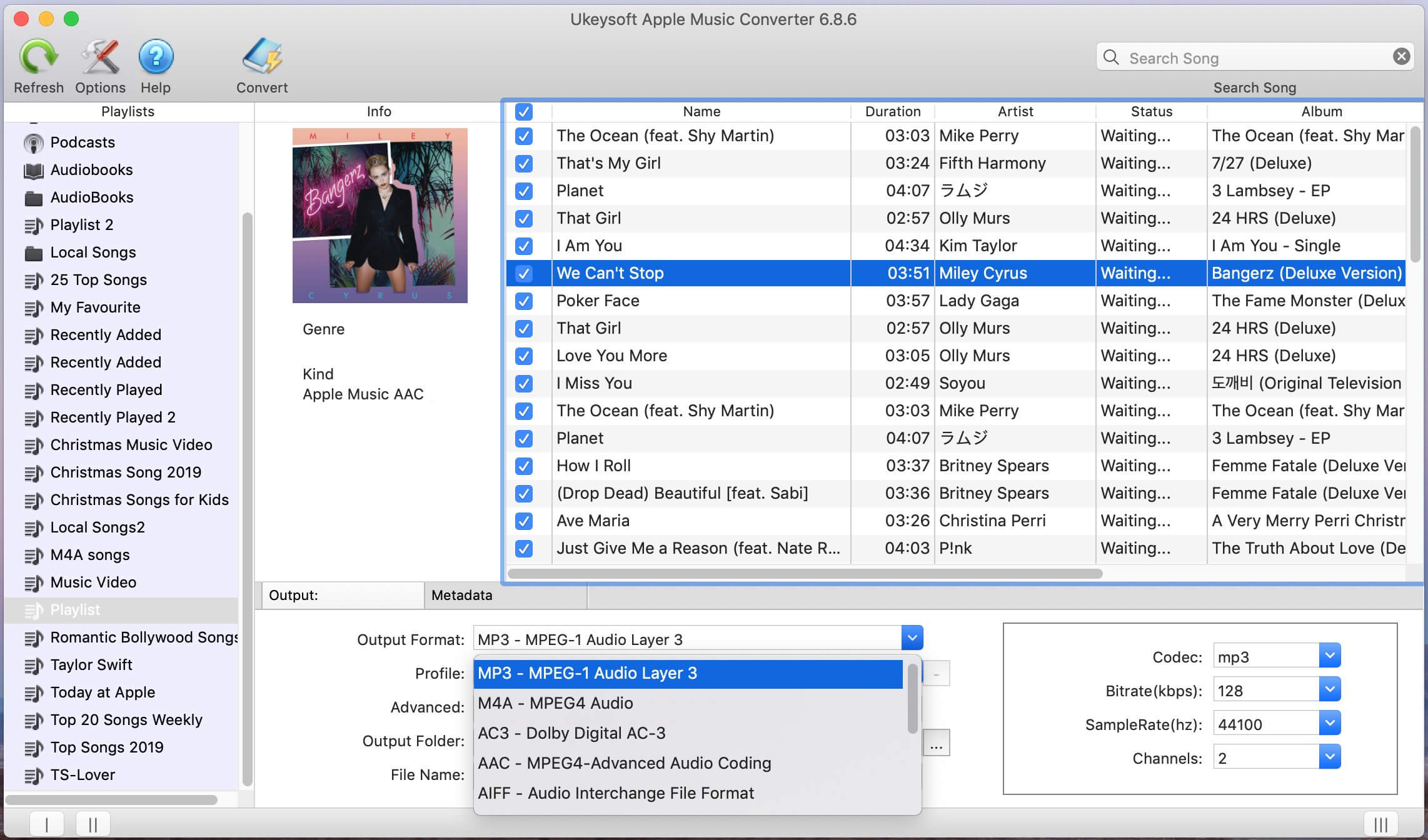
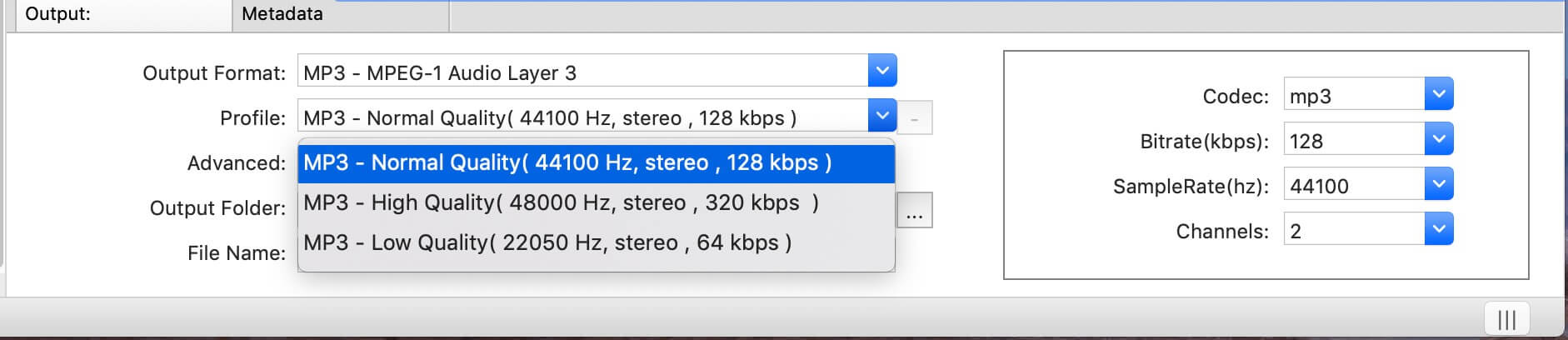
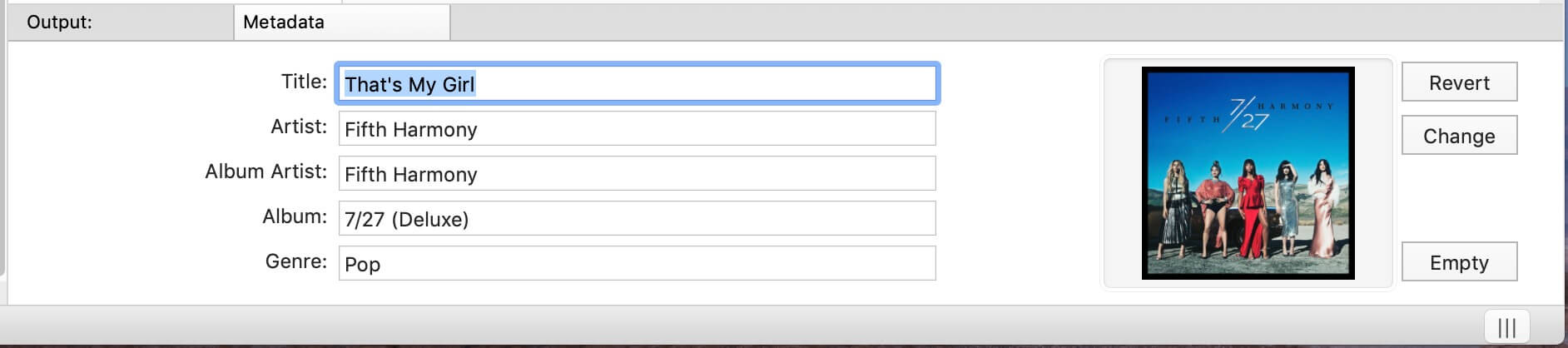
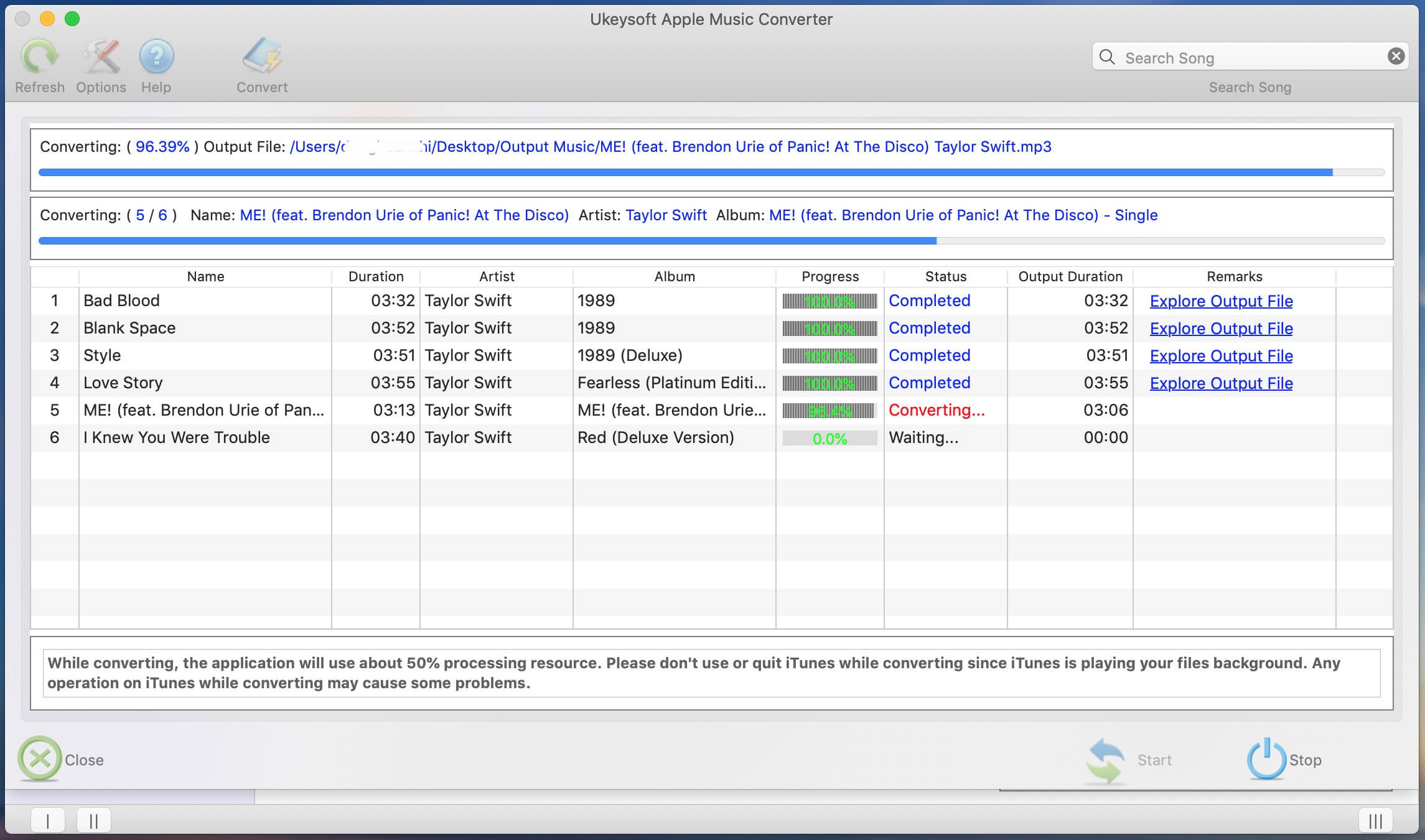
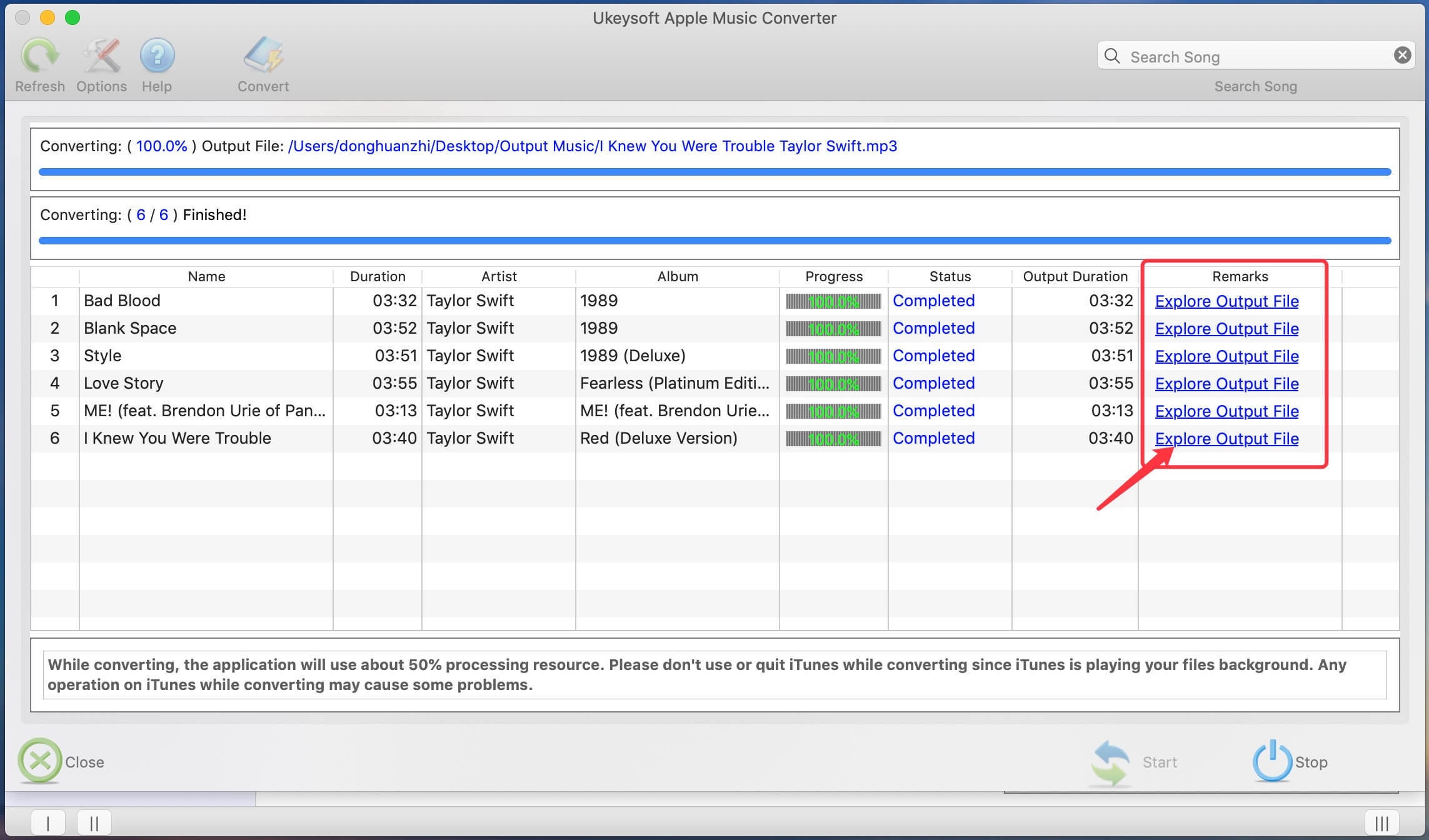
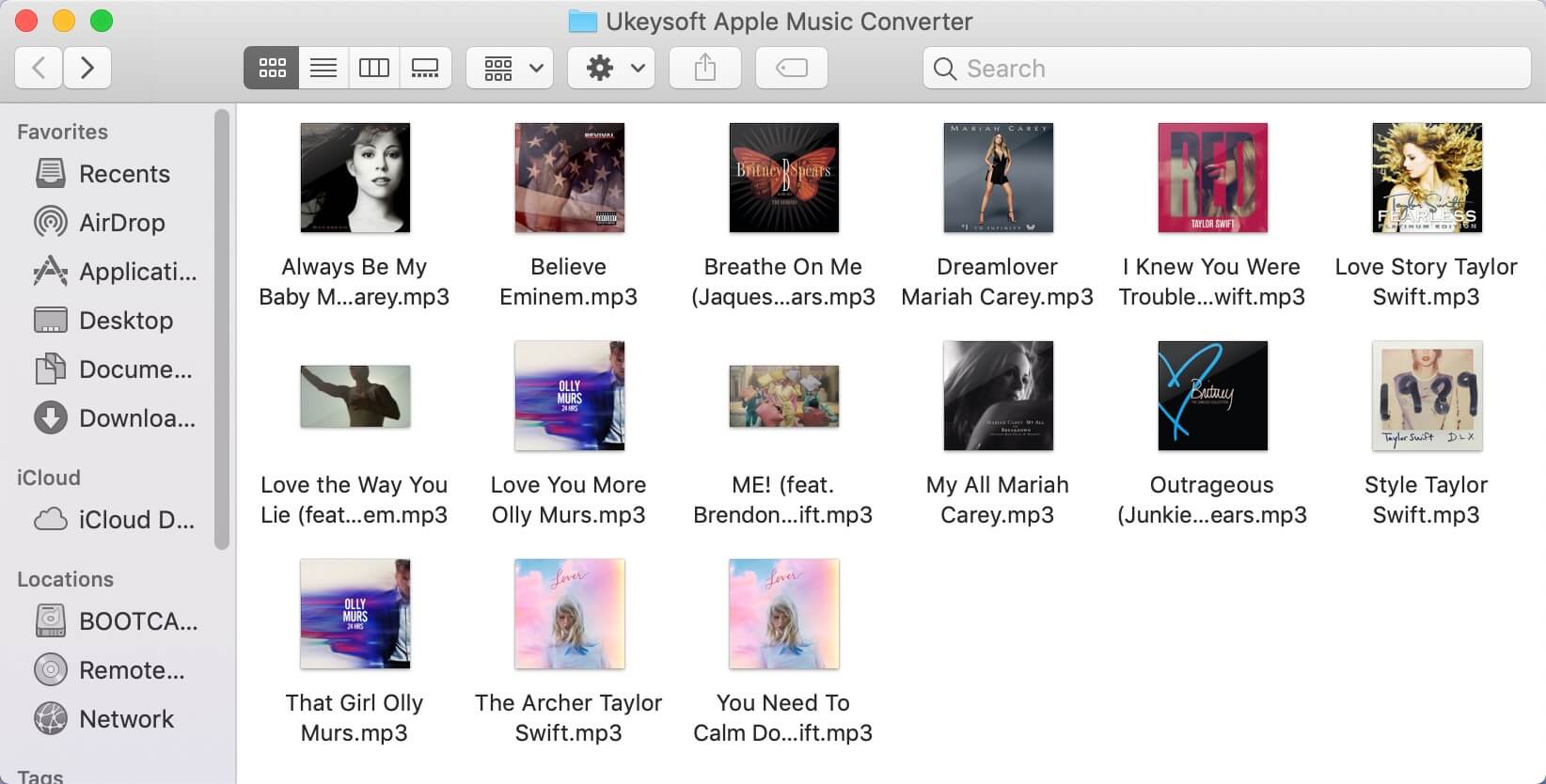







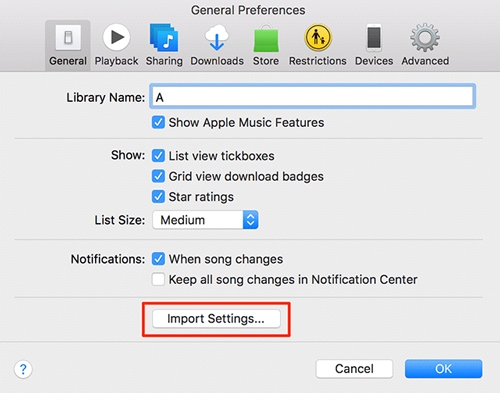
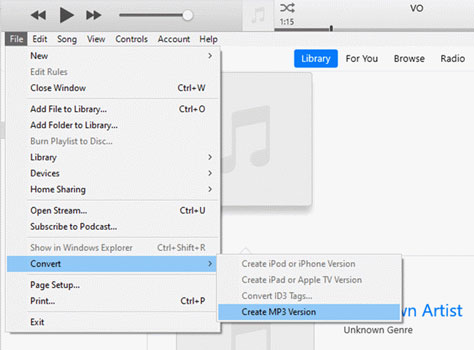
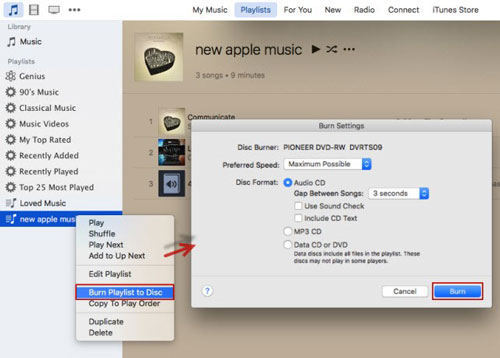
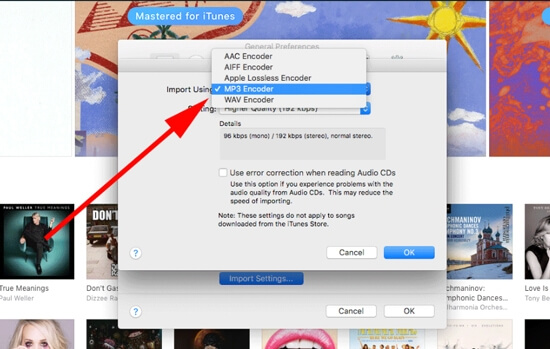









No comment yet. Say something...