By
Justin SabrinaUpdated on February 11, 2025
Summary
To use Tidal music on Tesla, you will get two methods to work it out here. One is to stream Tidal Music on Tesla with Tidal Tesla app, another is to download Tidal music to USB drive for offline playback in any Tesla vehicle.
Playing music in Tesla is a great way of entertainment to make your driving or long journey more fun. Tesla offers multiple vehicle models: Model S, Model 3, Model X and Model Y, etc. Although most Tesla models support the popular streaming music service - Spotify, there are still music lovers who want to enjoy high-fidelity Tidal music on Tesla vehicles. Here comes the question: "Can you listen to Tidal music on Tesla?" Of course! In this article, there are 2 simple methods to play Tidal on Tesla, that's enjoy Tidal songs on Tesla through Tidal App or USB drive. Whether you have a Tidal subscription or not, you can find a workable method!
CONTENTS
Part 1. How to Get Tidal on Tesla with Subscription
On April 10, 2024, TIDAL combined HiFi and HiFi Plus into one subscription, and free tier is on longer available. This means Tidal Free users need to upgrade to paid version to continue streaming Tidal music library. So, to use Tidal on Tesla, a subscription is required. For another, Tesla integrated Tidal into its vehicles in 2021. Therefore, you can connect your Tidal account to your Tesla vehicle and enjoy high-fidelity audio and lossless streaming of Tidal music!
1.1 Connect Tidal Music to Play on Tesla
Step 1.
To begin with, fire up your Tesla car, and connect it to a Wi-Fi or or smartphone mobile hotspot.
Step 2.
(Optional) If you don't already have a Tidal account, go to the Tidal website or use the Tidal app on your smartphone to sign up for a subscription plan.
Step 3.
From your Tesla's infotainment screen, find the "Media" section or "Apps" tab (depending on the Tesla model). Navigate to the "Music" section and select Tidal.
Step 4.
Then you will get a QR code. Scan the QR code with your smartphone, and sign in to your Tidal subscription account.
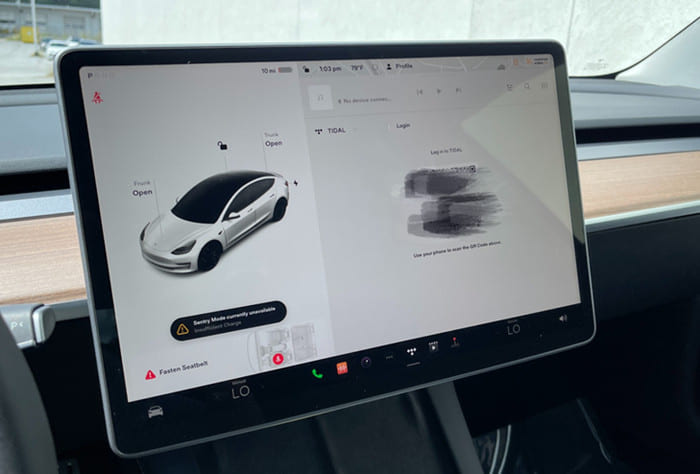
Step 5.
Once completed, you will be taken to the Tidal interface on the touchscreen.
Step 6.
You can browse and stream your Tidal playlists, albums, and tracks directly from the Tesla interface.
1.2 How to Download Tidal Music on Tesla
It's a great thing to listen Tidal music on Tesla on the road. But if your network is poor, you'd better download the Tidal songs in advance. Luckily, Tidal offers download feature and offline mode for its paid subscribers. You can now follow the below steps to download Tidal music on Tesla.
Step 1.
Open the Tidal Tesla app on your Tesla's touchscreen.
Step 2.
You can select a song and play it online.
Step 3.
Go to "My Collection" and find the song you want to download.
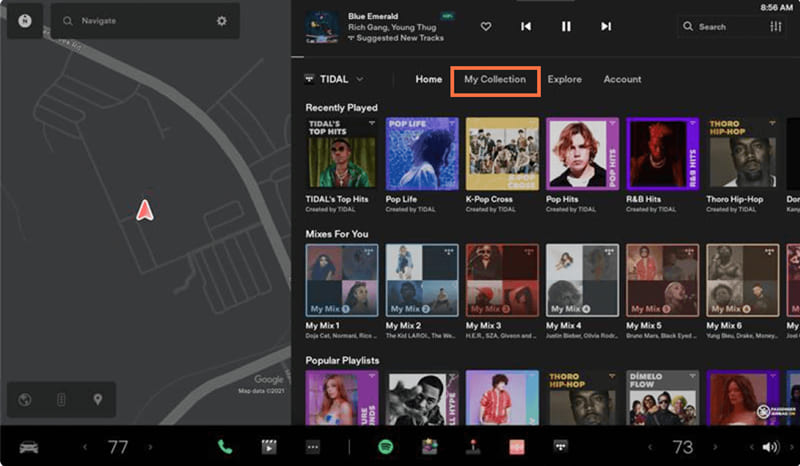
Step 4.
Click on the "Download" icon next to it.
Step 5.
Afterward, you can enjoy your Tidal songs offline under "Downloaded" section.
Tips: By the way, you can use Tesla's voice control feature to manage your Tidal music playback.
Part 2. How to Play Tidal on Tesla with USB (No Subscription)
With a Tidal subscription, you are able to access your music library and play music on Tesla through Tidal Tesla App. However, when your Tidal subscription expires, you will lose access all Tidal music tracks, even if you've downloaded them. In this part, we will share another best alternative method to get Tidal music on Tesla without Tidal subscription. That is, play Tidal music on Tesla via USB drive. Most Tesla models (Model S, Model Y, Model 3) have multiple USB ports and support play music from USB flash drive.
Due to DRM restrictions, users are unable to download Tidal music to USB drive. So, you need to utilize a third-party tool - UkeySoft Tidal Music Converter. This desktop software provides a powerful music download function to help get local Tidal music downloads. It empowers you to unlock Tidal DRM, and download Tidal songs, albums, playlists, podcasts to your Mac or PC without the Tidal App. It can convert Tidal music tracks to plain MP3, M4A, AAC, FLAC or other formats, creating local files that you can easily copy to USB drive or SD card. Thus, you can insert the USB drive to the USB port of Tesla and enjoy uninterrupted offline playback.
Key Features of UkeySoft Tidal Music Converter:
No TIDAL Music App Needed
UkeySoft Tidal Music Converter has integrated a web player and music player, offering an easy and one-stop solution for streaming and downloading Tidal music without requiring the Tidal desktop app.
Adjustable Output Audio Parameters
This flexible and intelligent tool allows you to customize the output settings for Tidal music in your preferred format and quality. You can download and convert Tidal songs/albums/playlists/podcasts to MP3, M4A, WAV, AAC, FLAC and AIFF for offline use on any device and player.
High Efficiency and Batch Mode
It has the ability to download Tidal songs/albums/playlists/podcasts in batches at up to 10 times the regular speed. Thus, users can easily and quickly save Tidal music files locally and build up their own local music libraries.
Preserve Sound Quality and ID3 Tags
To give you the same original listening experience as Tidal Official, it maintains Hi-Fi sound quality of the downloaded Tidal music files. Moreover, it will automatically detect and save the ID3 tags like cover, title, genre, artist, album, etc. It even lets you classify output songs by artist, album or date, helping you keep your music library well-organized.
Take Your Tidal Music Tracks Everywhere
After downloading the converted Tidal songs, you can keep those output Tidal songs permanently on your drive. Then, you could move them to a USB drive to play in the car. Additionally, you could transfer those Tidal songs to SD card, smartphone, tablet, MP3 player and more devices, playing your favorite tunes without the Tidal app!
Detailed Guide: How to Download Tidal Music to USB for Playback in Tesla?
Step 1. Login to Tidal Account
Download and install the UkeySoft Tidal Music Converter on your computer. It offers Windows and Mac version, just choose your right version. Then launch it and log in to your Tidal account within the software.
![launch tidal music converter]()
Step 2. Configure the Output Parameters
Before initiating the Tidal music conversion, you need to configure the output audio parameters for your Tidal music. Access the settings window by clicking "Gear" icon. Choose the MP3 format for Tesla, adjust other settings as you like.
![set output settings]()
Step 3. Select Your Preferred Tidal Music
Next, turn to the main page and open any Tidal song, album, playlist or podcast. Click the red "+" icon to add them to the program.
![add tidal playlist]()
In the conversion list, confirm the Tidal songs you want to play in Tesla. Uncheck the boxes for Tidal songs you don't need.
![select target tidal songs]()
Step 4. Start to Convert Tidal Music
After selecting your wanted Tidal songs, press on the "Convert" button to begin to convert the Tidal songs to plain MP3 format.
![download music from tidal to mp3]()
Step 5. Get Output MP3 Tidal Music Files
When the conversion is over, you can browse the converted Tidal songs by clicking the "History" icon.
![get output tidal songs]()
Click the "Blue Folder" icon to view the exported MP3 Tidal music files videos. As you can see, it helps preserving the original ID3 tags for each song!
![get tidal mp3 files]()
Step 6. Transfer Tidal Songs to USB Drive
Insert a USB drive to your computer, create a folder on the USB drive and transfer the converted MP3 Tidal music files into it. Then eject the USB drive safely from your computer.
![transfer tidal songs to usb]()
Step 7. Offline Play Tidal Songs on Tesla via USB
Now plus the USB drive into one of your Tesla's USB port.
Tesla will automatically detect the USB drive. Then go to Tesla media player and touch the music folder where the Tidal songs are stored. Select any Tidal song and play it in your Tesla car!
![play tidal music in tesla via usb]()
Conclusion
Tesla's advanced infotainment system provides an exceptional music experience. With the above methods in this post, it is quite easy to enjoy Tidal music in Tesla vehicle. Whether you're streaming Tidal music directly with a subscription or using a USB drive for offline playback. For Tidal subscribers, connecting your Tidal account to your Tesla is quick and easy, offering high-quality streaming on the go. However, if you wish to play Tidal in your car without a Tidal subscription, the UkeySoft Tidal Music Converter would be your best helper as it can convert and save your Tidal music library locally. Then you can easily get Tidal music on Tesla with USB drive. Besides the Tesla vehicles, you may also play Tidal music in any car through a USB drive!
Tip: System Requirements:
Windows 7 or later on 64bit required

Tidal Music Converter

Justin Sabrina has always had great enthusiasm for writing, programming and web development. He likes writing about software and technology, his works are featured on some tech blogs or forums like Tom's Hardware, CNET, etc.

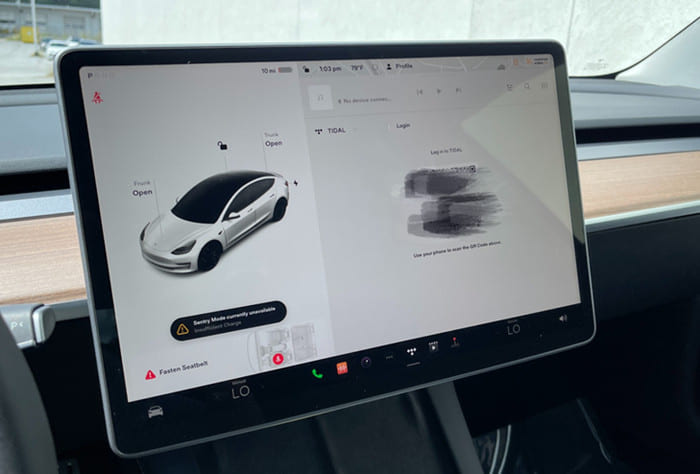
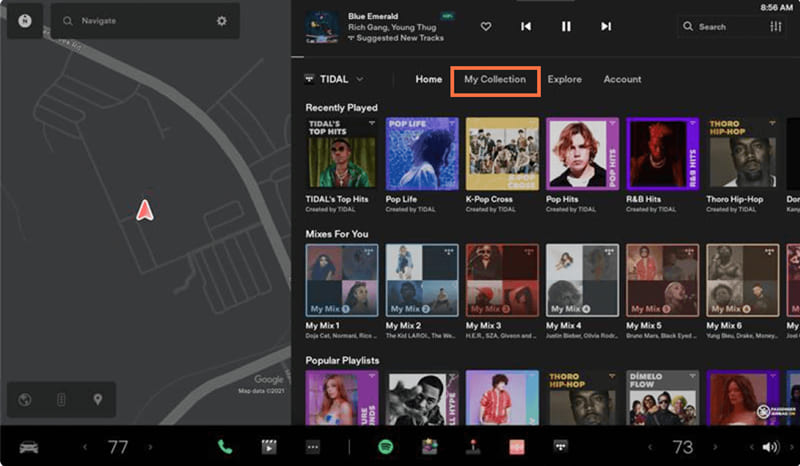










Comments are off!