By
Justin SabrinaUpdated on February 11, 2025
Summary
Wanna delete your Tidal account? Read on this tutorial, here you will get different ways to delete Tidal account permanently and completely, as well as cancel Tidal subscription and backup Tidal songs on your local drive!
"Can I delete my tidal account? I plan to switch to Amazon Music Unlimited. How to delete my account on Tidal? Thanks."
TIDAL is a famous hi-res music streaming services, providing a wide array of music from across the world. Tidal is good, but there are still some reasons why you want to delete your Tidal account. For example, you plan to switch to another music platform. You want to cancel your Tidal subscription to reduce your bill. Or the Tidal app keeps crashing, etc. Whatever the reason, this guide is written to help you permanently delete Tidal account. In this article, we will discuss in detail how to permanently and completely delete Tidal account and how to cancel your Tidal subscription.
CONTENTS
Part 1. What You Should Know Before Deleting Your Tidal Account
Before we get into the steps to delete your Tidal account, there are some important things to consider.
Reasons People Delete Their Tidal Accounts
- They want to delete all their activity on Tidal.
- Tidal's new plan has too many restrictions on free accounts.
- They are switching to a different music streaming service.
Consequences of Deleting a Tidal Account
- Your entire collection, including liked songs and downloaded audio, will be deleted.
- Your public Tidal profile will no longer be accessible.
- You generally won't be eligible for another free trial after canceling your Tidal account.
See also: How to Get Tidal Free Trial 6 Months
Part 2. Easily Delete Tidal Account Via Tidal Website
Tidal lets you listen to music on Tidal web player and app. So you can delete a Tidal account through website. Follow the simple steps below:
Step 1.
Go to Tidal website in a web browser, login to your Tidal account.
Step 2.
Click on 'Settings' and select 'Delete Account' from the menu in the left side.
Step 3.
Enter your password and tap 'Delete Account' button again.
Step 4.
Your Tidal account will be deleted and all your data will be removed from Tidal servers.
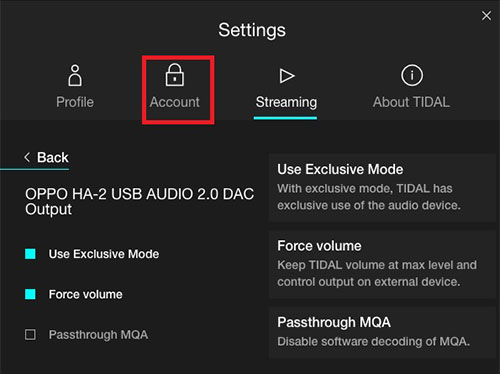
Part 3. Delete Tidal Account on iPhone/Android via Tidal App
Besides the Tidal website, you may also delete Tidal account from Tidal mobile app. Let's see how to do it:
1) On Tidal App (Android, iOS Device)
Step 1.
Open the TIDAL App on your iPhone or Android device.
Step 2.
Click the "More" tab in the bottom right corner of the screen.
Step 3.
Scroll down and select "Settings", then tap 'Account'.
Step 4.
Click "Deactivate Account" and enter your password.
Step 5.
Confirm again that you want to delete the Tidal account.
2) On iPhone Settings App
Step 1.
On your iPhone or iPad, go to 'Settings'.
Step 2.
Click on your name, followed by 'Account'.
Step 3.
You'll see a list of accounts associated with your iPhone.
Step 4.
Select 'Tidal' and then click 'Delete Account'.
Your Tidal account and data will now be permanently deleted from your iPhone.
Part 4. Delete Tidal Account Completely by Sending Email
If you plan to delete your Tidal account permanently and completely, you need to submit the form by email to delete your Tidal account. You can read on the following details.
Step 1.
First of all, open your registered email account.
Step 3.
In the subject section, write 'REQUEST TO DELETE MY ACCOUNT'.
Step 4.
Write in the mail that you want to delete your Tidal account, and provide details of your account.
Step 5.
At last, click on the 'Submit' button.
Note
Closing your Tidal account will result in the permanent deletion of all account statistics, such as liked playlists and followers. To preserve this information, you may choose to cancel your Tidal subscription instead: How to Cancel Tidal Subscription.
Part 5. Bonus: Backup Tidal Songs Before Deleting Tidal Account [Hot]
For whatever reason you want to delete your Tidal account, you probably don't want to lose your Tidal collection or recreate your playlists on another music platform. Right? So is there any way to backup and save Tidal songs on your local PC/Mac? The answer is Yes! You can ask help from a third-party Tidal music downloader. Here we highly recommend UkeySoft Tidal Music Converter.
Why Choose UkeySoft Tidal Music Converter?
It is generally known that Tidal songs are protected. It's a paid streaming music service that makes money from advertising and subscription fees. UkeySoft Tidal Music Converter is specially designed to help users get rid of Tidal DRM restrictions, and download Tidal songs to computer locally. It works on both Windows and macOS. With a Tidal web player embedded, users can directly download songs, albums, artists, playlists & podcasts from Tidal web without Tidal app. Better yet, it can run at 10X faster speed and retain music quality and ID3 tags.
What's more, UkeySoft Tidal Music Converter provides 6 popular audio format options including MP3, M4A, AAC,FLAC, WAV and AIFF. You can use it to convert your Tidal songs & playlists to plain MP3 format, and then you could copy them to USB drive, SD card, smartphone, MP3 players and more devices for backup and enjoying! Plus, you could import Tidal songs to other music apps/players/platforms, such as Spotify, Apple Music, Amazon Music, Pandora, etc.
Tips
Wondering How to Keep Your Downloaded Songs Playable after Canceling Spotify Music?
It's easy with UkeySoft Spotify Music Converter. The tool can remove DRM protection and convert your Spotify songs to MP3 files in batch. Once converted, these songs are yours to keep forever. Now, you can cancel Spotify Music without worrying about losing your music library.
 UkeySoft Tidal Music Converter
UkeySoft Tidal Music Converter
| Main Features |
Download Tidal music to MP3, M4A, FLAC, WAV, AAC, AIFF
Remove DRM protection from Tidal
Convert Tidal songs at 10X faster speed with lossless audio quality
Keep your Tidal music permanently, even if you delete your Tidal account
Preserve ID3 tags of Tidal tracks, including song title, artist, and more |
| Supported Language |
English, French, Japanese, German, Traditional Chinese |
| Free Trial Version |
30 days free trial (with usage limits) |
| Paid Version |
1-Month Subscription (1/PC), $14.95
1-Year Subscription (1/PC), $49.95
Lifetime License (1/PC), $89.95
>> Check more plan details |
Tip: System Requirements:
Windows 7 or later on 64bit required
Tutorial: Download and Convert TIDAL Music to MP3
To backup and save Tidal songs before deleting Tidal account, you can use UkeySoft Tidal Music Converter to download and convert your Tidal music library to MP3. Here's the detailed guide.
Step 1. Install and Run UkeySoft Tidal Music Converter
First, you need to download and install the UkeySoft Tidal Music Converter for Mac or Windows. When the program is installed, double click the icon to open it, and login to your Tidal account.
![launch tidal music converter]()
Step 2. Set Output Audio Parameters
Click on the Gear icon and the settings window will pop up. From it, you may customize the output audio parameters, such as output format, output quality, output file name, language, etc. Here we set MP3 and 320kbps for Tidal songs.
![set output settings]()
Step 3. Import Tidal Songs to Converting List
On the home page, open any song, album, artist, playlist or podcast, then hit the red "+" icon in the right side.
![add tidal playlist]()
You'll see all the songs in the album/artist/playlists have been added to the conversion list. Just choose the ones you want to download and convert.
![select target tidal songs]()
Step 4. Download and Convert Tidal Music to MP3
Simply press on "Convert" button to start downloading and converting Tidal music to MP3 files. UkeySoft will help you keep all ID3 tags for Tidal songs.
![download music from tidal web player]()
Step 5. Get Output Tidal Music Files
Wait a few minutes, get the output Tidal songs by clicking the "History" icon.
![get output tidal songs]()
Besides, you can locate the output folder by clicking the 'blue folder' icon. And now you could transfer and save these Tidal music files to all your music devices!
![tidal mp3 files]()
Part 6. More Tips to Cancel Your Tidal Subscription On Tidal App/Web
Canceling your Tidal subscription is important if you plan to delete your Tidal account. Whether you are Tidal HiFi or HiFi Plus subscriber, you can follow the steps below to cancel your subscription.
Tidal Subscription Plans
Tidal offers a Free plan for users. You can listen to the ad-sponsored at up to 160kbps. The Tidal HiFi and TIDAL HiFi Plus members are able to streaming quality: Normal, High, HiFi, and even Master Quality Authenticated (HiFi Plus members).
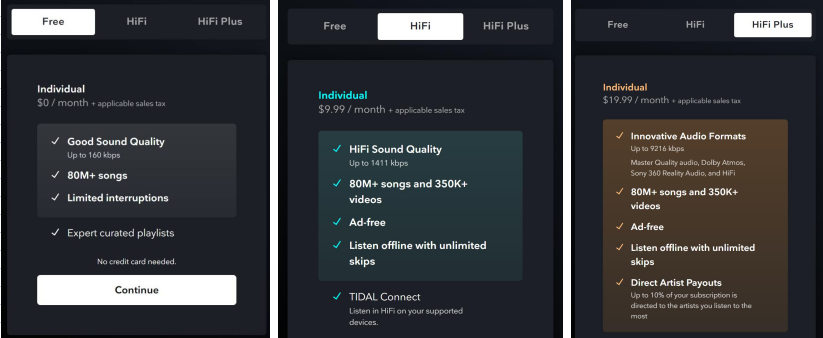
If you have subscribed to Tidal HiFi or Tidal HiFi Plus, you need to cancel your subscription before you deactivate Tidal account. Here's how:
# Cancel Tidal Subscription On Tidal Mobile App
Step 1.
Open the Tidal app on your mobile device and sign in your account.
Step 2.
Click 'My Collection' > 'Settings' > 'Edit Profile' > 'Manage Subscription'.
Step 3.
Click 'Subscription', followed by 'Cancel Subscription'.
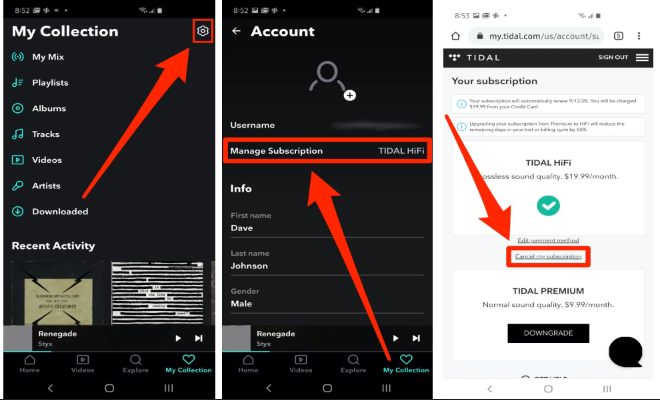
# Cancel Tidal Subscription On Tidal Web
Step 1.
Visit my.tidal.com on your web browser.
Step 2.
Log in to your Tidal HiFi or HiFi Plus account.
Step 3.
Click 'Subscription', followed by 'Cancel My Subscription', and confirm your action.
Part 7. FAQs About Deleting Tidal Account
Q1: How Do I Change My Payment Information on Tidal?
Answer: Here's the simple guide:
- On Tidal web player or website, login to your Tidal account.
- Tap on your account icon at the top left of screen, select "Manage Subscription".
- On the "Your Subscription" page, click "Edit payment method".
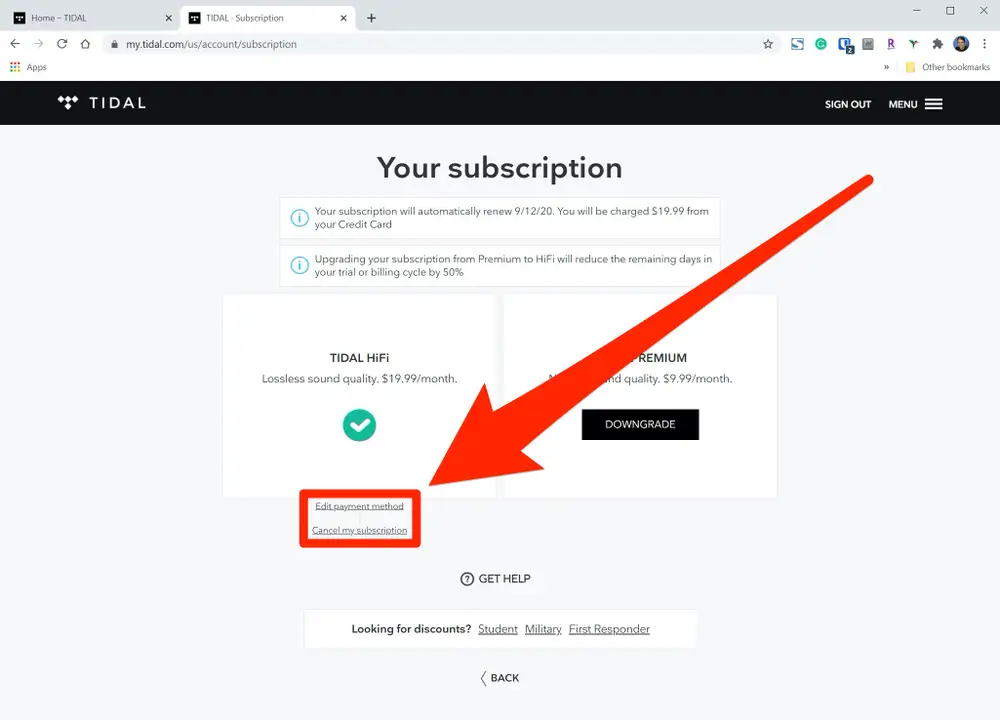
Q2: How to Delete Payment Method and Tidal Account?
Answer: There is no a direct way to remove your credit card from Tidal. But your can send an email to Tidal and ask them to delete your credit card. In your email, you can also request deletion of your Tidal account.
Q3: How do I Delete Tidal Account Permanently?
Answer: You can do this by sending an email to Tidal Support, they can help with that.
Conclusion
Now you have all the details you need to delete Tidal account and cancel your Tidal subscription. It is easy to delete a Tidal account if you followed the above steps correctly. More importantly, you could backup and save Tidal songs with the help of UkeySoft Tidal Music Converter. We hope this article was helpful for you. If we missed any tips, let us know in the comments section!
Tip: System Requirements:
Windows 7 or later on 64bit required

Tidal Music Converter

Justin Sabrina has always had great enthusiasm for writing, programming and web development. He likes writing about software and technology, his works are featured on some tech blogs or forums like Tom's Hardware, CNET, etc.

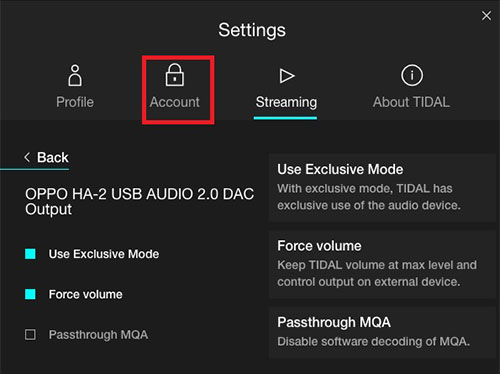

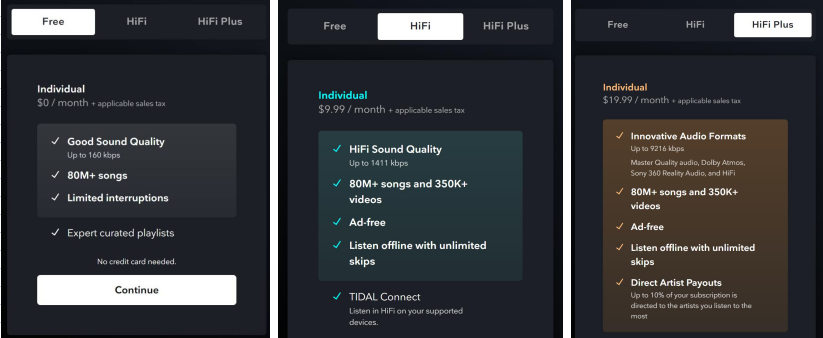
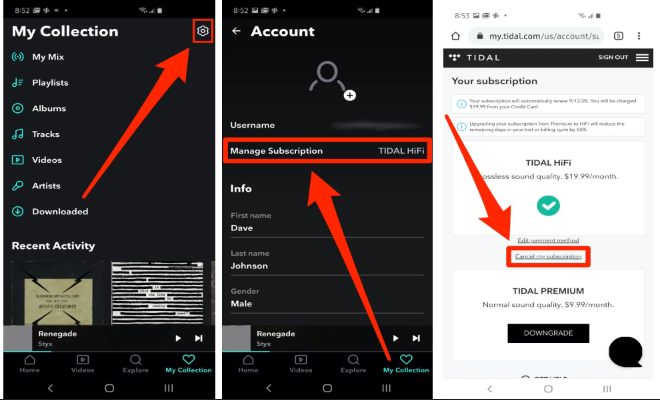
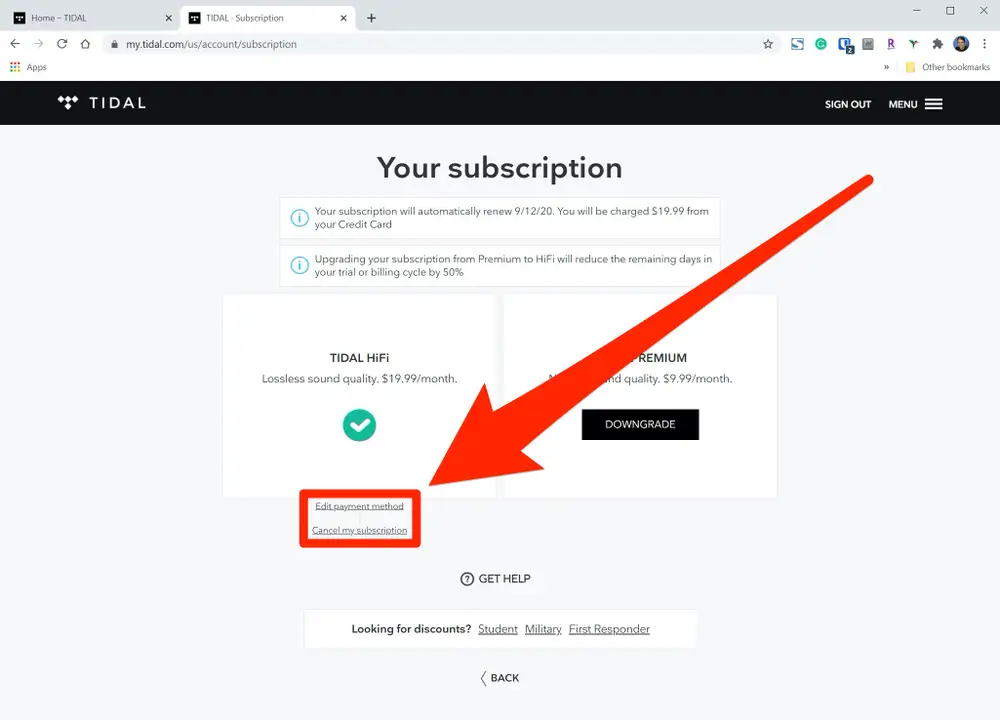









No comment yet. Say something...