By
Justin SabrinaUpdated on June 05, 2025
Summary
Do you want to use Apple Music on multiple devices? The best way to play Apple Music on multiple devices offline is converting Apple Music to MP3. In the article we introduced 3 ways to stream Apple Music to multiple devices offile or online at the same time. I hope this article will help you.
Many iPhone users want to enjoy Apple Music on more than one device, but aren’t sure how to do it. While you can use your Apple ID to access Apple Music, it's limited to one device at a time. To enjoy your favorite songs across multiple devices, you’ll need to explore other options.
In this article, we’ll show you 3 ways to play Apple Music on multiple devices. First, you’ll learn how to use Apple’s Family Sharing plan to stream music on up to six devices. Next, we’ll show you how to use AirPlay 2 to share music wirelessly. Finally, we’ll introduce the best tool to play Apple Music on multiple devices without a subscription, so you can play them on any device without limits.
CONTENTS
Part 1. Can I Play Apple Music on Multiple Devices?
Apple Music lets you link up to 10 devices to your Apple ID, like iPhones, iPads, Android phones, PCs, and smart TVs. But there’s a catch, you can only play music on one device at a time. If you try to play music on another device, the first one will stop and you’ll see a warning like “More than one device is trying to play music.”
For example, if you're listening on your iPhone and try to play the same music on an AirPlay speaker, the music on your iPhone will pause. This can be annoying if you want music playing in more than one room. If you have an individual Apple Music plan, you can only stream on one device at a time. To fix this, you can switch to a Family Plan, which lets different people listen on their own devices at the same time. Or, you can use a music converter to download the songs and play them offline on any device.
Apple Music is great, but the one-device limit can be frustrating. With the right plan or tool, you can enjoy your music on multiple devices without interruptions.
Part 2. Play Apple Music on Multiple Devices via Family Plan
Apple Music gives members great features like offline listening, high-quality audio, and more. The Individual Plan costs $9.99/month, while the Family Plan is $14.99/month. If you want to listen to Apple Music on multiple devices at the same time, the Family Plan is your best option. It supports up to 6 people streaming at once. Each person gets full access to Apple Music and can create their own playlists and library.
To start using Apple Music on multiple devices, just sign up for the Family Plan. Here's how:
How to Sign Up for Apple Music Family Plan
On Windows or Mac:
Step 1.
Open Apple Music or iTunes.
Step 2.
Click the "For You" tab.
Step 3.
Click "Try it Now" and select "Family", then click "Start Trial".
Step 4.
Sign in to your Apple ID and finish the sign-up process.
On iPhone or iPad:
Step 1.
Open the Apple Music app and tap the "For You" tab.
Step 2.
Tap your profile icon (top-right corner).
Step 3.
Select "Upgrade to Family Plan" and tap "Upgrade" to confirm.
Already have an Individual Plan? Here's how to upgrade to Family:
On Mac:
Step 1.
Open the App Store and click your Apple ID at the bottom.
Step 2.
Click "Account Settings", then switch to Apple Music Family Plan.
On Windows:
Step 1.
Open iTunes and go to Account > View My Account.
Step 2.
Scroll to Settings > Subscriptions > Manage.
Step 3.
Click Edit next to your plan and choose Family Subscription.
On iPhone or iPad:
Step 1.
Go to Settings and tap your name at the top.
Step 2.
Tap "Subscriptions" > "Apple Music Individual".
Step 3.
Tap "See All Plans" and select Family Plan.
How to Add Family Members
Step 1.
Open Settings and tap your name (Apple ID).
Step 2.
Tap "Family Sharing", then "Set Up Family Sharing".
Step 3.
Tap "Get Started" and follow the steps to invite family members.
Part 3. Listen to Apple Music on Multiple Devices via AirPlay 2
With the updated AirPlay 2 feature, you can play Apple Music on two devices at the same time. As long as your device supports AirPlay 2 (iOS 11.4 or later), you can stream music from your iPhone or Mac to another compatible device. Here’s how to do it:
For iOS Devices (iPhone/iPad):
Step 1.
Make sure both your iPhone and the other device are connected to the same Wi-Fi network.
Step 2.
Open the Apple Music app and start playing a song.
Step 3.
On the Now Playing screen, tap the AirPlay icon.
Step 4.
Select the device you want to stream to, and the music will play on both your iPhone and the selected device.
For Mac:
Step 1.
Connect your Mac and the other device to the same Wi-Fi network.
Step 2.
Open the Apple Music app on your Mac.
Step 3.
Click the AirPlay icon in the top-right corner.
Step 4.
Choose the device you want to stream to, and Apple Music will play on both.
Part 4. Play Apple Music on Multiple Devices without Limits [Best]
Apple Music uses DRM to encrypt all its songs and prohibits you from playing Apple Music songs on multiple devices in order to protect copyright. Even though Apple Music members can download songs to play offline, these songs will disappear once the subscription expires. And you can only play Apple Music tracks on devices with Apple Music app and iTunes installed. Due to DRM, you cannot keep Apple Music songs playable after canceling subscription. These all come from the DRM restrictions of Apple Music. However, when Apple Music meets UkeySoft Apple Music Converter, everything seems to be different.
UkeySoft Apple Music Converter is a powerful tool that removes DRM from Apple Music and converts Apple Music songs to MP3, M4A, AAC, FLAC, WAV and AIFF, while keeping the original sound quality and all ID3 tags (like artist, album, etc.). In addition, you can quickly get all the Apple music tracks you want due to its batch conversion and 16X super fast speed. Once converted, your Apple Music songs are DRM-free—you can keep them forever and play them on multiple devices without limits, even after canceling your subscription. This includes devices like iPod nano, Sony Walkman, Xbox, PS4, Android phones, tablets, and more.
Tips
UkeySoft Apple Music Converter is equipped with built-in Apple Music web player, it allows you to search, browse, download and play music in one place, there is no necessary to install the official Apple Music app or other extra apps.
UkeySoft Apple Music Converter
- Remove DRM from Apple Music.
- Convert Apple Music songs to MP3, M4A, AAC, FLAC, WAV, AIFF.
- Keep all ID3 tags after conversion.
- Convert Apple Music songs without any quality loss.
- Built-in batch conversion feature.
- Customize output quality, output folder, output filename and other parameters.
- Easily download Apple Music to your computer as a local file.
- Play Apple Music on multiple devices simultaneously.
- Equipped with built-in Apple Music web player & Apple Music player.
Guide: How to Download and Play Apole Music on Multiple Devices
Step 1. Launch UkeySoft Apple Music Converter
Free download and install the UkeySoft Apple Music Converter on your Windows PC or Mac computer. After installed, please launch it on your computer.

Please click the "Sign In" button to log in your Apple ID (an Apple subscription ID).

Step 2. Select MP3 as Output Format
Click the "Gear" icon to set the output format, it supports 6 output formats, including MP3, M4A, AAC, FLAC, WAV, AIFF. MP3 has a strong compatibility, any player and device can play MP3 files. Therefore, choose MP3 as your output format here.

Step 3. Select Apple Music Songs
Search a playlist or album that you want to download, then click the "+ Add to list" icon to add the songs to the converting list. This converter supports batch conversion so you can choose as many tracks as possible.

Songs in your selected playlist/album will be loaded to the list, deselect those you do not want to download.

Step 4. Start Apple Music to MP3 Conversion
The UkeySoft Apple Music Converter starts the Apple Music to MP3 conversion by clicking on the "Convert" button.

After the conversion is done, you can get Apple Music MP3 files by clicking the bule output file button. Now you are able to keep Apple Music songs forever and transfer and play Apple Music songs to any MP3 player.

Part 5. FAQs about Apple Music on Multiple Devices
Q1. How Many People Can Use The Apple Music Family Plan?
The Family Plan supports up to 6 people. Each member can use Apple Music on their own device with full access.
Q2. Can I Use Apple Music on More than One Device?
Yes! You can use the Family Plan, AirPlay 2, or tools like UkeySoft Apple Music Converter. UkeySoft lets you play Apple Music on as many devices as you want at the same time without limits.
Q3. Can I Use Two Apple IDs on One Device?
No. Each device is meant for one Apple ID at a time. You can't sign in with two IDs on the same device.
Q4. Can I Sign into My Apple Music Account on Another Device?
Yes, you can log in to your Apple Music account on other devices and access your music.
Conclusion
Thus, you had learned how to play Apple Music on multiple devices. You can use a Family Plan subscription, via AirPlay 2, or using UkeySoft Apple Music Converter. However, the best recommendation is using UkeySoft Apple music Converter, which lets you download Apple Music to common format such as MP3 locally on computer, so that you can transfer and play them on multiple devices without limits.
Tip: System Requirements:
Windows 7 or later on 64bit required
Play Apple Music on Multiple Devices

Justin Sabrina has always had great enthusiasm for writing, programming and web development. He likes writing about software and technology, his works are featured on some tech blogs or forums like Tom's Hardware, CNET, etc.






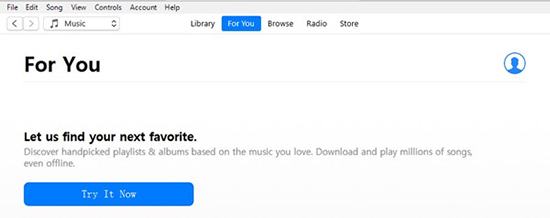
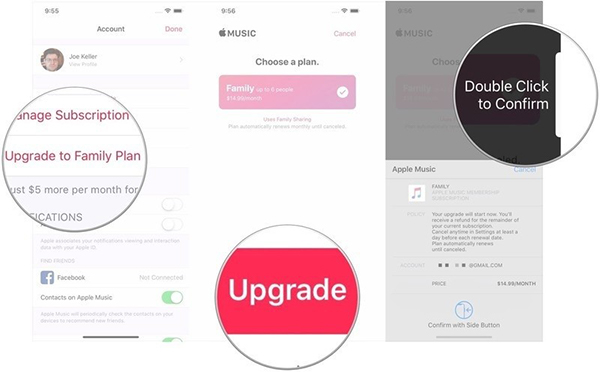
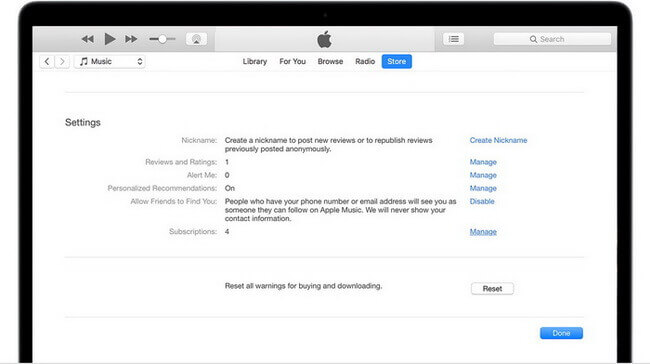
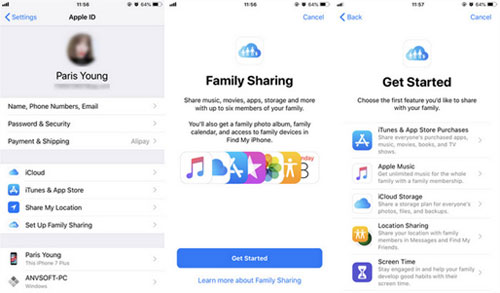
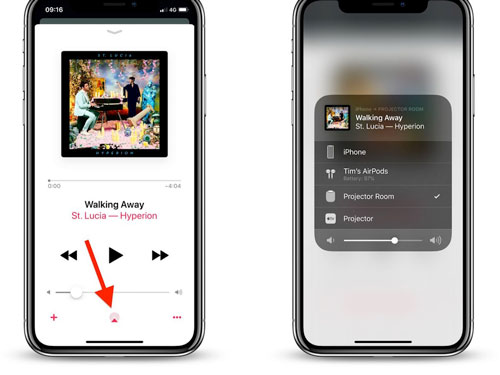
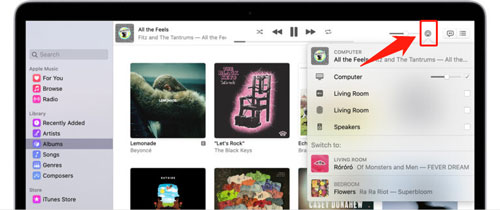


















No comment yet. Say something...