By Justin SabrinaUpdated on April 23, 2025
Summary
Wondering how to download music from Spotify to generic MP3 players? This post will show you how to download Spotify music to MP3 without Premium and transfer them to any MP3 player, including Sony Walkman, SanDisk, iPod Nano, iPod Shuffle, iPod Classic, etc.
Want to listen to your favorite Spotify songs on a generic MP3 player? When you try to download Spotify music to an MP3 player, you might face challenges. It can still be a trouble when your MP3 player is not supported to install the Spotify app at all. Moreover, most standard MP3 players can't recognize Spotify music or playlists due to DRM (Digital Rights Management) protection. This restriction prevents users from transferring Spotify content directly to non-supported devices.
To solve this, you'll need a reliable Spotify to MP3 converter. This article will walk you through on how to download and convert Spotify music to MP3 format, making it fully compatible with generic MP3 players (included all brands, models and series).
CONTENTS
Can You Download Spotify Songs to an MP3 Player?
There are various types of MP3 player brands and models available on the market. The two main categories are generic MP3 players and Wi-Fi-connected MP3 players. However, almost all generic MP3 players are not supported by Spotify (except for Mighty Vibe). For streaming music content, Spotify adds a protection technology to prevent it from being copied, used, and played on other devices such as generic MP3 players. Even with the Premium subscription, users can't transfers the Spotify downloads to a generic MP3 player or other devices.
Everything has two sides. If you have a compatible MP3 player that supports Wi-Fi and allows Spotify app installation, you can use it to play Spotify music like you would on a smartphone or tablet. For Spotify Premium subscribers, they can even download music from Spotify to MP3 player and enjoy offline playback.
Check list of Spotify compatible MP3 players:
- Mighty Vibe
- iPod Touch (7th Gen)
- Sony Walkman NW-A105
- Sony Walkman NW-ZX500 Series
- FiiO M6, M7, M9, M11, M11S, M11 Plus, M15, M15S, M17
- HiBy H4/R5/R6
- Shanling M3X/M6
- MECHEN MP3 Player
- Luoran M4 Pro MP3 Player
- PECSU MP3 Player
- Onkyo DP-X1A
- Astell & Kern AK Jr, Astell & Kern A&norma SR25 MKII, Astell & Kern A&ultima SP2000T
How to Download Spotify Music to Compatible MP3 Player?
As we mentioned above, there are some portable MP3 players that supported by Spotify. With a Premium account, you can directly download Spotify music to your MP3 player. Next, we'll walk you through the detailed guide:
Tool Required to Download Spotify Music to MP3 Player
- A stable and fast Wi-Fi network
- An active Spotify Premium subscription account
- A compatible MP3 player that has Wi-Fi connection and Spotify app installed
Step 1.
Turn on your MP3 player and connect it to a WiFi network.
Step 2.
Open the Spotify app and log in with your Premium account.
If not, go to the Store and download the Spotify app.
Step 3.
Navigate to a playlist, album, or podcast. Toggle the "Download" icon on.
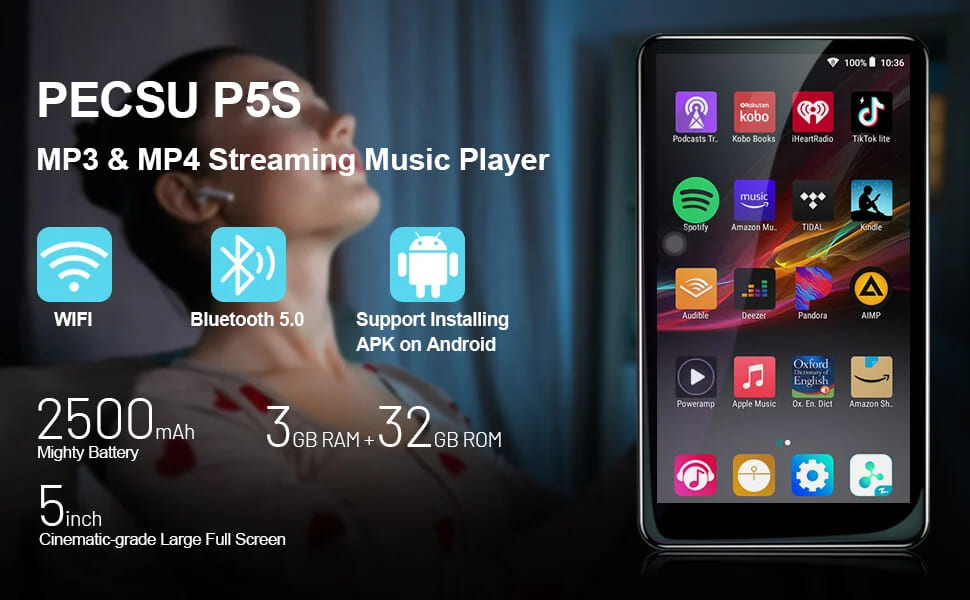
Step 4.
Once downloaded, you can listen Spotify music offline offline on your MP3 player without WiFi or cellular data.
Note:
The downloaded content and Offline Mode are only available on your Premium subscription. When you subscription expires, you will lose access all your Spotify downloads. To save Spotify music on MP3 player forever, you can refer to the next method.
How to Download Spotify Music to Generic MP3 Player?
Most generic MP3 players lack network connectivity and don't support streaming music app installations at all. Many people failed to transfer Spotify music to MP3 players. Therefore, you can seek help from a third-party Spotify to MP3 converter, such as UkeySoft Spotify Music Converter.
UkeySoft Spotify Music Converter is a popular Spotify to MP3 converter and Spotify music downloader tool, available on Windows and Mac. It can help you easily download music from Spotify to MP3, as well as other formats like FLAC, M4A, AAC, WAV or AIFF format. Unlike other brands, there is no need to install the Spotify desktop app since it has a built-in Spotify Music Web Player. This tool is available for both Spotify Free and Spotify Premium users. With it, you are able to free download Spotify songs without Premium. Besides, this Spotify converter is able to keep 100% original audio quality and ID3 tags information such as artwork, name, album, artist after conversion. The following is a detailed tutorial about how to download Spotify music as MP3 format, so that you can transfer Spotify music to MP3 player without restriction.
UkeySoft Spotify Music Converter
- Download songs, albums or playlists from Spotify Free.
- Download Spotify music with free or premium subscription.
- Convert Spotify songs to MP3, M4A, WAV, FLAC, AAC, AIFF
- Built-in Spotify Web Player, Music Player, no Spotify app needed.
- Paly Spotify on any MP3 player and MP3 compatible devices.
- Keep ID tags and metadata information to output mp3 songs.
- Organize output songs by Artist or Album to manage your music library.
- Customize output audio quality according to your needs.
- Preserve 100% original Spotify music quality.
This professional Spotify music converter has a built-in Spotify Web Player and Music Player, so there is no need to use the Spotify desktop app for the whole process. Just login to your Spotify Free/Premium account on the converter, you may browse, search, play and download any song, album, playlist, and podcast from Spotify to computer locally.

Tutorial on How to Download Spotify Music to MP3 Player
Just following the below simple steps to download and convert Spotify music to MP3 format on PC or Mac.
Step 1. Launch UkeySoft Spotify Music Converter
Download, install and run UkeySoft Spotify Music Converter on your computer.

After that, click "Log in" with your Spotify account to let the tool get access your music library.

Step 2. Adjust the Output Settings of Spotify Music
There is a "Settings" button (a gear icon) in the top right corner, click on it. To get Spotify on MP3 player, you may change the output format to MP3, adjust output quality (320kbps), output file name, etc. Also, you could change the output folder as you prefer.

UkeySoft makes it easy for users to handle and manage Spotify music. You can sort the output songs by artist, album, artist/album.
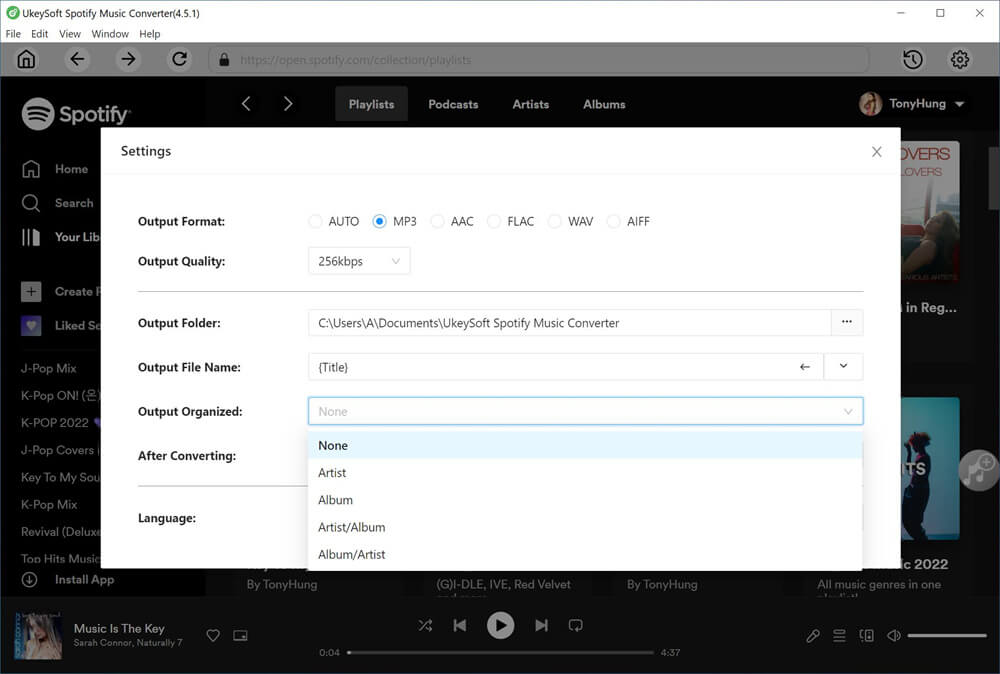
Step 3. Add Spotify Songs to Converting List
You can search and open a Spotify playlist/song, click the red "+" icon to add them into converting list.

If you add an entire Spotify playlist, all songs will automatically imported to the conveter, choose the ones you like.

Step 4. Download and Convert Spotify Songs to MP3 Format
After finishing all the settings above, you can click the "Convert" button at the bottom-right corner of the main interface. Ukeysoft will start to remove the protection and download and convert Spotify music to MP3 files.

Step 5. Get Output Spotify MP3 Files
After downloading computed, you will get MP3 Spotify songs. Click on the "History" icon and you could play these Spotify songs with the built-in music player directly!

Also, you may go to the output folder you set in Step 2 to view the Spotify MP3 files. You can then transfer them and play it anywhere, in the following guide, we will teach you how to import MP3 files from Mac or PC to your MP3 player, such as iPod Nano, Sony Walkman and other generic MP3 players.

How to Transfer Downloaded Spotify Music to Generic MP3 Player?
Above simple steps, you have downloaded Spotify songs as MP3 files and save them locally. To import the downloaded Spotify songs to your MP3 player, it's different for Apple iPod Nano/Classic/Shuffle/Touch and generic MP3 player, let's teach you how to transfer MP3 Spotify songs to all brands of MP3 players on PC and Mac.
Way 1: Import Spotify Songs to Generic MP3 Players such as Sony Walkman on Windows PC
# Using File Explorer (Direct Drag-and-Drop, Or Copy&Paste)
If you use a non Apple mp3 player like Sony Walkman, SanDisk MP3 player and Onkyo, you can directly drag&drop, or copy&paste the music files to it.
Step 1.
Use a USB cable to plug the MP3 player into your computer.
Step 2.
The computer will detect and recognize your mp3 player automatically.
Step 3.
Press Windows + E to open File Explorer. Then open a folder in the MP3 player.
Step 4.
Copy the downloaded Spotify songs or entire folder, and paste them to your MP3 player.
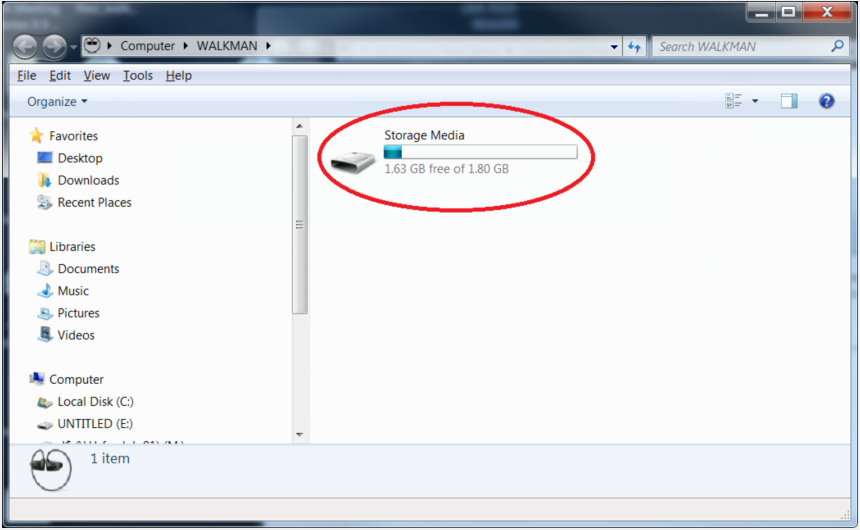
# Using Windows Media Player (Sync)
Step 1.
First, open Windows Media Player, and create a new playlist. Then import the downloaded Spotify MP3 songs to it.
Step 2.
Connect the MP3 Player to your PC. In Windows Media Player, click the "Sync" tab in the top-right corner.
Step 3.
Your MP3 player should appear in the Sync list in the right side.
Step 4.
Drag the imported Spotify playlists to the "Sync List" panel on the right.
Step 5.
Click "Start Sync" to transfer the selected Spotify songs to your MP3 player.
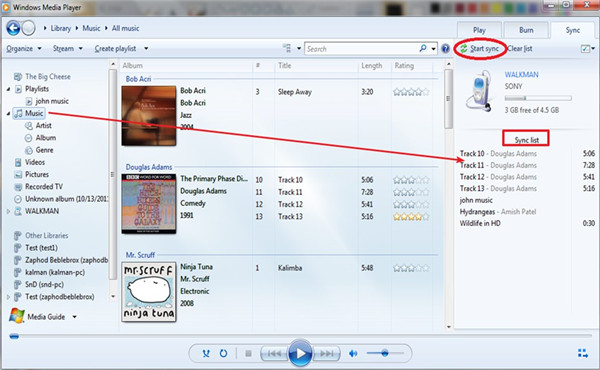
Way 2: Import Spotify Songs to Generic MP3 Player such as Sony Walkman on Mac
Unlike Windows PC, when you plug in the general MP3 player to Mac computer, the MacOS cannot detect the general MP3 player. Because Mac OS X does not support writing to Microsoft Windows formatted NTFS volumes out-of-the box. To copy songs from Mac to MP3 player like doing on Windows system, we recommend you install Tuxera NTFS for Mac at first.
Tips: This program provides 15 days free usage for new users.
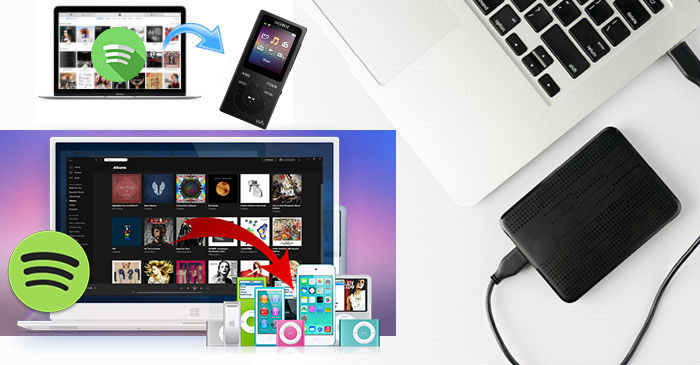
Step 1.
First, download Tuxera NTFS for Mac and install it on your Macbook, then you can access your Windows disks as easily as any Mac disk.
Step 2.
Plug in your MP3 player to the Mac computer, the Tuxera NTFS for Mac will detect it.
Step 3.
Open the MP3 player's folder and copy the downloaded Spotify songs(MP3 files) to its folder.
Step 4.
When finished, safely eject the MP3 player. Then you can enjoy Spotify songs on your MP3 player freely.
Way 3: Sync Spotify Songs to Apple iPod Devices on Mac or PC
For Apple iPod users, you can transfer the downloaded Spotify songs to your iPod Nano with iTunes. Let’s teach you how to sync songs from Mac/PC to iPod Nano by using iTunes.
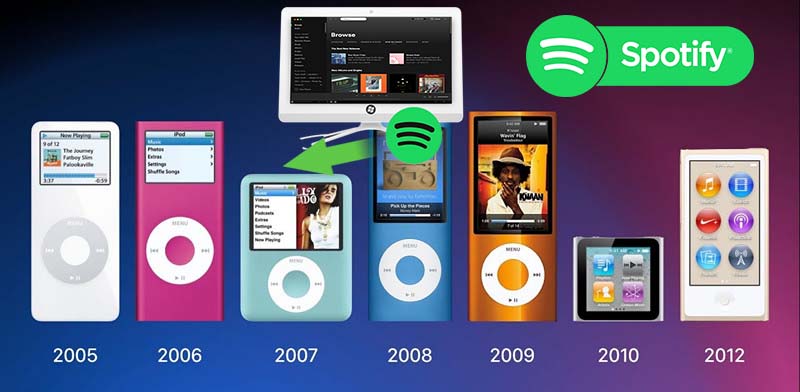
Step 1.
Launch the iTunes on PC or Mac.
Step 2.
Drag the downloaded MP3 Spotify songs into the iTunes library.
Step 3.
Connect your iPod Nano to computer with a USB cable.
Step 4.
Click "iPod Nano" icon in the upper-left corner of the iTunes window.

Step 5.
From the list under Settings on the left side of the iTunes window, click “Music” content type that you want to sync.
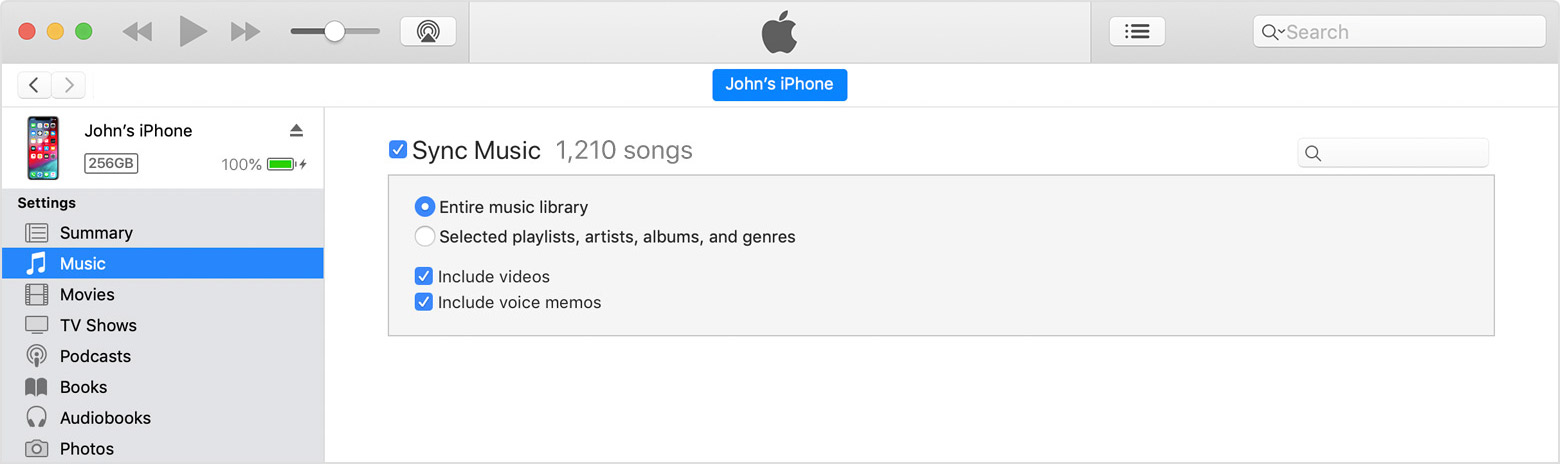
Step 6.
Click the "Apply" button in the lower-right corner of the screen start to sync those converted Spotify songs to iPod Nano.
Final Words
Now, you have learned how to download Spotify songs/playlist/albums to any MP3 players that doesn't work with Spotify. This UkeySoft Spotify music converter is available for all Spotify users, including Spotify Free & Premium. By using it, all users can free download Spotify music to MP3 and then transfer Spotify music to any MP3 player, USB drive, SD card, external hard drive, iOS, Android, etc. Even if you are using a traditional MP3 player that doesn't support network connectivity, you can still put the downloaded Spotify songs (MP3 files) to your MP3 player for offline listening! Quickly download this powerful tool, and use it to download music from Spotify to generic MP3 player!
Download Spotify Music to MP3 Player

Justin Sabrina has always had great enthusiasm for writing, programming and web development. He likes writing about software and technology, his works are featured on some tech blogs or forums like Tom's Hardware, CNET, etc.


 Try It Free
Try It Free
 Try It Free
Try It Free
 Try It Free
Try It Free


 Try It Free
Try It Free
 Try It Free
Try It Free
 Try It Free
Try It Free


 Try It Free
Try It Free
 Try It Free
Try It Free
 Try It Free
Try It Free


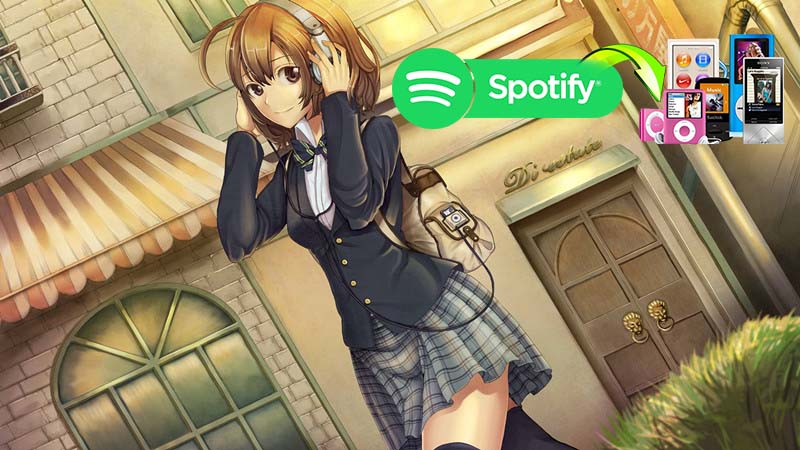
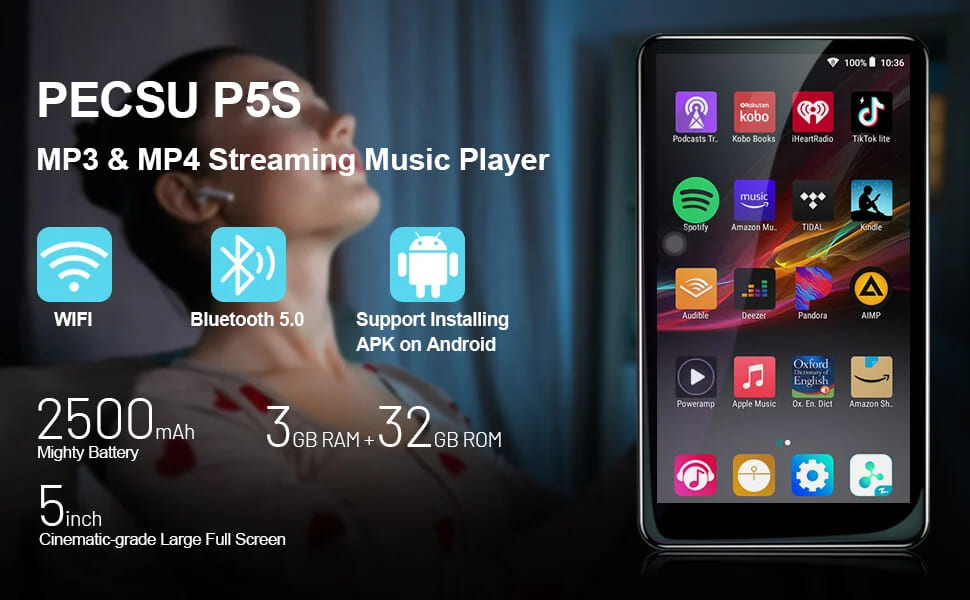





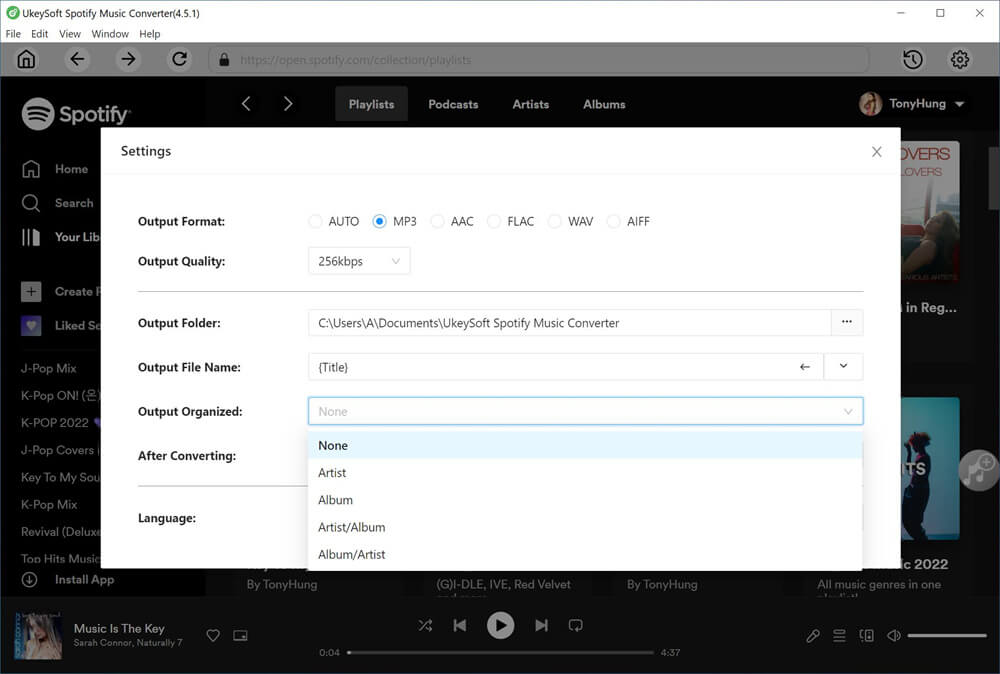





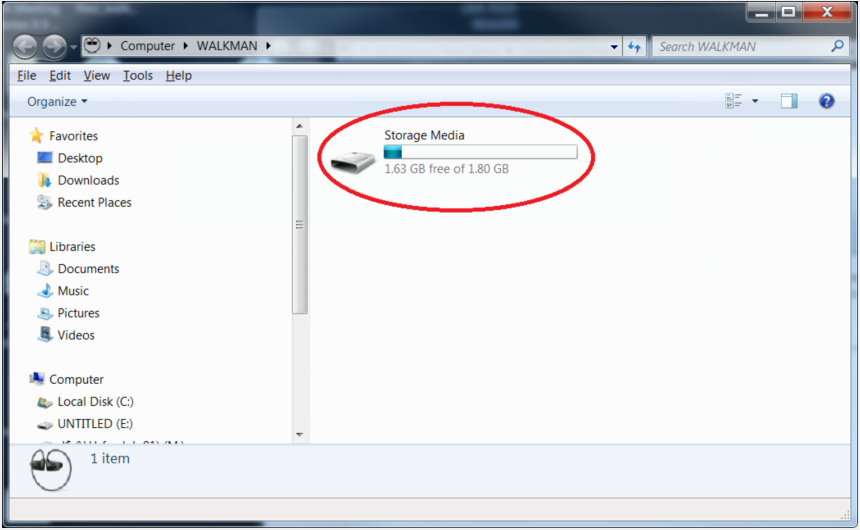
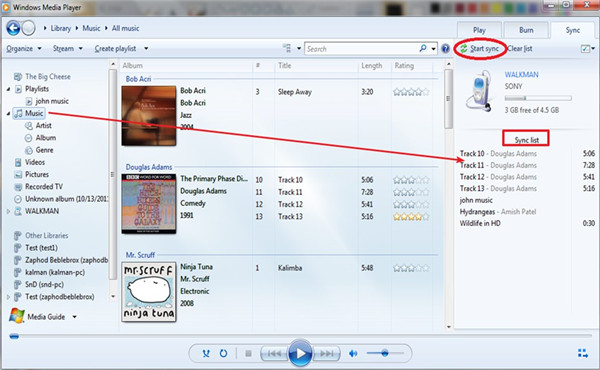
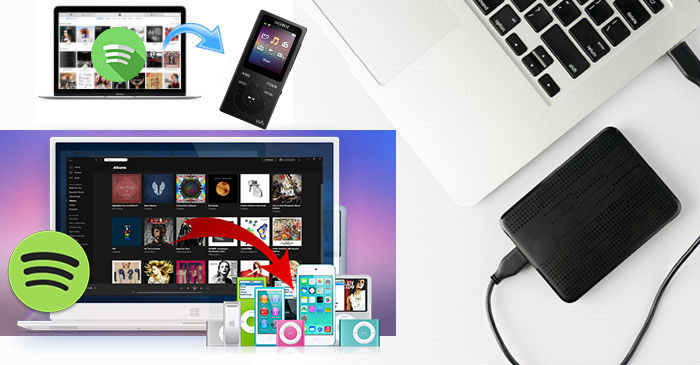
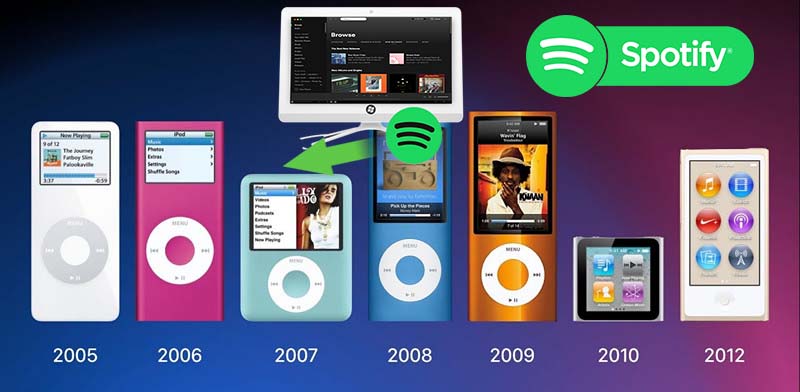

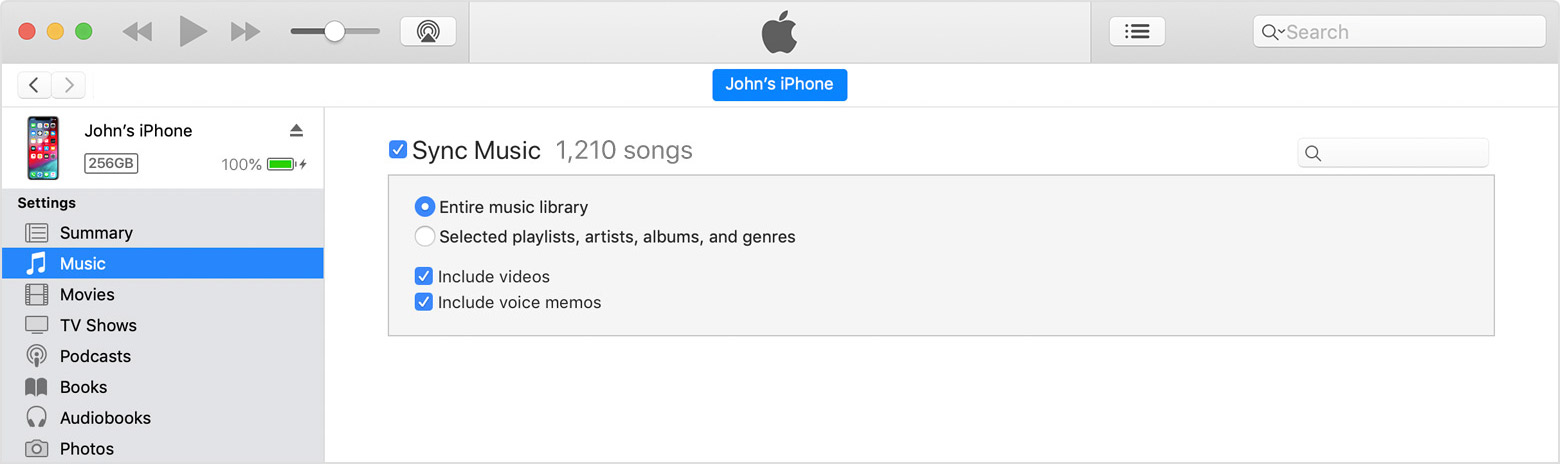



No comment yet. Say something...