







By Justin SabrinaUpdated on September 09, 2025
"What happened to my iPhone X? It has been black screen for a while and can't be turned on. How to fix iPhone black screen of death? "
Even if you are a person who cherished the phone very carefully, you will inevitably encounter some issues that make you very distressed. For example, your iPhone stuck on Apple logo, Recovery Mode, Boot Loop after iOS system upgrade. For sure, iPhone black screen is also very common. In this post, we are going to lead you to find the underlying causes of iPhone black screen and fix black screen on iPhone by using several ways.
CONTENTS
To fix iPhone black screen of death, it is very crucial to determine the reason for iPhone black screen - hardware issue or software issue?
If you have dropped your phone or got into water recently, your iPhone may have black screen of death due to hardware issues. Due to physical impact, the LCD cable may fall off, which resulting in black screen. In such case, you should go to the Apple Store to fix iPhone black screen directly.
We're going to focus on is software issue, there are several main reasons for iPhone black screen we list below.
Here are several workarounds to fix iPhone black screen of death.
First of all, we are going to introduce you the best and safest method to fix iPhone black screen of death. After comparing several iOS system recovery tool on the market, UkeySoft FoneFix is highly recommended.
UkeySoft FoneFix is a powerful iOS system repair tool, which can fix various iOS system issues with ease clicks, just like iPhone Black Screen, stuck on Apple Logo, Recovery Mode, HeadPhone Mode, DFU Mode, etc. Additionally, it will cause zero data loss during the process. Moreover, you can upgrade and downgrade iOS system on any iOS devices without iTunes according to your requirements, for example, downgrade iPadOS 15 Beta to iPadOS 14 without data loss. By using it, you can fix iPhone black screen and the majority of iOS issues with one-click and won't cause any data loss.
Core Features of UkeySoft FoneFix:
Step 1. Run UkeySoft FoneFix on Computer
Download, install and open the UkeySoft FoneFix on your Mac or PC computer.
Step 2. Connect iPhone to Computer and Choose "Standard Mode"
Connect your iPhone to the computer via lightning cable and choose "Standard Mode" to fix black screen on iPhone. To fix deep-level iOS problems, you can ask help from "Advanced Mode".
Step 3. Enter Recovery Mode on iPhone by 1-Click
UkeySoft FoneFix will automatically detect your iPhone model and firmware version, just confirm it. Follow the on-screen instructions to put your iPhone into Recovery Mode and click "Next" button to go on.
Step 4. Download the Firmware Package
After putting your iPhone into Recovery Mode, the program then detects your iPhone and choose the firmware version to be downloaded. Click "Download" to get matching firmware.
Step 5. Fix iPhone Black Screen of Death
Click on "Start" button to begin to fix black screen on iPhone. The process of fixing won't take too long.
After that, your iPhone is fixed that should turn on and get out of black screen.
The Part 2 we introduced is the best and safest method to fix black screen on iPhone, but if you don't want to install it, there are other common methods for you to have a try.
Method 1. Charge Your iPhone
When you facing your iPhone black screen, the first thing you may think about is that your phone battery is dead.

1. You may have charged your phone, but it may not be long enough.
2. Wait a moment, if the Apple logo appears on the screen, it means your phone is safe.
Method 2. Close Crashed App
Applications crash may also be one of the reasons for the black screen on iPhone. The screen turns black when loading the App, which means there may be a problem with this application you are using.
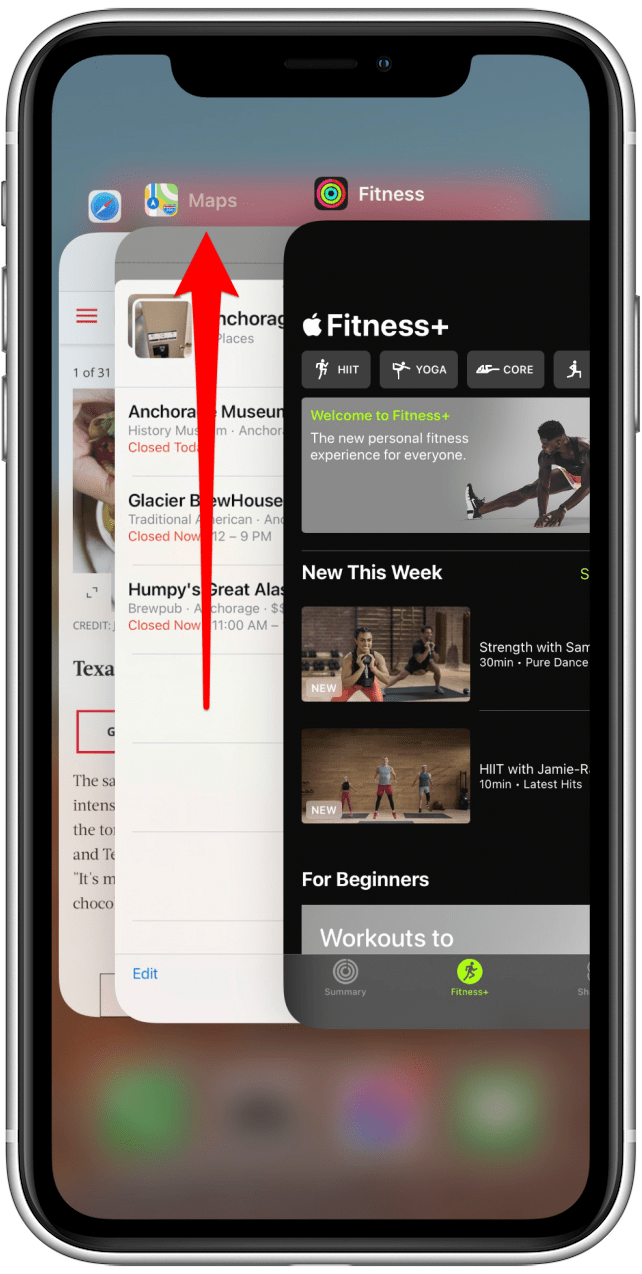
1. To fix iPhone black screen of death, press the "Home" button twice, and then swipe the screen to the left or right to view the list of recently used applications.
2. Swipe this App up to close it, then hit on the "Home" button to return to the home screen.
3. If your iPhone is back to normal, the iPhone black screen is solved.
Method 3. Update/Uninstall Crashed App
If your iPhone black screen hasn't been fixed, you should try to update or uninstall the crashed App.
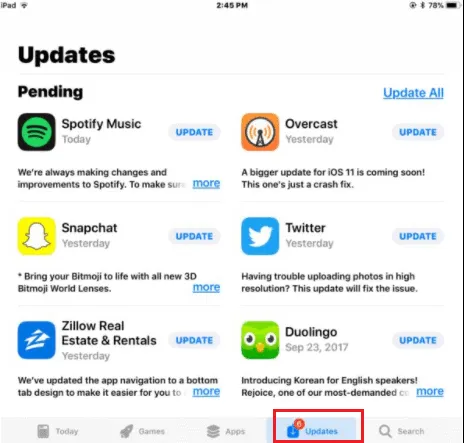
Update:
1. Open the App Store on your iPhone, and press 'Updates tab' (on the bottom of the page).
2. A list of all Apps to be updated will appear on the page.
3. Restart iPhone after the corresponding update.
Even if all the apps on the iPhone are updated, the problematic apps will still cause a black screen of death, because some apps are not safe.
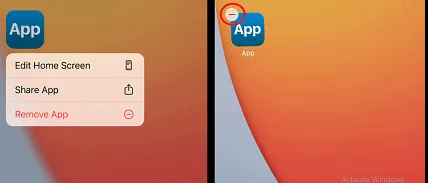
Uninstall:
1. Tap and hold the App you want to delete.
2. A pop up window asking if you want to remove the application.
3. Tap '-' icon to delete the App.
Method 4. Force Restart your iPhone
When your iPhone has a black screen and is unresponsive, you can force restart it to fix iPhone black screen of death problem.
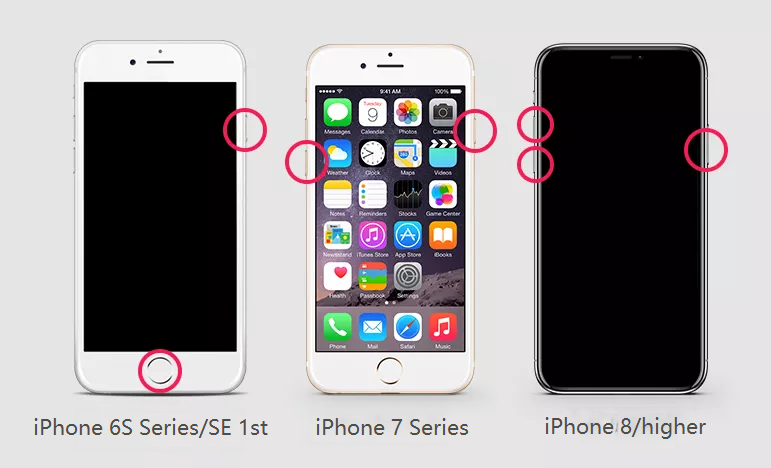
1. Press and hold the "Power"(wake/sleep) button and the "Home" button for about 10sec.(You can compare your phone model to force restart according to the button on the picture.)
2. Wait until the Apple logo appears on the screen.
3. After the reboot, the iPhone black screen will disappear.
Method 5. Restore Factory Settings via iTunes
If none of the previous methods work and your iPhone screen is still black, you can use iTunes to fix black screen on iPhone/iPad. If possible, please back up all important files on the iPhone to iTunes in advance, because this method will cause all the data on the iPhone to be deleted.
1 Open the latest iTunes App on your computer.
2. Connect your iPhone with computer via a lightning cable.
3. Wait for a while, iTunes will recognize your iPhone automatically.
(Note: If iTunes cannot recognize your iPhone stuck on a black screen, you need to put your iPhone in Recovery mode.)
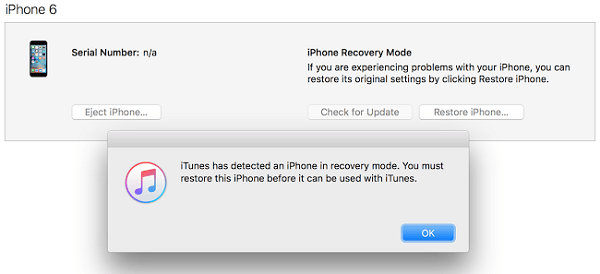
4. It will pop up a window asking that your iPhone requires it to be updated or restored. Tap "Restore" to restore the iPhone to factory settings.

Method 6. Hard Reset on iPhone
Like the restore factory via iTunes, you can hard reset your device to fix black screen on iPhone issues. As you think, all the data on your phone would be lost, too. You had better back up your data beforehand.
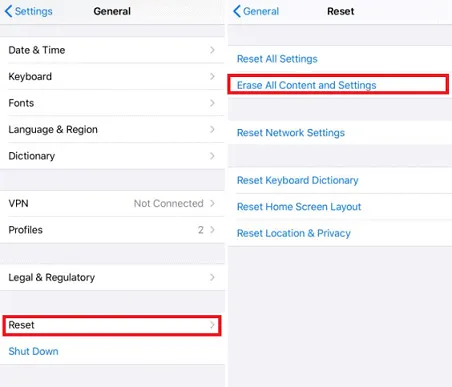
1. Go to "Settings" > tap "General" > "Reset".
2. Press on "Erase All Content & Settings", then a prompt will pop up and asking for your device's passcode.
3. Typing and click "confirm". Then your iPhone would be reboot. You iPhone black screen may be repaired.
Final Verdict
In this article, we introduced you various methods to fix iPhone black screen of death. The majority of methods will lose your phone's data and may cause some damage to your device. The best and safest method is to use UkeySoft FoneFix to fix black screen on iPhone, it can keep all your data safety during the process. And with it, you can fix various iOS system issues like a pro with ease.
Sorry the comment has been closed.

Fix iPhone/iPad/iPod touch/Apple TV back to normal status without data loss.
Porducts
Solution
Copyright © 2025 UkeySoft Software Inc. All rights reserved.
Comments are off!