By Justin SabrinaUpdated on December 16, 2022
Summary
What can you do if you forget the screen passcode to your iPhone? How to unlock iPhone passcode especially when you forget iPhone screen lock passcode? In this article you will find different solutions to remove iPhone screen passcode.
Apple does a great job of protecting privacy. To prevent others from accessing your iPhone without your permission, it is necessary to set a screen lock passcode on the device. This could be a 4-digit passcode, a 6-digit passcode, a Face ID or Touch ID passcode. Without the correct iPhone screen passcode, no one can use your device and view your personal information. Of course, if you carelessly forget the iPhone screen passcode you set, unfortunately, your iPhone may be disabled after you enter the wrong passcode multiple times. If you are facing the same problem, we believe that you have enough patience to read all the solutions in this article, and they all return to a starting point, which is to bypass iPhone screen passcode when you forget it. Read the following articles one by one, we will introduce how to reset iPhone when you forget your passcode in several ways.
Part 1: Unlock iPhone Screen Passcode with UkeySoft Unlocker
If you forget your iPhone screen passcode, UkeySoft iOS Unlocker can easily solve your problem. The program is designed to unlock the screen lock on your iPhone quickly without revealing your private data. In fact, it works to remove the screen lock on iPhone, including 4-digit / 6-digit passcode, face ID and touch ID. In addition, if you have forgotten your Apple ID passcode or your iPhone device is stuck in iCloud activation lock, UkeySoft Unlock can also handle it easily. The entire unlocking process only takes a few minutes. Download the download and Android it to your computer and start unlocking your iPhone.
Steps to Unlock iPhone Passcode with UkeySoft Unlocker
Note: UkeySoft Unlocker will do its best to solve the Apple Lock issue. If you want to unlock the Apple ID without a passcode, it can work normally unless:
UkeySoft Unlocker supports unlocking Apple ID from any activated iPhone, iPad, iPod if "Find My iPhone" feature is turned off.
If "Find My iPhone" feature is turned on and your iPhone is running on 10.2 - iOS 11.4, you can also use UkeySoft Unlocker to bypass iPhone lock screen.
If "Find My iPhone" feature is turned on and your device is running iOS 12 and later, you will not be able to delete the Apple ID.
Step 1. Launch UkeySoft Unlocker
Free download and install UkeySoft Unlocker on your computer. Launch it and select “Unlock Screen Passcode” option if you have forgotten the lock screen passcode.
Step 2. Connect iPhone to Computer
Next, use an original USB cable to connect your locked device to PC and it will be detected as soon as possible.
Step 3. Enter Recovery Mode
Follow the instruction on the interface to enter your iPhone into recovery mode manually. The interface displays a detailed tutorial and then click on "Next".
Step 4. Download Firmware Package
Now check your locked iPhone's information then click on "Download" button to download and verify the firmware package for your iDevice.
Step 5. Start Unlocking
When it is over, you can click the "Unlock" button to start extracting the firmware package and unlocking iPhone passcode.
Now you can reset a new password on the device.
Part 2: How to Bypass iCloud Activation Lock
If you have ever synced your iPhone via iCloud and "Find My iPhone" is enabled on your locked device, you can use iCloud to erase your iPhone and remove the screen passcode you have forgotten.
Step 1. Visit icloud.com/find using your computer or other iOS device. Sign in to iCloud using the account you used to set up Find My iPhone.
Step 2. Find out "Find iPhone" option.
Step 3. Select the device your want to remove screen passcode. And click on "Erase iPhone" to remove iPhone passcode.
To make this method work, you also need to meet the following conditions:
You know the Apple ID and passcode associated with the locked iPhone.
The locked device is already connected to a WiFi or 4G network.
The "Find My iPhone" feature is already enabled on this device.
Part 3: Use iTunes When Forgot iPhone Screen Lock Passcode
iTunes is another method often used to erase the iPhone, including removing the locked screen. If you have synced your iPhone with iTunes on your computer, you can also use iTunes to reset your iPhone to access your iPhone again without a passcode. Here's how to do it:
step 1. You should connect your locked iPhone to a computer that you have previously synced. Open iTunes.
Step 2. Your device is quickly recognized by iTunes. If you are not asked for a passcode, press "Restore iPhone" directly, and then wait for iTunes to start erasing your device, including the forgotten iPhone passcode.
After the restore, you can check "Restore from iTunes Backup" and then check the date and size to choose the most relevant backup and restore to your iPhone.
Note: If iTunes requires you to enter any passcode to verify your device, unfortunately, you cannot use this method to unlock your device.
Part 4: Use Recovery Mode to Wipe iPhone Screen Lock Passcode
Here is another alternative for those who have never synced their device with iCloud or iTunes. To erase your iPhone using recovery mode, you first need to put it in recovery mode. Read on.
Step 1. Enter iPhone into Recovery mode:
On an iPhone 8 / X / XS / 11, or higher: Press and quickly release the Volume Up button. Press and quickly release the Volume Down button. Finally, press and hold the Side button until you see the recovery mode screen.
On an iPhone 7 or iPhone 7 Plus: Press and hold both the Side and Volume Down buttons at the same time. Keep holding them until you see the recovery mode screen.
On an iPhone 6s and earlier, iPad, or iPod touch: Press and hold both the Home and the Top (or Side) buttons at the same time. Keep holding them until you see the recovery mode screen.
Step 2. Immediately, iTunes will detect your settings in recovery mode and prompt you to restore or update your iPhone. Click "Restore."
iTunes should start downloading the firmware again for you at this time. If it does not complete for more than 15 minutes, your device will automatically exit recovery mode. You can repeat the above steps. If it goes well, you can reset a new iPhone screen passcode.
Conclusion
All of the above four methods can help you remove iPhone screen passcode when you forget iPhone screen lock passcode. If you recently backed up your iPhone via iTunes or iCloud, then using iTunes / iCloud to erase your iPhone is feasible because you are able to restore data from the latest backup. Removing iPhone passcode lock through recovery mode will lose your data. However, if you want to solve the problem in a simpler and more effective way, it is highly recommended that you use UkeySoft Unlocker as a powerful iPhone unlocking tool, which also works with removing Apple ID from an activated iPhone even if you forget the passcode.
Remember to Always Backup
Although you have successfully solved the problem of deleting iPhone screen passcodes, you realize the mistake because you have already paid the bill for your stupidity. Losing valuable data is a terrible experience, so you should back up your iPhone / iPad regularly. There are multiple ways to backup your device, they are iTunes, iCloud and third-party application-U.Fone iOS Data Backup & Restore. This backup program has an intuitive user interface that backs up data from iPhone to computer with just one click.
Forgot iPhone Screen Lock Passcode











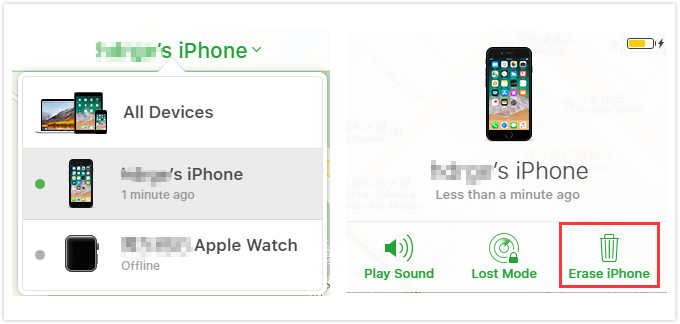
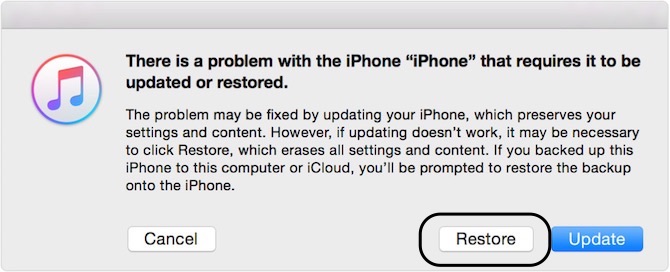

No comment yet. Say something...