By
Justin SabrinaUpdated on June 12, 2025
Summary
Looking to save Apple Music as MP3 files? In this guide, we’ll show you two simple methods: using an Apple Music to MP3 converter to download songs, and using an audio recorder to capture and save them in MP3 format.
Apple Music is a well-known streaming service with a huge library of over 100 million songs. As paid subscribers, we can download songs for offline listening, but there's a catch. The downloaded files aren't in MP3 format; they're stored as cache files. In this article, we'll show you three easy ways to convert and save Apple Music songs as MP3 files. Choose the method that works best for you and start enjoying Apple Music in MP3 format.
CONTENTS
Part 1. Download and Save Apple Music as MP3 File
Apple Music tracks are protected by Apple's FairPlay DRM, which means you can't listen to your downloaded songs after your subscription ends. If you want to keep your Apple Music songs permanently on your iPhone, iPad, Mac, Android, or any other device, you'll need to remove the DRM protection.
UkeySoft Apple Music Converter is a great tool for both Windows and Mac users. It removes DRM from Apple Music and converts songs from the protected MP4 format to common formats, including MP3, M4A, AAC, FLAC, WAV or AIFF, while keeping the original sound quality and preserving all ID3 tags and metadata. Moreover, the tool is equipped with built-in Apple Music web player, you can search, browse, download and play music within the app, there is no need to install the Apple Music app and other extra apps. After converting, you can enjoy your Apple Music songs offline on any device even after canceling your subscription.
Tips
UkeySoft Apple Music Converter is equipped with built-in Apple Music web player, you can search, browse, download and play music in one player, there i sno need to install the Apple Music app or any extra apps.
UkeySoft Apple Music Converter
- Download tracks/playlists/albums from Apple Music.
- Convert Apple Music to MP3, M4A, AAC, FLAC, WAV, AIFF.
- Preserve original audio quality and ID3 tags.
- Batch download Apple Music songs at 16X speed.
- Built-in Apple Music web player, no need Apple Music app.
- Keep Apple Music permanently even canceling subscription.
- Compatible with Windows & Mac.
Guide: How to Download and Save Apple Music as MP3 File
Step 1: Open UkeySoft Apple Music Converter
First, download, install, and launch UkeySoft Apple Music Converter on your computer. You’ll see a built-in Apple Music web player inside the program.

Step 2: Sign In to Your Apple Music Account
Use your Apple ID (with an active Apple Music subscription) to log in. This allows you to access and download music from your library.

Step 3: Set MP3 as the Output Format
Click the gear icon to open the settings menu. Choose MP3 as the output format and adjust other settings like bitrate or output folder as needed.

Step 4: Select the Music You Want to Download
Browse or search for a playlist or album you'd like to convert. Click the "Add to List" button to add the songs to the download queue.

By default, all songs in the playlist are selected. If there are any tracks you don't want, simply uncheck them.

Step 5: Convert and Download Apple Music as MP3
Click the "Convert" button to start downloading and converting your selected songs to MP3 format.

Once finished, click the blue folder icon next to each track or use the “Open Output File” option to find your downloaded MP3 files.

Part 2. Record and Save Apple Music as MP3 File
Another way to save Apple Music as MP3 files is by recording the songs as they play. In this section, we'll introduce a popular screen recording tool that lets you easily capture and save Apple Music tracks as MP3 files on your computer.
UkeySoft Screen Recorder is a versatile tool that works as a screen recorder, audio recorder, video recorder, and even a basic video editor. With it, you can record individual songs from Apple Music or even music videos from iTunes smoothly and without lag. It supports saving recordings in various formats, including MP3, M4A, WAV, MP4, and AVI, with audio quality up to 320kbps. Plus, it's great for capturing any on-screen activity, such as live streams, games, online meetings, screenshots, audiobooks, and more.
Tips
UkeySoft Apple Music Converter is equipped with built-in Apple Music web player, you can search, browse, download and play music in one player, there i sno need to install the Apple Music app or any extra apps.
UkeySoft Screen Recorder
- Record and save Apple Music to MP3 in high quality.
- Support multiple output formats, including MP3, AAC, FLAC, etc.
- Record audio with computer sound, microphone sound, or both.
- Record audio from various streaming services, such as Apple Music, Spotify, YouTube Music, etc.
- Works on both Windows & Mac.
Guide: How to Record Apple Music as MP3 File
Step 1: Launch UkeySoft Screen Recorder on Your PC or Mac
Download and install UkeySoft Screen Recorder on your computer. Once installed, open the program and select the "Audio Only" mode.

Step 2: Choose Audio Source
In the audio recording interface, click the sound icon and select "System Audio" as the input source. This ensures the tool records sound directly from your computer.
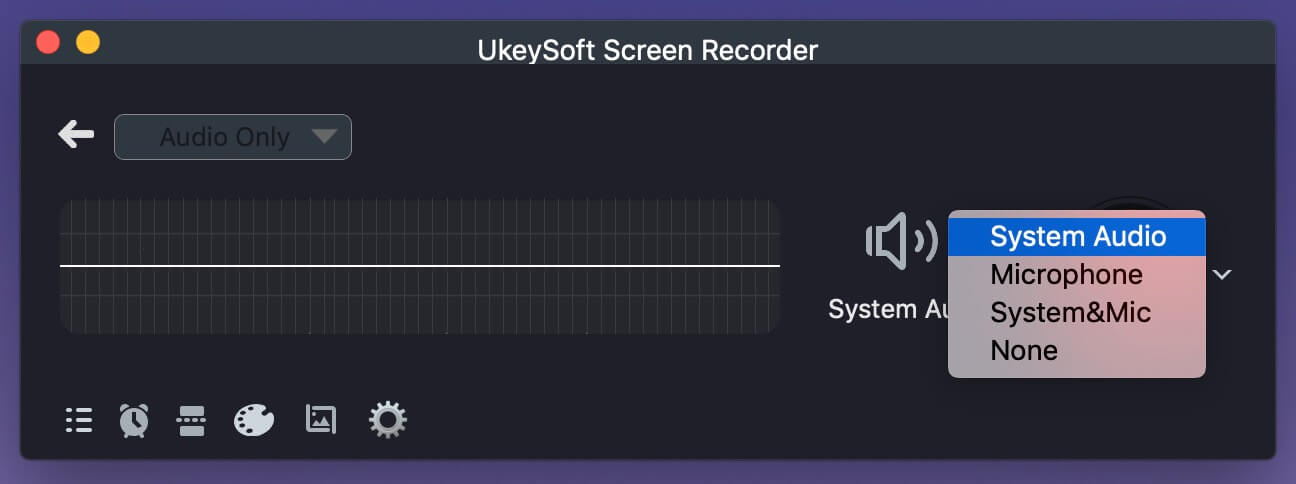
Step 3: Set MP3 as the Output Format
Click the gear icon to open the settings. Under the "General" tab, choose MP3 as the output format to save your recordings.
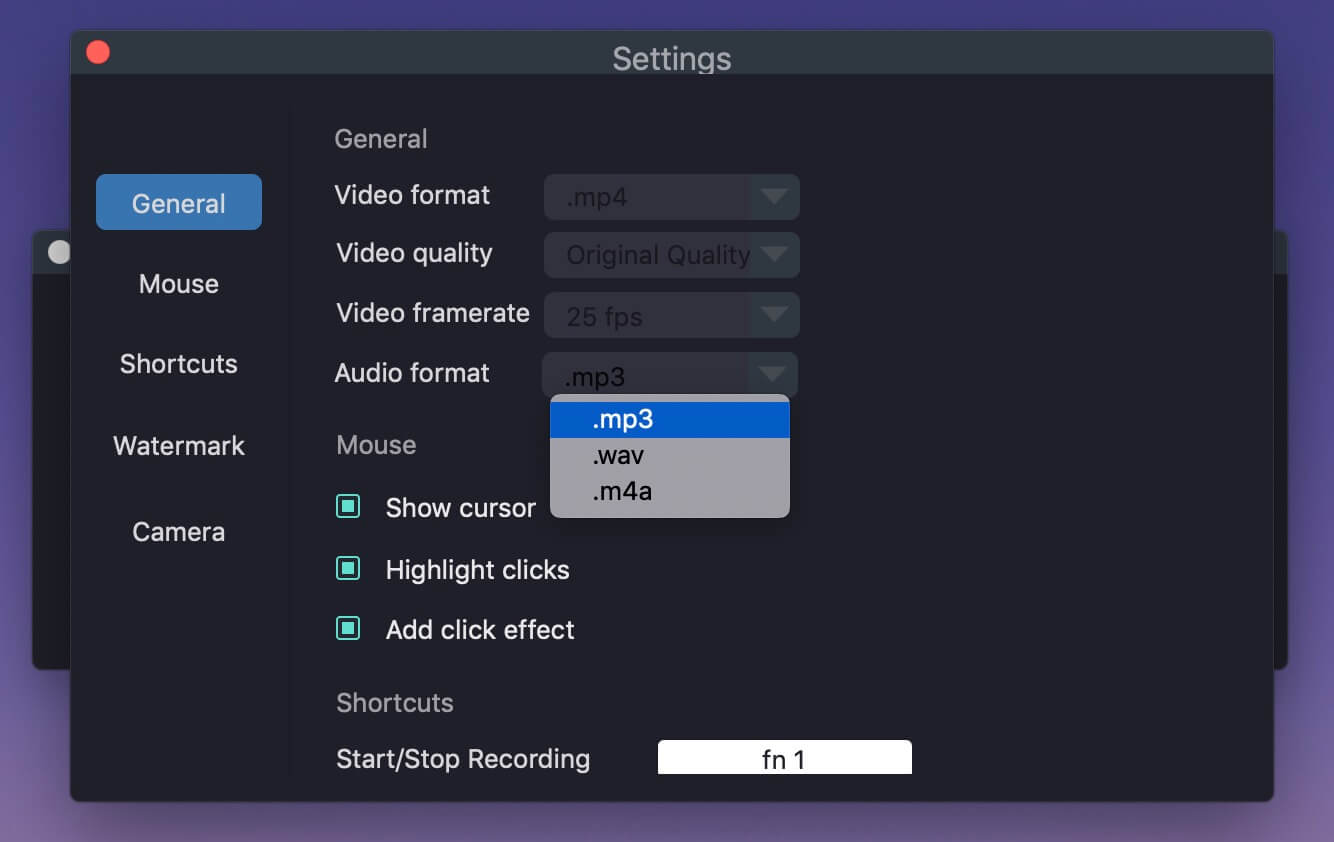
Step 4: Start Recording Apple Music
Open iTunes, the Apple Music app, or visit the Apple Music web player. Play any song you want to record, then hit the "REC" button in UkeySoft to begin recording.
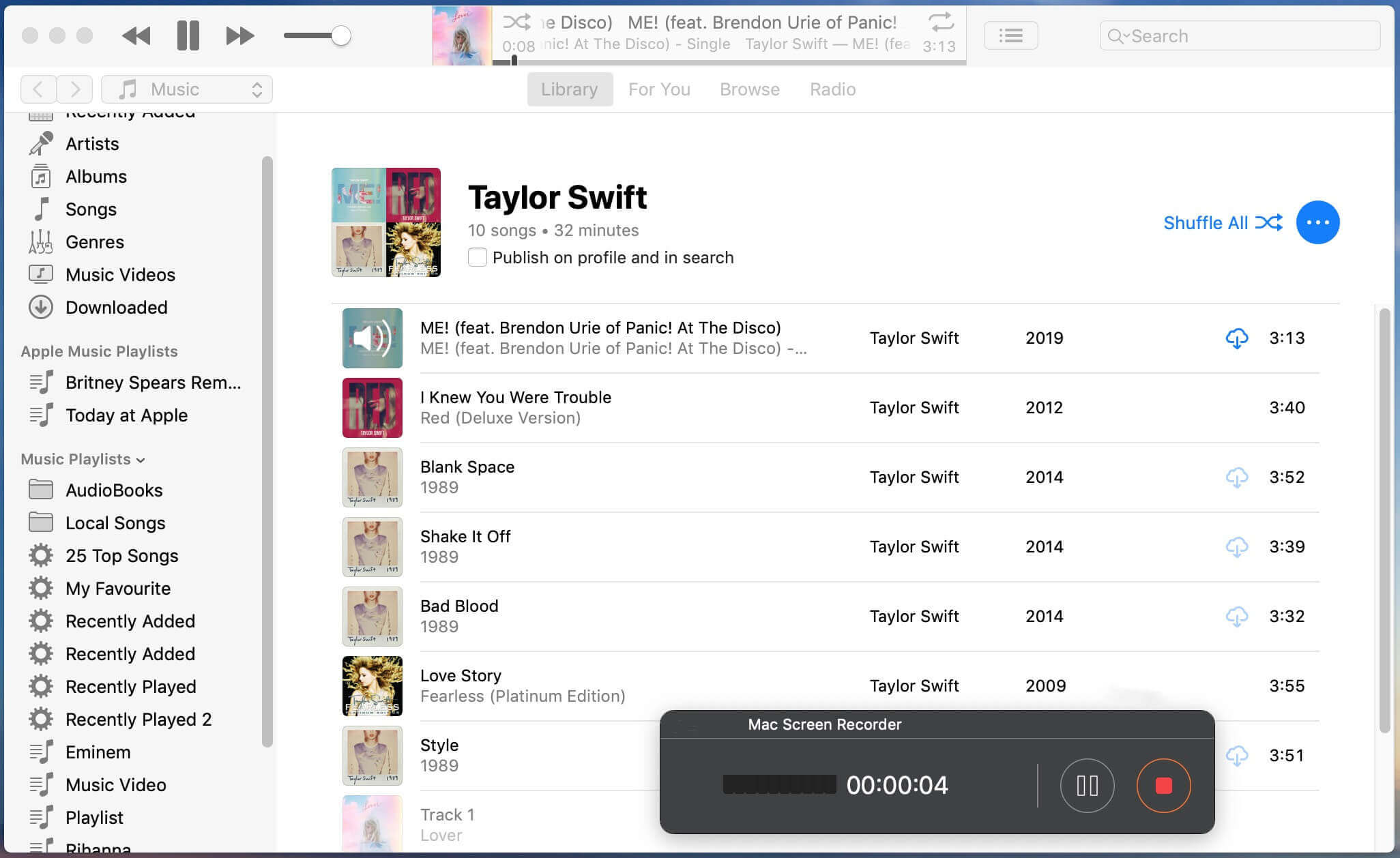
Part 3. FAQs about Saving Apple Music as MP3 File
Q1. What types of files can UkeySoft Apple Music Converter convert to MP3?
You can use it to convert Apple Music songs, iTunes M4P music, audiobooks, and podcasts from Apple Music into MP3 format.
Q2. What is the best tool for converting Apple Music to MP3?
UkeySoft Apple Music Converter is one of the top choices. It's known for its reliable performance, user-friendly interface, and excellent technical support.
Q3. Where can I find my converted Apple Music MP3 files?
Open the UkeySoft settings and check the "Output Folder" section. The path listed there is where your converted MP3 files are saved on your computer.
Q4. Can I convert an entire Apple Music album to MP3?
Yes! UkeySoft Apple Music Converter lets you convert full playlists or albums at once. In contrast, some online audio recorders can only record one track at a time.
Conclusion
In conclusion, if you want to easily save Apple Music songs as MP3 files, using a reliable tool like UkeySoft Apple Music Converter or UkeySoft Screen Recorder is the way to go. For those who prioritize audio quality, UkeySoft Apple Music Converter is your best bet, it preserves high-quality sound while converting Apple Music to MP3 format.
Tip: System Requirements:
Windows 7 or later on 64bit required
Save Apple Music Songs as MP3

Justin Sabrina has always had great enthusiasm for writing, programming and web development. He likes writing about software and technology, his works are featured on some tech blogs or forums like Tom's Hardware, CNET, etc.















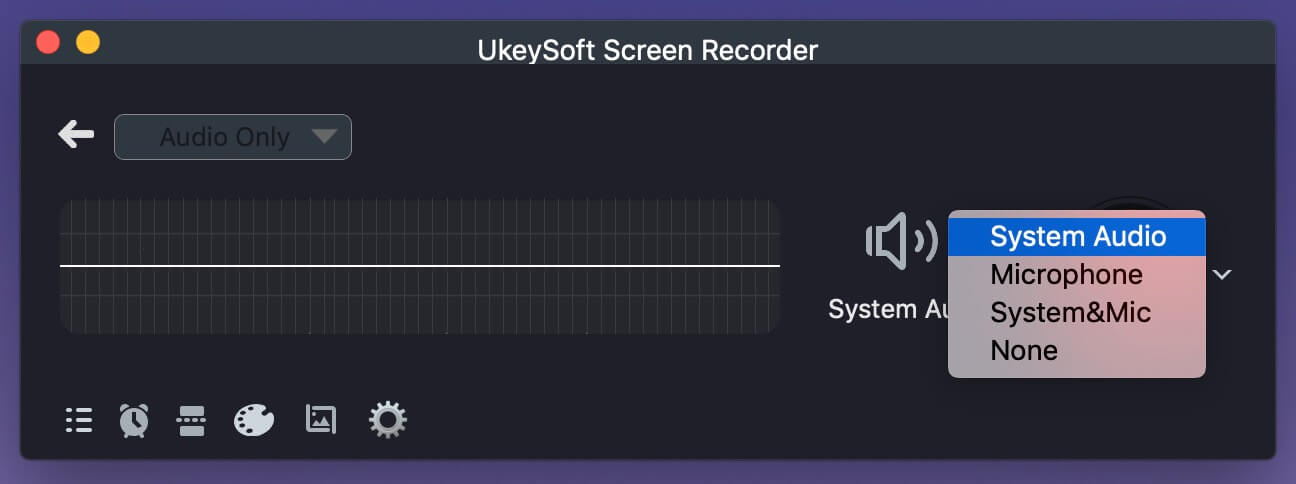
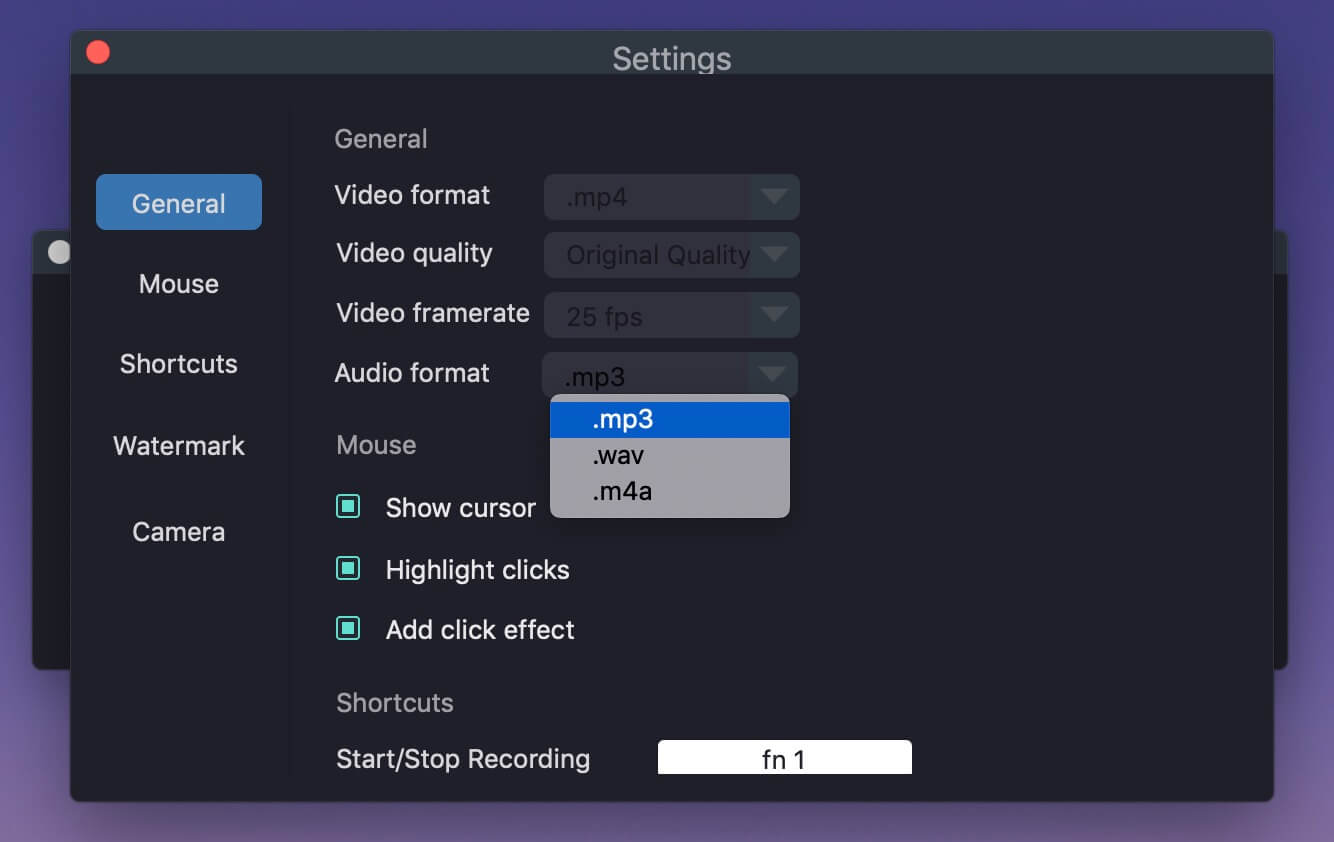
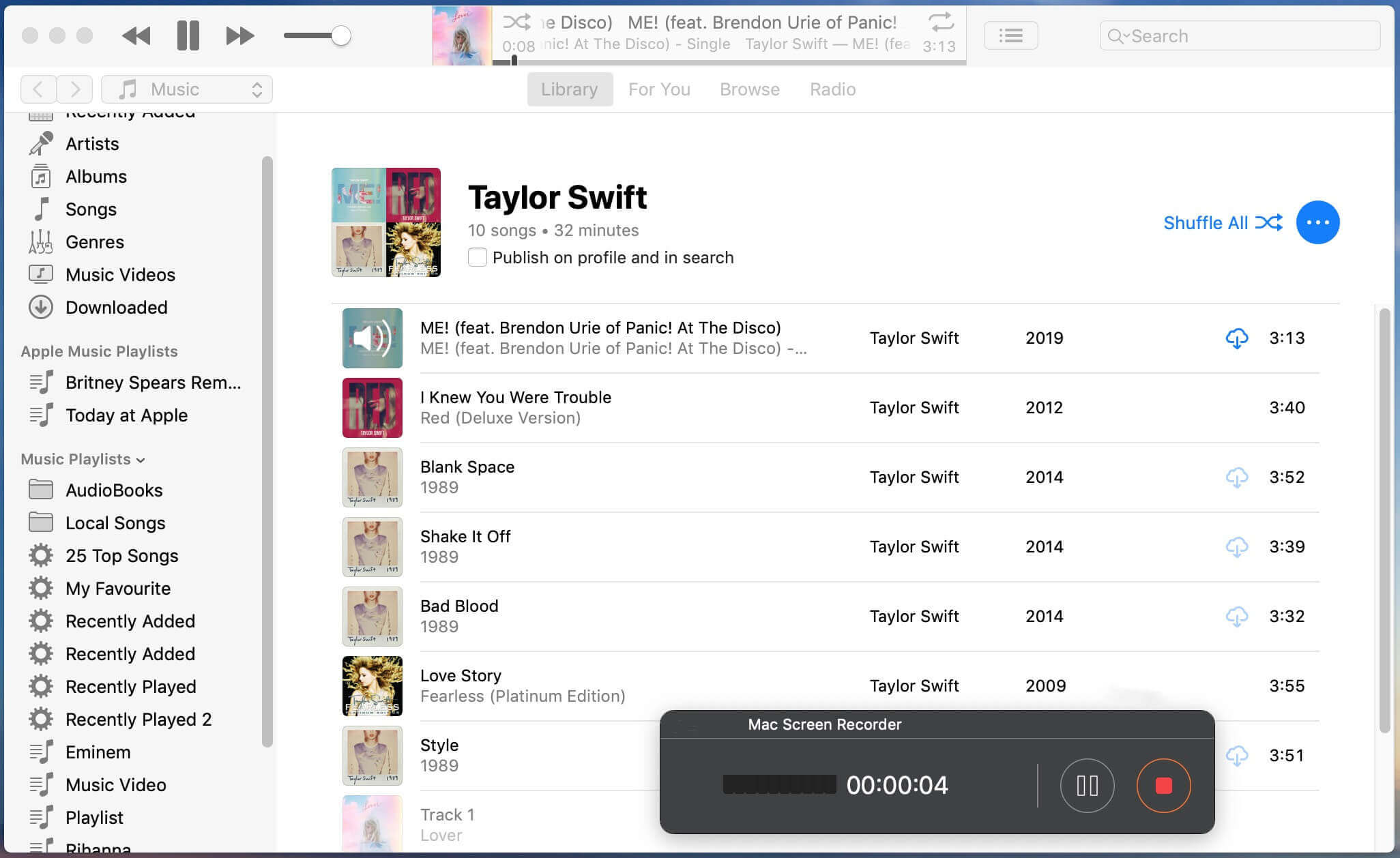









No comment yet. Say something...