UkeySoft Video Converter (Mac) is designed with no limitations and HD quality. It lets you converting any media on your Mac at top speed! Let’s learn how to use UkeySoft Video Converter for Mac to convert videos between any formats Freely!
Supported video inputs:
MP4, MPEG, VOB, WMV, 3GP, 3G2, MKV, MOD, M2TS, RMVB, AVI, MOV, FLV, F4V, DVR-MS, TOD, DV, MXF, OGG, WEBM and more.
Supported video outputs:
WMV, MPG, MP4, AVI, ASF, M2TS, 3GP, 3G2, FLV, MKV, SWF, WEBM, HTML5 WEBM, HTML5 OGG, HTML5 MP4 and more.
Supported output device:
iPad Air/Pro, iPad Mini, iPhone XS Max, iPhone XS/XR, iPhone 8/8 Plus, iPhone X, Apple TV, Samsung Galaxy S9/Note 9, Samsung, Sony, Huawei, Motorola, HTC, Google Pixel, Kindle Fire HD, MP4 Players, Sony PSP/PS3, Xbox 360 and more.
Part 1. Installation & Register UkeySoft Video Converter (Mac)
Click on the below Mac version downloading button to download and install UkeySoft Video Converter (Mac), then follow the simple steps to complete the installation & register. if you use Windows computer, please view the detail user guide of UkeySoft Video Converter.
Step 1. Register UkeySoft Video Converter (Mac)
The free trial of UkeySoft Video Converter for Mac also allows you to convert any videos/audios to any formats, but the limitation of the trial version is added with a watermark on converted video/audio, it will be limited to one minute. To remove watermark limitation, you need to get the full version by purchasing the software.
Simply click on "Buy Now" button to buy the UkeySoft Video Converter (Mac) license code on UkeySoft Online Store, the registration code will be sent to your licensed email. One time payment, Lifetime Free Uprades. After you receiving the registration code, just fill in the registration code and registration name in the box, click the "Register" button to unlock all restrictions.
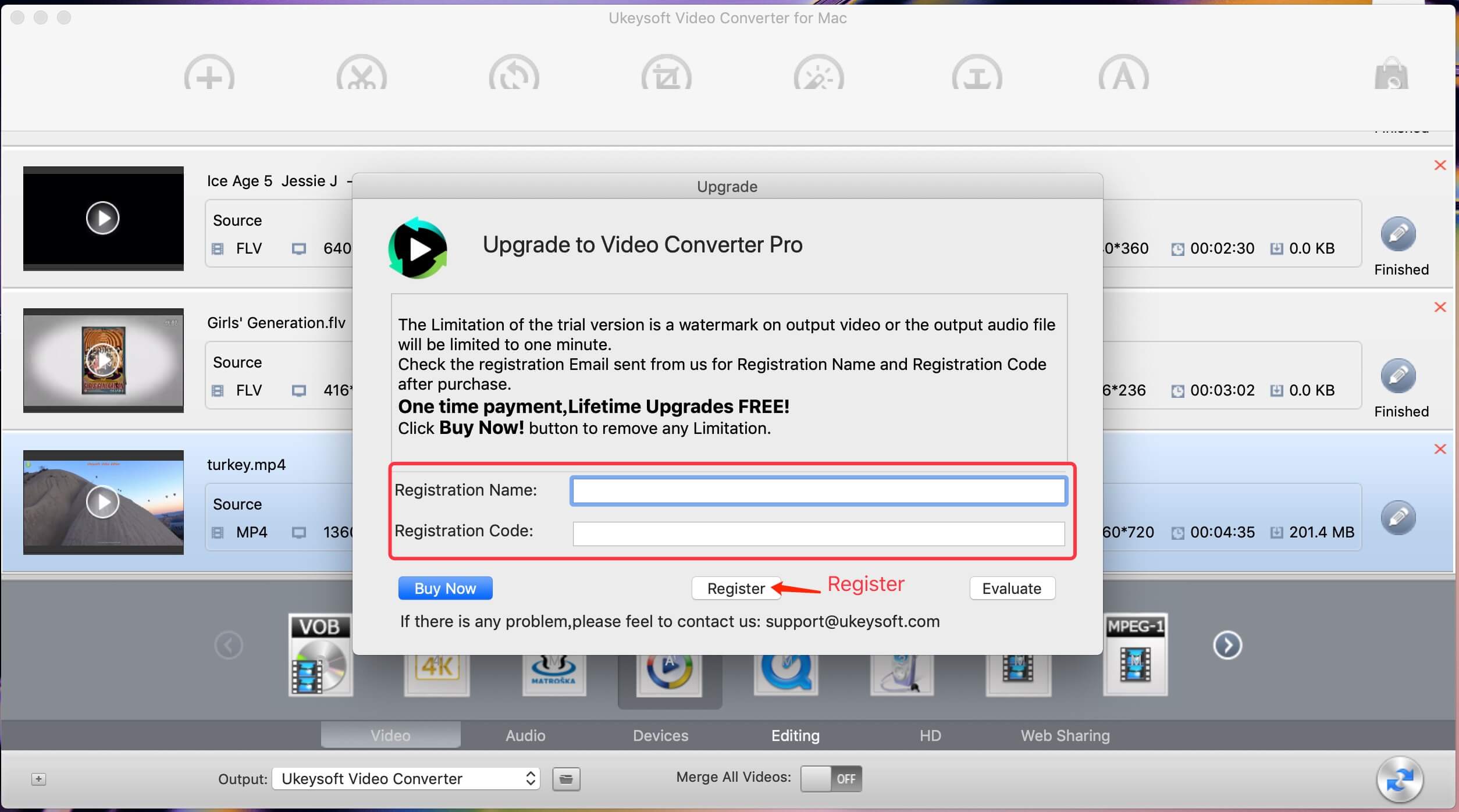
Part 2. Convert Video/Audio to MP4/AVI/WMV/MP3,ect. on Mac
Step 1. Launch UkeySoft Video Converter (Mac) and Add Video/Audio Files
After launching the program on your Mac computer, then add the video/audio files to the program.
There's two ways to add files into the program, (1) Click the "Add Files" button at the top left to browse your computer's folders and select the video/audio files you want; or (2) Drag video/audio files into software's main interface.
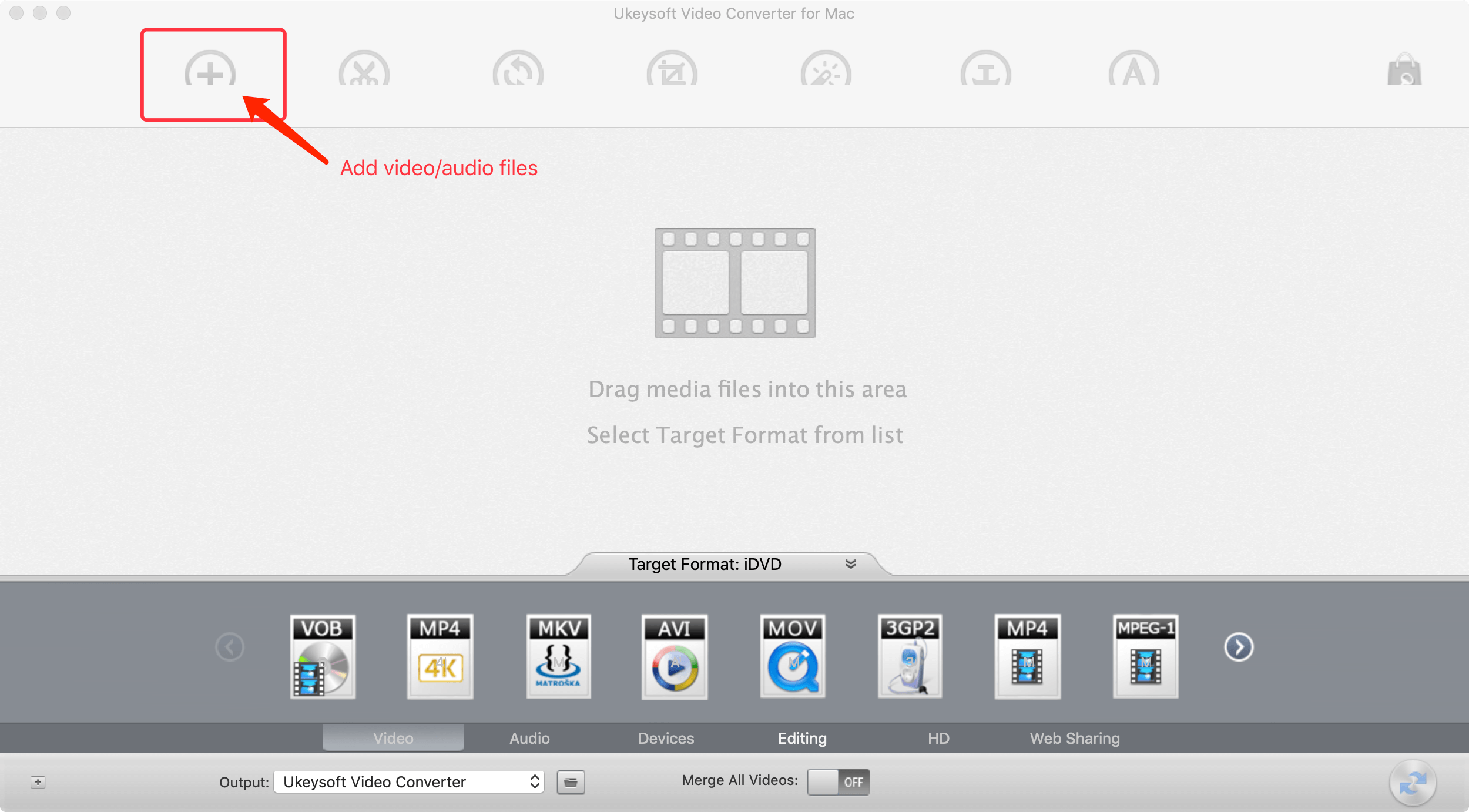
Step 2. Select Output Format
At the bottom of the interface, please click "Target Format" and select the format you want from the list.
All regular videos formats like MP4, MOV, WMV, AVI, MKV, FLV, 3GP, MPEG and more are provided and there are also 300+ video presets for portable devices, such as iPhone, iPad, Android phones, Android tables.
Convert to Various Video Formats
Convert video files on your PC to almost all popular video formats such as H.265, MP4.4K, MKW.4K, MPEG-4, DivX, Xvid, H.264, AVI, MKV, FLV, WMV, DPG, 3GP, etc.
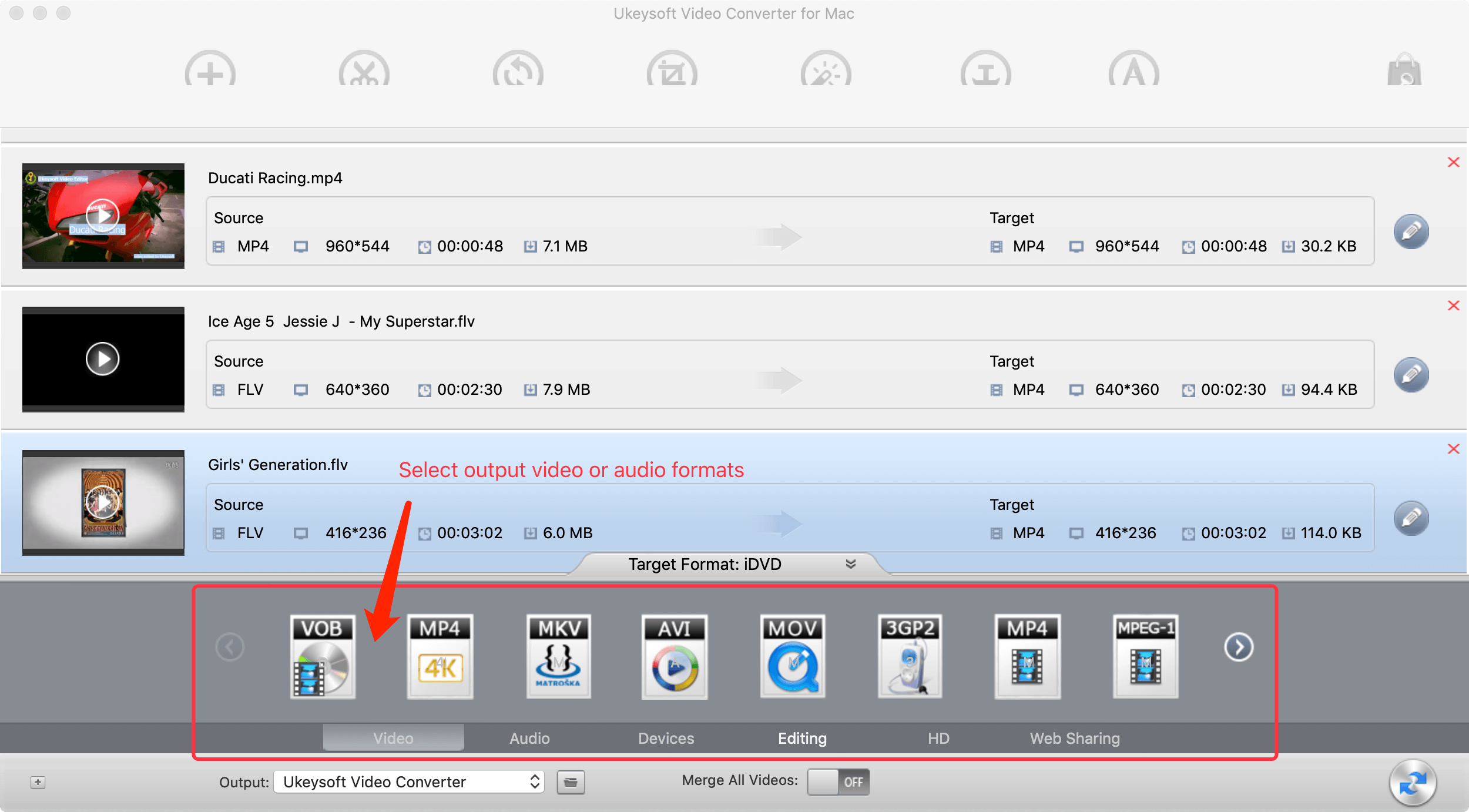
Convert Videos to Various Devices
compatible with iPhone/iPad/iPod Touch/Apple TV, Android devices, PSP / ZUNE / NDS / Xbox 360 / PS3, and other specific format supported by moible phone, PVP and PDA. And UkeySoft Video Converter will be constantly updated to support more new devices.
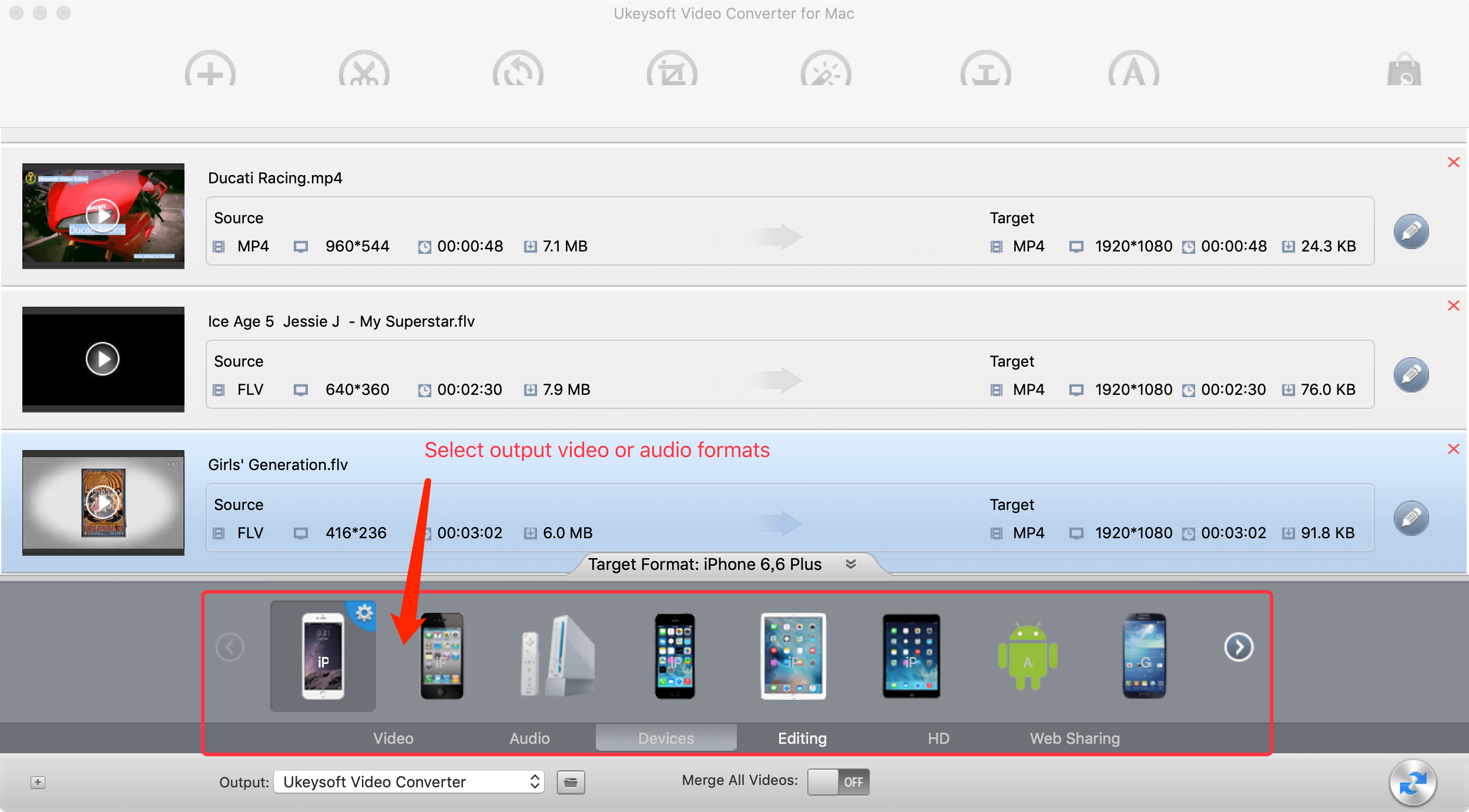
Convert Video Files to Various Audio Formats
If convert video to all audio formats such as MP3, MP4, M4A, WMA, WAV, AC3 and DTS, or extract audio from video.
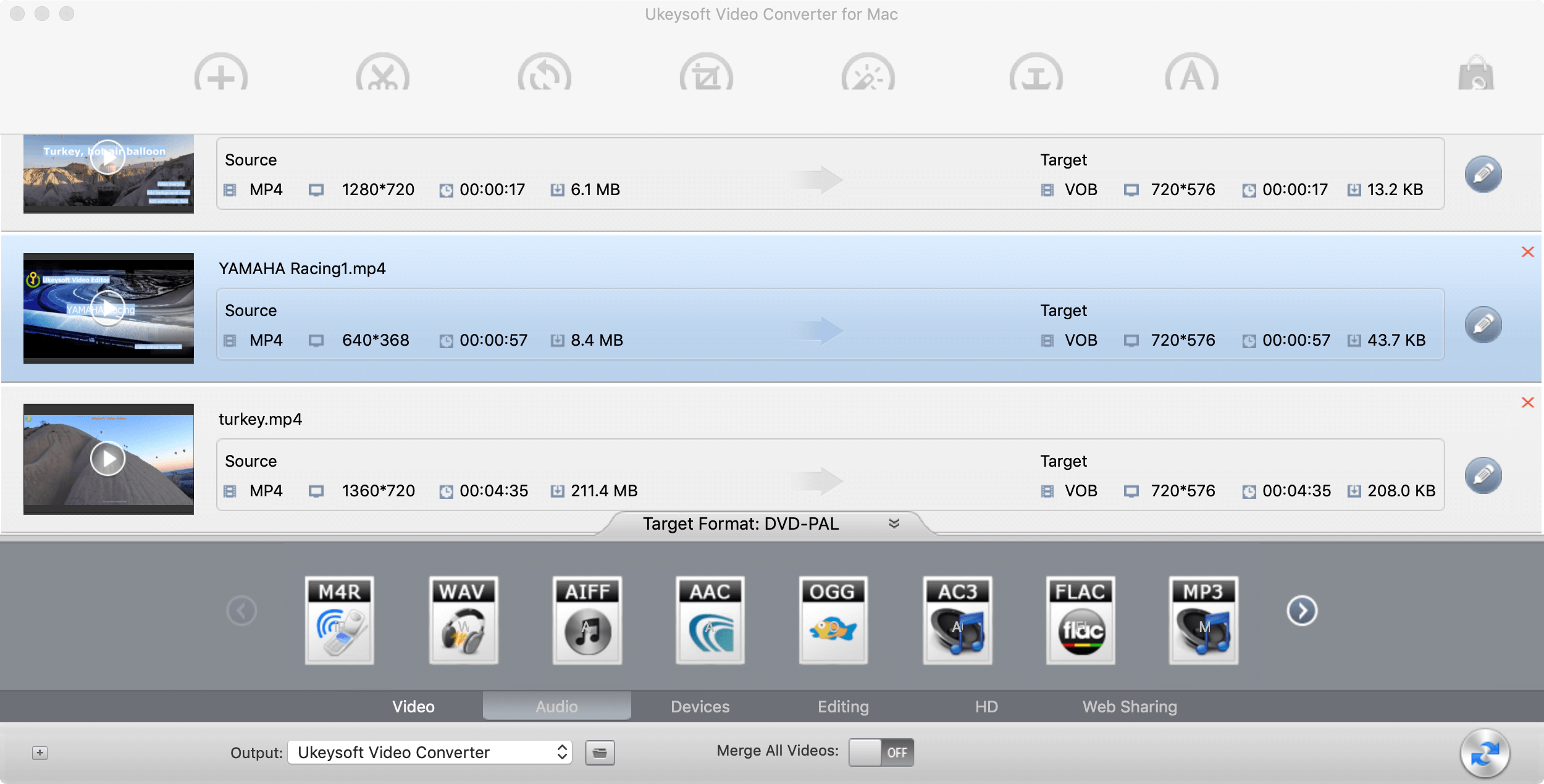
Convert Video Files to Other Target Video Format
Convert Almost All Video Files to HD Video Formats
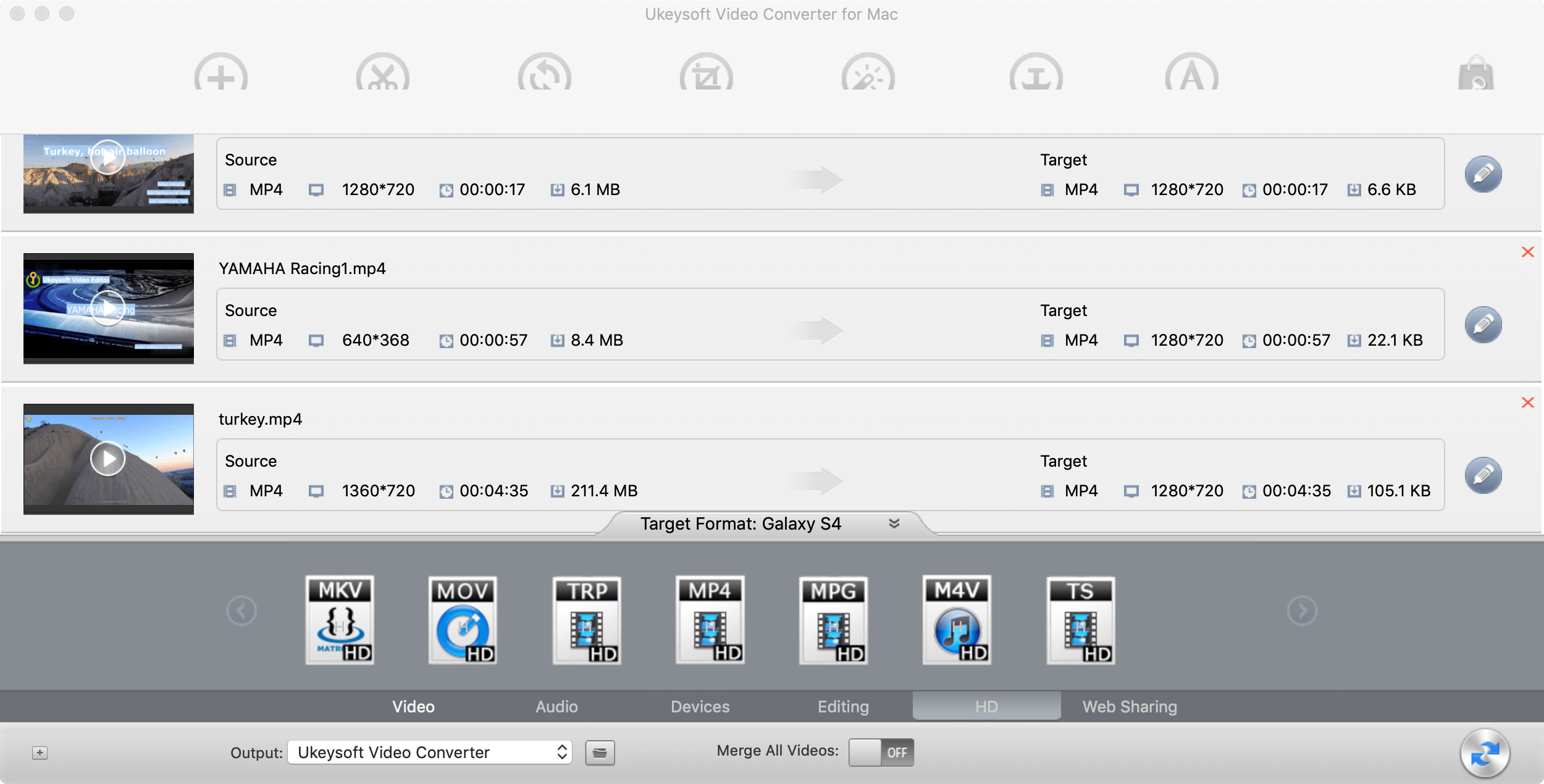
Convert Almost All Video Files to Web Sharing Formats(Facebook, Youtube, FLV, SWF, F4V and HTML5 compliant format (OGG, H264, WEBM). Support for HTML5)
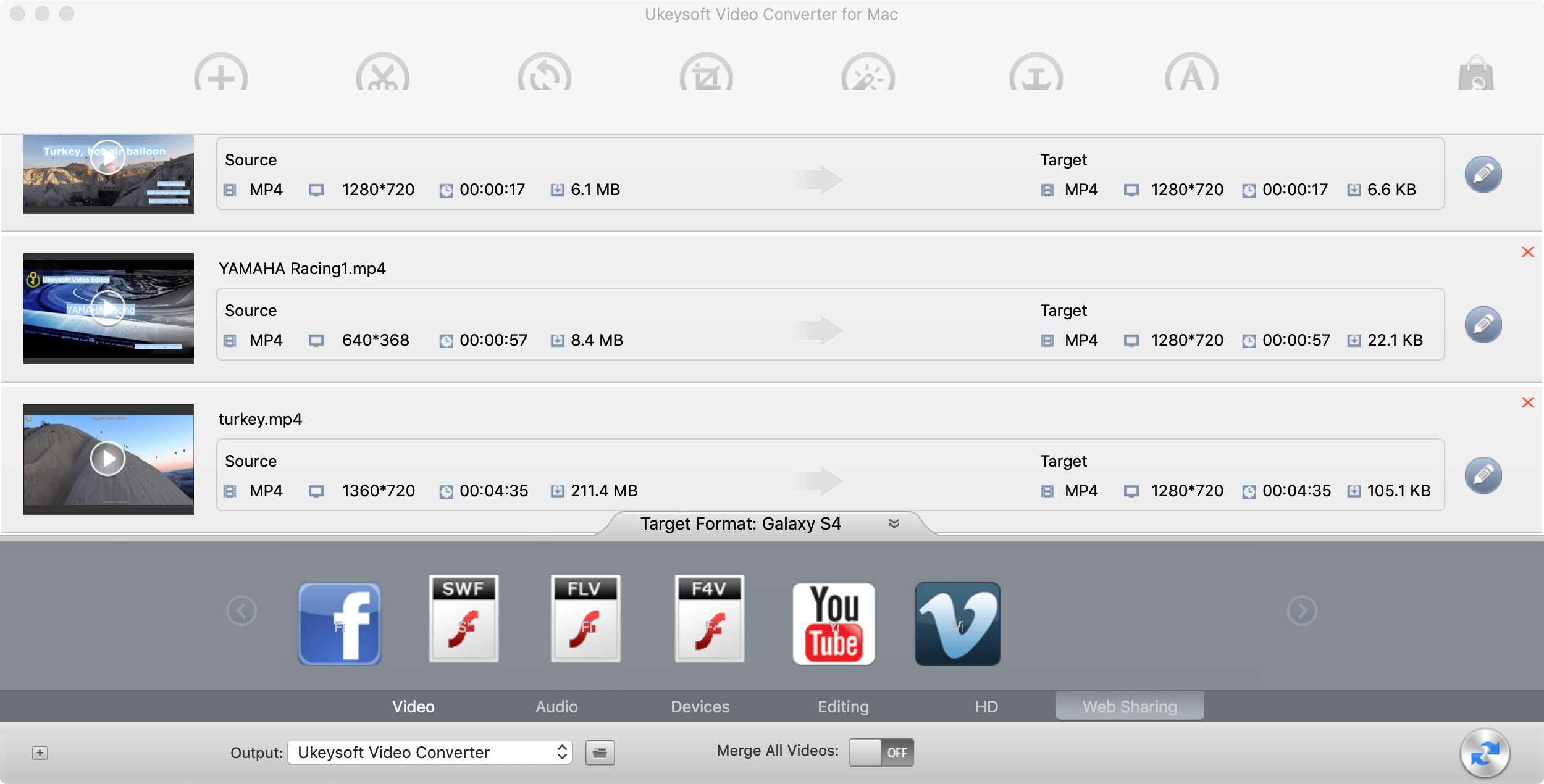
Convert Almost All Video File for playback in some popular media player app/software.
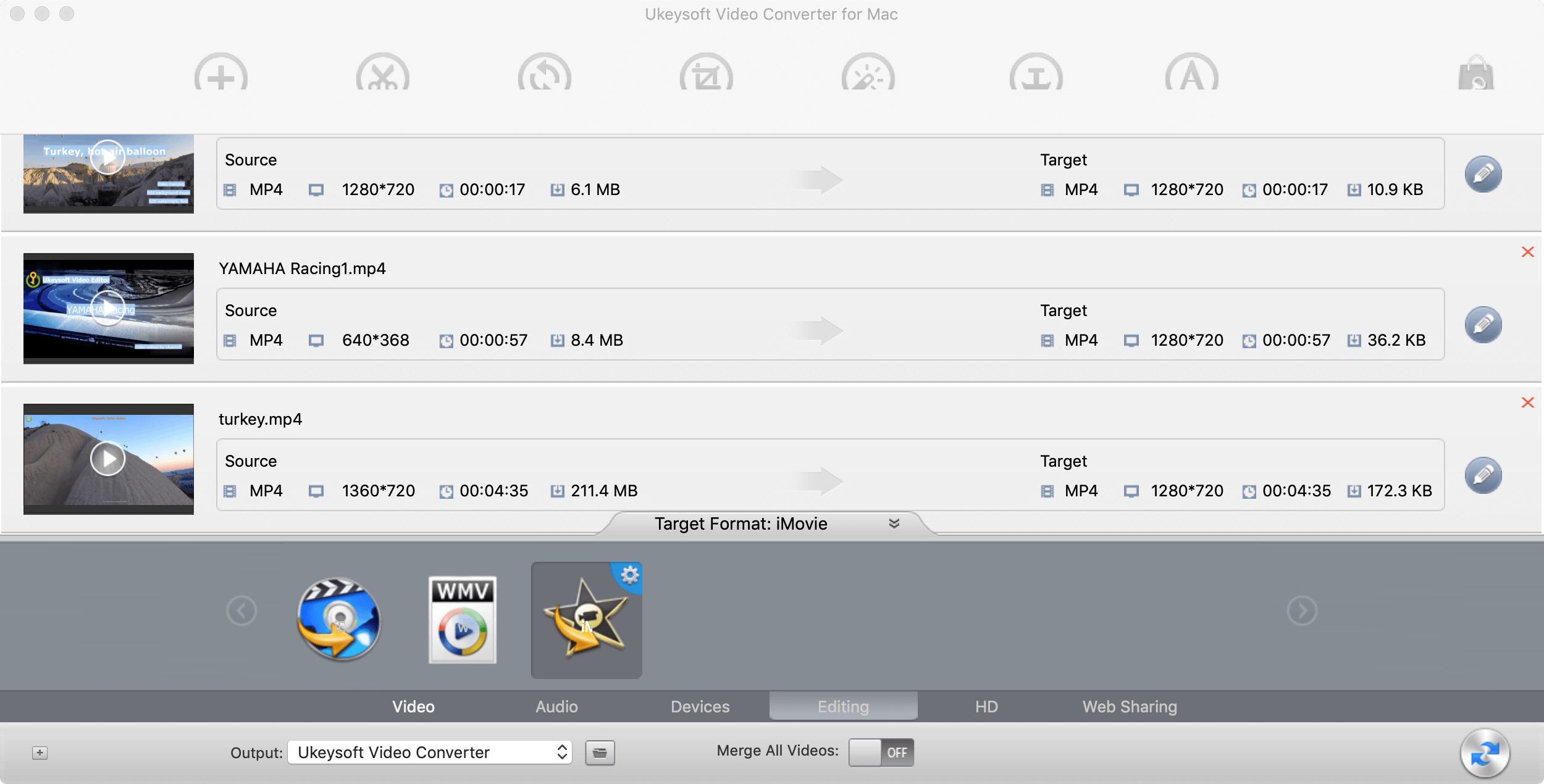
Tips: You also can click "Settings" to customize the output settings in details, adjust parameters like bitrate, frame rate, etc.
Step 3. Select Output Folder (Optional)
Click the "Output" option at the bottom of the interface and select a folder to save the converted videos files. By default, it automatically creates a folder named "UkeySoft Video Converter", you can also skip this step.
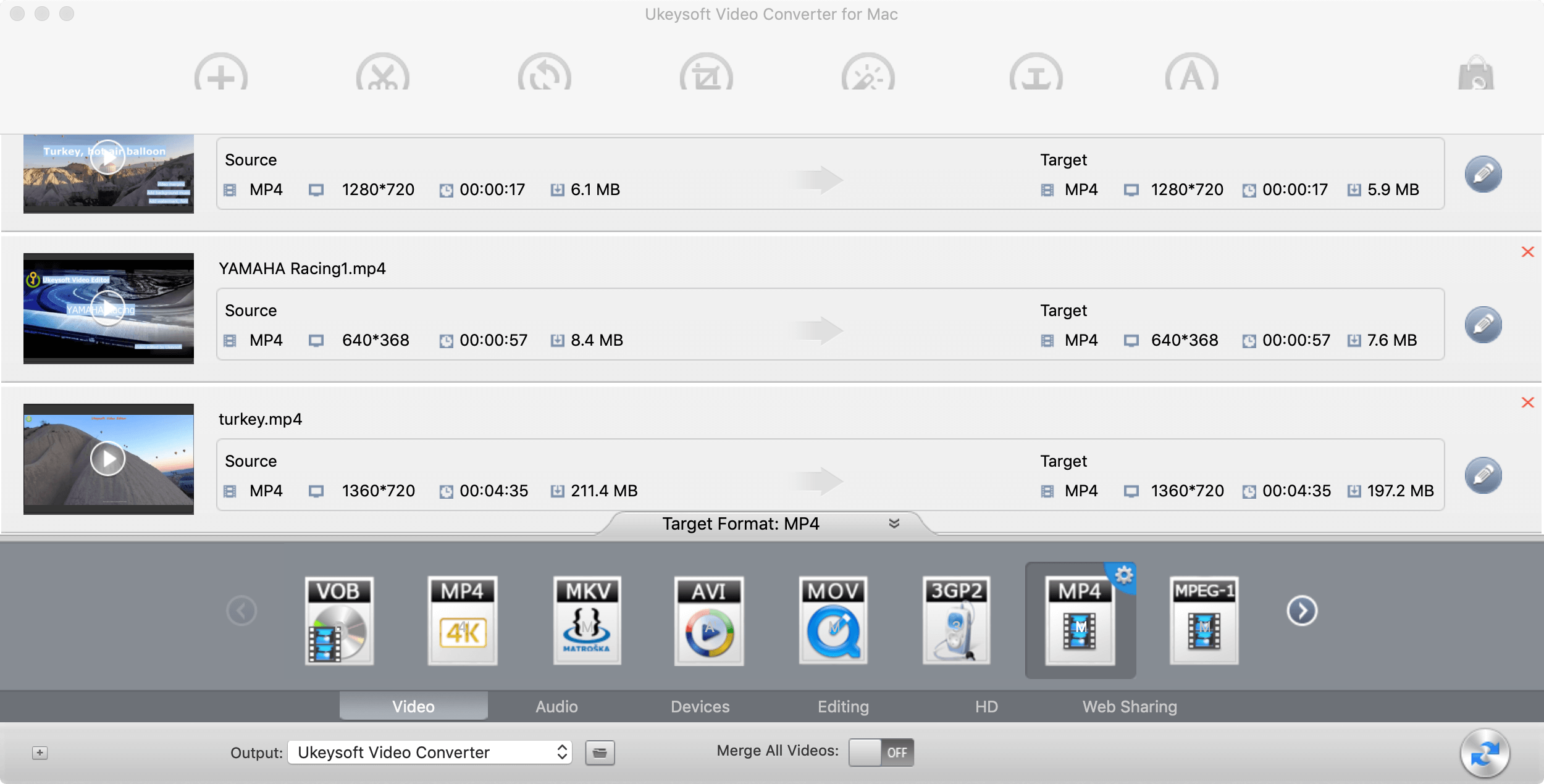
Step 4. Start Converting Videos or Audios
After setting the output format, simple click the "Convert" button in the lower left corner of the interface begin the conversion process.
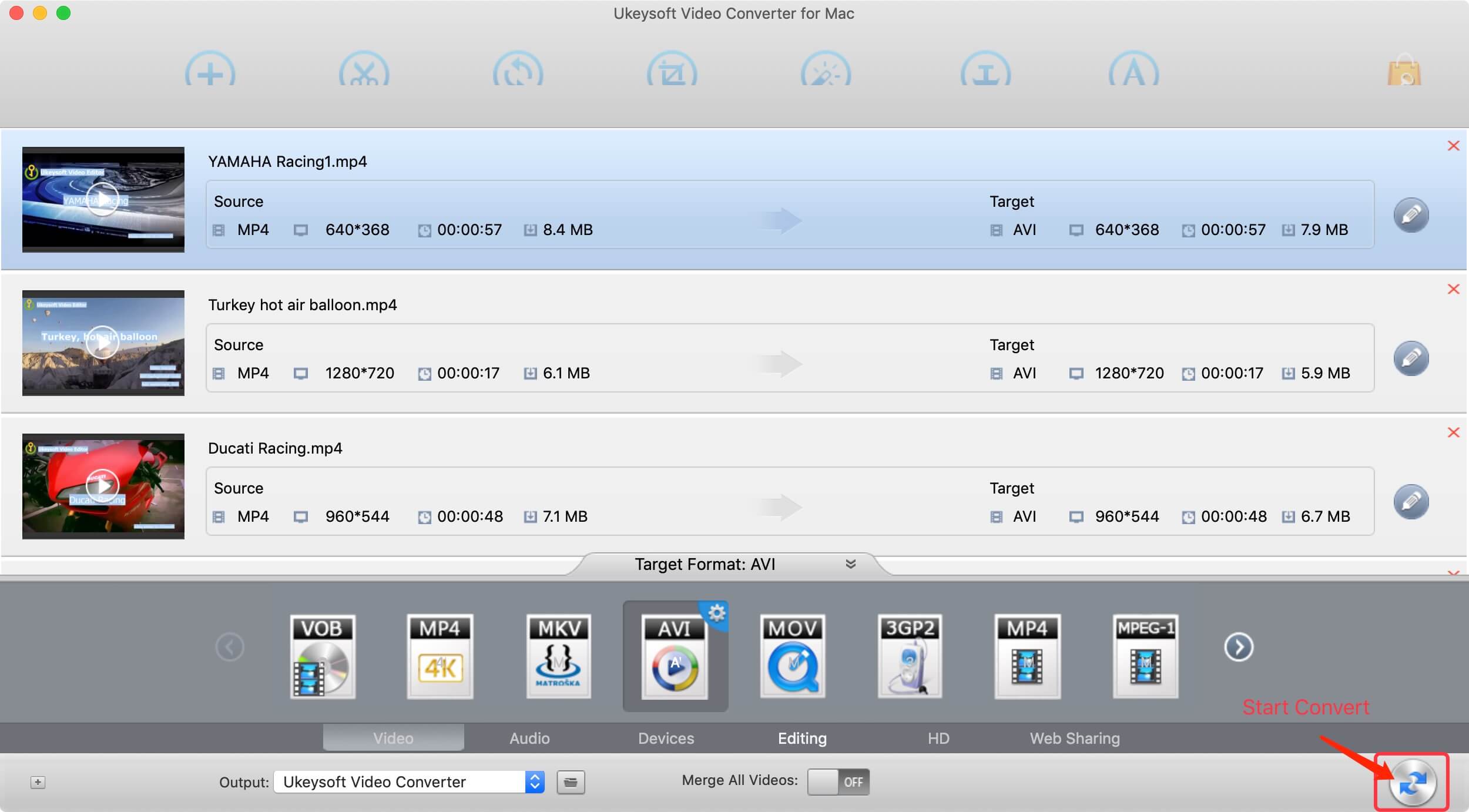
Tips: You can also click the “Stop Convert” button again to stop the conversion process.
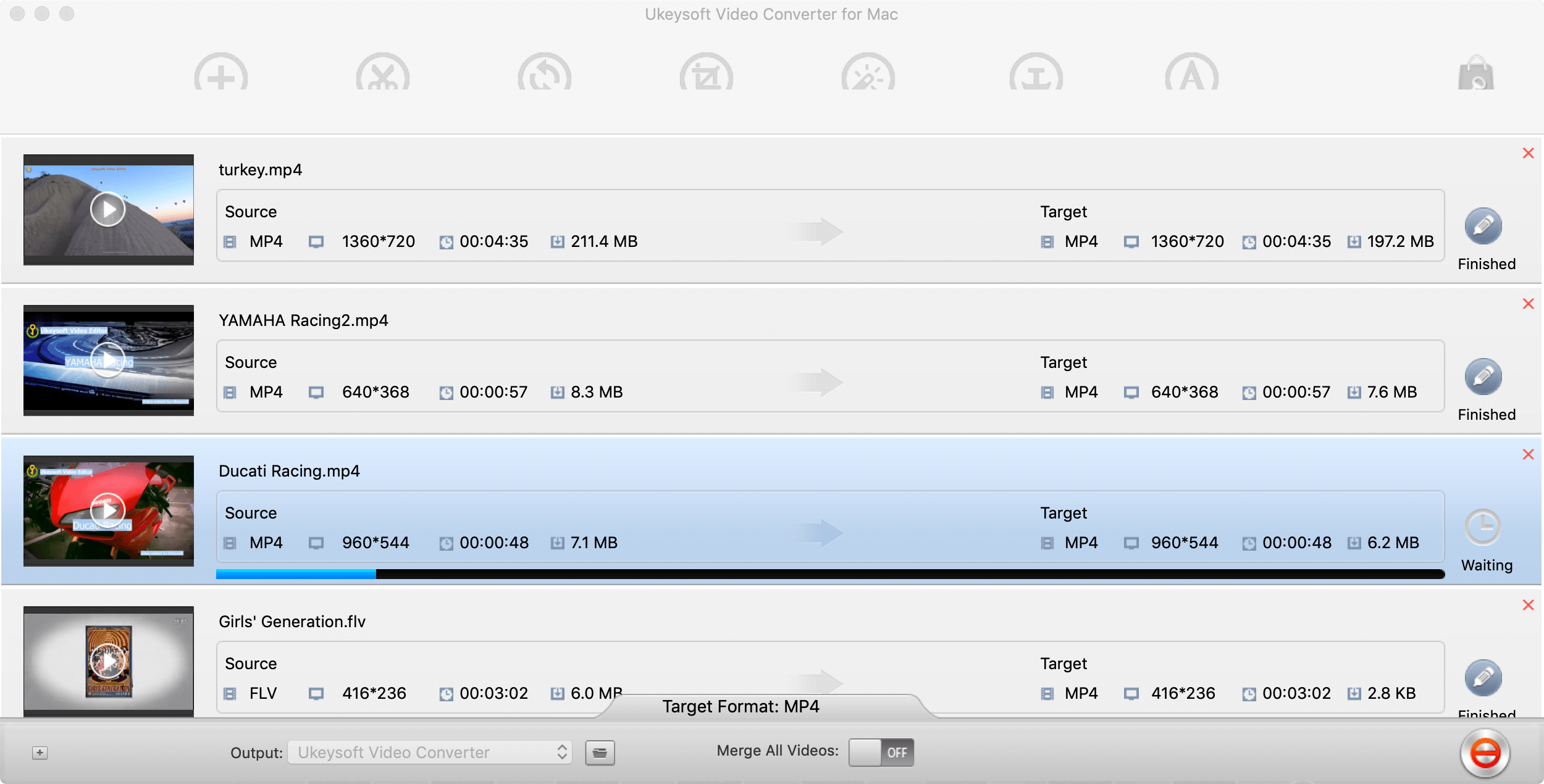
Step 5. Find and View the Converted Videos/Audios
Once the conversion finished, click "Open Folder" to find the converted video or audio files and enjoy without format limitations.
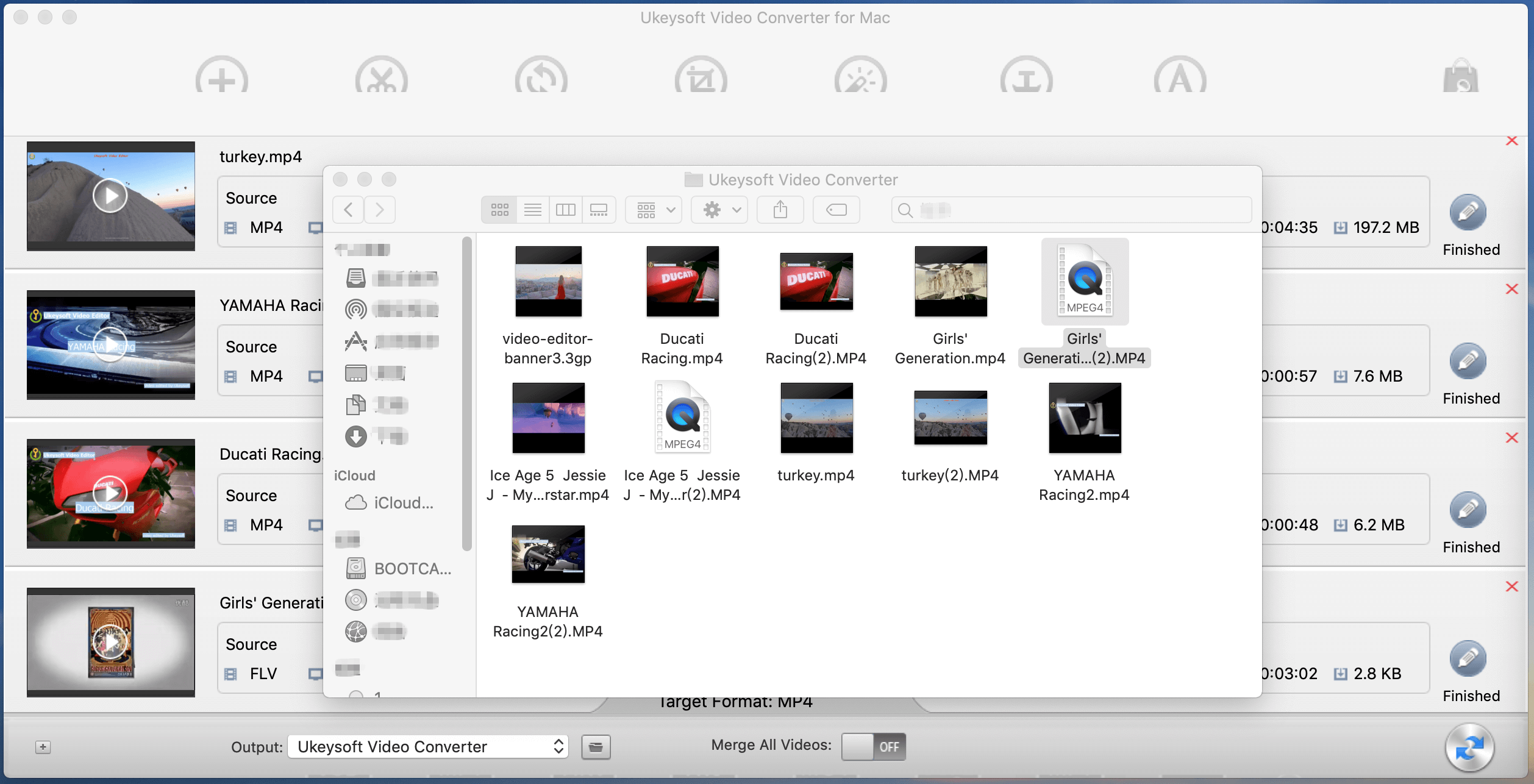
Part 3. Edit Video before Conversion (Optional)
If you want to edit the video before converting it, please learn this simple video editing guide:
Step 1. Choose the Video You Want to Edit
After import the video(s) to the program, please choose a video that you want to editing and then click on the "Edit" button to open editing window.
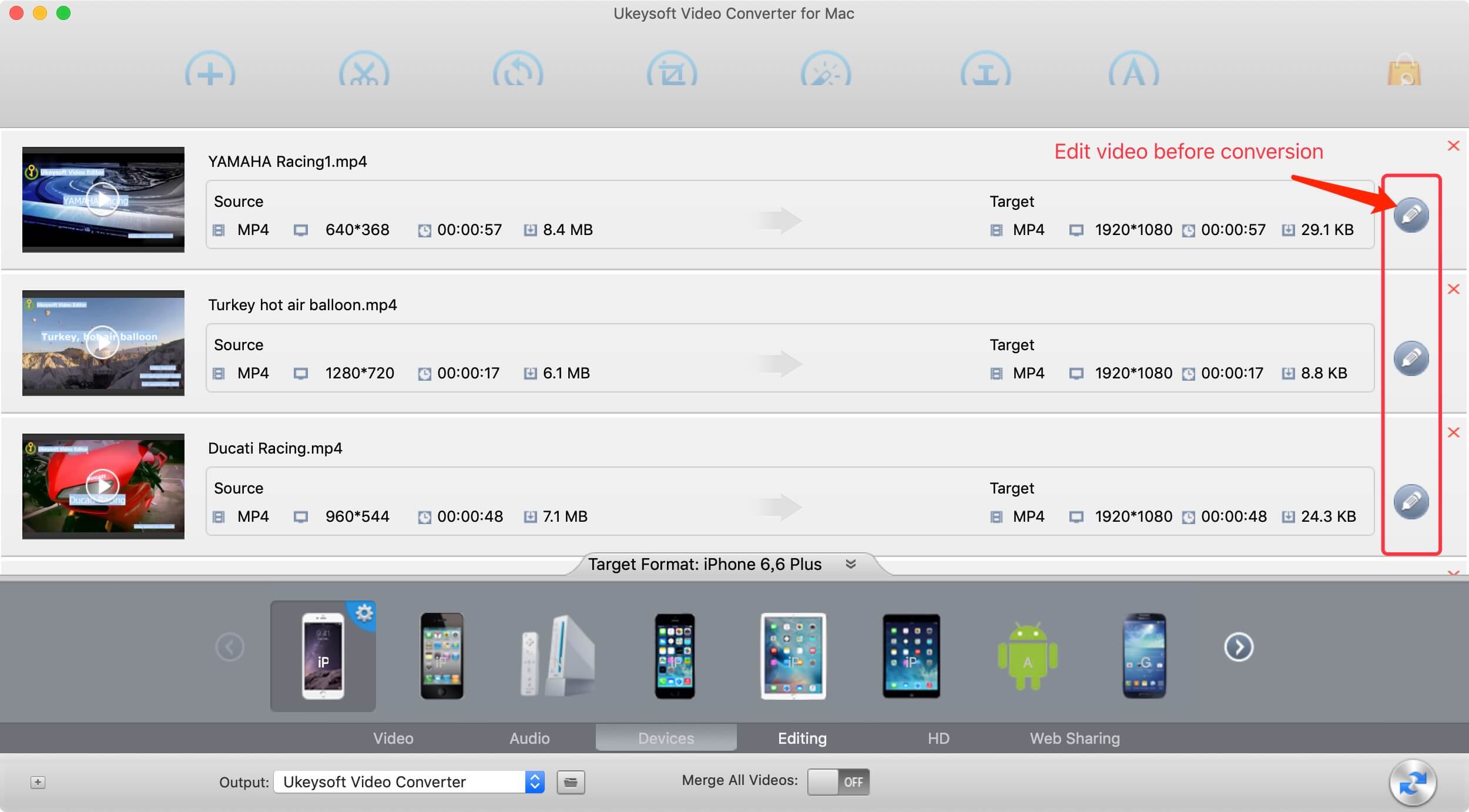
You can also click the edit button at the top of the interface, such as “Trim”, “Rotate”, “Crop”, “Effect”, “Watermark” and “Subtitle” button to open editing window.
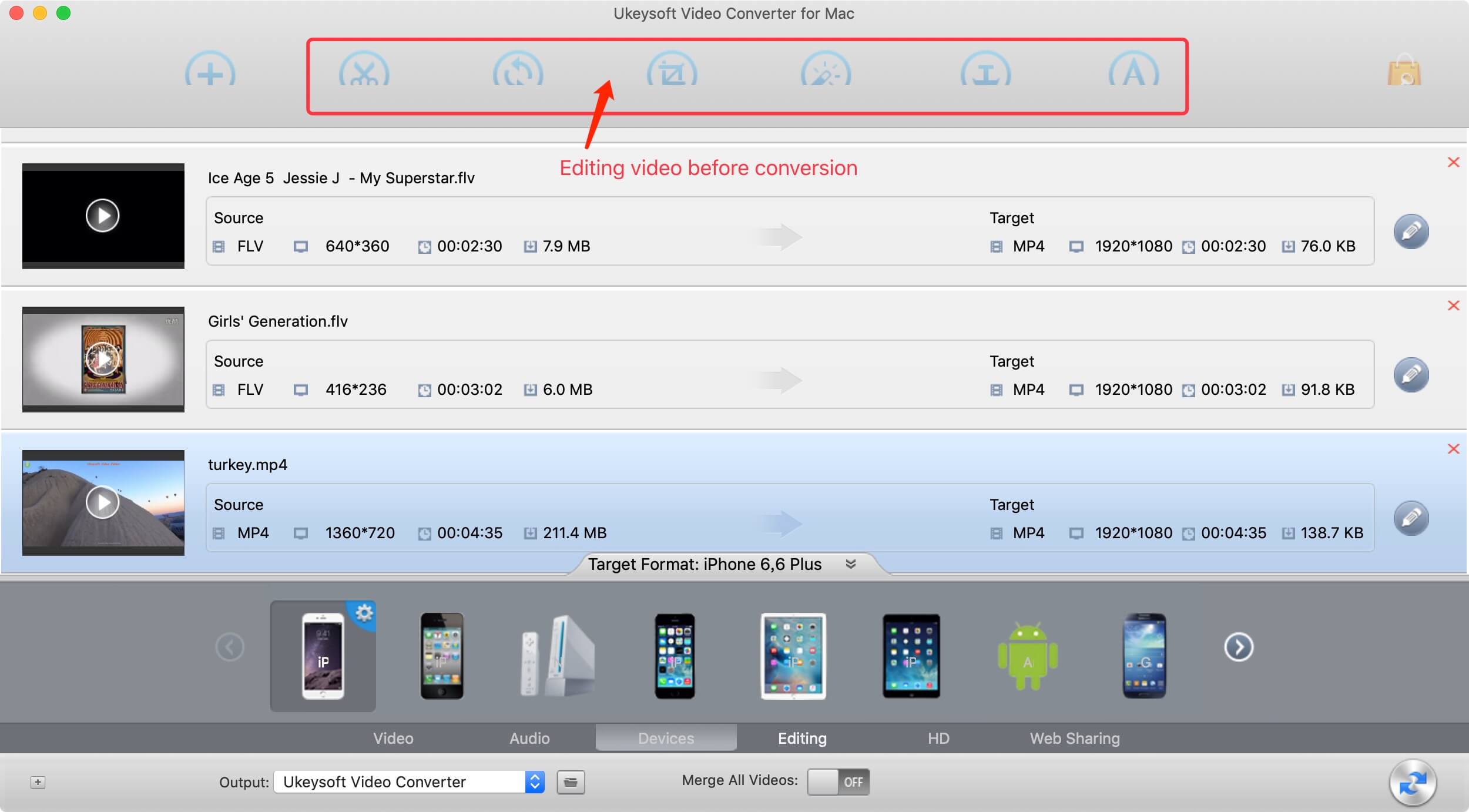
Step 2.Edit Your Video
Trim and Merge the video before conversion
If you want to trim your video, you can find the "Trim" option on the main interface.
If you want to merge two or more files into one, you can tick the blank box in front of the videos.
Then enable the "Merge into one file" option on the main interface.
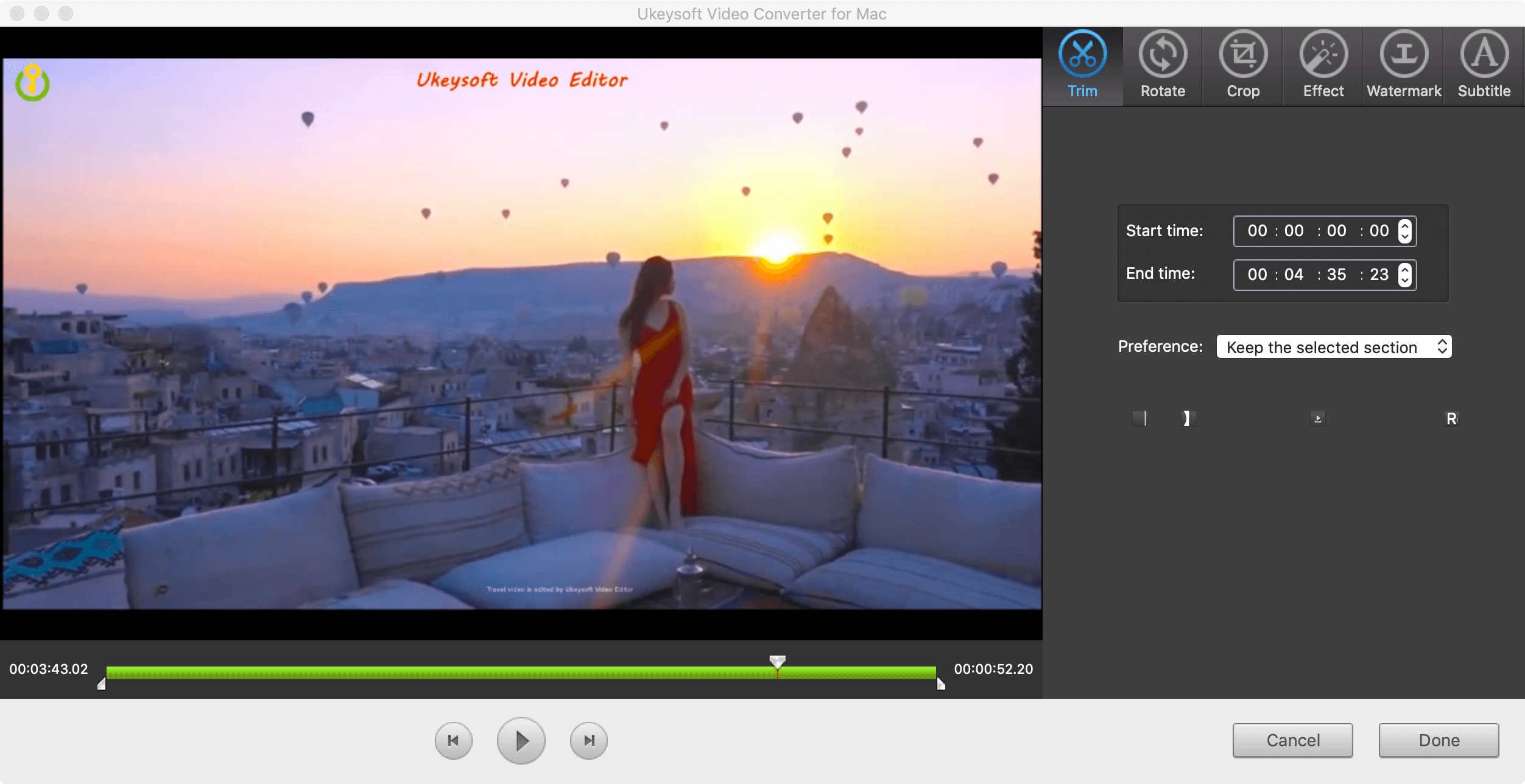
Rotate the video before conversion
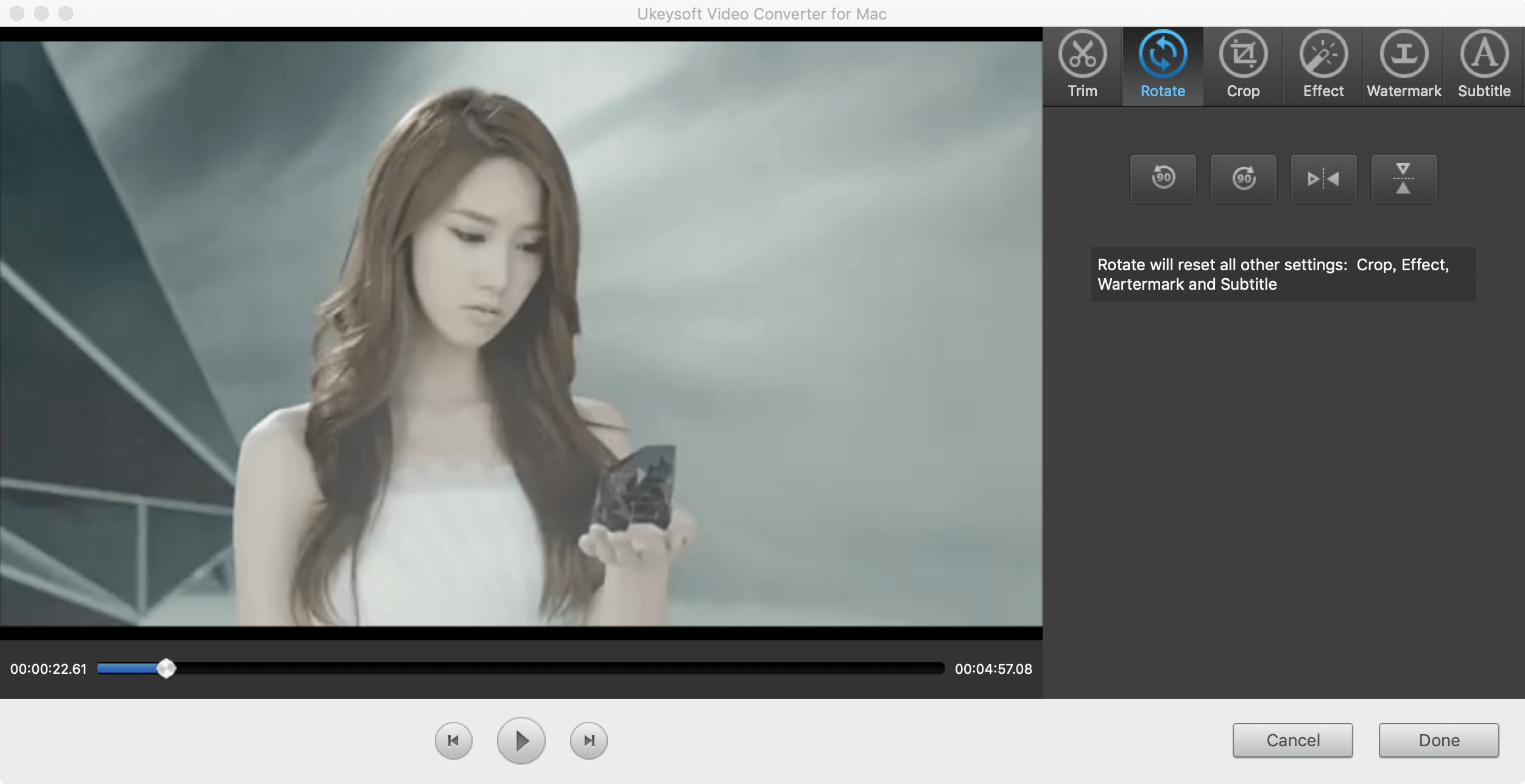
Crop the video before conversion
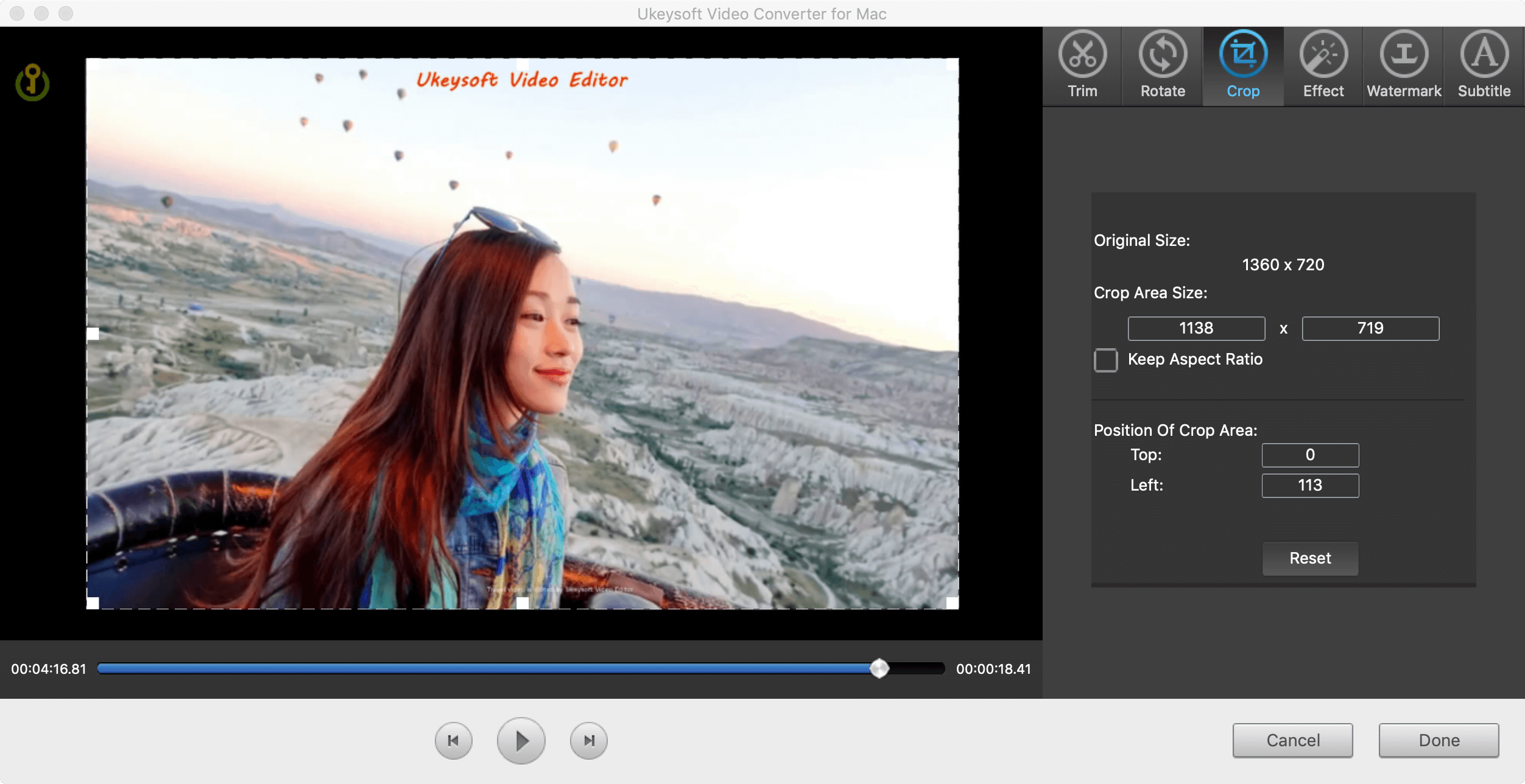
Add effect to video before conversion
This function can help you improve video quality and remove video noise; adjust the volume, brightness, contrast and saturation of the video
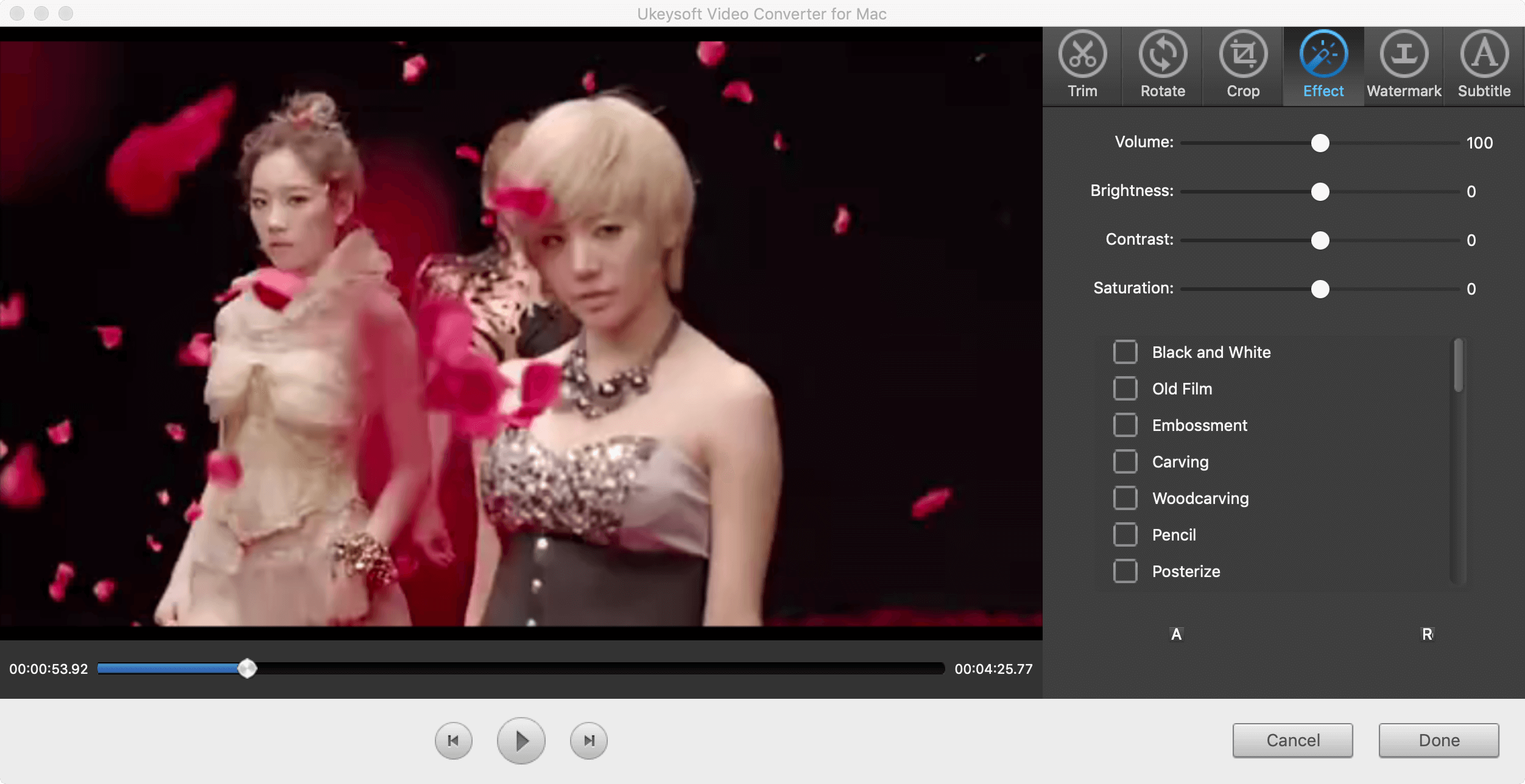
Add watermark to video before conversion
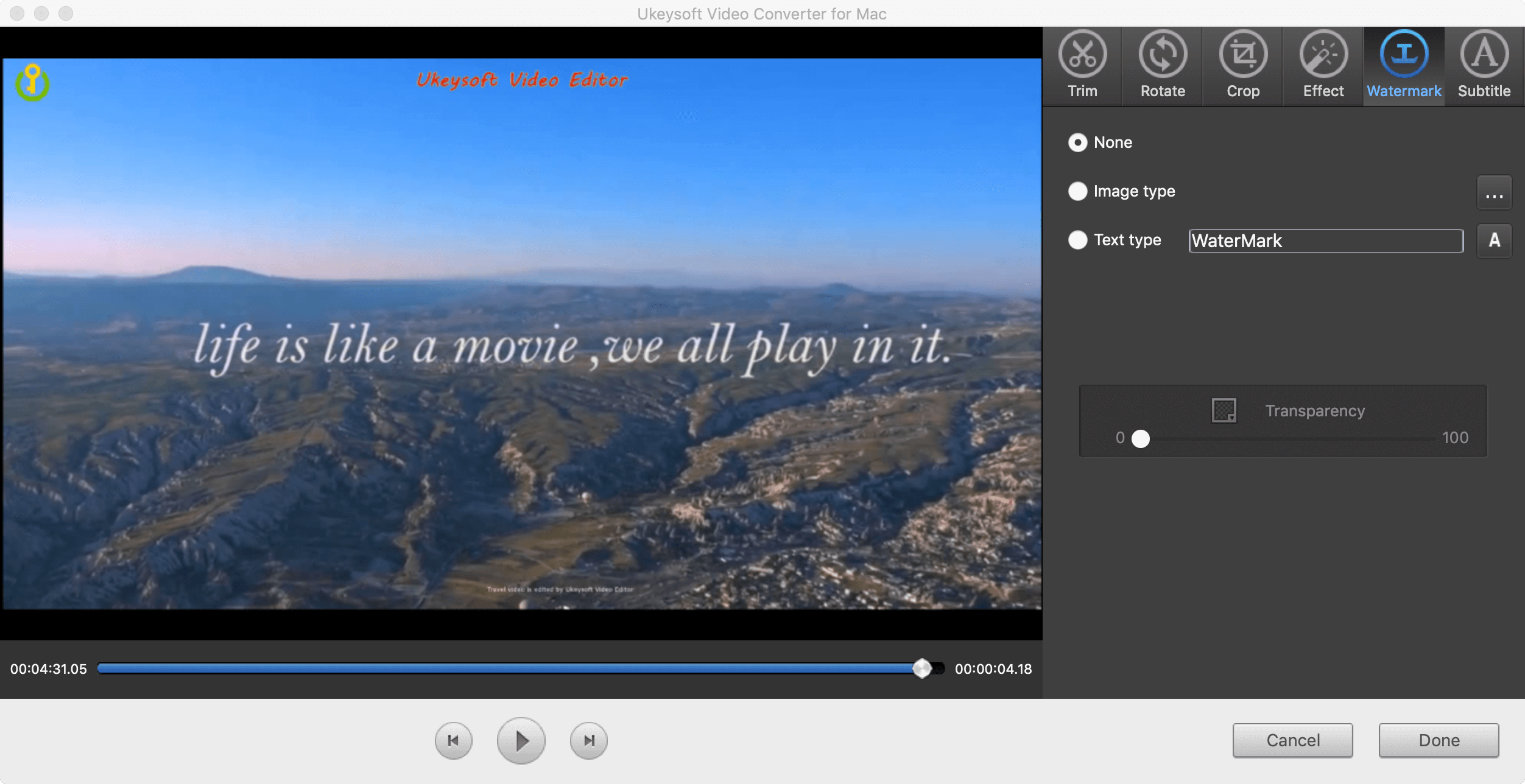
Add subtitle to the video before conversion
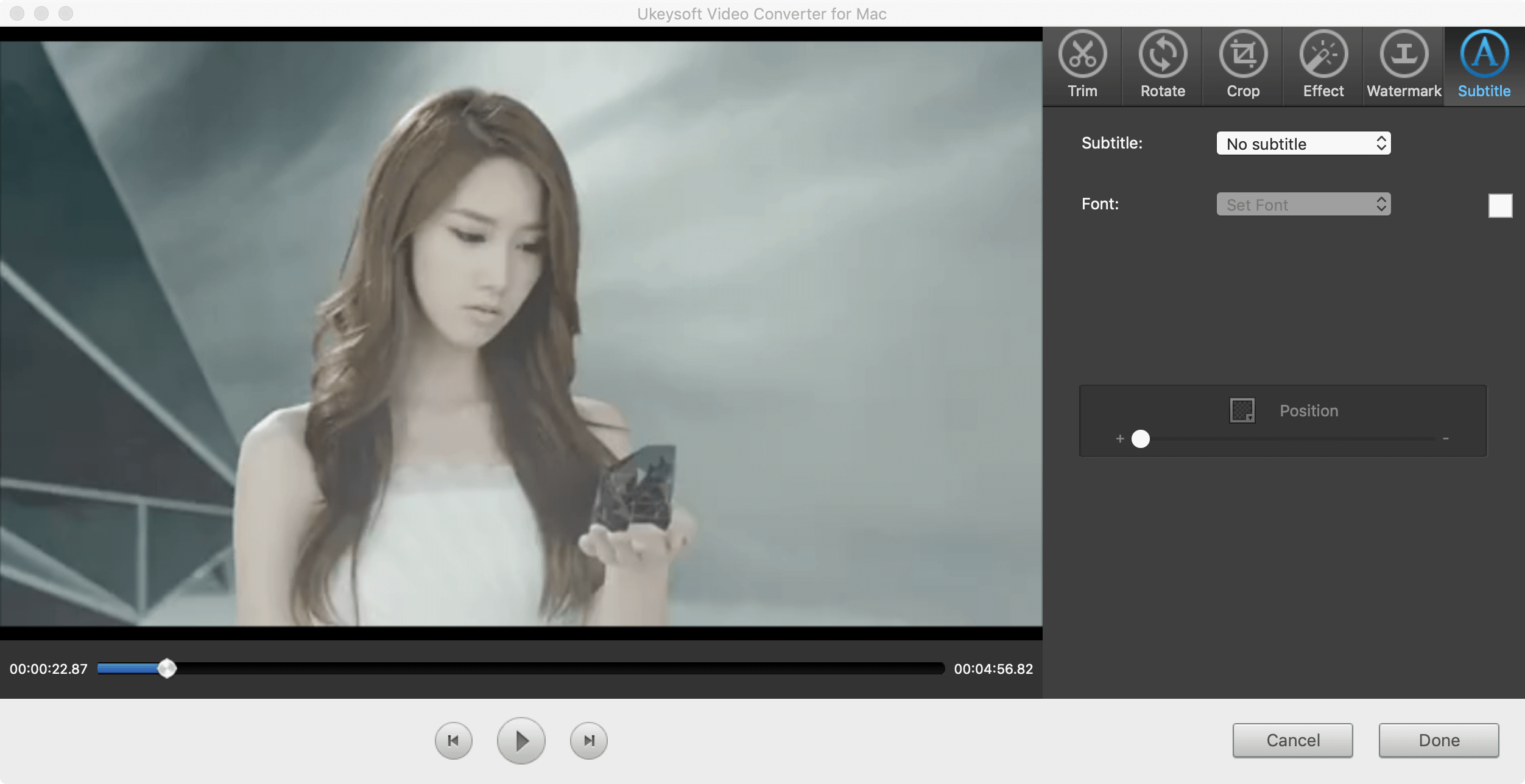
View More Products

Enjoy safe & colorful digital life.
Utility
Multimedia
COMPANY
FOLLOW US
Copyright © 2022 UkeySoft Software Inc. All rights reserved.