







By Justin SabrinaUpdated on September 02, 2021
The passcode can protect your iPhone data, it is likely that you will forget your passcode if this is your unused phone for many years. Furthermore, most iPhone users currently use fingerprint locks on their device, so it is common to forget their iPhone password. If you want to wipe your iPhone, you still need a passcode. Here is the situations we collected that you may need to erase your iPhone:
- Sell your existing iPhone.
- Give your iPhone to others.
- Improve performance and create available storage space.
- Your iPhone out of work and you need to reset it to the default settings.
- You want to delete some private data.
For various reasons, you may want to erase or wipe iPhone 11 / XS / XR / X / 8/7 / 6s / 6 or iPad Pro / Air / mini but it's bad, you don't have a passcode. So how to erase iPhone without passcode? In this article, I will discuss different ways on how to erase an iPhone without using a passcode, and guarantee 100% unrecoverable.
Tip: Basically, you will lose all iPhone data and settings after wiping your iPhone. In most cases, this process is irreversible. Therefore, before erasing, you'd better make a reliable backup of iPhone data, so that important media files and other data can still be saved. You can easily create iPhone backup via iTunes / iCloud.
CONTENTS
Why is it permanently erased? We found that there are many iPhone data recovery software on the market, they can easily retrieve deleted data from iPhone. If these people have bad intentions, things may get worse. One thing you should keep in mind is that erasing data from iPhone is far away from selling it safely. If iOS data eraser is not complete enough, then people with prying eyes may find ways to recover your deleted iPhone data. Therefore, we want to introduce a professional iPhone / iPad data eraser called UkeySoft FoneEraser to help you permanently erase iPhone without passcode and guarantee that they are 100% unrecoverable.
What surprised me is that UkeySoft FoneEraser can easily erase your existing data and deleted data from iPhone without password. With just one click, all iPhone data and settings will be cleaned up, and you can choose the private data you want to delete, including contacts, SMS, photos, videos, memos, notes, etc. Before erasing iPhone, you are allowed to backup photos and videos from iPhone / iPad / iPod to computer. It is an effective way to free up iPhone space. In addition, UkeySoft FoneEraser does well in cleaning up junk files and app data cache and some private fragments.
Features of UkeySoft FoneEraser:
Step 1. Get UkeySoft FoneEraser
Get the trial version of UkeySoft FoneEraser from the download button above. UkeySoft FoneEraser supports 100% erasing of your iPhone without typing any password. After installation, start it on your computer and connect your iPhone device to the computer, then navigate to the "Erase All Data" tab.

Step 2. Start Erasing iPhone without Password
In the new page you can easily find the blue button of "Erase". Clicking it will start erasing everything on your iPhone.

Step 3. Completed
You will see that the program will try to erase your iPhone and display a progress bar. Please be patient and wait for it to end.

After everything is done, the program will tell you that all the selected files have been completely deleted. Click "Done" to finish.

If you think your iPhone does not have any privacy at all, you can erase your iPhone without a password by following the free methods.
If you have synced your iPhone or iPad with iTunes, you can follow the steps below to erase iPhone without a password via iTunes.
Step 1. Connect your iPhone or iPad to the computer via a USB cable.
Step 2. Start iTunes on the computer, then go to the upper left corner of the iTunes window and click the Device tab.
Step 3.Once done, click on “Restore iPhone” and follow the instructions to erase iPhone without passcode.
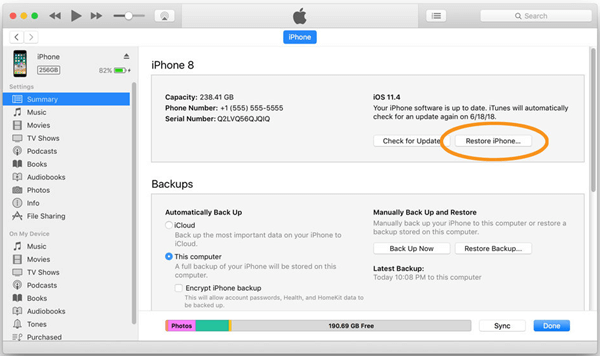
If your iPhone has not been synced with iTunes, you will be prompted to enter your iPhone password when connecting. In this case, you can choose the following other ways to wipe iPhone.
Step 1. Visit iCloud.com/find page and enter your Apple ID and password to continue.
Step 2. Select the "All Devices" option at the top of the browser.
Step 3. Select the target iPhone or iPad, and then click the "Erase Device" button to remotely erase all contents on your iPhone.
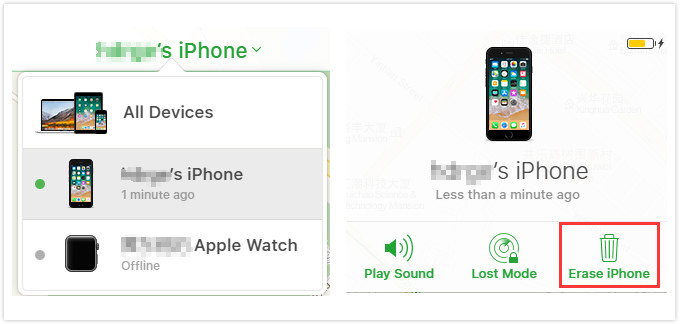
To make this method available, you must enable "Find My iPhone" on your iPhone before.
There are some restrictions that make the above two methods not 100% effective. You can also try to wipe iPhone by putting iPhone in recovery mode. Here is how to do it:
Step 1. Connect iPhone to your computer via a USB cable and launch iTunes.
Step 2. If nothing happens, power off your iPhone and follow these simple steps to put the device into Recovery mode.
For iPhone 8/X/XS/11 or Later: Hold down the Side button and one of the Volume buttons until the “Slide to Power off” appears on the screen. Drag the slider to turn off the device and then hold the Power button until the recovery mode screen appears.
For iPhone 7 and 7 Plus: Hold down the Side button until the “Slide to Power off” screen appears. Drag the slider to turn off the device and then hold the Volume Down button until the recovery mode screen appears.
For iPhone 6s or earlier: Hold down the Power button until you see “Slide to Power off”. Drag the slider to turn off the device, then press and hold the Home button until the recovery mode screen appears.
Step 3. When you see a message in iTunes informing you to Restore or Update your iPhone, click on “Restore” and iTunes will erase iPhone without passcode.
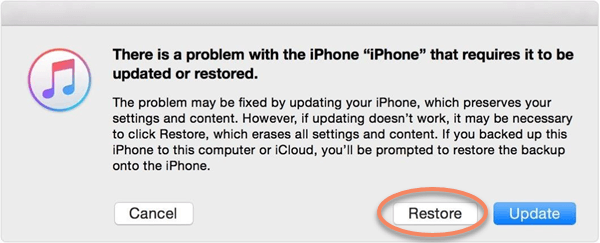
Conclusion
After reading this article, you may know how to wipe iPhone without password in other ways. But the data is recoverable in most cases. If you want to erase your iPhone without any chance of recovery, UkeySoft FoneEraser will highly meet your needs and ensure that the data is 100% irrecoverable! Before erasing your device, you'd better use iTunes, iCloud or U.Fone iPhone Data Recovery as a third-party tool to backup data from iPhone / iPad to computer.
Prompt: you need to log in before you can comment.
No account yet. Please click here to register.

Enjoy safe & freely digital life.
Utility
Multimedia
Copyright © 2025 UkeySoft Software Inc. All rights reserved.
No comment yet. Say something...