







By Justin SabrinaUpdated on September 09, 2025
"My iPad mini 4 has been used for such a long time that it stores too much content and data. I plan to restore it to the factory default settings. I have tried to use iTunes to reset it, but failed. How can I factory reset iPad without using iTunes?”
In some cases, you want to restore the iPad to factory settings. When the iPad stores too many files or data, you may need to delete them. You can quickly clear all contents of iPad by resetting iPad to factory settings. As we all know, using iTunes can complete this process. But sometimes, you can’t access iTunes. Today, we’re going to talk about how to reset iPad to factory settings without iTunes.
When should you restore your iPad?
If your iPad has the same problems as above, but you can’t access iTunes to reset it. Don’t worry, you can learn the following three methods to factory reset iPad without iPad.
CONTENTS
If you can’t reset your iPad via iTunes, you can try a third-party tool. What I want to recommend is UkeySoft FoneEraser. This professional iOS eraser can be used to deal with many iPad issues, such as factory reset, uninstalling apps and app data, and freeing up iPad space with one click.
Key Features of UkeySoft FoneErase:
Step 1. Install and launch UkeySoft FoneEraser on your computer, then using a USB to connect the iPad with computer. Here you need to click the "Erase All Data" mode.

Tips: "Find My iPhone" should be disabled before you use this tool to reset iPad. If you want to erase app and app data, you can select "Erase App Fragments" mode.
Step 2. Just click “Erase” button to erase all data and files on your iPad completely.

Note: Please do not use your iPad during the erasing process.
Step 3. Now, your iPad has been reset successfully, and you have completely and permanently deleted all the data on the iPad, which is 100% irrecoverable.

Well, you can also reset your iPad by using the power button and home screen button. This way can refresh iPad data and settings, thereby solving some problems of the application. Follow the simple steps to reset your iPad:
Step 1. Press and hold the “Power” button and the “Home” button of the iPad at the same time
Step 2. Press and hold them for 10 seconds until you see the Apple logo on the screen.
Step 3. Release the two buttons and wait for the iPad to restart. This process takes about 2 minutes.
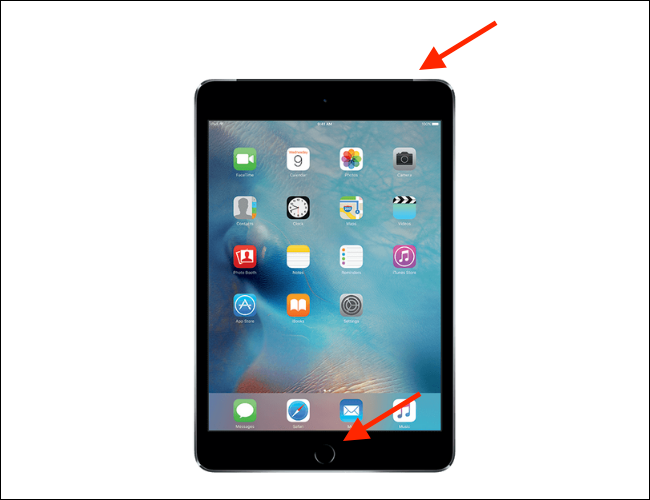
If you want a simpler method, you can try to factory reset iPad though settings menu. However, you need to make sure that your iPad is still running normally without any delay. Follow the simple steps bellow:
Step 1. Open the iPad home screen and go to Settings> General
Step 2. Scroll down to "Reset" and click on it.
Step 3. Select "Erase All Content and Settings".

Step 4. At this time, tap "Erase", and you will be prompted to enter the password.
Now, your iPad has been restored to factory settings, and all content and data on the iPad have been erased, just like the new one.
Prompt: you need to log in before you can comment.
No account yet. Please click here to register.
Porducts
Solution
Copyright © 2025 UkeySoft Software Inc. All rights reserved.
No comment yet. Say something...