







By Justin SabrinaUpdated on September 09, 2025
“My iPad runs slowly and it contains many unless applications. How to clear cache on iPad and make my iPad run faster? Thanks.”
When your iPad is unresponsive or behaves abnormally, a common cause is that the iPad is gradually blocked by unwanted files and applications, which makes the iPad run slowly. Deleting these unnecessary files will improve the performance of the iPad, especially on older models. But how to clear app caches on iPad to speed up? Don’t worry, in this article, we will introduce different ways to clear away app caches from iPad to give your iPad a speed boost.
You May Like:
CONTENTS
When we search and access web pages in Safari, Safari will keep the site history, cookies and cached records, which will occupy a certain amount of memory. Now, we will clear the cache in the Safari browser to speed up web browsing on the iPad.
Step 1. Open "Settings" in your iPad.
Step 2. Tap "Safari".
Step 3. Scroll down and click "Clear History and Website Data" – Done!
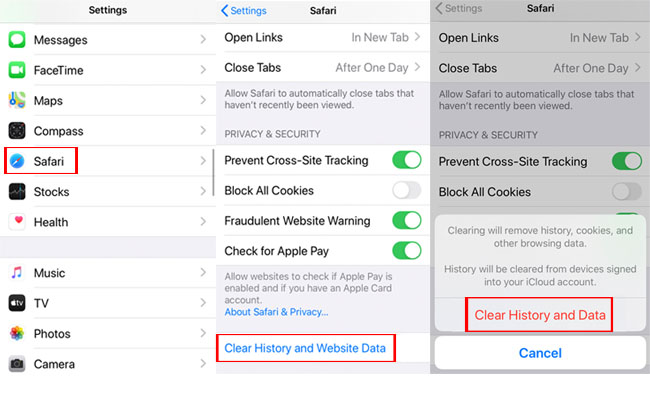
Note: This will cause you to log out of all logged-in websites, you'd better to remember these login passwords.
Now, you have successfully cleared the history, cookies, and browsed data in Safari. At the same time, you can block cookies on Safari here.
After using the app for a period of time, the program will take up a lot of storage space and data, and reduce the speed of the iPad. You can use "Settings" to delete the app and data, and then re-download the app on your iPad. Follow the steps below to clear more unnecessary files from iPad.
Step 1. Unlock the iPad, then select "Settings" and click "General"> "iPad Storage".
Step 2. You will see how much space is occupied by various types of applications on the iPad. The iPad apps will be listed at the bottom of the screen and arranged in the order of the space they occupy.
Step 3. Select an application that takes up a lot of precious space, tap "Delete App" and confirm again, to clear away app caches on iPad.
Step 4. Go to the App Store to reinstall the application, and get a brand new application without cache.
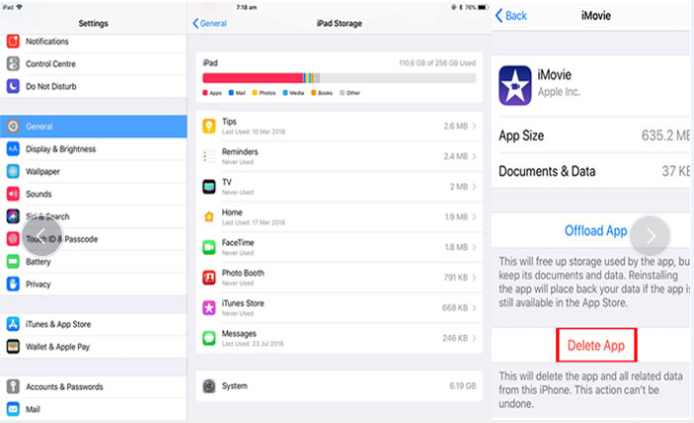
Now you will have a shiny new application without all these troublesome and unnecessary data on the iPad.
The above two methods require you to manually delete the cache, which is annoying and cannot completely clean up cache on iPad. Therefore, we highly recommend you to use a professional iOS Eraser to quickly and effectively clear out your cache on iPad.
UkeySoft FoneEraser is such a powerful App caches cleaner, which can help you completely and permanently clear app caches on iPad and free up space with one click. What we particular love this tool is its multiple functions, not only can it help you wipe junk files, large files, temp files to speed up your iOS devices, but also it can help you completely erase all data, including SMS, contacts, call history, notes, photos & video, etc. before you sell or repair your iPad, 100% protect your data security. In addition, you can permanently delete app and app data with using it, no recovery tools can recover them.
Main Features of UkeySoft FoneEraser:
Step 1. Install and Launch the Software
Install and launch UkeySoft iOSEraser on your computer and connect your iPad with computer via suitable USB cable. To clear cache on iPad and make your iPad run faster, please click “1-Click Free Up Space” function, and the software will automatically analyze the storage space of your iPad.

Step 2. Quick Scan your iPhone
Click “Quick Scan” button, UkeySoft will start to scan your iPad, please do not use the iPad and keep your iPad unlocked.
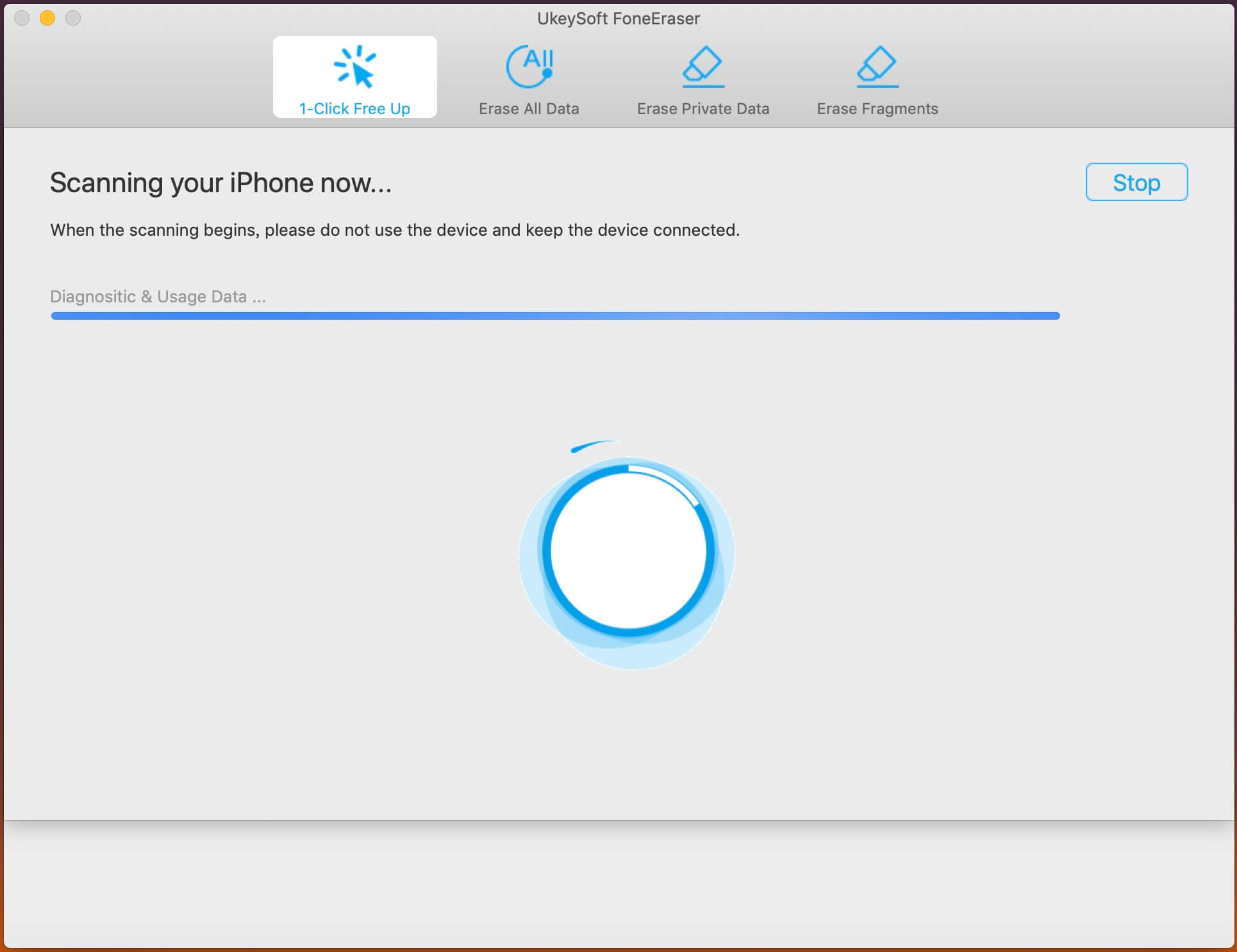
Step 3. Scanned Result of iPad
When the scan finished, the software will show you how much space can be saved by cleaning up junk files or temporary files.
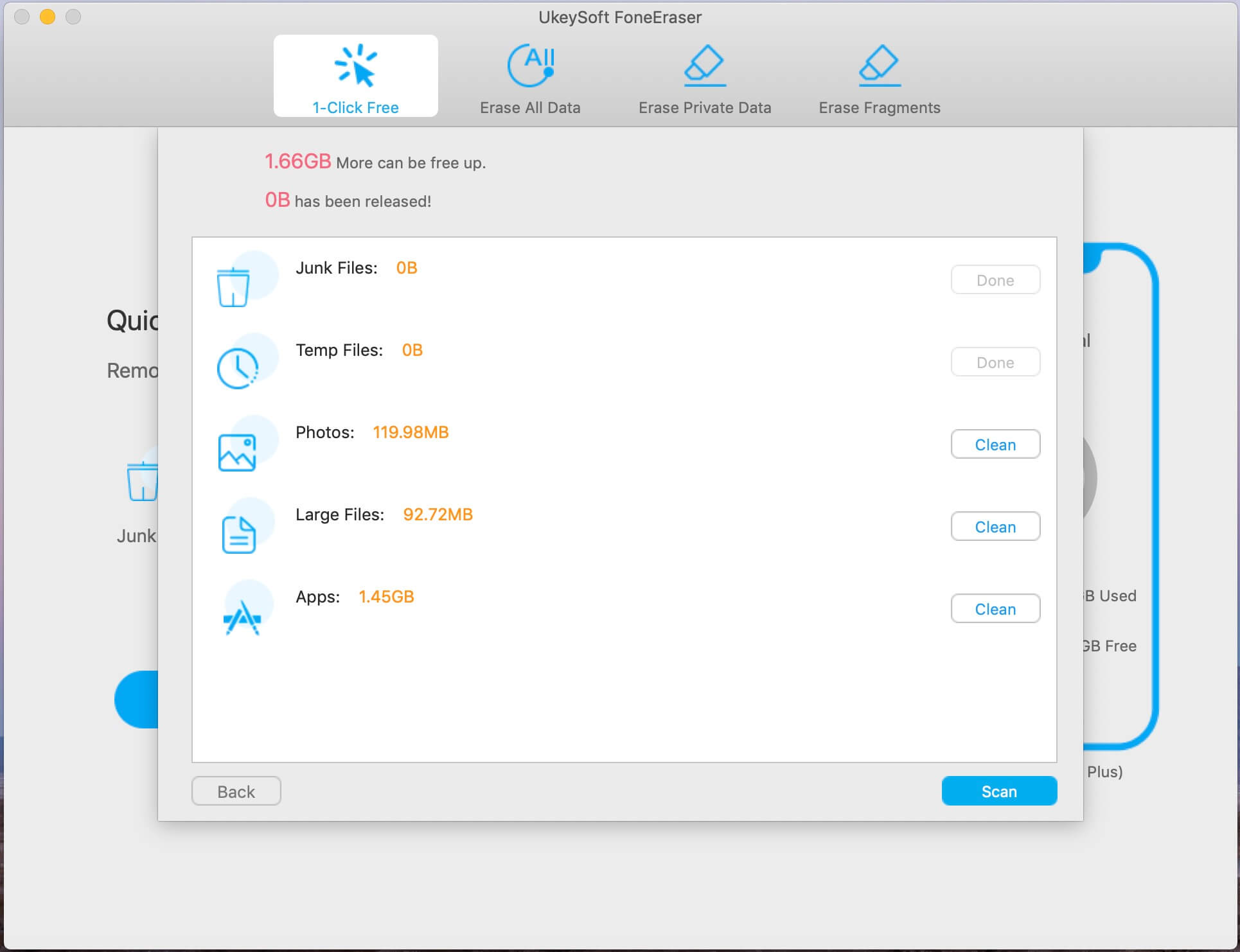
Step 4. Clear App Caches and Speed up iPad
click “Clean” button to start erasing junk files, temp files, large files, and useless App to free up your iPad space.
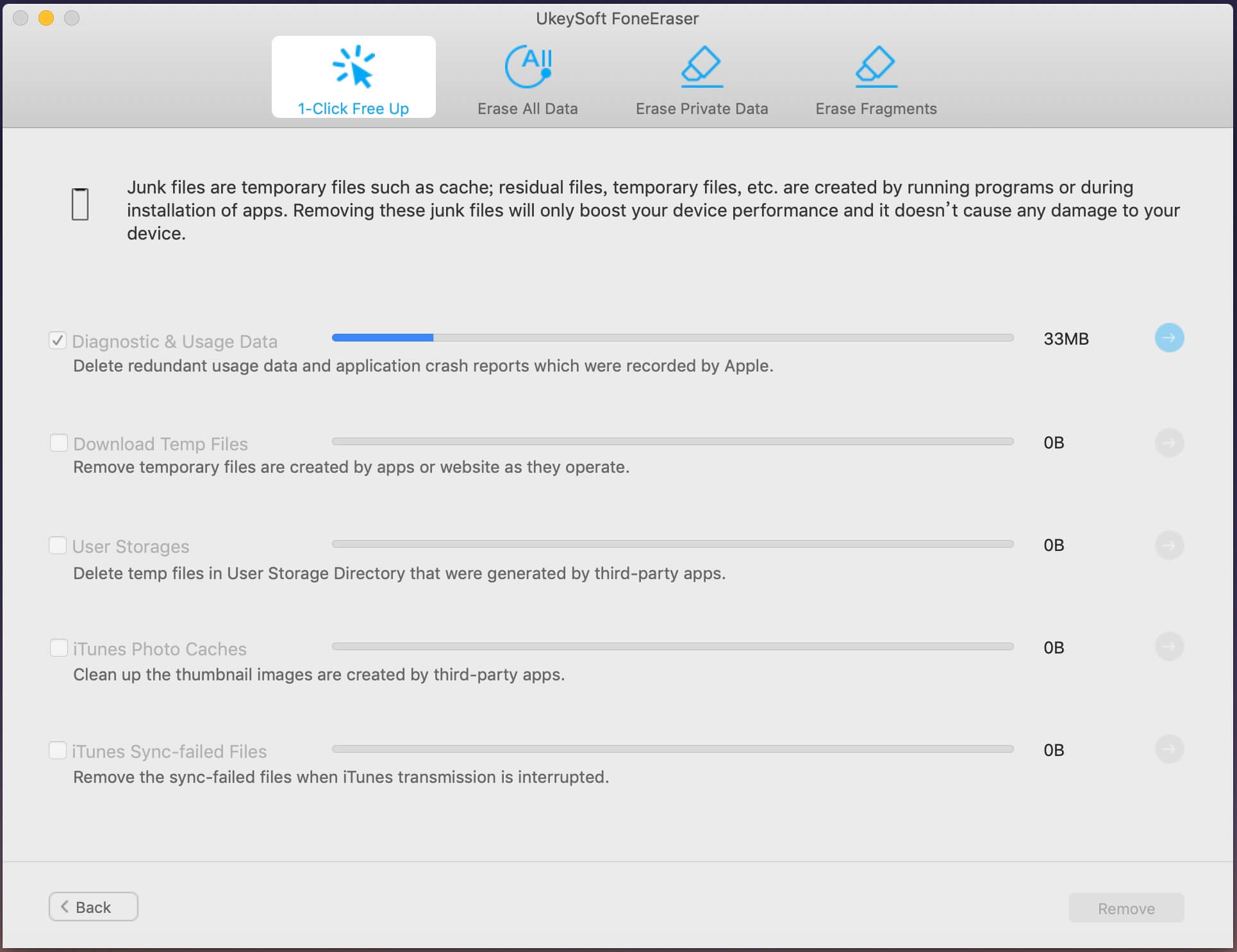
Now, your have completely clear your iPad caches and free up space on iPad.
Prompt: you need to log in before you can comment.
No account yet. Please click here to register.
Porducts
Solution
Copyright © 2025 UkeySoft Software Inc. All rights reserved.
No comment yet. Say something...