







By Justin SabrinaUpdated on September 02, 2021
“It was terrible, I got a message saying that my storage is almost full. I don't have many apps and photos saved on my phone. Is it related to junk files and app cache? I have no habit of clearing history. Is there any way to clean up junk files on iPhone to free up the internal memory?”
iPhone storage is almost full, how to clean iPhone or iPad? This may be a question of curiosity for many iPhone users. When you first use the iPhone, you are excited because it runs fast. Later, you may feel like things are sometimes not refreshing with new data, or that your storage space has gone away rather quickly. When using these apps, they usually generate a lot of junk files and cache files. One of the reasons for slowing down your iPhone is that these junk files fill up your iPhone's storage and memory. In order to speed up an iPhone and improve the performance, you need a professional iPhone cleaner. Here we present the Best iPhone Cleaner app for you to clean up junk files, application cache, Web cookies, temporary files and so on on iPhone/iPad running on iOS 12 or iOS 13. In this case, your iPhone runs at the best speed.
The Best iPhone/iPad Cleaner - UkeySoft FoneEraser
UkeySoft FoneEraser is one of the best iOS cleaners and its highlight is the one-click removal feature, which helps you clean up junk files and temporary files on iPhone/iPad with one click, including diagnostic & uasge data, download temp files, user storages, iTunes photo caches, iTunes sync-failed files and so on. With UClickSoft FoneEraser's 1-Click to Free Up Space, your device will perform at optimal speeds by removing junk files and unnecessary data.
In addition, UkeySoft FoneEraser is also equipped with features of Erase All Data, Erase Private Data and Erase App Fragments. As you can see, UkeySoft FoneEraser does its best to help you clean up what you don’t need or useless. UkeySoft also promised that any deleted files will be recovered at 0%. It protects your personal privacy when you want to sell, donate, and trade your iPhone device.
Key Features:
Step 1. Open UkeySoft FoneEraser
Install and open UkeySoft FoneEraser on your computer. Now connect your iPhone device to the computer via a USB cable. Click "Junk Files" or "Temporary Files" and the software will start scanning your iPhone.
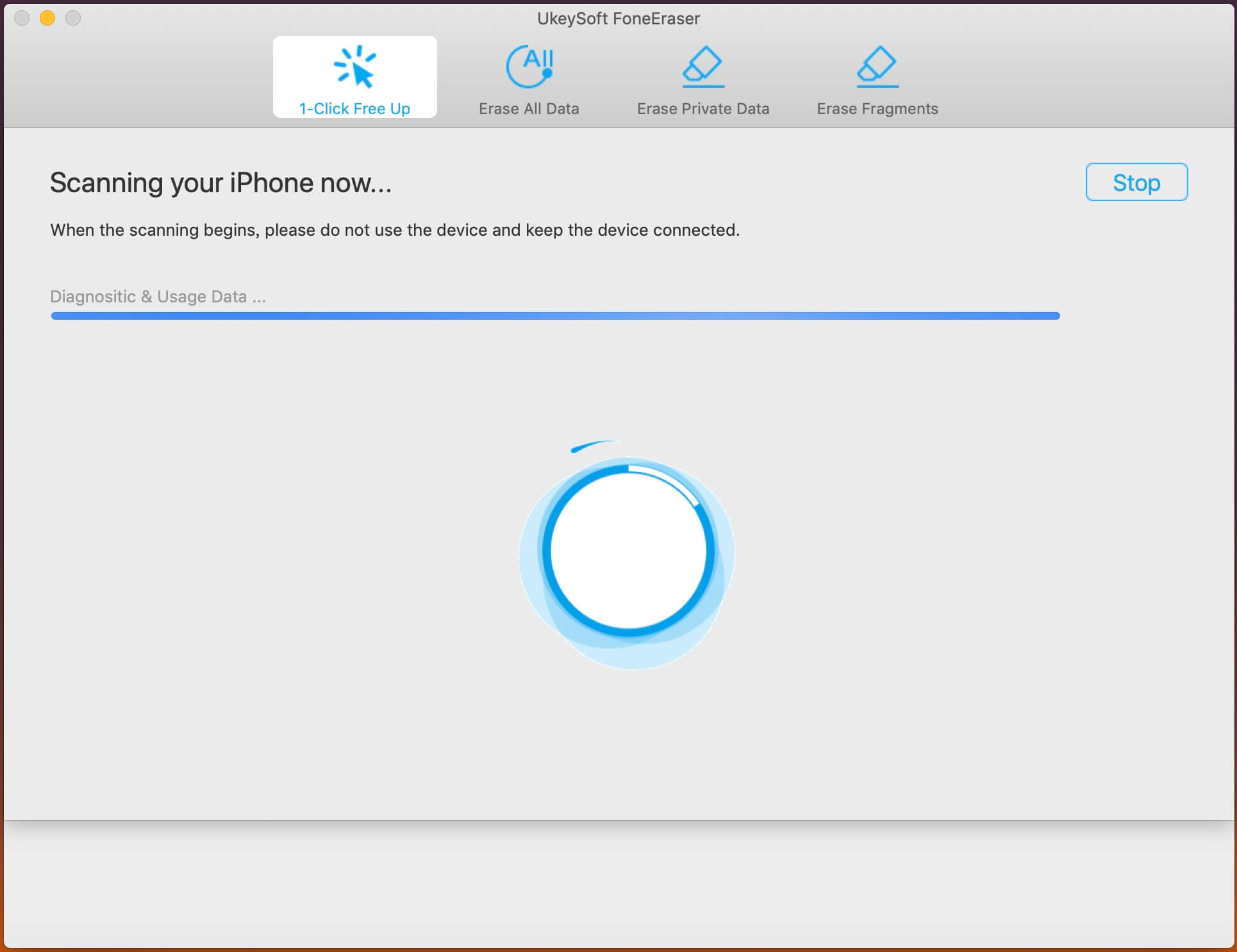
Sep 2. Start Scanning
Junk files are temporary files such as cache, residual files, temporary files, etc. are created by running programs or during installation of alls. You can view all scanned junk files and temporary files.
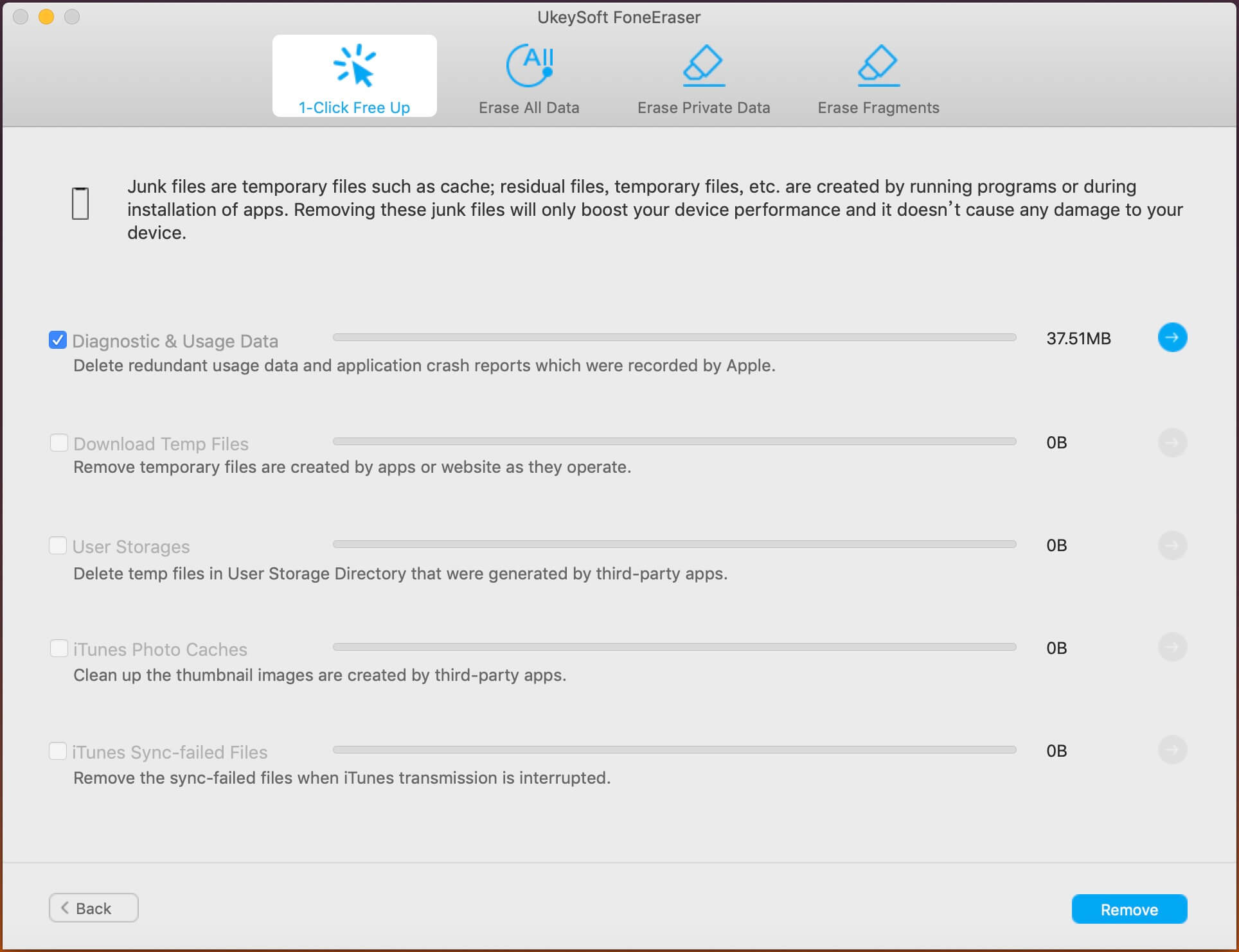
You can also view detailed data by clicking the arrow on the right.
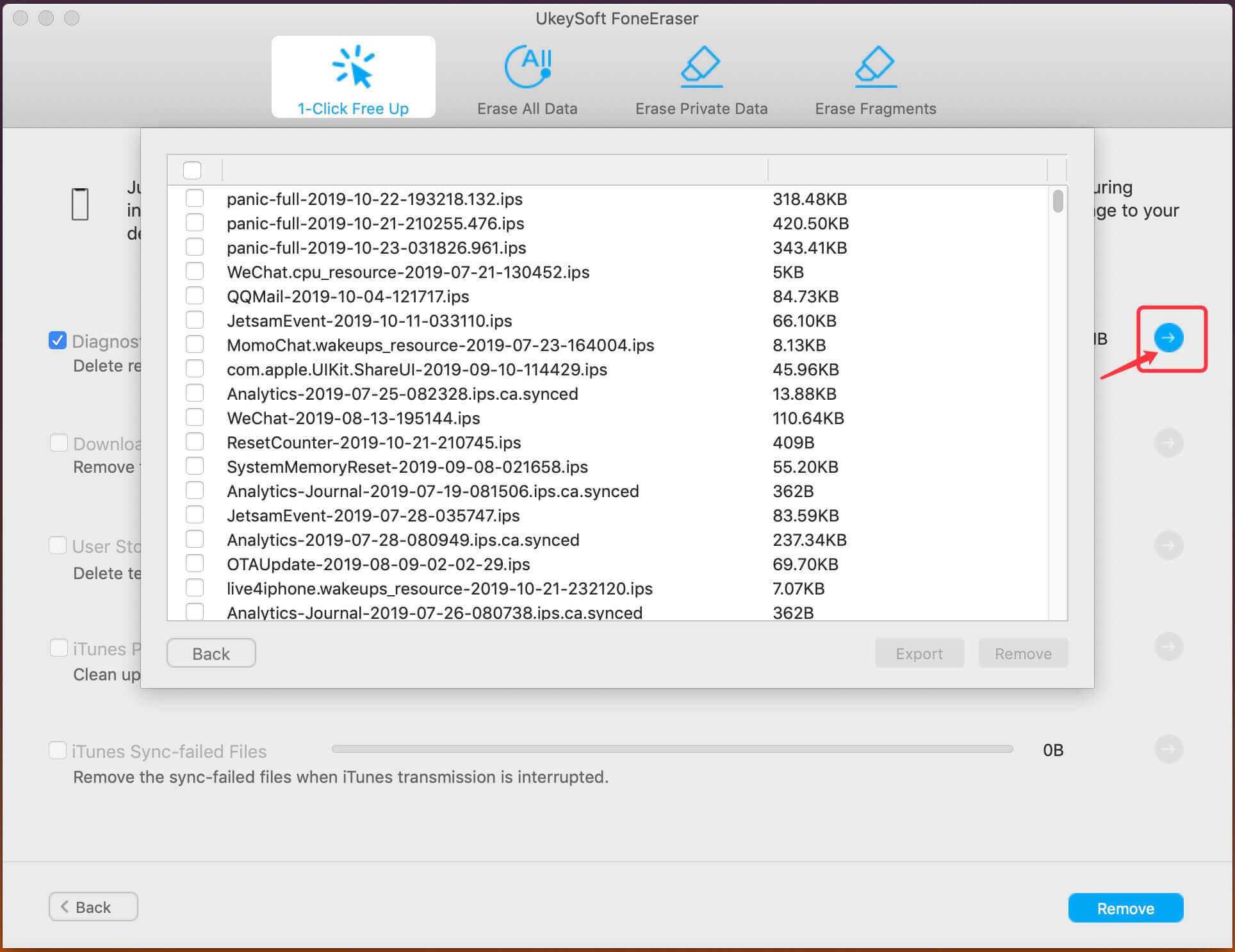
Step 3. Start Removing Junk Files
Check the junk files you want to remove and click the "Remove" button to start permanently deleting all junk files on the iPhone.
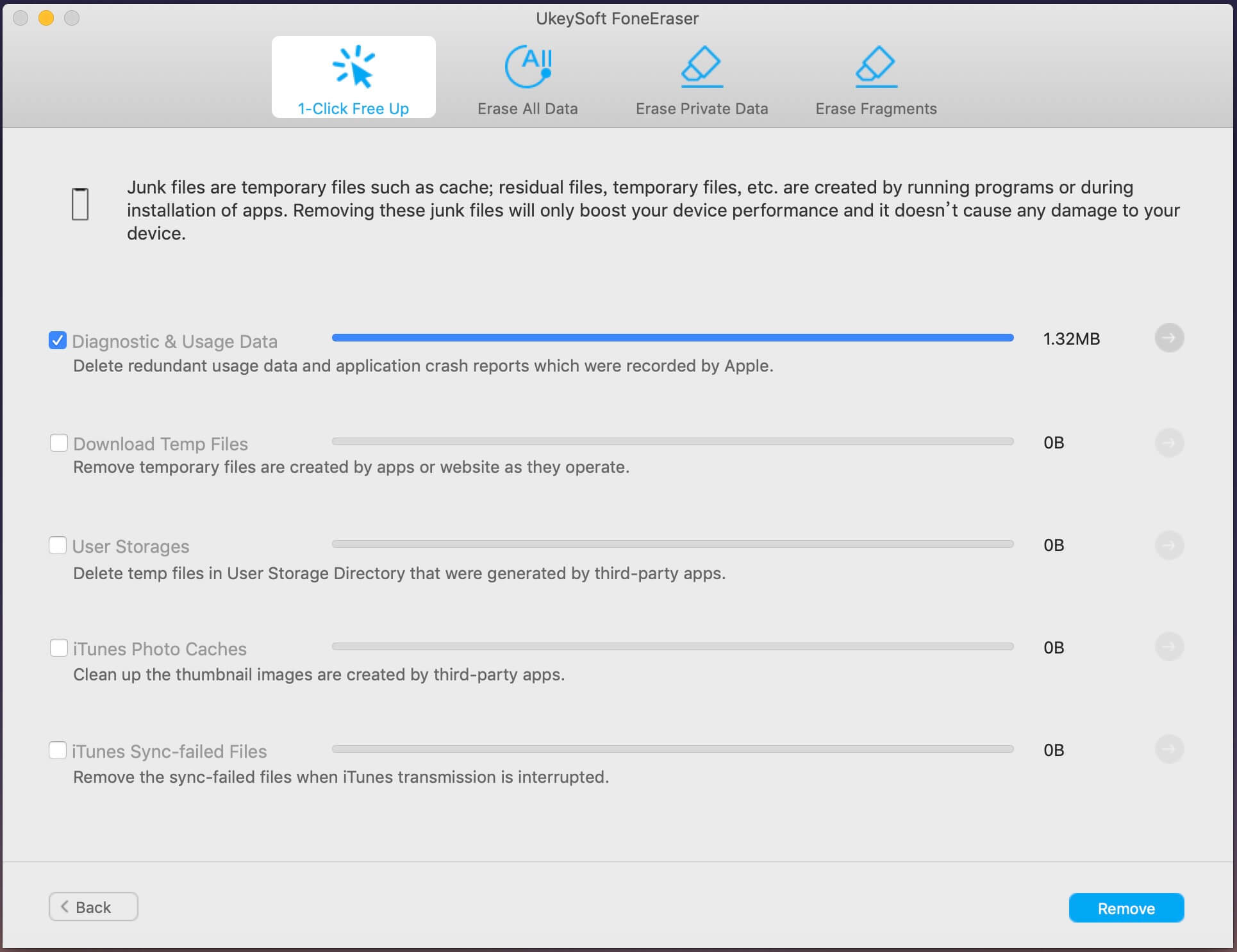
Clearing junk files and browser/app cache files can free up iPhone storage space and optimize iPhone. If you don’t want to use third-party software to completely clean up your iPhone, you can also choose to clean them one by one manually. Here are the details.
Clear iPhone Safari Caches from Settings
Step 1. Go to Settings > Safari on iPhone/iPad.
Step 2. Scroll down and find out the Clear History and Website Data option. Select it.
Step 3. Confirm that you want to do this by tapping on Clear History and Data of Safari.
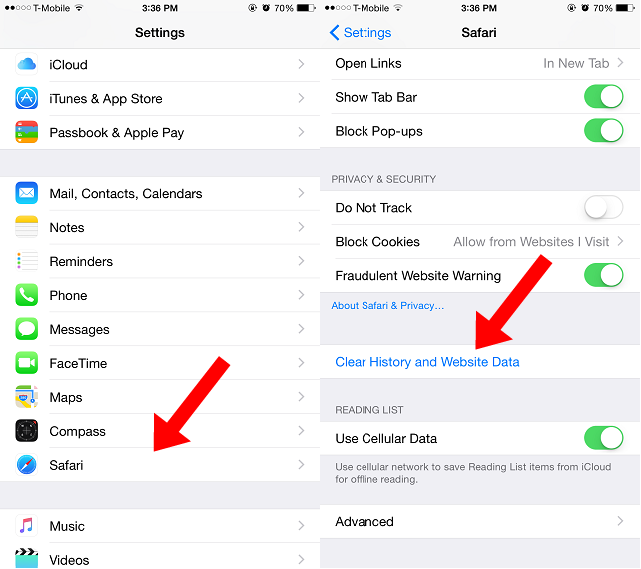
Now it will start removing your History, cookies, and other browsing data. In other words, Safari will be a brand new browser just like when you first open it.
Clear iPhone App Caches via Battery Doctor App
There is no option on the iPhone or iPad to clear the cache of a specific application unless you uninstall it completely from the device. The best way to clean the cache and junk files of iOS apps is to use a third-party app called Battery Doctor (free) from the App Store.
Step 1. Go to the App Store and install the Battery Doctor app.
Step 2. Activate the app and it will automatically analyze your device. Select the "Junk" tab on the bottom menu.
Step 3. Click on "Clean Up Cache" button. It is about to start deleting some temporary files, which may include game progress and cached data from the application.
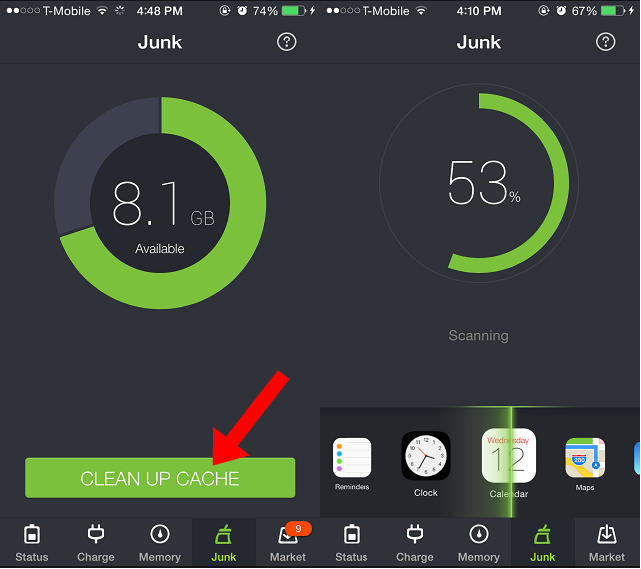
The cleaning process will begin, and after completion, the Battery Doctor will tell you the result. The report will show the total number of cleared data and your available capacity.
Prompt: you need to log in before you can comment.
No account yet. Please click here to register.

Enjoy safe & freely digital life.
Utility
Multimedia
Copyright © 2024 UkeySoft Software Inc. All rights reserved.
No comment yet. Say something...