







By Justin SabrinaUpdated on September 02, 2021
“My iPhone 7 is running too slow, I want to delete some apps. I tried to delete the software on the home screen, but it didn't free up too much memory. How can I completely uninstall Apps on my iPhone 7? Thanks.”
iPhone/iPad/iPod runs slowly after a long period of use, in order to free up more space, so it is necessary to erase cached data and other junk files generated by the application. It will be an easy thing when you find the right way to uninstall the app. However, the addition of 3d touch design makes it more difficult to delete apps on iPhones running iOS 10 or later, like iPhone 7/7 Plus. Hence, many users are looking for ways to uninstall apps on iPhone 7/7 Plus. Check it out, this article will provide you traditional method of deleting apps, and other effective methods to easily uninstall apps on iPhone 7/7 Plus.
Before we start learning how to delete apps on iPhone 7/7 Plus, please note that these built-in apps that cannot be uninstalled include: Messages, Phone, Settings, Safari, Clock, Camera, Photos, App Store, Health, Wallet And find the iPhone.
CONTENTS
If you want to uninstall an application on iPhone running iOS 10 or later, you should touch and hold your finger, but do not press hard as before. Here is the simple steps on deleting Apps on iPhone 7/7 Plus by slight press with "X" :
Step 1. Go to the home screen of the application you want to uninstall on iPhone 7/7 Plus.
Step 2. Find an application, and then tap the icon until you see a small "X" in the upper left corner of the application icon.
Step 3. Click "X", and you will see a pop-up window warning "Delete this app will also delete its data", click "Delete" to permanently delete the application on the iPhone 7/7 Plus. If you want to delete multiple applications, repeat these steps again and again.
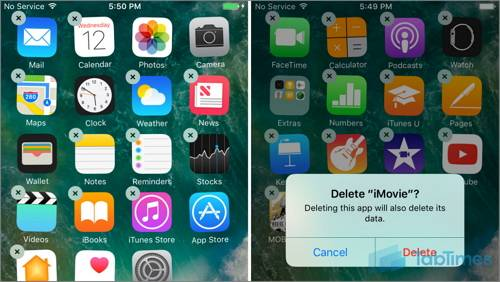
Pro:
1.For free.
2.Easy to operate.
Cons: The 3D touch design makes the operation less sensitive.
You can also free up iPhone space by uninstalling the app from iPhone 7/7 Plus through "Settings". This process is very simple, but you still need to delete them one by one.
Step 1. Turn on iPhone 7/7 Plus.
Step 2. Go to "Settings"> "General"> “iPhone Storage”.
Step 3. Now find the application you want to uninstall, and then click the "Delete Application" option below the application icon.
Step 4. Click "Delete Application" again in the pop-up window. The application will be uninstalled from iPhone 7.
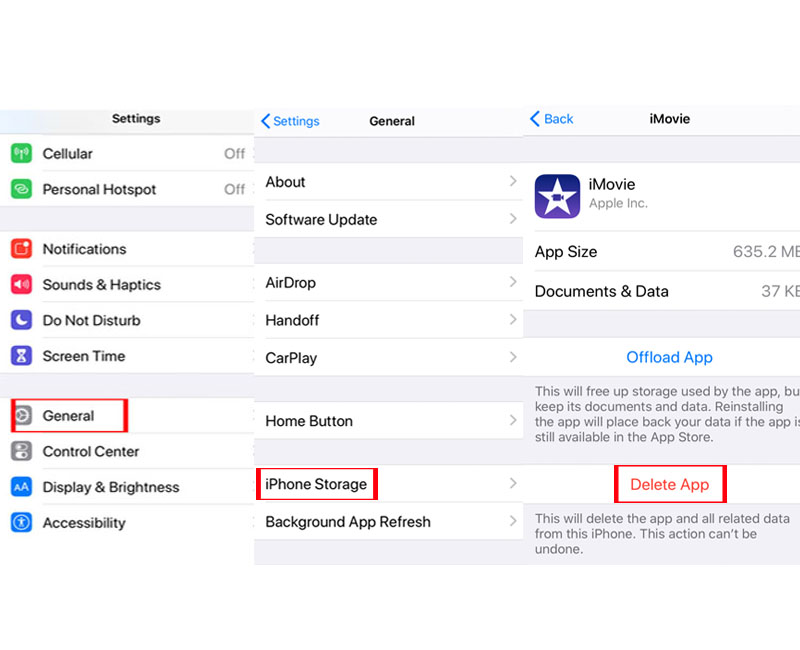
Pro: For free.
Cons:
1. The operation time depends on how many apps need to be deleted.
2. Operation difficulty is medium.
Factory reset is a way to help you uninstall all applications. However, this will erase everything in the device, so please backup your data first.
Step 1. Open you iPhone 7/7 Plus, go to "Settings"> "General".
Step 2. Tap "Reset"> “Erase All Content and Settings”.

Step 3. When prompted, enter the password and select the Erase iPhone option to confirm the operation. The reset process will begin.
Once you use this method, it means that all data and apps on your iPhone 7/7 Plus will be deleted, so this method is not recommended.
Pro: For free.
Cons:
1.Loss all data on the iPhone.
2.Long time to operate.
3.Operation difficulty is medium.
UkeySoft FoneEraser is a professional iDevice data erasing software that can help you uninstall the iPhone application in the simplest and fastest way. It can not only help you delete multiple applications on iPhone 7/7 Plus by one click, but also permanently erase all data and private Data on iPhone. Moreover, it also has special functions for cleaning iPhone and improving its performance.
Key Features of UkeySoft iPhone 7/7 Plus Eraser:
Step 1. Launch the Software and Connect iPhone 7 to Computer
Install and run the UkeySoft FoneEraser on your computer, and click the "1-Click Free Up Space" function, and then connect iPhone7/7Plus to the computer via USB cable. Click "Trust" on the iPhone screen. The software will automatically detect your iPhone 7.

Step 2. Start Scanning iPhone 7 for All Apps
Click "Apps", the software will start to scan all apps in your iPhone 7, just wait a few minutes to complete the scan process.
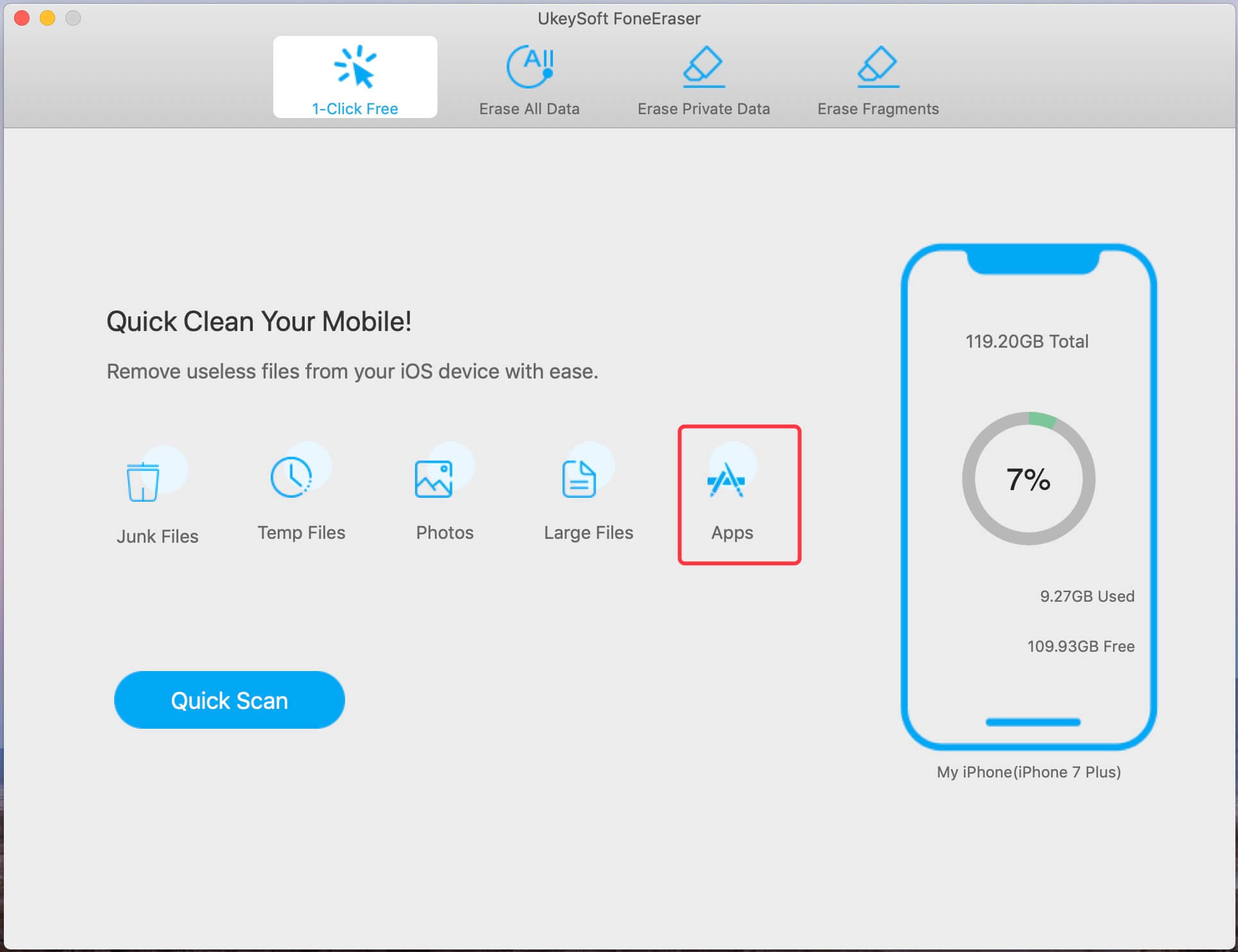
Please keep the device connected to the computer, and do not use the device during the process.
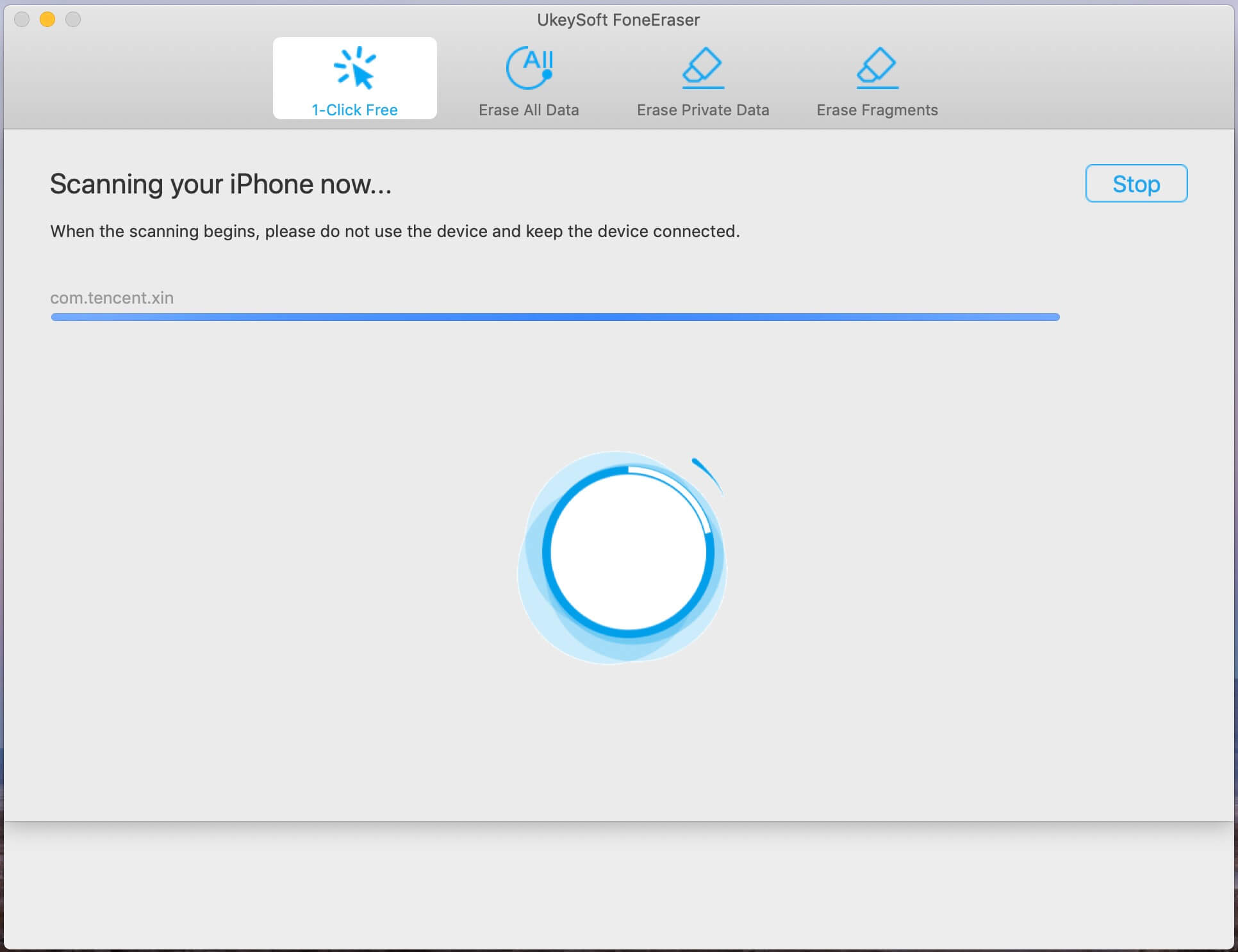
Step 3. Uninstall Apps on iPhone 7 Successfully
Once the scan is completed, UkeySoft iPhone Apps Eraser will show you all the apps of your iPhone 7/7Plus, such as Instagram, WhatsApp, Kik, Facebook, Skype, etc. Select the apps you want to uninstall, and then click the "Remove" button to delete applications permanently, with nothing recoverable.
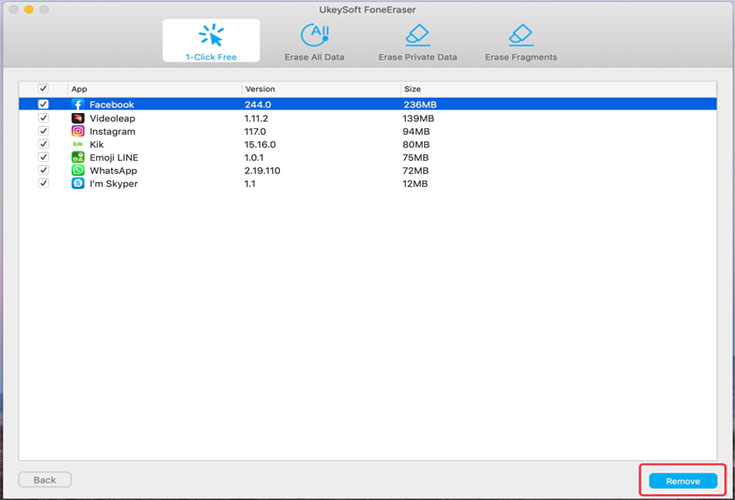
Pro:
1.Easy and convenient to operate.
2.Uninstall apps on iPhone in just a few steps.
3.Erase all data and application fragments to protect personal privacy.
Cons: It costs $49.95 and is only works on Mac. The Windows version is not currently supported.
Conclusion
By comparing the above four methods, we strongly recommend you UkeySoft FoneEraser, which can help you uninstall the application on iPhone 7/7 Plus in an effective way. Besides, using this excellent software can completely and permanently delete iOS data and protect your personal privacy.
Prompt: you need to log in before you can comment.
No account yet. Please click here to register.

Enjoy safe & freely digital life.
Utility
Multimedia
Copyright © 2025 UkeySoft Software Inc. All rights reserved.
No comment yet. Say something...