UkeySoft Video Watermark Remover not only can help you remove watermarks from video, but also can remove text overlays and logos from videos, as well as unwanted subtitles and text overlay. In addition, it can also help beginners easily to add watermark to video, such as text watermark, image watermark and video watermark.
Part 1. Install & Register Video Watermark Remover
Step 1. Install UkeySoft Video Watermark Remover on Computer
Download and install the latest version of UkeySoft Photo Watermark Remover on your computer.
After installing the Photo Watermark Remover on the computer, you will see the following main interface.
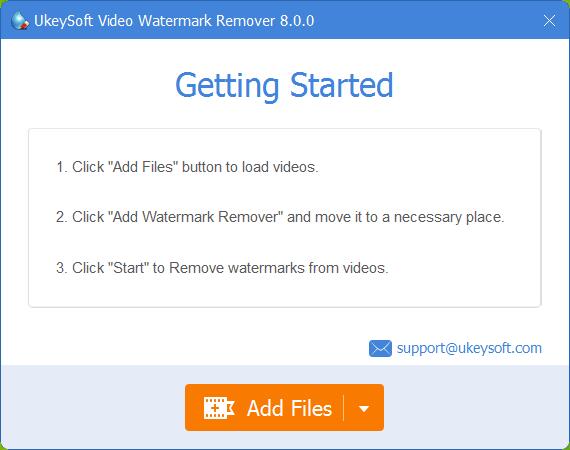
Step 2. Register UkeySoft Photo Watermark Remover (Optional)
To activate the program, please click “Register”, it will pop-up a new windows, please fill in your contact email and purchased registration code, and click "Register".
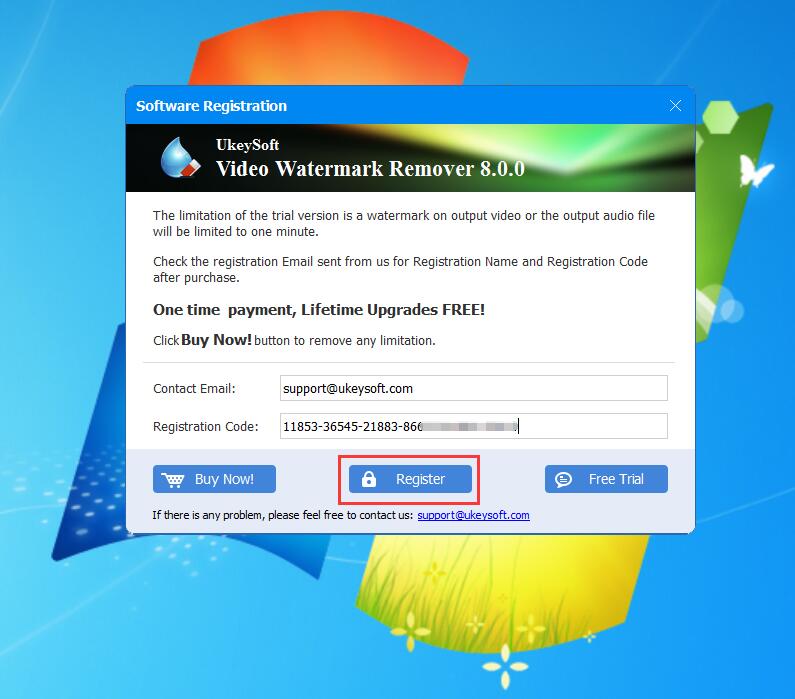
Don't have a license? Don't worry, the new users can deal with 10 photos, here is the limitations of a free trial version:
1. You can only deal with 10 photos, if you like the software, you can unlock the time limitation by purchasing the full version, just click “Buy Now” button and go the UkeySoft Store.
2. You can try UkeySoft Photo Watermark Remover for free for 30 days.
Part 2. How to Remove Watermark from Video
Step 1. Launch Video Watermark Remover and Add Video Files
Download, install and launch Video Watermark Remover on computer, then add videos to the software. Please click the ‘Add File’ button, and all video files will show up in the new windows. You can batch select photos and click the ‘Open’ icon to load them automatically.
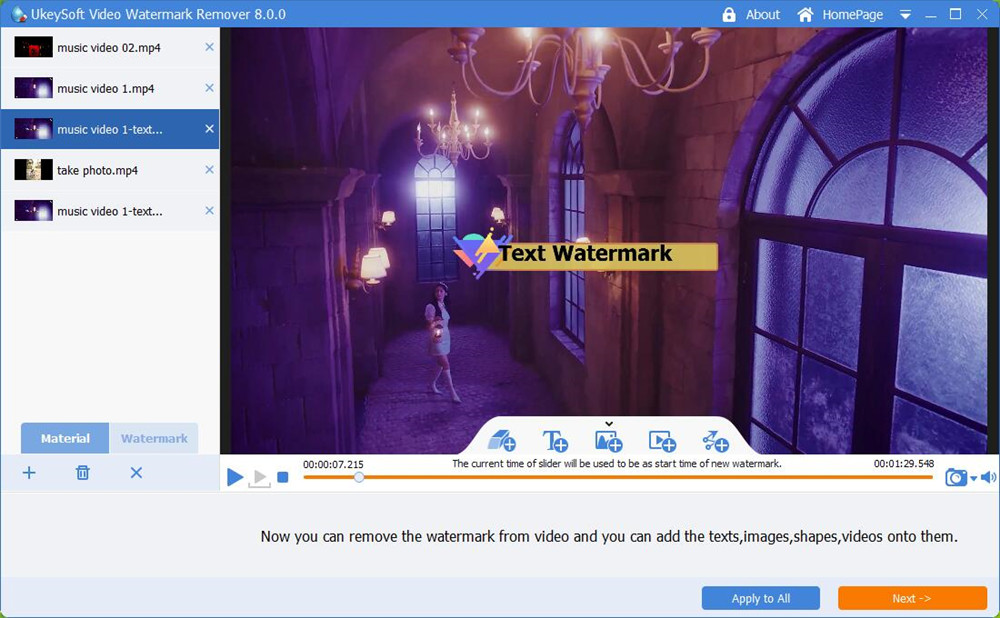
Step 2. Mark the Watermark Area to Remove
On the menu bar of the playback progress bar, click "Add Watermark Remover".
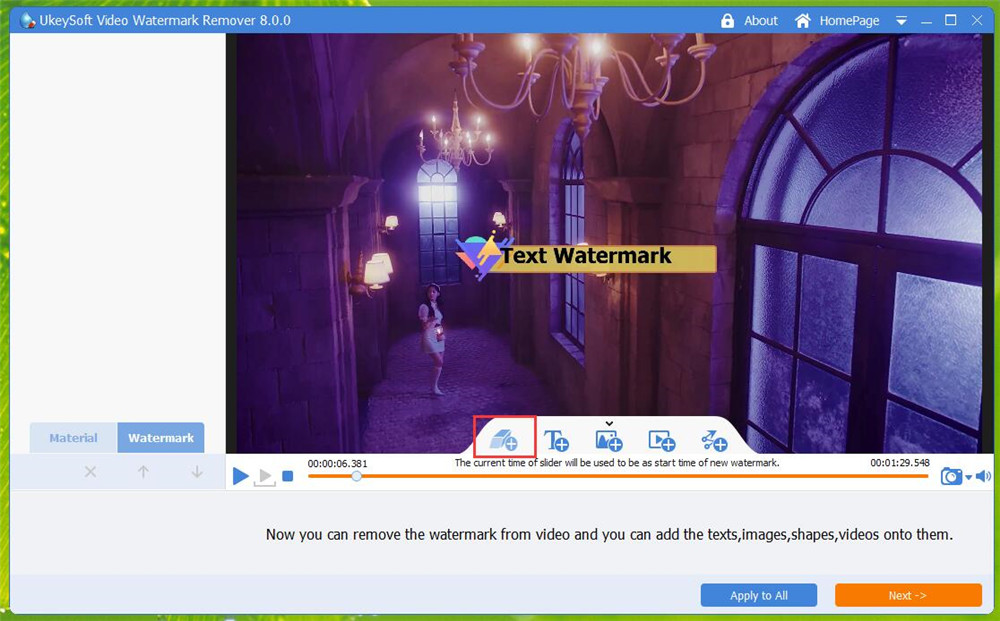
Then mark the unwanted object (text/image watermark) that you want to remove, there are three types of watermark removing modes.
Delogo: If you want to delete logo or text watermark from a video, please select this mode.
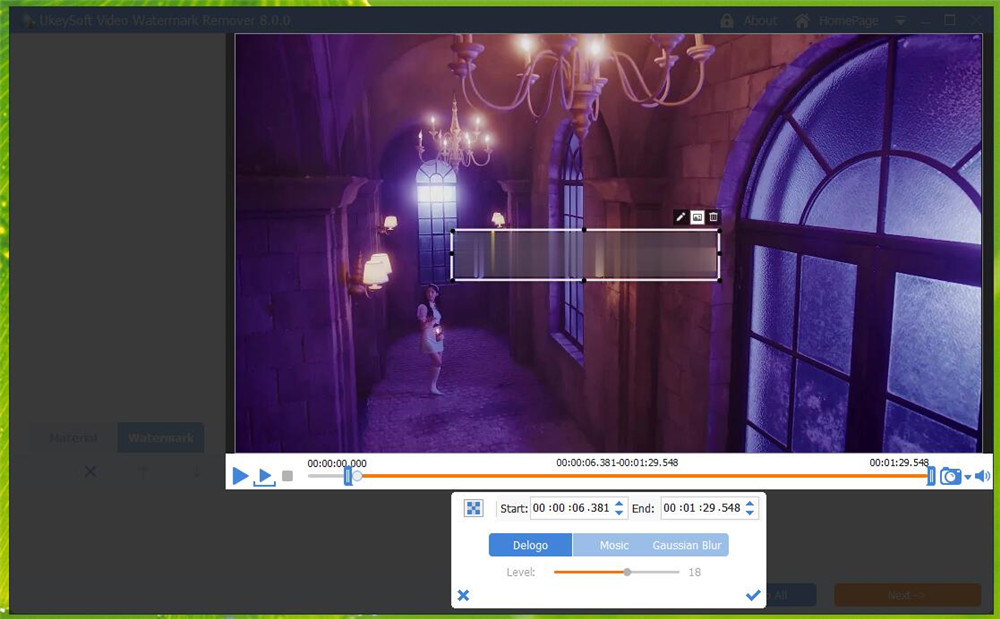
Mosic: This mode can help you remove the watermark with a mosaic effect.
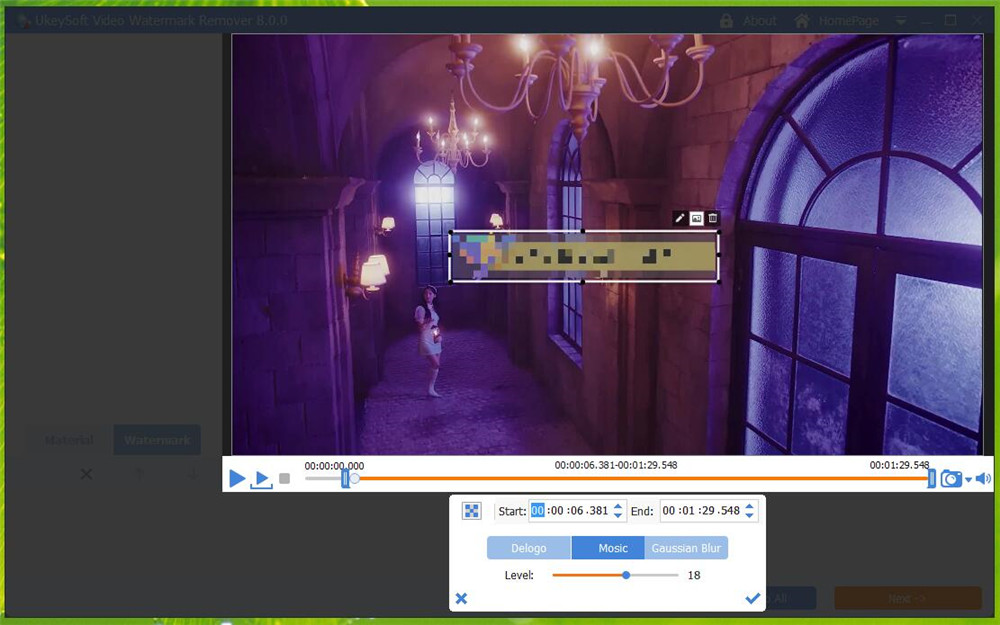
Caussian Blur: Remove the watermark from the video with the effect of Gaussian blur.
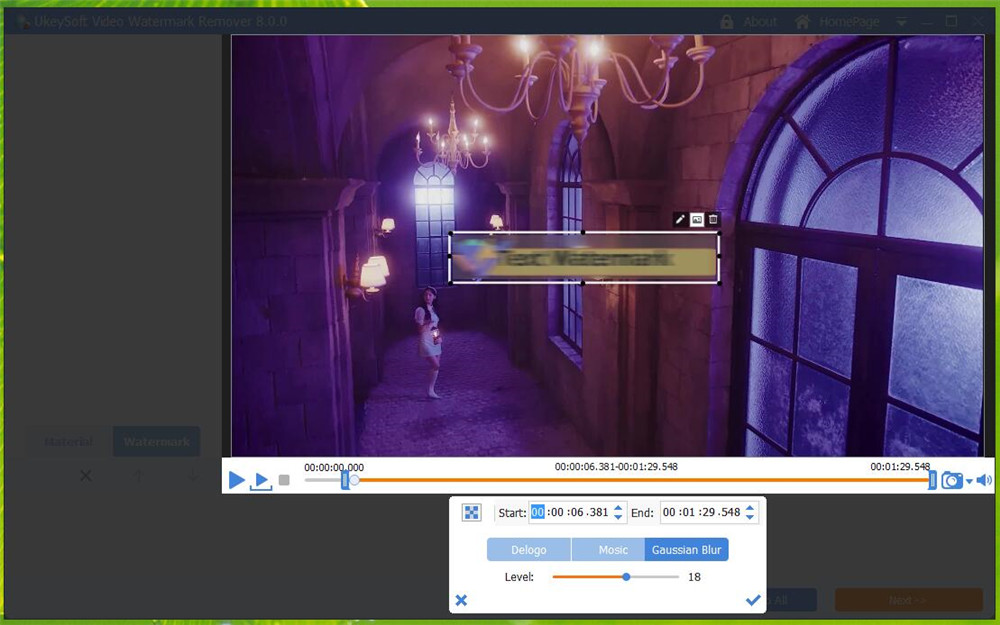
Step 3. Set Start Time and End Time
On the playback progress bar, freely set the start time and end time to set the time when the watermark is removed.
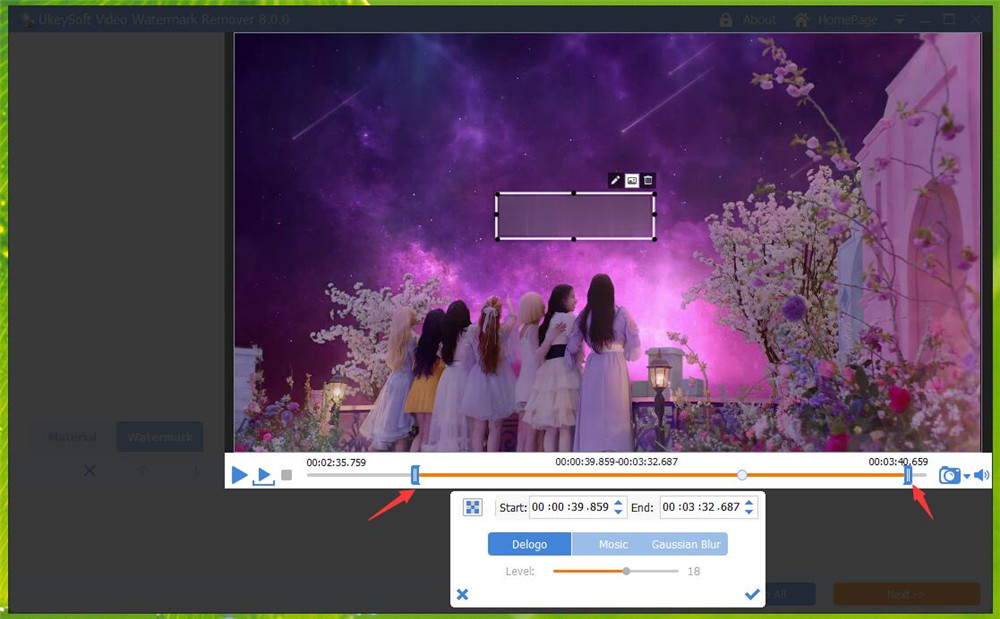
After marking the watermark area and setting start/end time, then click “Next” button.
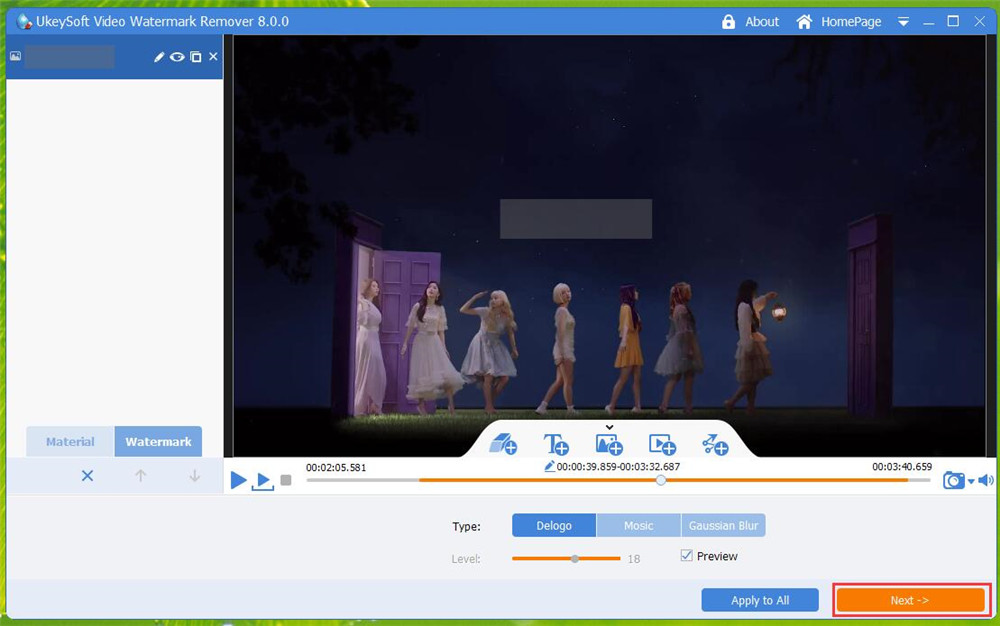
Step 4. Select Output Video Format
Then, click "Output Settings" to select "Output Format" or "Output Folder". It supports almost all popular output video formats, such as H.265, MP4.4K, MKW.4K, MPEG-4, DivX, Xvid, H.264, AVI, MKV, FLV, WMV, DPG, 3GP, etc. compatible with iPod / iPhone / iPad (The New iPad) / PSP / ZUNE / NDS / Xbox 360 / PS3, and other specific format supported by Cell Phone, Apple TV, Android. Also, it can keep original video format, we suggest you keep the original video fromat.
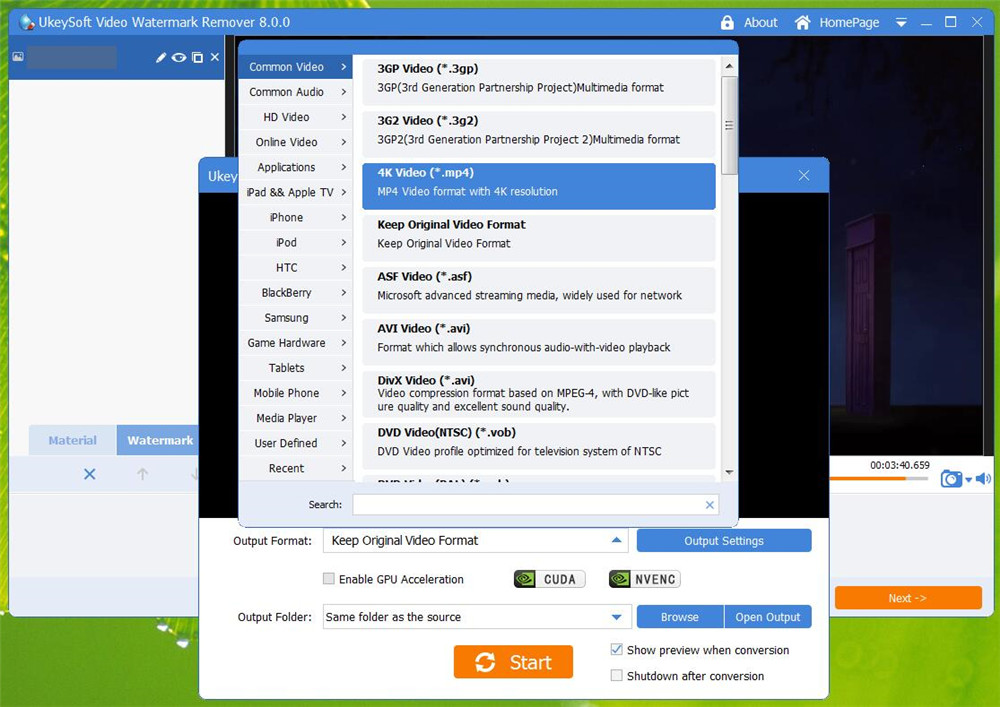
Tips: In addition, you can also remove multiple watermarks.
Step 5. Start Removing Watermark from Video
Finally, click "Start" button start to removing the unwanted watermark from your video, you will get clear, spectacular video without watermark.
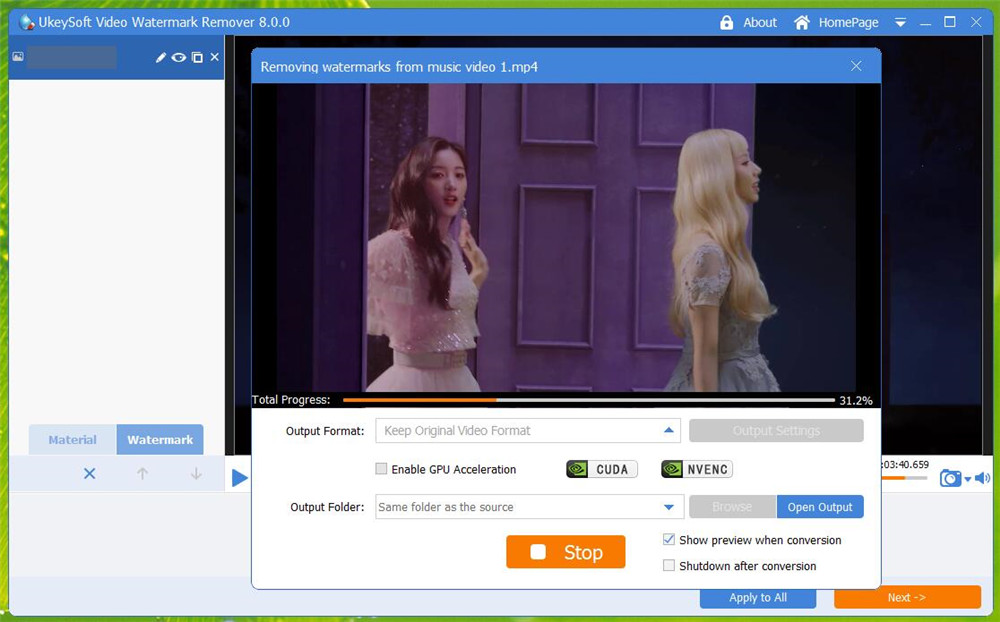
Part 3. How to Add Text Watermarks to Video?
To add text/words watermarks to video, please click “Add Text Watermark” option
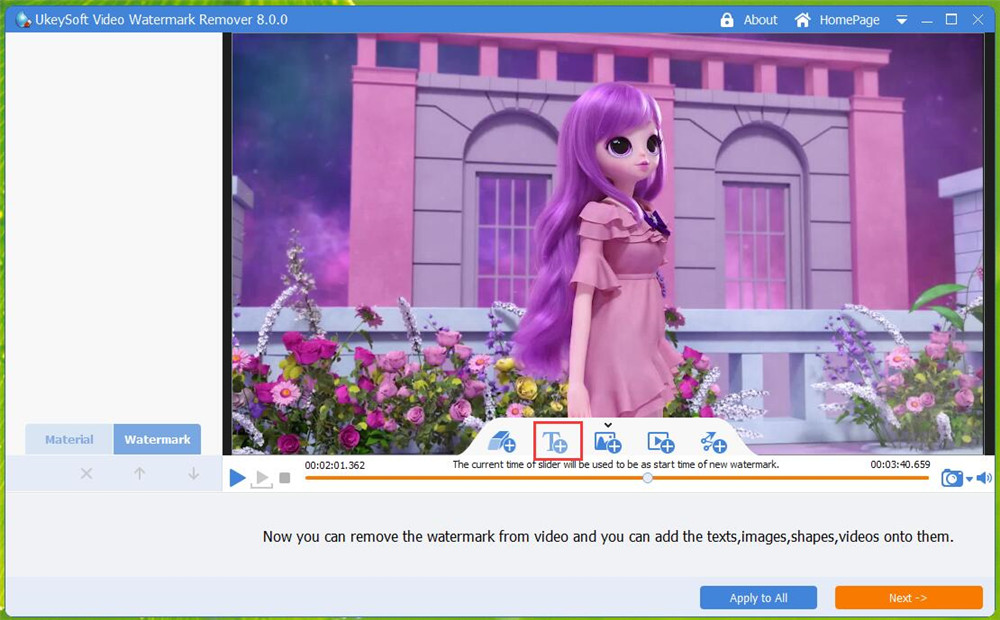
There are all types of text style for you choose, please choose a text style and move the the area you want to add, then edit the word.
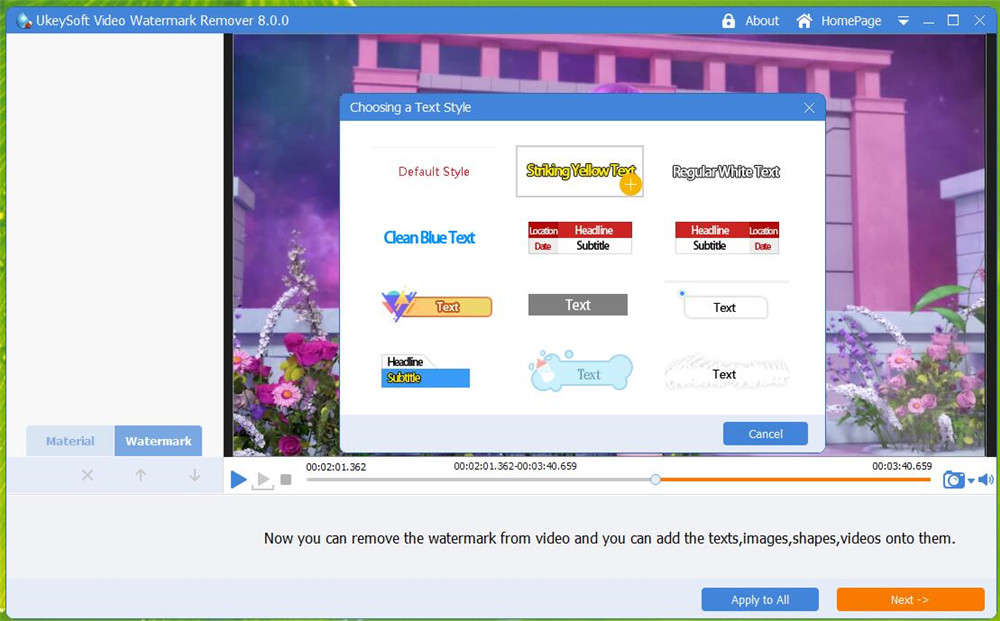
Set up the text watermark start time and end time.
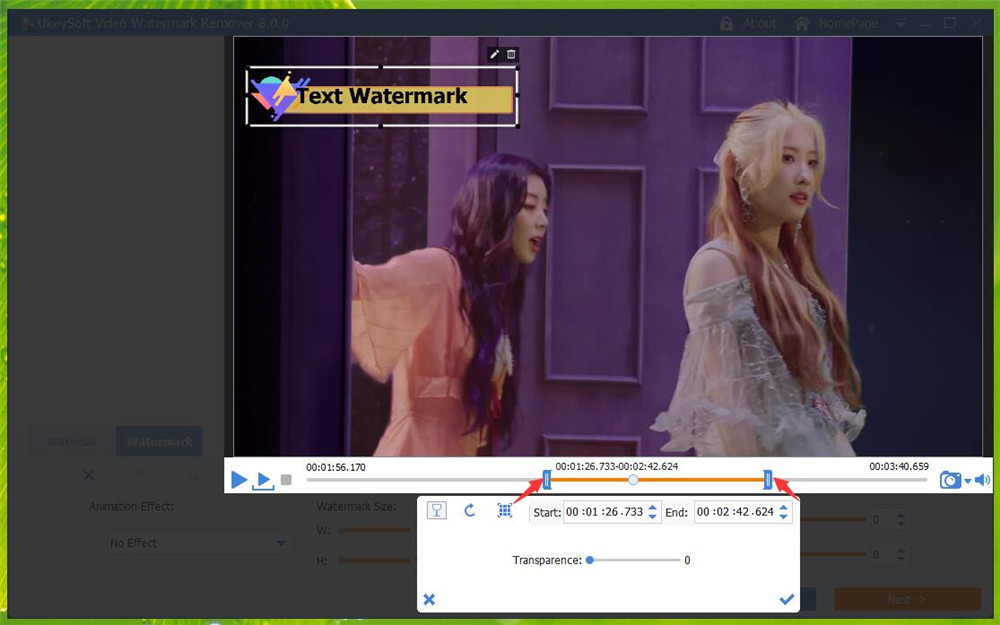
Part 4. How to Add Image Watermarks to Video?
To add image/picture watermarks to video, please click “Add Image Watermark” options and add a image to video.
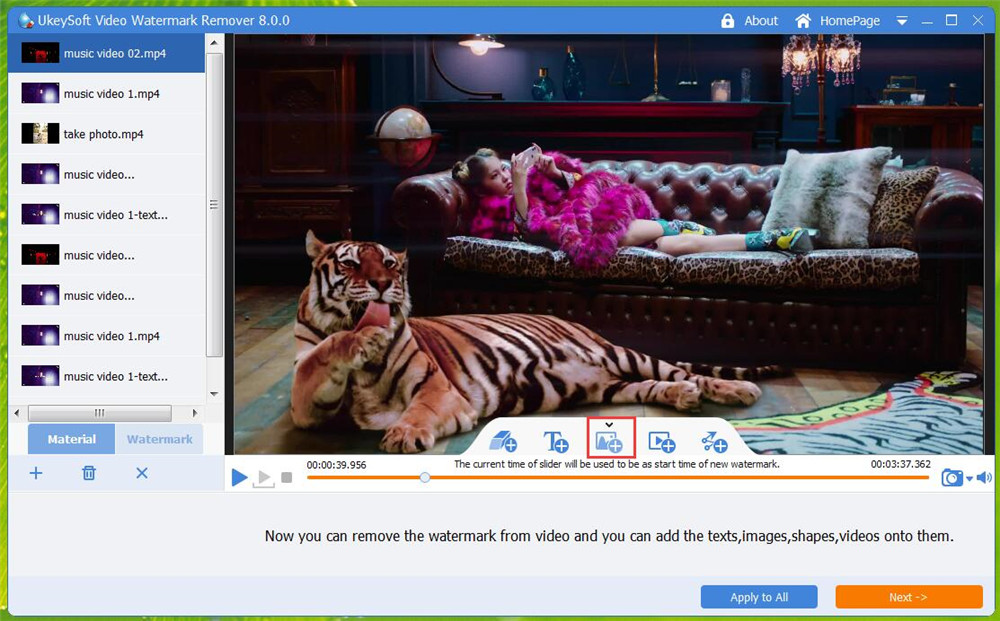
And then move the image watermark where you want to put, set up the image watermark apper time and disappear time.
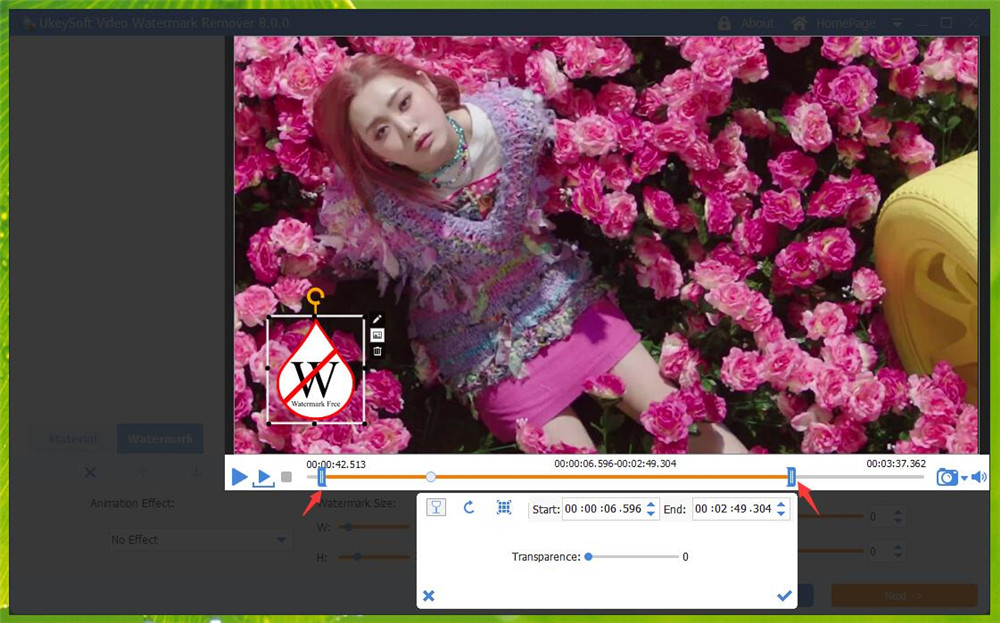
More animation effect you can set.
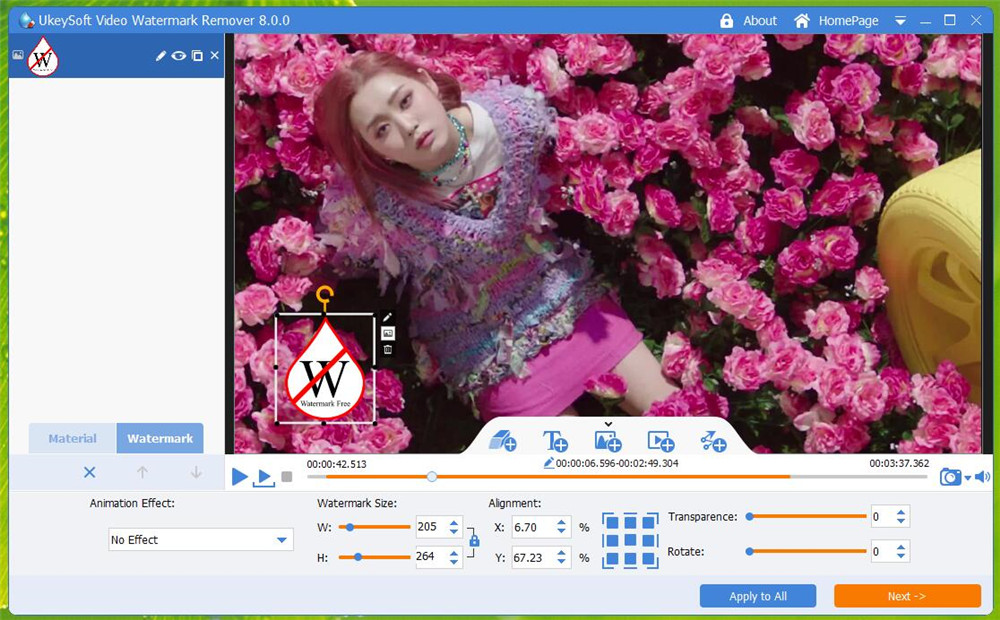
Part 5. How to Add Video Watermarks to Video?
Picture-in-Picture (PiP), also called video overlay, is a feature of some televisions and other video devices where one video is displayed full-screen at the same time that another video is displayed on top of it in a smaller window.
To add video to video, please click “Add Video Watermark” options and add a video to video.
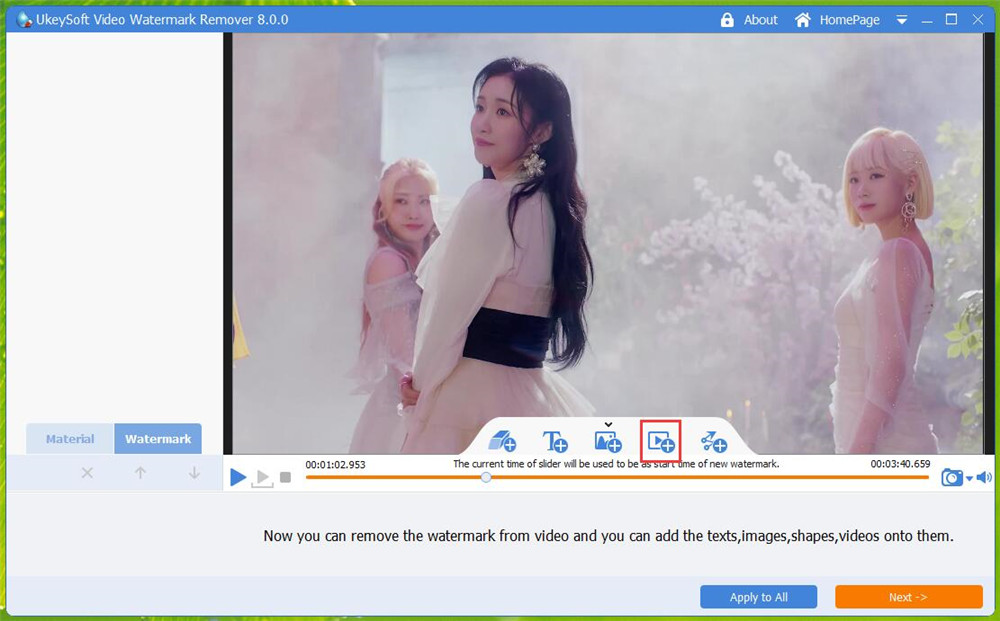
Then set the start time and end time you want.
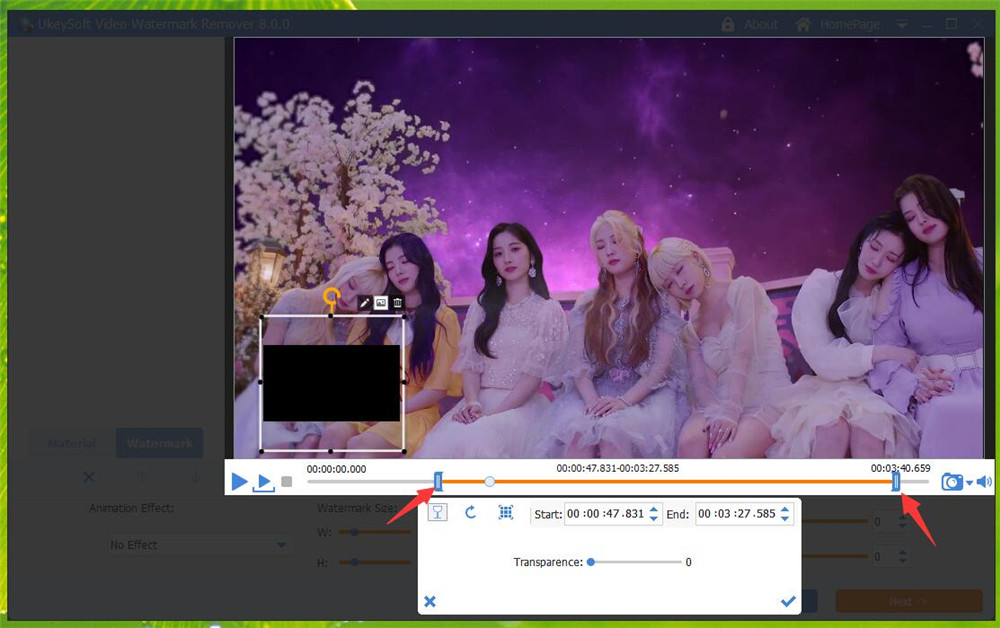
Then move the position and adjust size of Video Watermark and click OK.
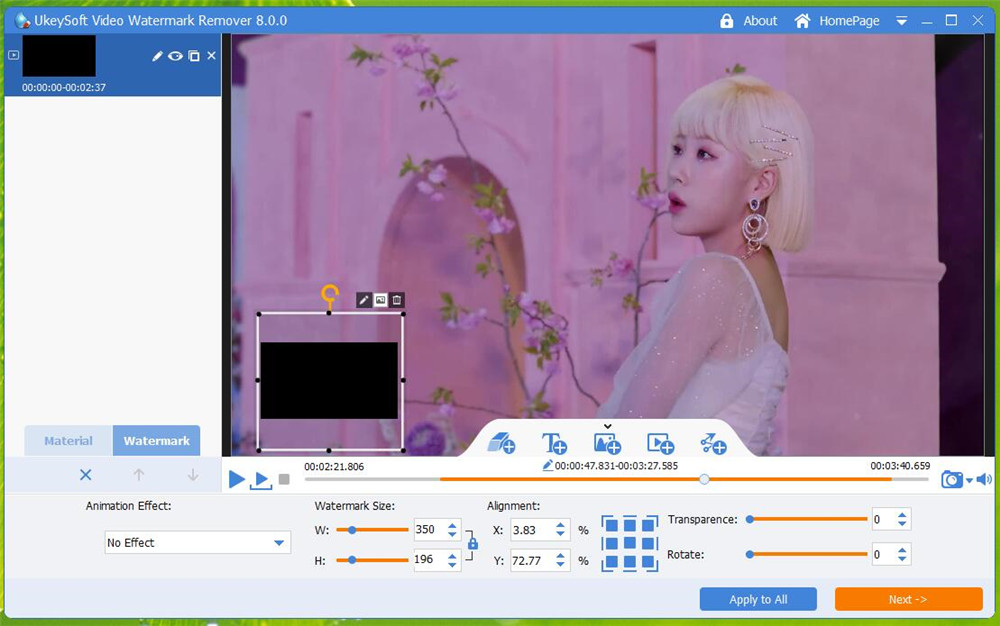
Finally, set output video format and click “Start” button.
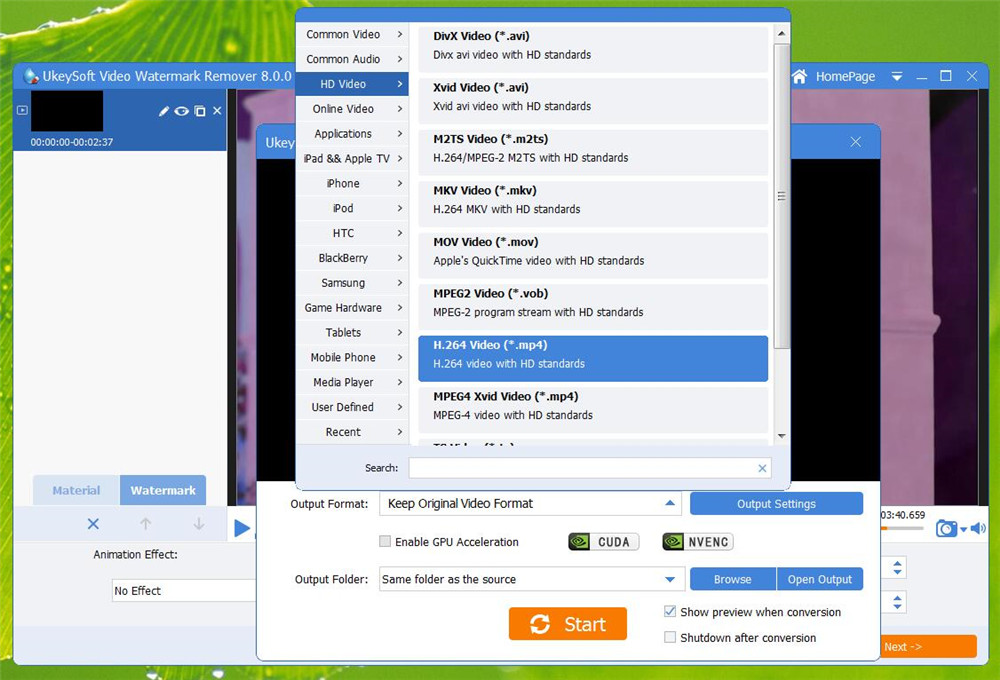
In addition, you can also add shape Watermarks to video, please set the start time you want to add shape watermark, then click 'Add Shape Watermark', then set the end time of Shape Watermark and here you can also change it's begin time, then draw Shape Watermark and click “OK” button.
UkeySoft Video Watermark Remover is a useful video watermark master, which not only can help you remove unwanted watermark/logo/text element from your video, but also can help you add all types of watermark to video, download the trial version and start to add or remove watermark on your videos.
View More Products

Enjoy safe & colorful digital life.
Utility
Multimedia
COMPANY
FOLLOW US
Copyright © 2022 UkeySoft Software Inc. All rights reserved.