







By Justin SabrinaUpdated on September 05, 2025
If you forget iPhone 11/11 Pro (Max) password, it will be a frustrating experience. When you enter the wrong iPhone password multiple times, you will see "iPhone is disabled" on the screen. How to unlock iPhone 11 if I forgot the passcode? With the help of this article, you are going to learn 4 ways of how to unlock disabled iPhone.

So don't worry if you forgot your iPhone passcode or disabled or locked your iPhone, just follow this guide to learn how to quickly unlock forgotten iPhone passcode. Let's explore.
CONTENTS
If you are looking for a way to unlock iPhone 11/11 Pro (Max) password with one click, it is best to use a professional iOS Unlocking tool - UkeySoft Unlocker.
Thanks for UkeySoft Unlocker, it is possible to gain access to iPhone 11 if you forget your passcode. With this powerful tool, you can easily remove iPhone screen passcode without password, such as 4-digit / 6-digit passcode, Touch ID & Face ID. Is it amazing? What's more, this powerful tool can easily remove Apple ID from iPhone/iPad/iPod touch, helping you access iPhone again!
Step 1. Launch UkeySoft Unlocker on Computer
Get the tool UkeySoft Unlocker downloaded and installed over your Mac/Windows, then launch it. To unlock screen passcode from disabled iPhone 11/11 Pro (max), please click "Unlock Screen Password" function.

Step 2. Connect your iPhone 11 with Computer
Connect your locked iPhone 11 to computer via USB cable, then click the "Next" button to enable the unlock feature.

Step 3. Enter Recovery Mode on iPhone 11
To get iPhone 11 out of locked screen, you need to put your iPhone 11 into recovery mode. Press and release the Volume Up button, and then press and release the Volume Down button. Finally, press and hold the Side button until it enter recovery mode.

Step 4. Download Firmware Package for iPhone 11
The software will automatically detect and analyze your iPhone 11, and offer the appropriate firmware version for your device. Click "Download" button to quickly download the appropriate firmware package through browser.

Step 5. Start Unlocking iPhone 11 without Password
Click "Start" button to start unlocking fogotten iPhone passcode, and click "Start Unlock" again to confirm your operation.

Step 6. Unlock Fogotten iPhone 11 Passcode Successfully
iPhone 11 unlocked completed! Your iPhone 11 lock screen passcode has been removed successfully! Now your iPhone 11 will restart like a new device, and you can access your iPhone again!

If "Find My iPhone" is enabled on your disabled iPhone 11/11 Pro (max), you can erase your iPhone 11 via iCloud, which will delete your data and settings, including the passcode. Please make sure that your iPhone 11 is connected to Wi-Fi or cellular data. If not, you can open the iPhone 11 "Control Center" (swipe down from the upper right corner of the screen) to switch.
Here’s how to unlock your iPhone 11/11 Pro (max) passcode using iCloud:
Step 1. Go to iCloud.com on a computer and log in with your Apple ID
Step 2. Click “Find My iPhone”

Step 3. Click on "All Devices" at the top to find your iPhone 11 on the map and select it.
Step 4. Click “Erase iPhone”

Your iPhone 11 will remotely wipe itself, thereby deleting everything including the passcode. Your iPhone 11 will now be fully restored to factory settings.
If you have synced iPhone 11 with iTunes before, you can try to restore iPhone 11 through iTunes to unlock its passcode. Follow the simple steps to to bypass iPhone 11 passcode with iTunes:
Step 1. Connect your iPhone 11/11 Pro (Max) to the computer with which it was synchronized before.
Step 2. Open iTunes, and iTunes will automatically detect your iPhone 11.
Step 3. After the detection is complete, click the "Device" icon in the upper left corner of iTunes.
Step 4. Then, click the "Summary" option in the left panel, and then click "Restore iPhone" > "Restore", and then complete the restoration process.

After restoring iPhone 11, your screen password will be deleted, and you can reset a lock screen password.
If you have never synced your device with iCloud or iTunes, you need to put your iPhone 11 in recovery mode and then perform a factory reset. Unfortunately, this will erase everything on the iPhone, including the password. Here are the steps to put iPhone 11/11 Pro (Max) in recovery mode to remove the passcode:
Step 1. Connect iPhone 11 to the computer via a USB cable, and then run iTunes.
Step 2. Then, you need to press the hardware key combination to enter the recovery mode. Press and quickly release the "Volume Up" button, press and quickly release the "Volume Down" button, press and hold the side button until you see the recovery mode screen.
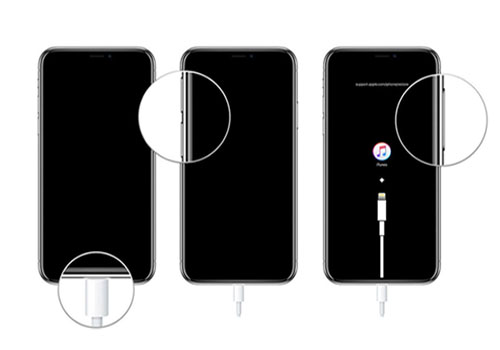
Step 3. When you enter the recovery mode, iTunes will pop up a message saying "iTunes has detected an iPhone in recovery mode", click the "OK" button, and then click "Restore".
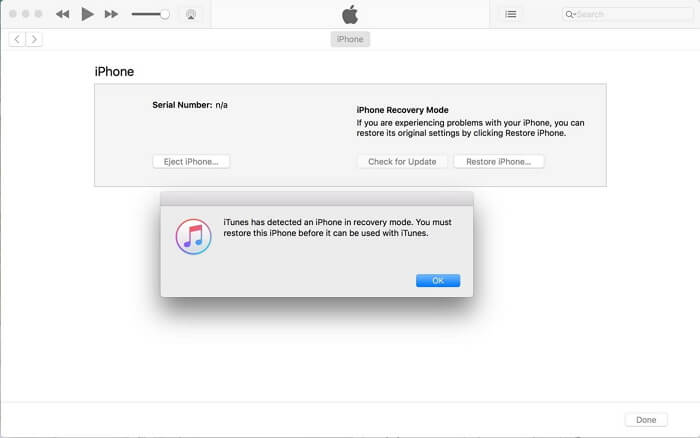
iTunes should start downloading software for your device. If the download time exceeds 15 minutes, your iPhone will automatically exit the recovery mode. If this happens, just repeat the above steps. After the process is complete, you can restart your iPhone and set a new password.
Hope you could find an effective way to bypass iPhone screen lock!
Prompt: you need to log in before you can comment.
No account yet. Please click here to register.
Remove Apple ID, lock screen, screen Time and MDM lock from iOS devices without password.
Porducts
Solution
Copyright © 2025 UkeySoft Software Inc. All rights reserved.
No comment yet. Say something...