UkeySoft Music Converter is an well-designed music converter to download over 70 million Spotify songs/playlists/albums as MP3, FLAC, WAV, AAC for offline listening on all devices and players even without premium subscription. Please free download UkeySoft Music Converter both for Windows & Mac version, and learn how to convert Spotify music to MP3 formats with zero quality.
Part 1. Register UkeySoft Spotify Music Converter
Step 1. Download and Install the Converter
Here is a quick way for you. Just click on the download button below and follow the prompts to easily install the UkeySoft Spotify Music Converter program to your computer.
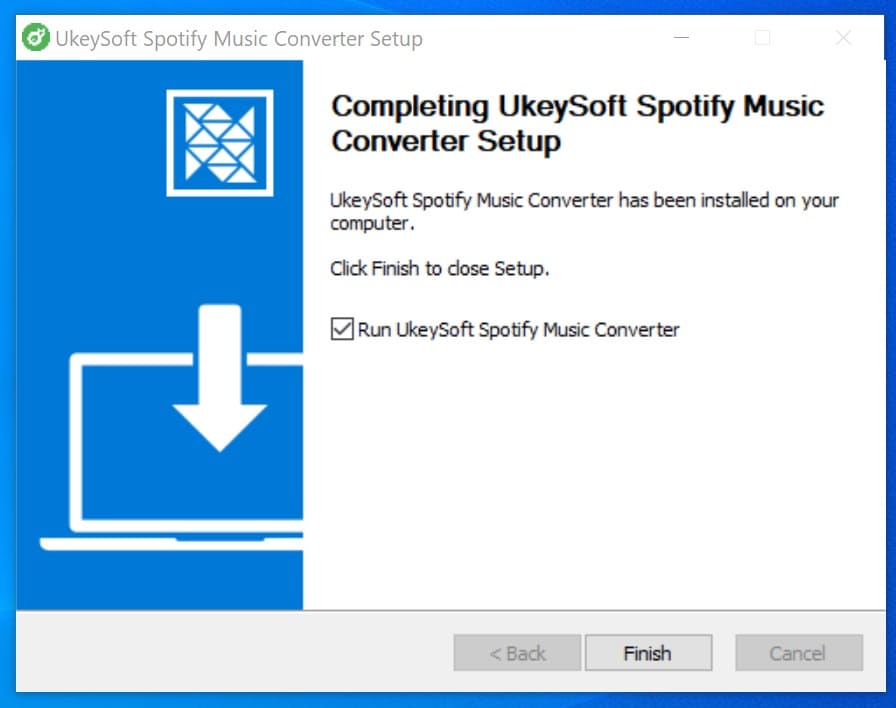
Step 2. Register UkeySoft Spotify Music Converter
The program will open automatically after the installation is successful. Before using it, you are required to register for the UkeySoft Spotify Music Converter. You can try it out first or buy a product with a rich experience. The Converter gives you a 30-day trial period and you can try out its powerful features within these 30 days. If you want to jump out of the 30-day limit, you can purchase software to get the full functionality.
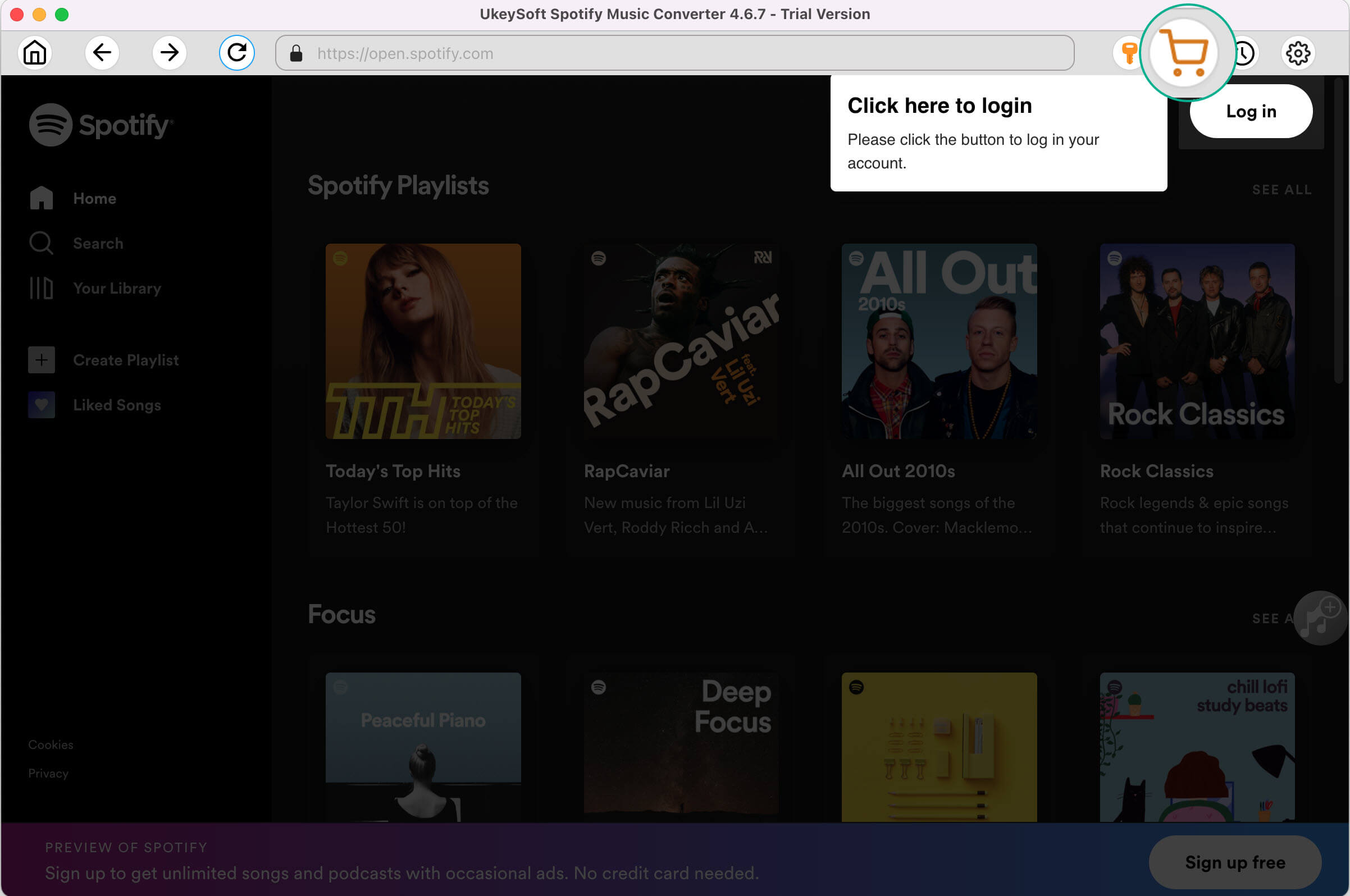
How to buy it? Clicking the "Buy Now" button is required. The registration code used to unlock the software will be sent to your license email after the payment is over. Alternatively, if you have ever purchased from the store and received the registration code, you are only asked to click on "Enter Key" and enter the registration code. Carry out.
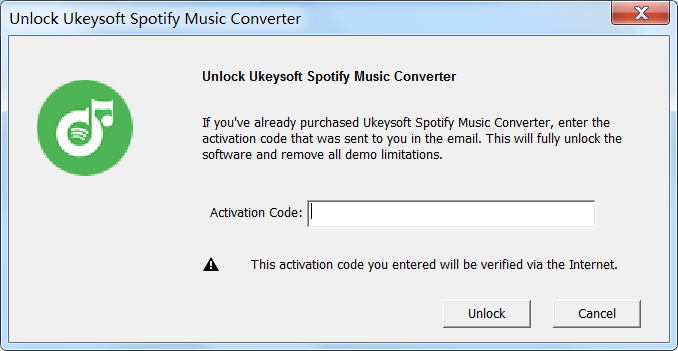
Part 2. How to Convert Spotify Songs/Playlists/Albums to MP3
Step 1. Launch Spotify Converter and Login Spotify Account
UkeySoft Spotify Music Converter supports Windows XP/7/8/10 and Mac OS X 10.8 or higher. Download the right version and install it on your computer. After the installation, launch the program, and then log in to your Spotify account.

Tips: Features built-in Spotify web player, either you’re using Spotify Free nor Premium account, just login your account, then you can easily browse or search songs, albums and playlists you want to download. Please don't worry, we won't access your account information and we can't get a password, it's safely.
After logging into your account, you can browse, search and play your favorite music online you want with it’s built-in Spotify web player.

Step 2. Choose Output Format - MP3 or Others
Clicking the "Settings" icon in the upper right corner of the interface, there are 6 different output formats available: MP3, M4A, WAV, FLAC, WAV and AAC. If you don't change the settings, the lossless M4A as default output format, because most devices and players supports MP3 format, I suggest you choose MP3 as the output format.

In addition, you can freely change the sample rate and bit rate before conversion. The program can help you convert Spotify songs at 10X faster speed, just take a cup of tea during the music conversion process.
Step 3. Add Spotify Tracks/Albums/Playlists
In the built-in Spotify web player, please browse and open the playlist or album you need to convert, then just clicking “+” icon to add them to list, UkeySoft Spotify Music Converter will automatically analyze the playlist and add all tracks to the “Pending Converting” list.

Tips: If you have created playlist in Spotify web player or Spotify app before, just go into your playlist and clicking “Add to list” icon, UkeySoft Spotify Music Converter will automatically analyze the playlist for you.

Step 4. Select Songs You Want to Convert
Then you just need to select the Spotify songs you want to convert from the the “Pending Converting” list.

By default, all songs have been selected, you can unselect those that you don’t want to download.

Step 5. Set the Output Folder (Optional)
In the setting windows, you can change the default output folder under “Output Folder” option, then set other output folder to save the converted songs.
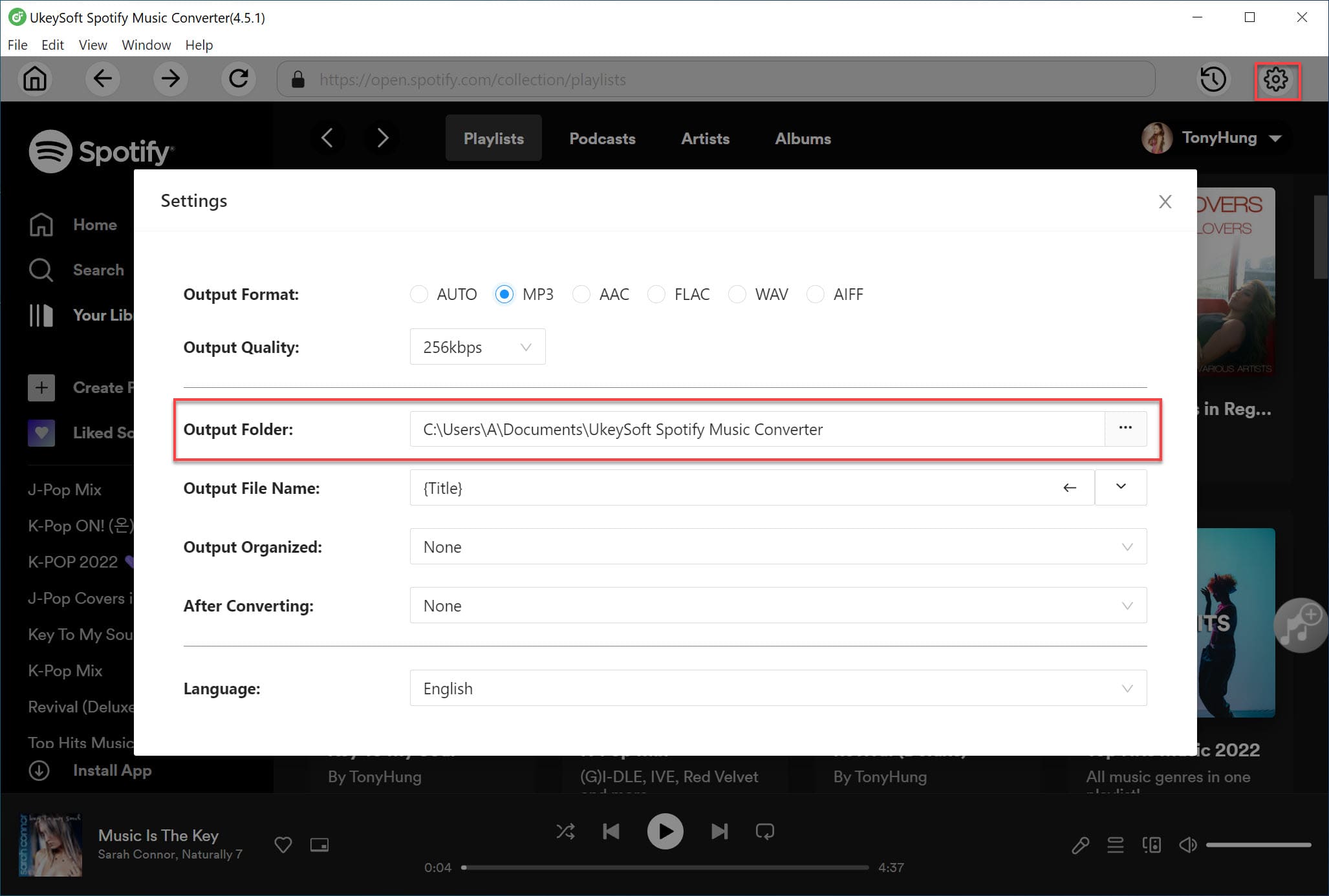
Step 6. Start to Convert Spotify Songs/Playlist to MP3
Just clicking the "Convert" button to convert Spotify songs or playlist to MP3 at 10X faster speed.

Note: During the conversion, please do not play songs on Spotify app, otherwise, the conversion will be disrupted, please wait patiently.
Step 7. View the Converted Songs
When the whole conversion is finished, please click the blue “Output Folder” to open the output folder, you will get the DRM-free Spotify songs in MP3 format. Now, you can enjoy Spotify Music offline without Spotify app, or transfer them to any devices, such as MP3 player, iPhone/iPad/iPod, PSP, PS4, Xbox, , Android phone, etc.

Step 8. Play Music Offline in the Converter
A built-in Music player in the UkeySoft Spotify Music Converter, after downloading Spotify songs completed, you can directly play the converted music in the program. Please clicking the "History" option and open the music player, all downloaded songs are sorted by date, artist and album, which for you easily manage your downloaded songs, and improve your music playback experience.

View More Products

Enjoy safe & colorful digital life.
Utility
Multimedia
COMPANY
FOLLOW US
Copyright © 2022 UkeySoft Software Inc. All rights reserved.