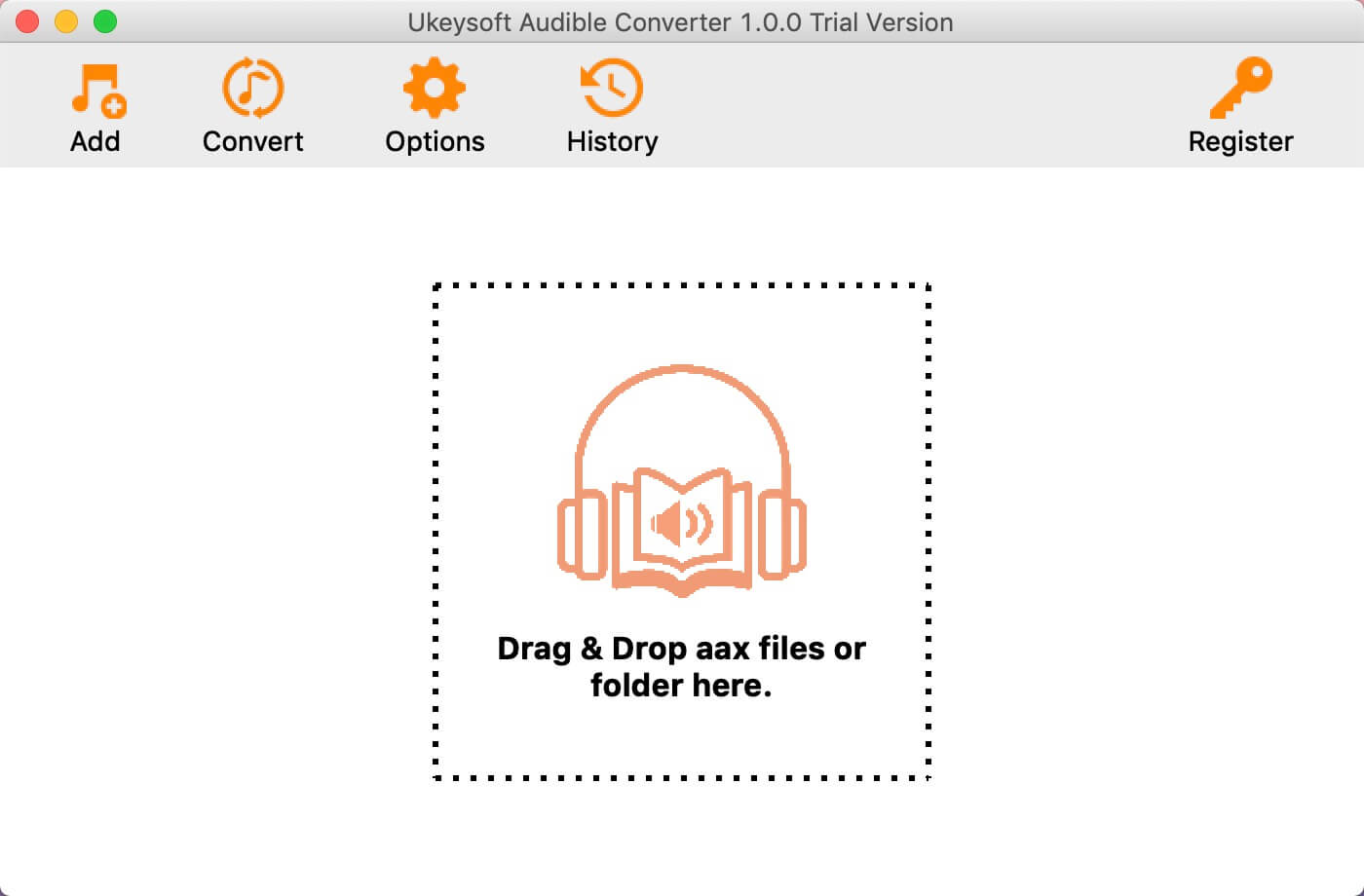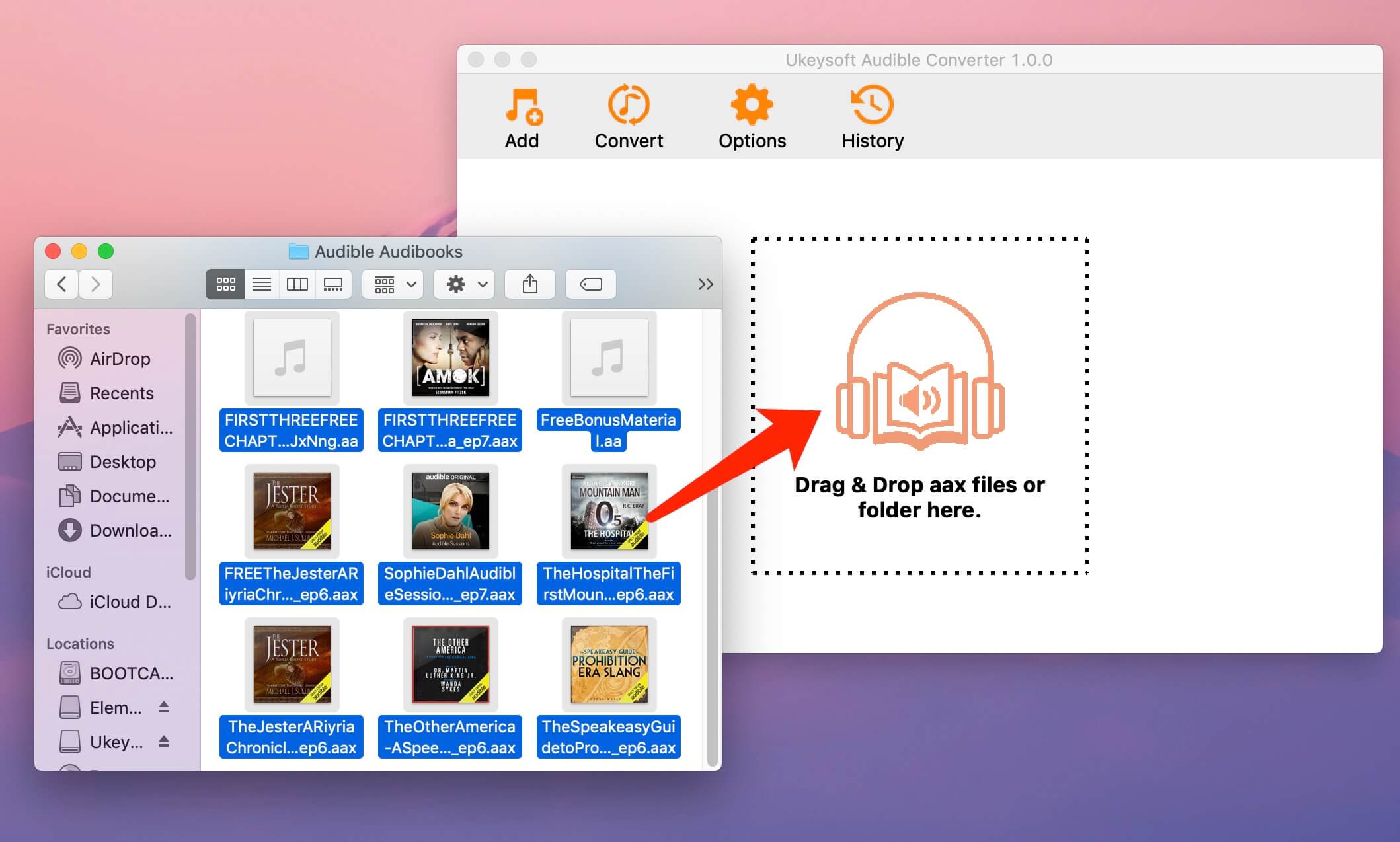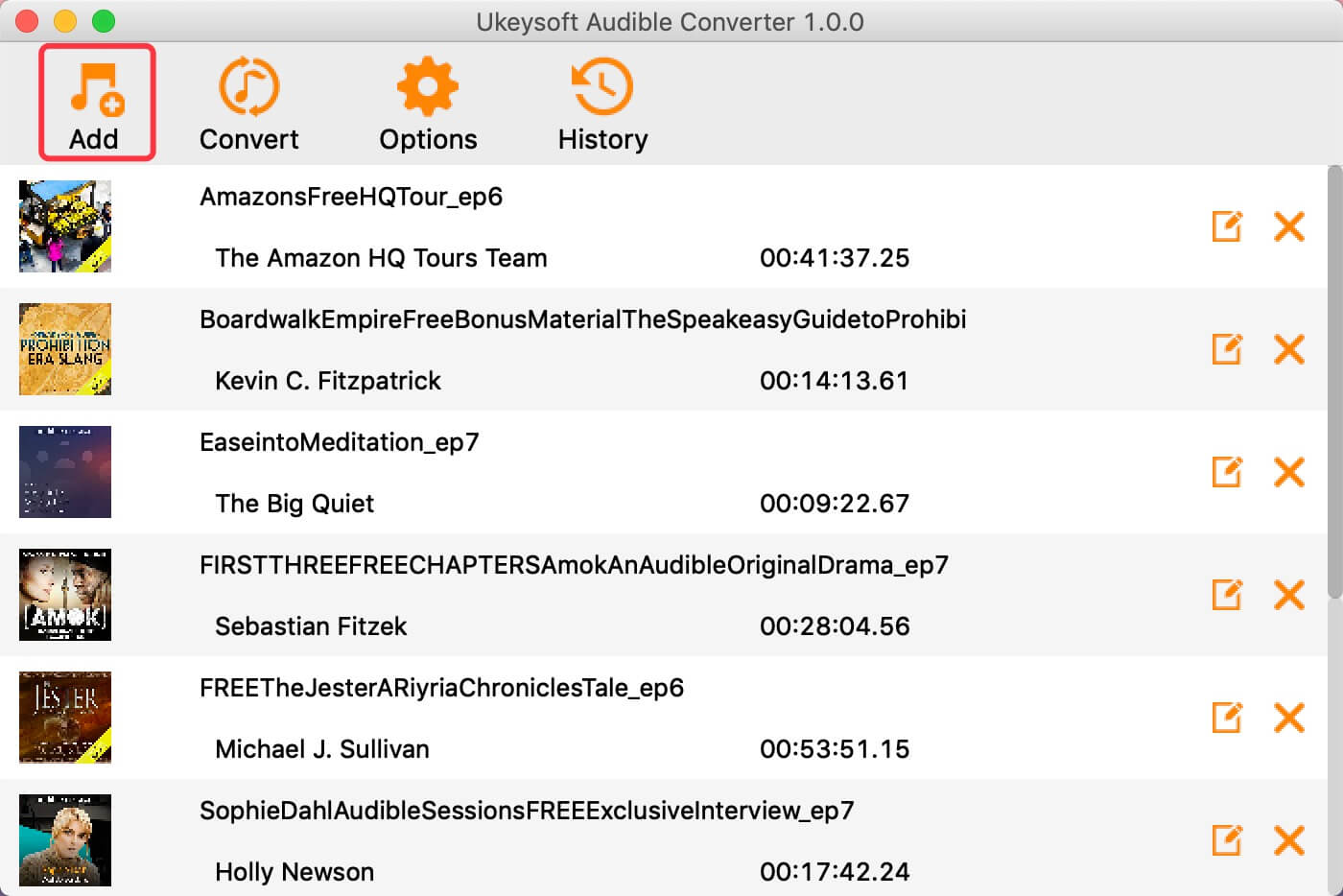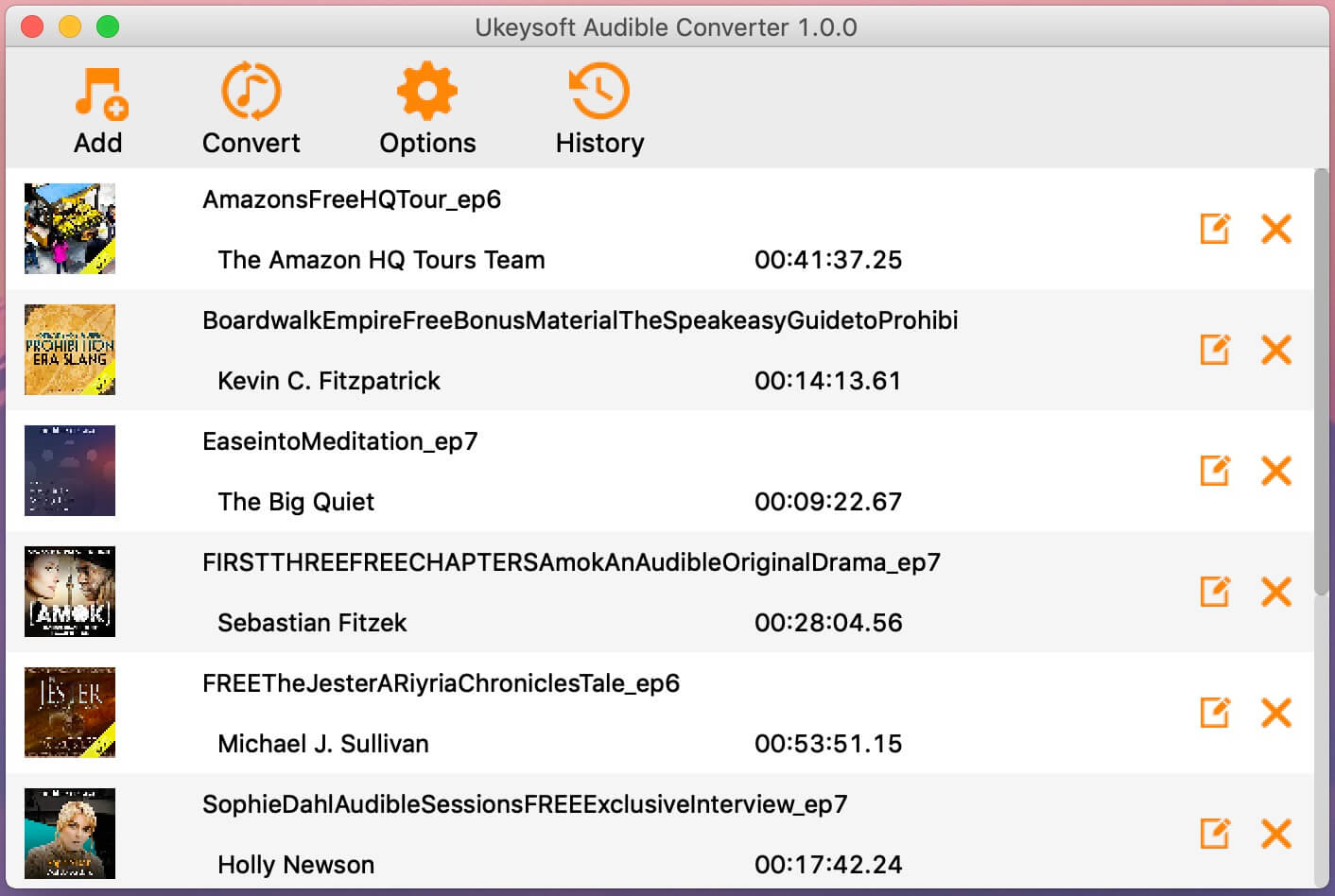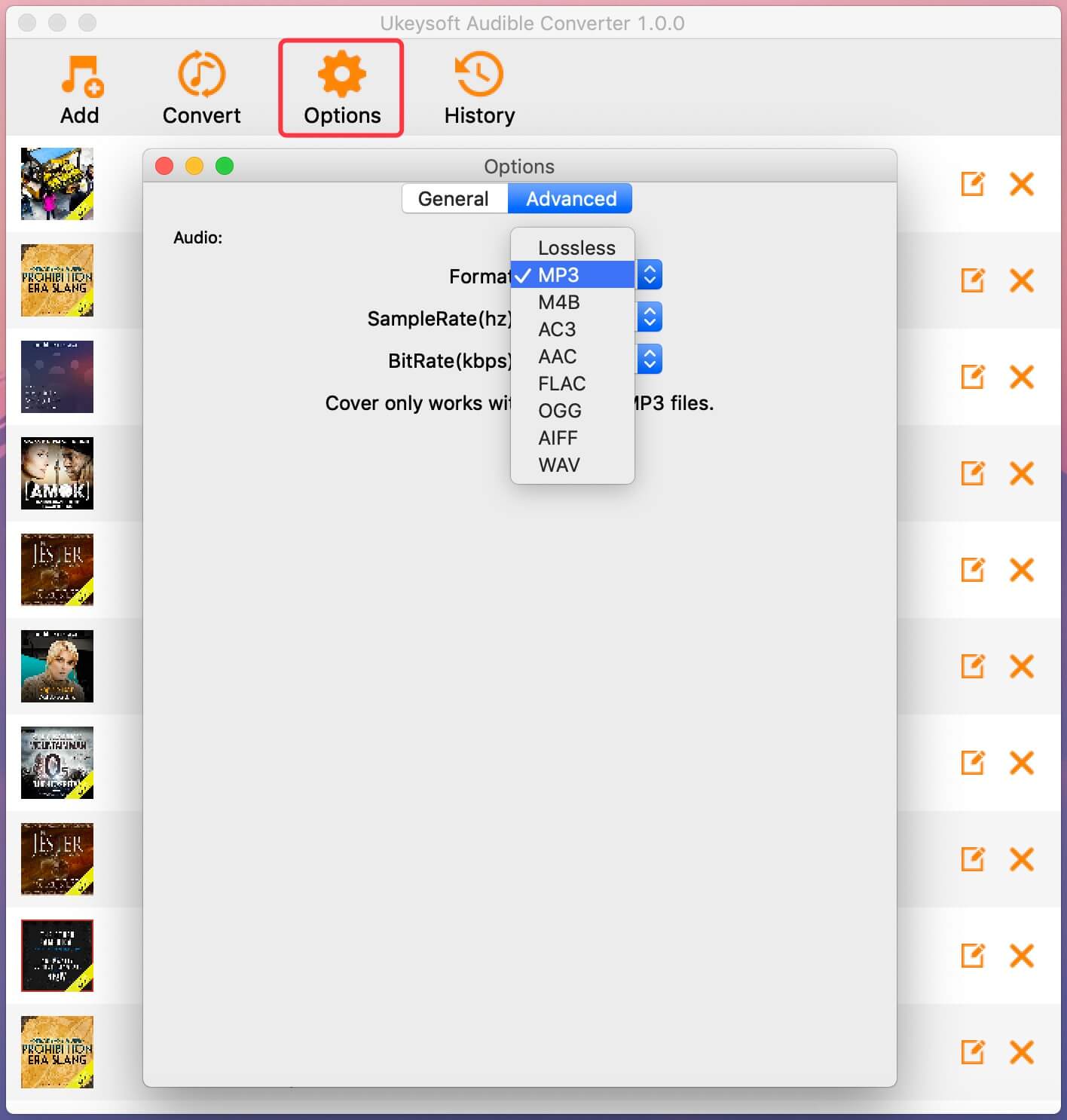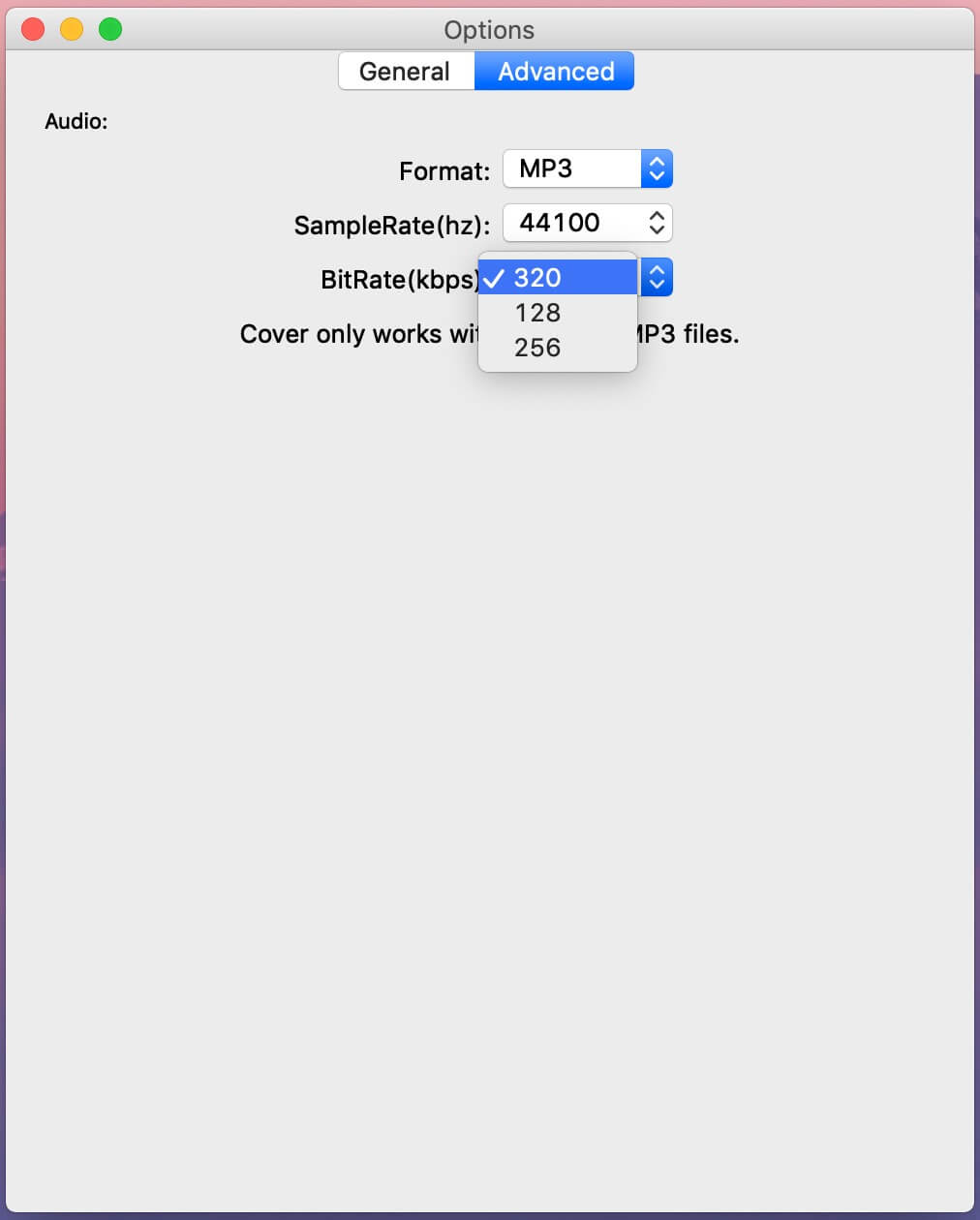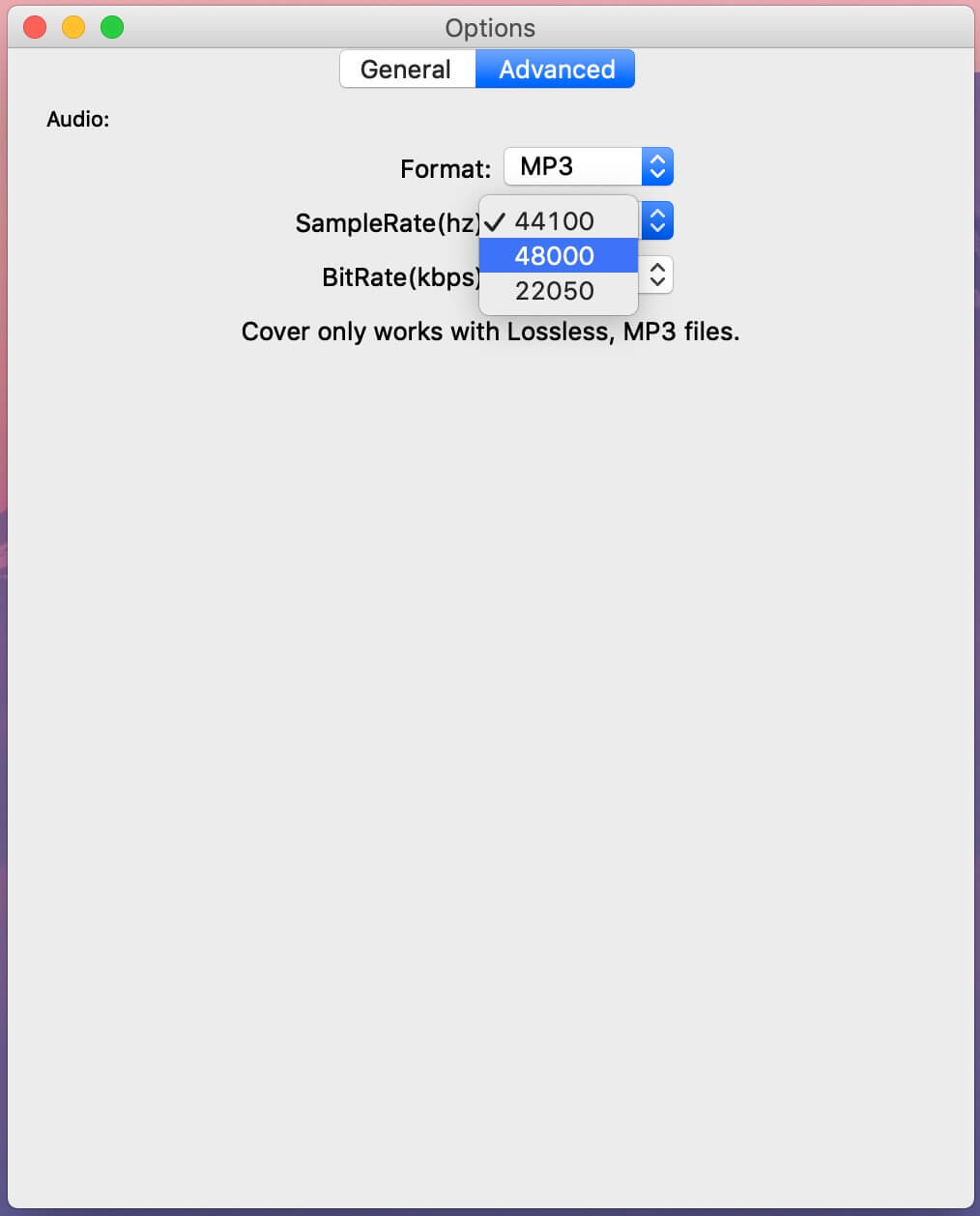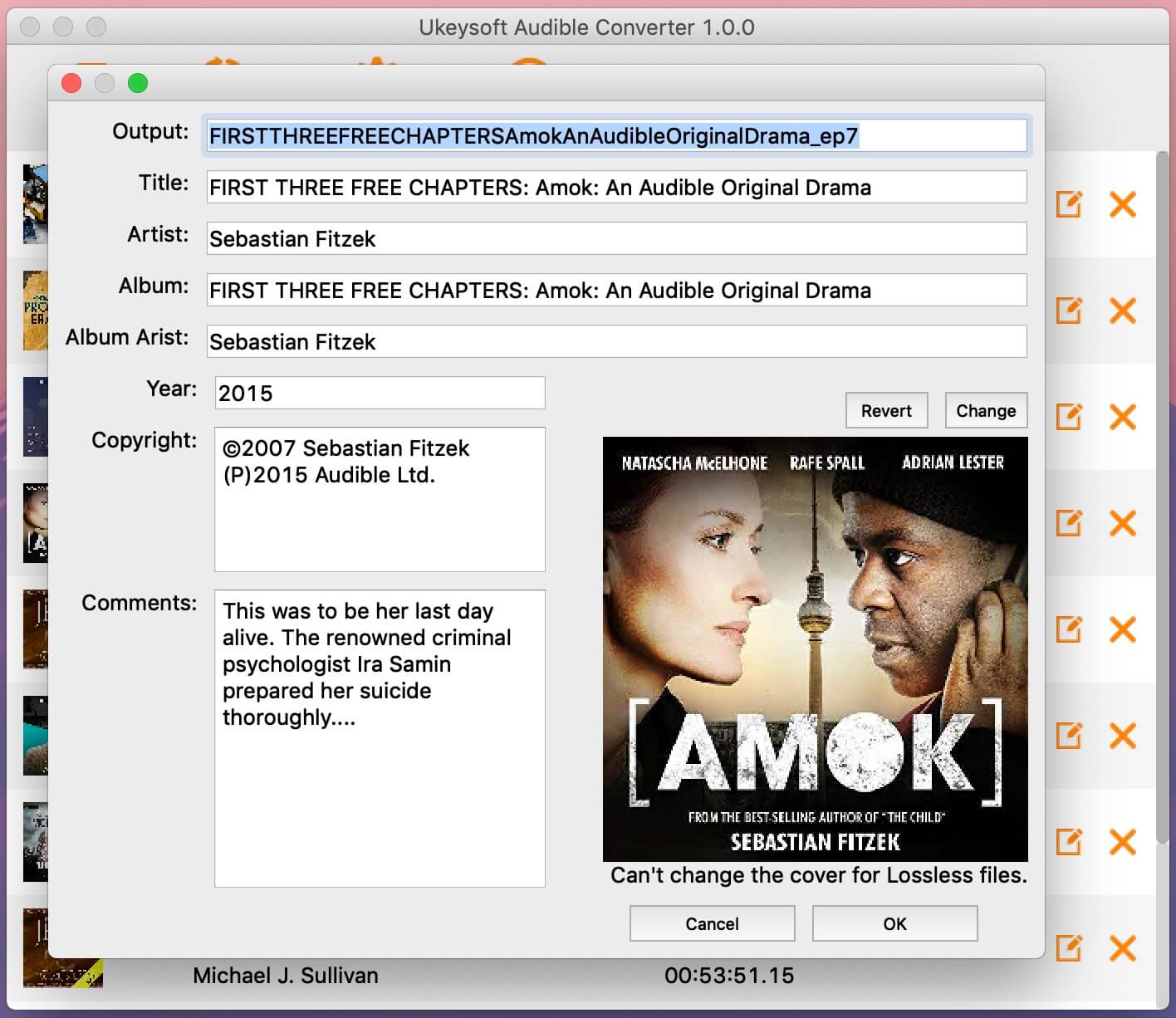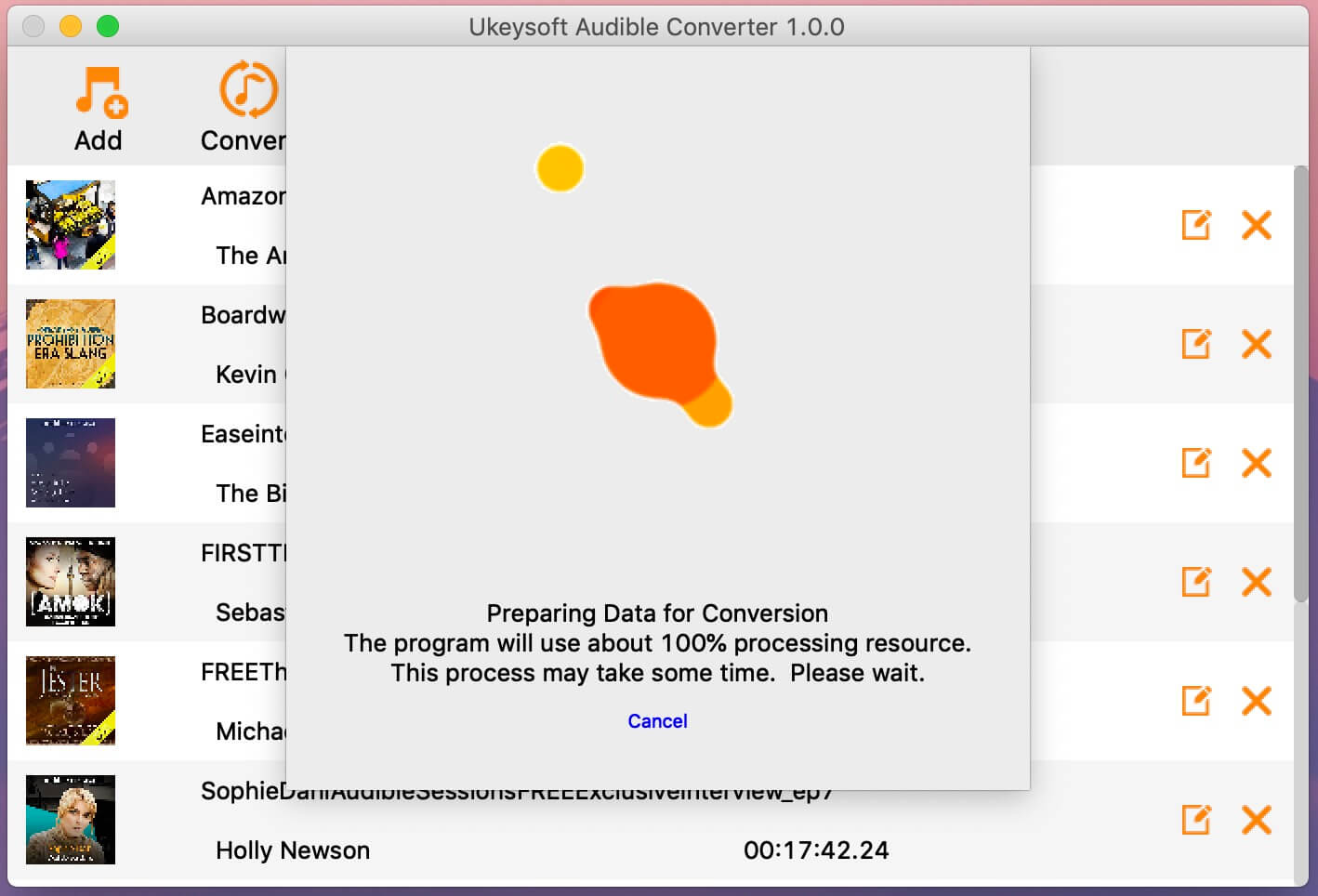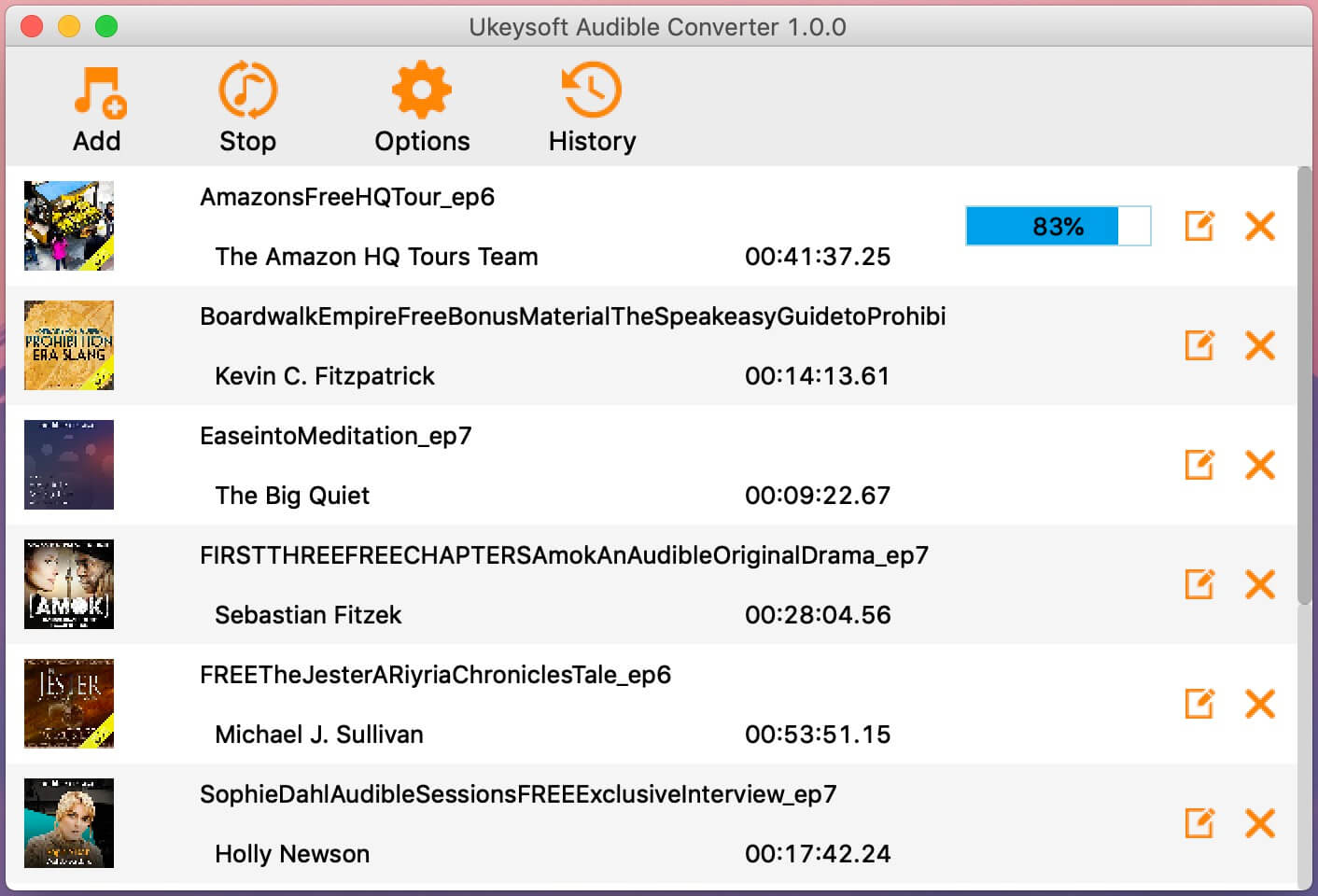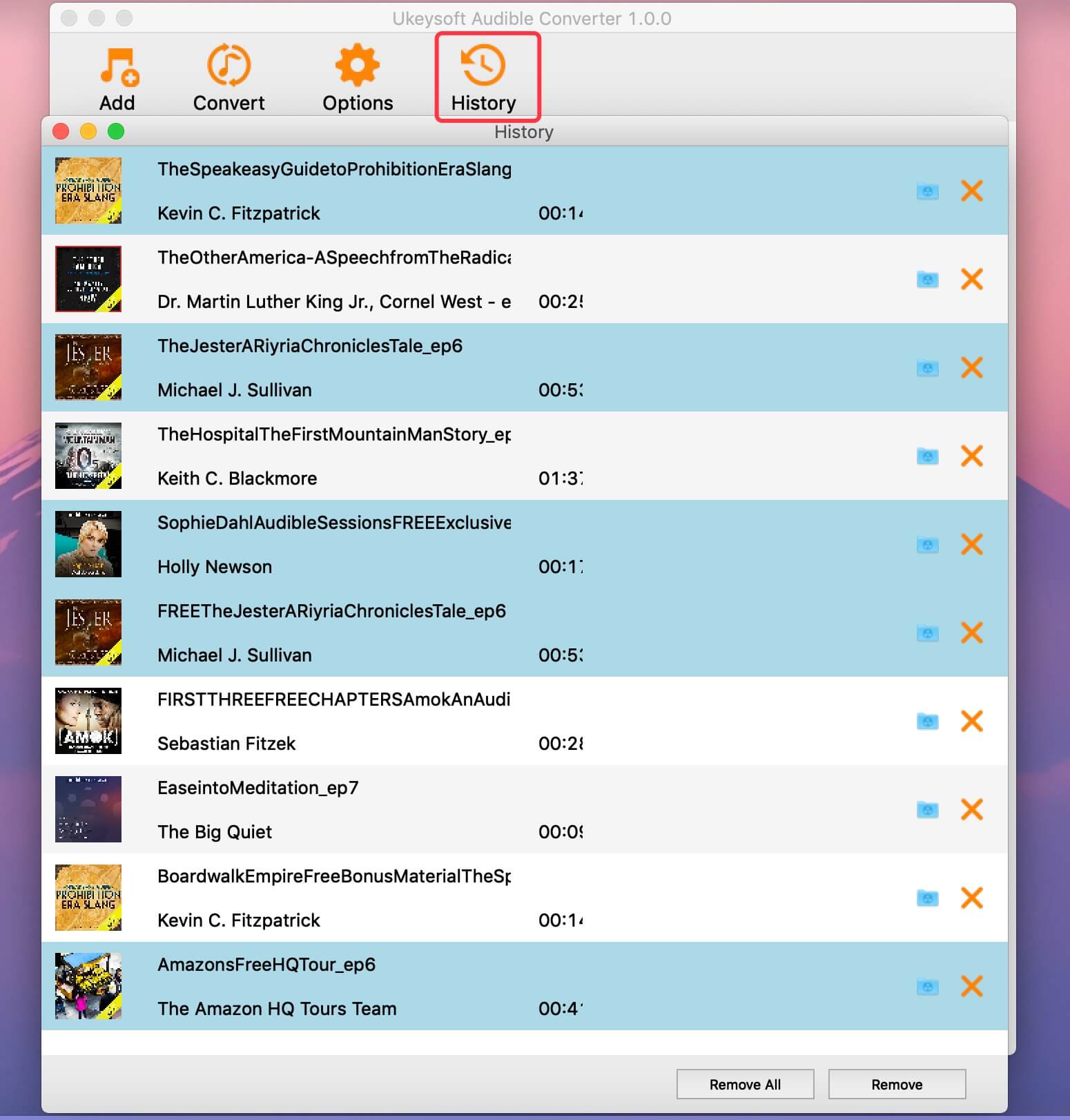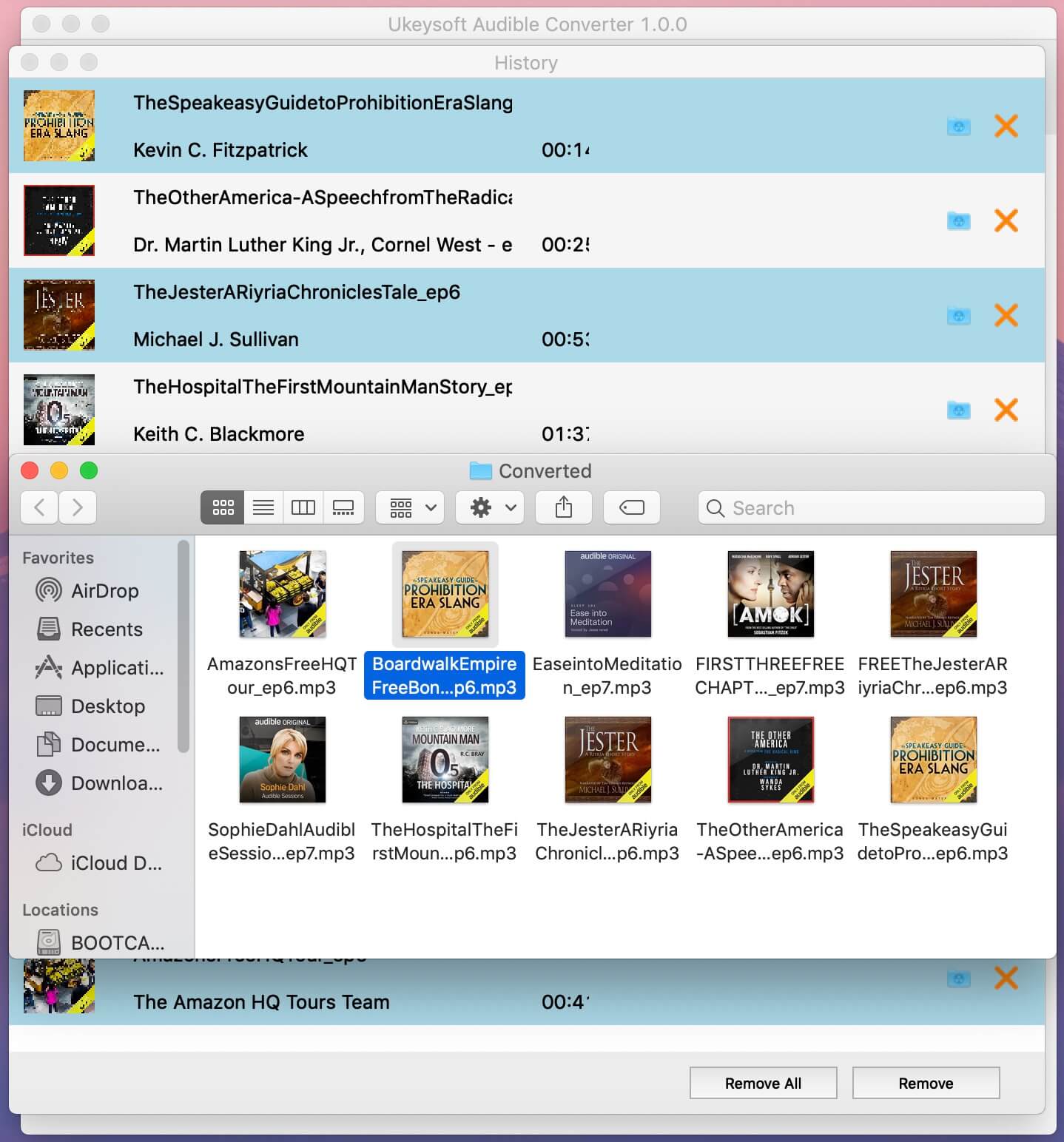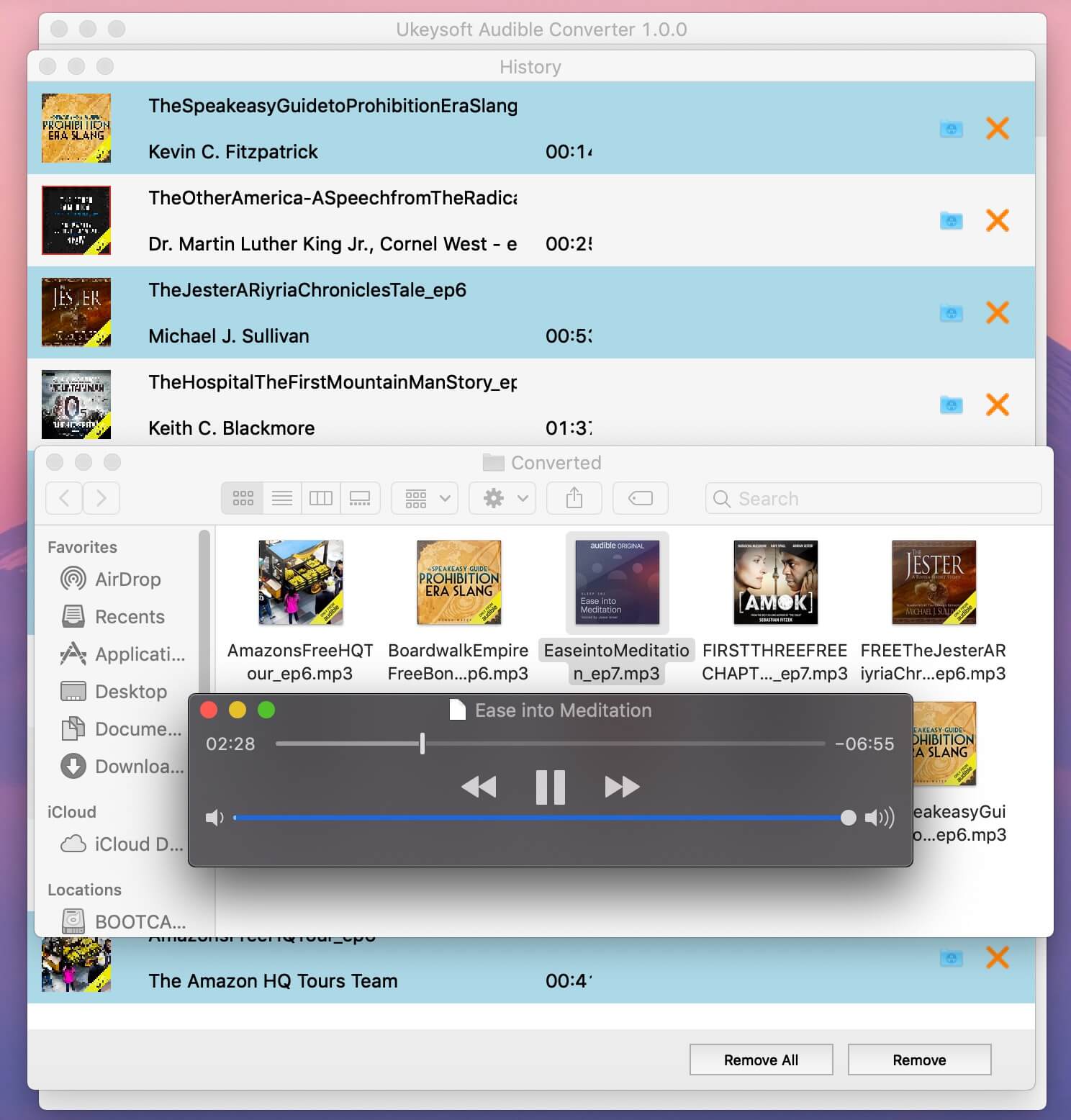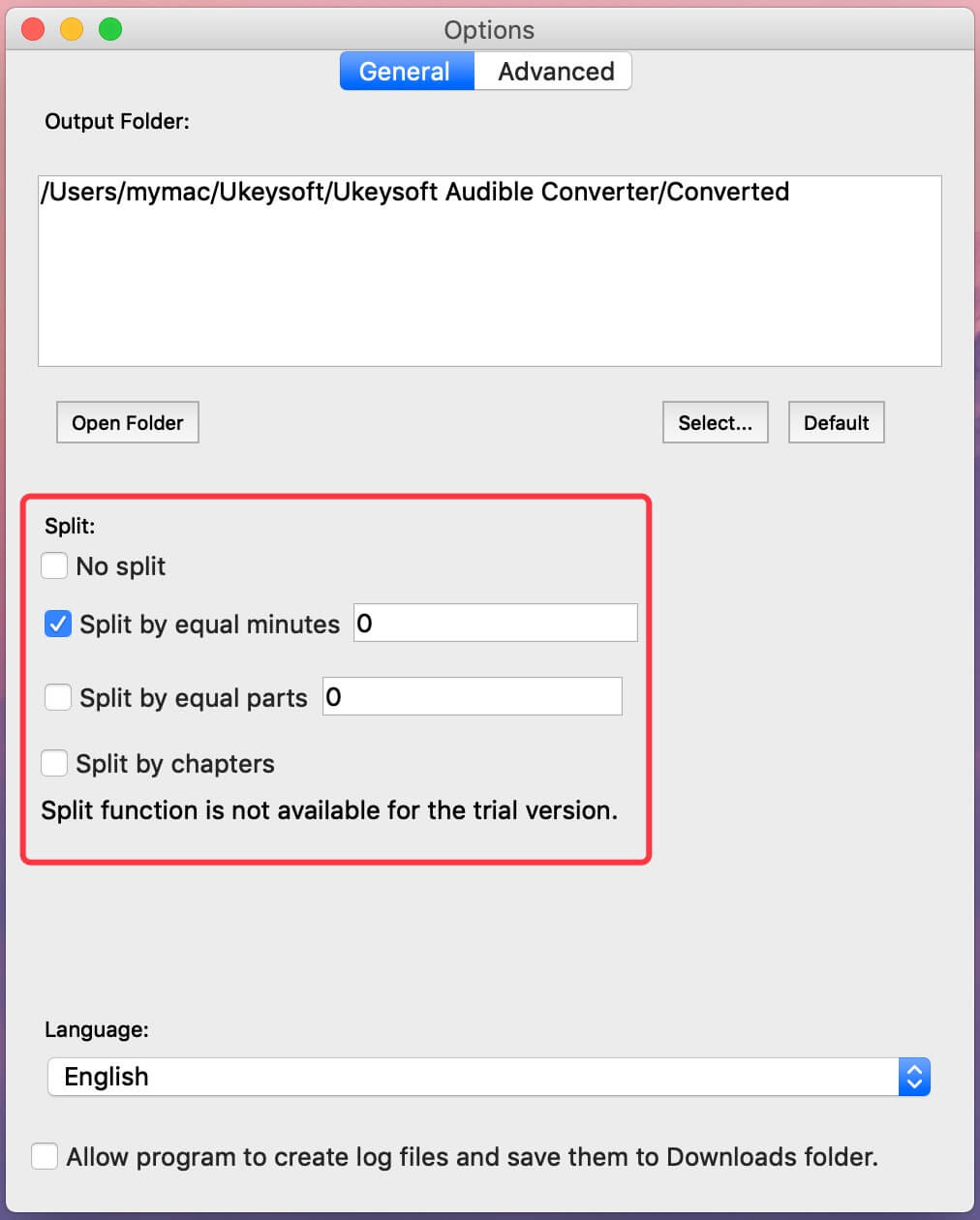Part 1. Install & Register UkeySoft Audible Converter(Mac)
Step 1. Install UkeySoft Audible Converter on Mac
Download and install the latest version of UkeySoft Audible Converter on your Mac.
Double click the .dmg installation package, you will get an new windows as below, please drag the UkeySoft icon to the right start install the program.
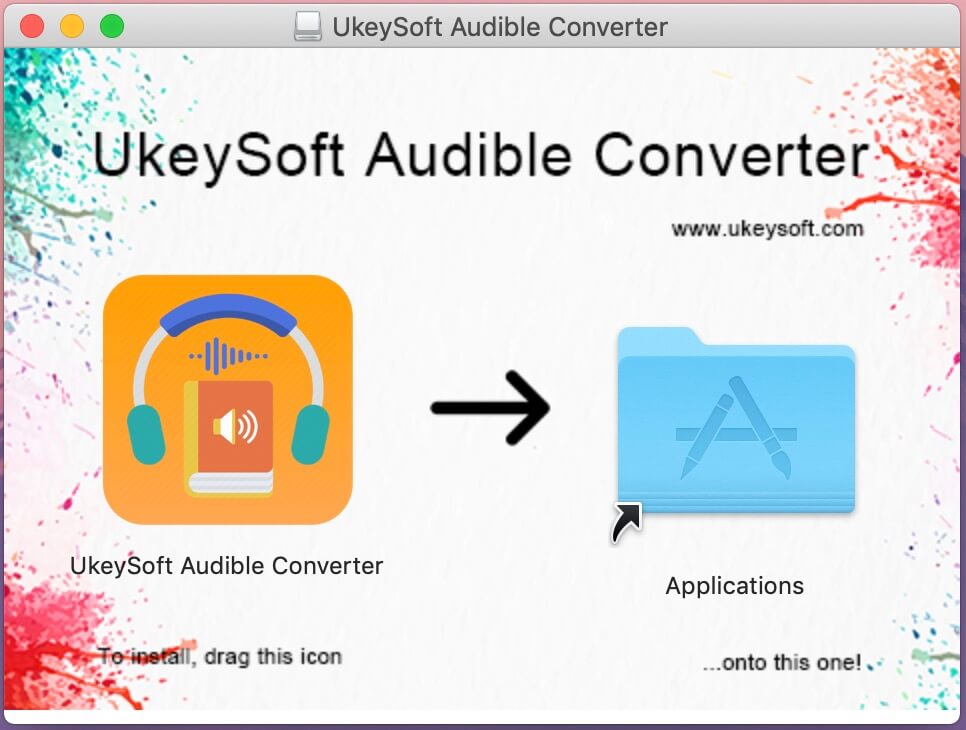
After installing the program completed, launch the UkeySoft Audible Converter(Mac), you will get as the following main interface. Because UkeySoft Audible Converter uses advanced Audible DRM removing technology, so you no need to installl Audible or iTunes/Apple Books app, just download the Audible books(.AA or .AAX) to your computer, then directly drag & drop aax/aa files to the converter.
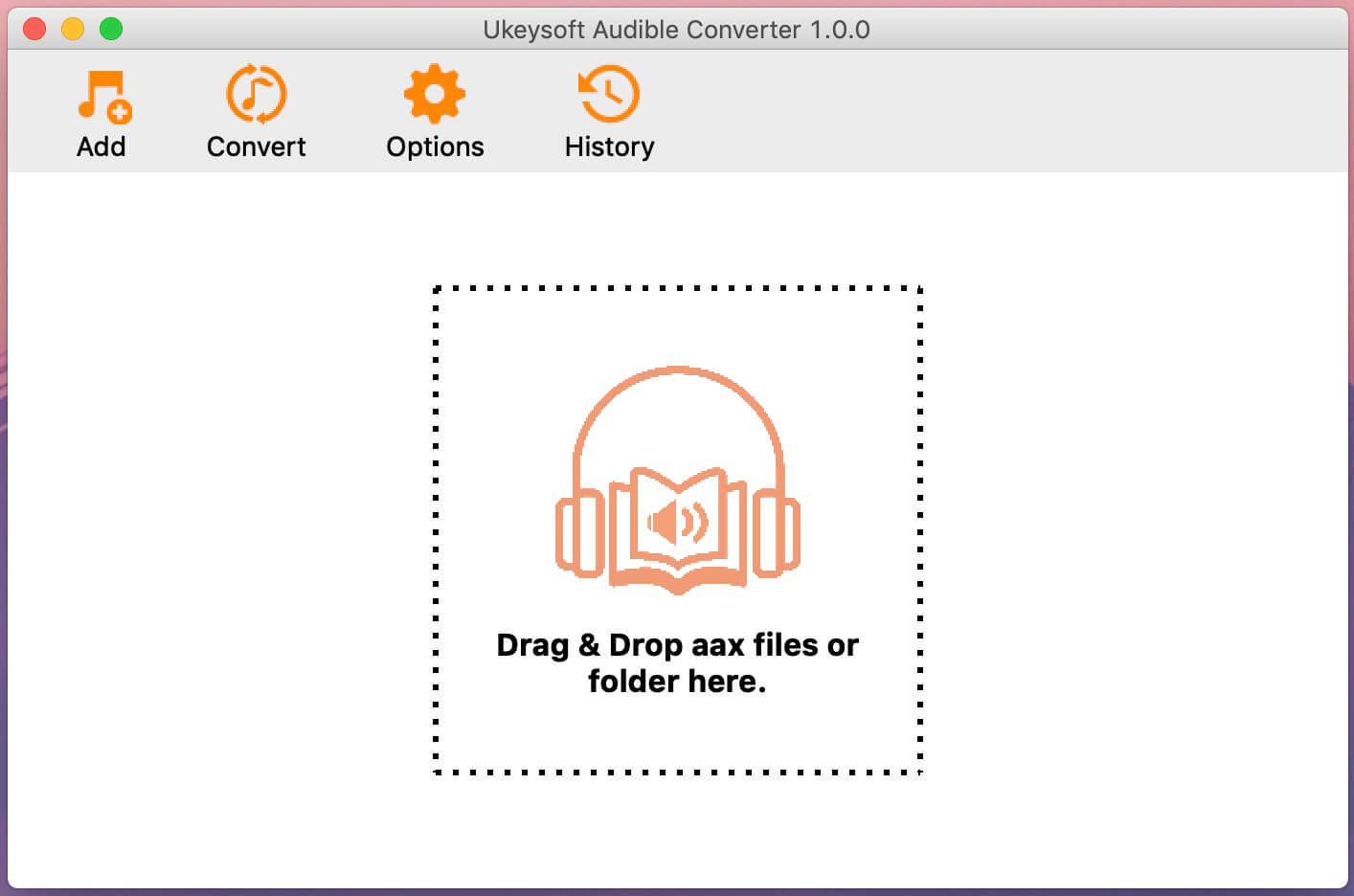
Step 2. Register UkeySoft Audible Converter (Optional)
To activate the program, please click “Register”, it will pop-up a new windows, then click “Activate”.
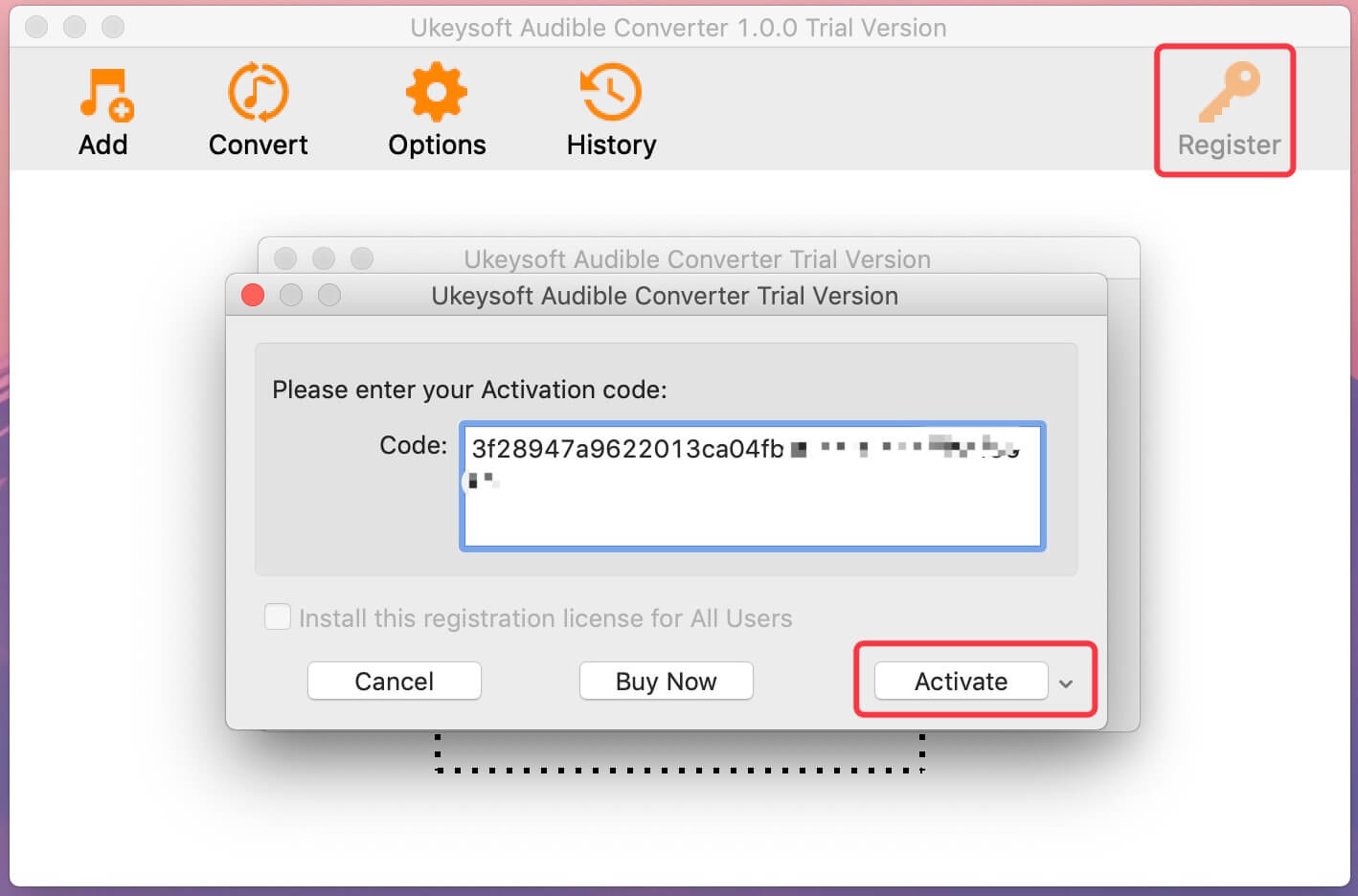
Please enter a license key in the pop-up free trial window to fully activate the software.
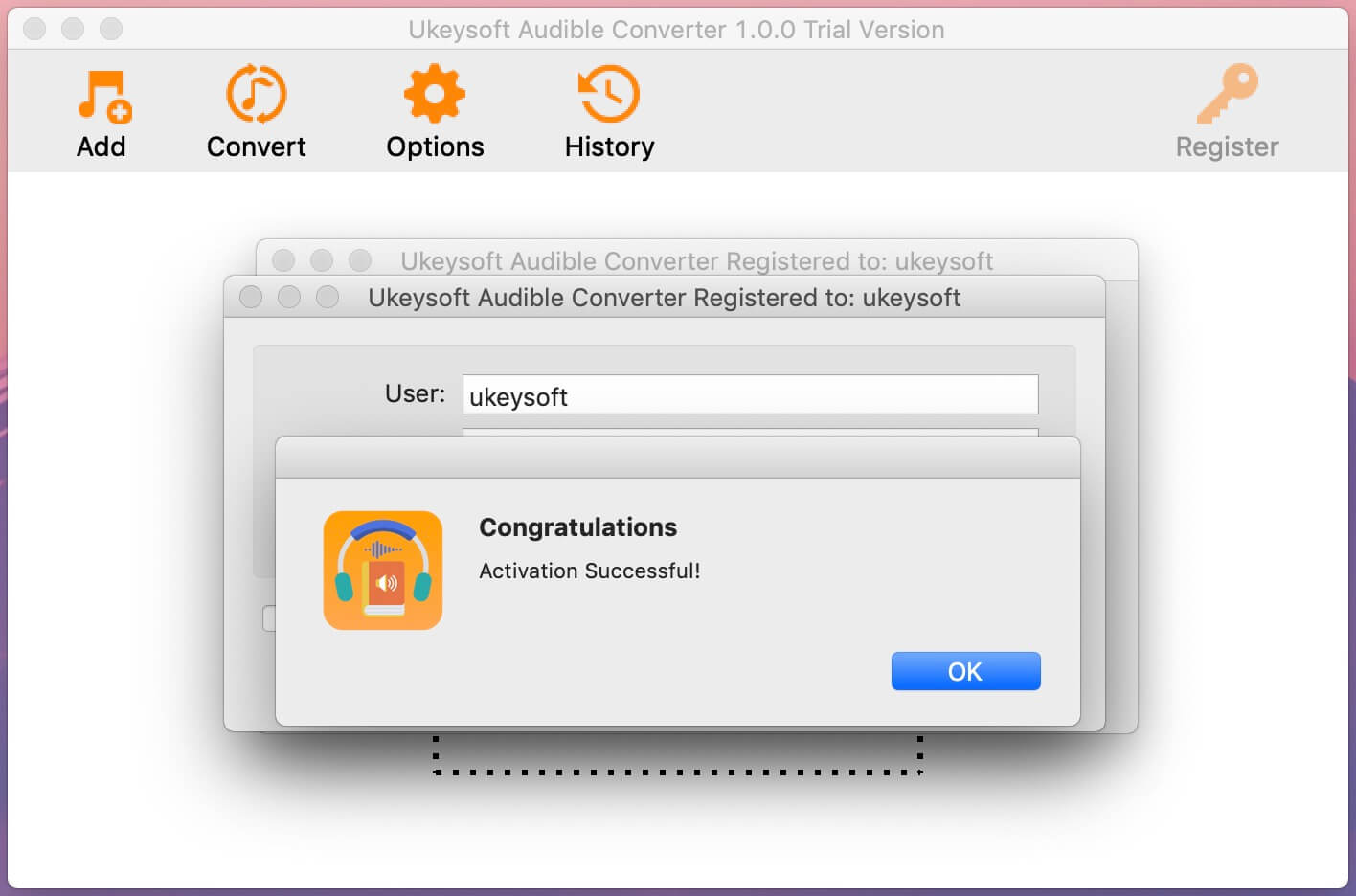
Don't have a license? Please click "Continue" to keep using the software for free. The limitations of a free trial version are as below:
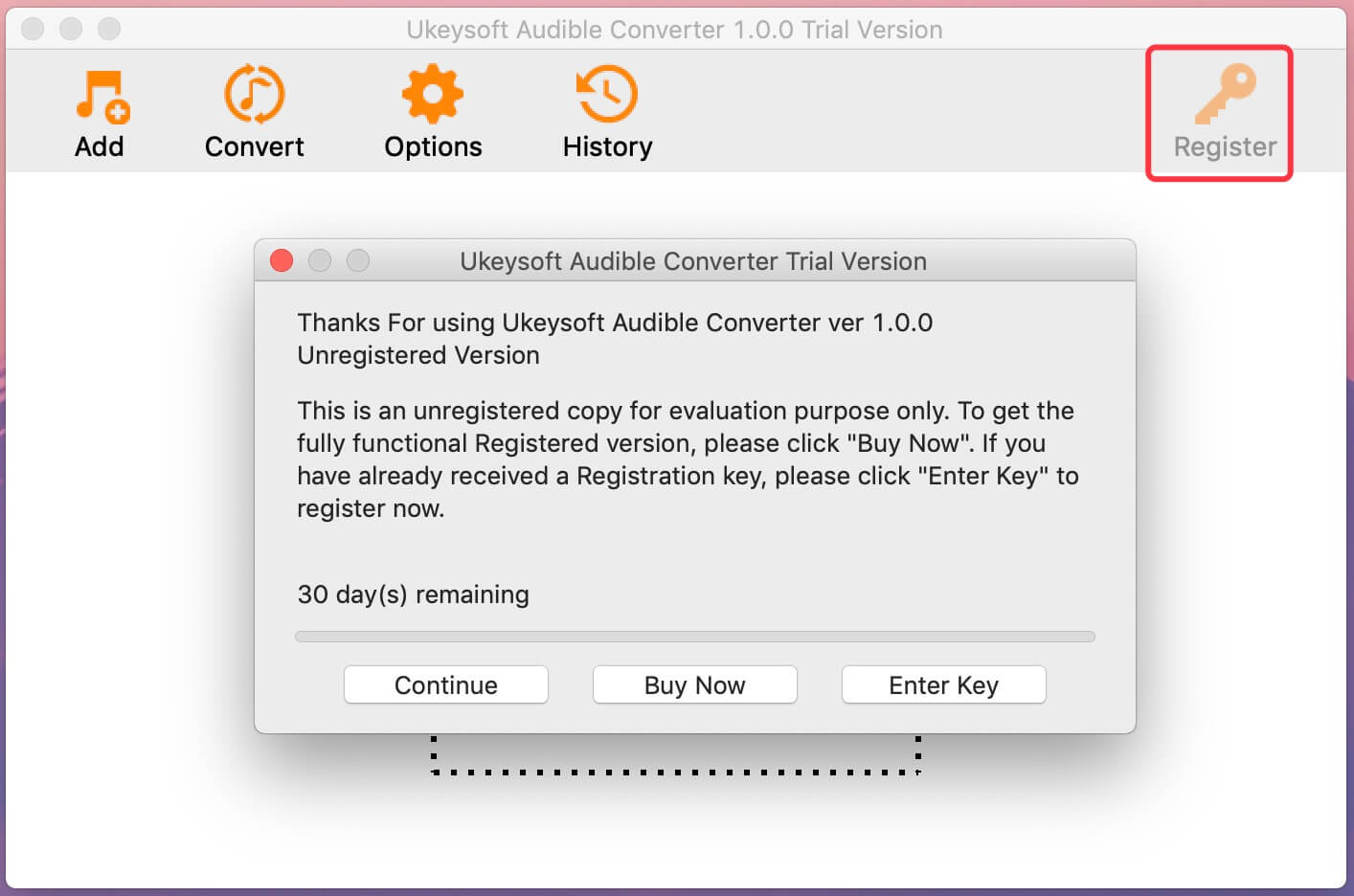
1. You can only convert the first 3 minutes of each Audible books, if you like the program, you can unlock the time limitation by purchasing the full version, just click “Buy Now” go to UkeySoft Store.
2. You can try UkeySoft Audible Converter for free for 30 days.