







By Justin SabrinaUpdated on September 02, 2021
"I accidentally synced notes to iCloud over air. I have a lot of private data on my notes. I am worried about leaking this data, what should I do? How can I delete all notes?"
Notes is a powerful and convenient application with many functions. If you are accustomed to using notes to record private information, such as passwords, account numbers, or unexpected birthday party plans, in order to protect data privacy, it is best to periodically delete useless notes on iPhone. Especially when you plan to sell or repair your iPhone, you need to erase iPhone notes. Maybe you are looking for ways to delete notes data from iPhone. If so, please read this article and you will find how to delete iPhone notes and permanently delete private notes on iPhone, no recovery tool can recover them.
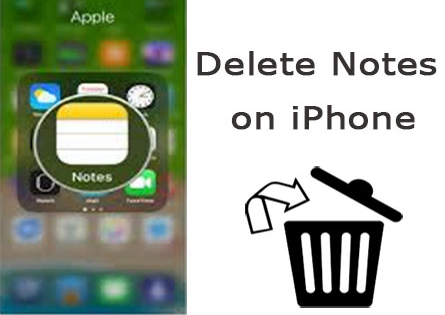
You May Like:
CONTENTS
Follow the simple steps to manually delete notes from iPhone:
Step 1. Firstly, open the Notes application from the iPhone's home screen.
Step 2. Select and tap the Notes you want to delete.
Step 3. Click the "Trash" icon located at the bottom left of the screen.
Step 4. When prompted, confirm to delete notes again.
Using this method to have up to 20 memos at a time. However, if you want to delete thousands of notes, it takes a long time. More importantly, the deleted notes can be recovered by some third-party software on the market, which is easy to leak your data privacy.
To completely and permanently delete private notes on iPhone, What you need is a powerful iPhone Private Notes Wiper - UkeySoft FoneEraser. UkeySoft FoneEraser is such an excellent iOS eraser that help you get rid of the deleted notes on iPhone thoroughly and no tool can restore them in anyway. With using this professional iPhone eraser, not only can you completely erase iPhone notes, SMS, contacts, call history, photos & video, etc, but also permanently erase all data and settings on iOS device to protect your personal privacy before sales. Let’s see how it works.
Key Features of UkeySoft FoneEraser:
Step 1. Launch the Software and Connect your iPhone to computer
Download and install UkeySoft FoneEraser on your computer. After installion, double-click the program to open it and connect your iPhone to computer via USB.

Note: Please turn off “Find My iPhone” before you use this software to wipe notes data on iPhone.
Step 2. Select “Erase Private Data” and Scan iPhone Information
To completely erase private notes on iPhone, choose “Erase Private Data” function and click “Scan” button to start detecting your iPhone and scanning all private data.

Step 3. Preview and Select Note Data
After completing the scan, all your private data will be listed, such as Notes, Photos & Video, Messages & Messages Attachments, Note, Call history, Safari History, etc. You can select "Note" to preview them before erasing.
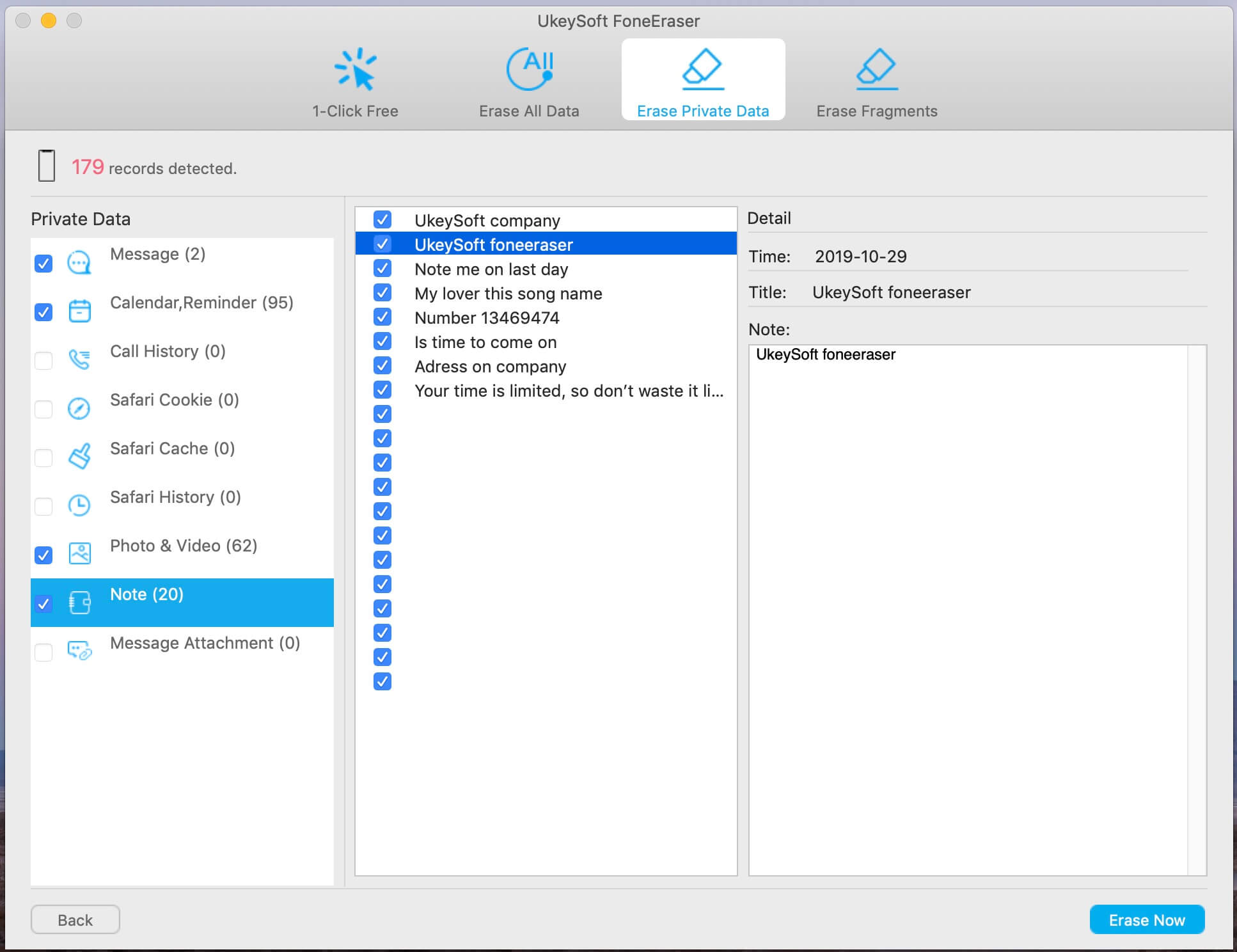
Step 4. Start Erasing Private Notes from iPhone
After selecting the Notes, hit on "Erase Now" button to permanently delete the private notes on your iPhone.
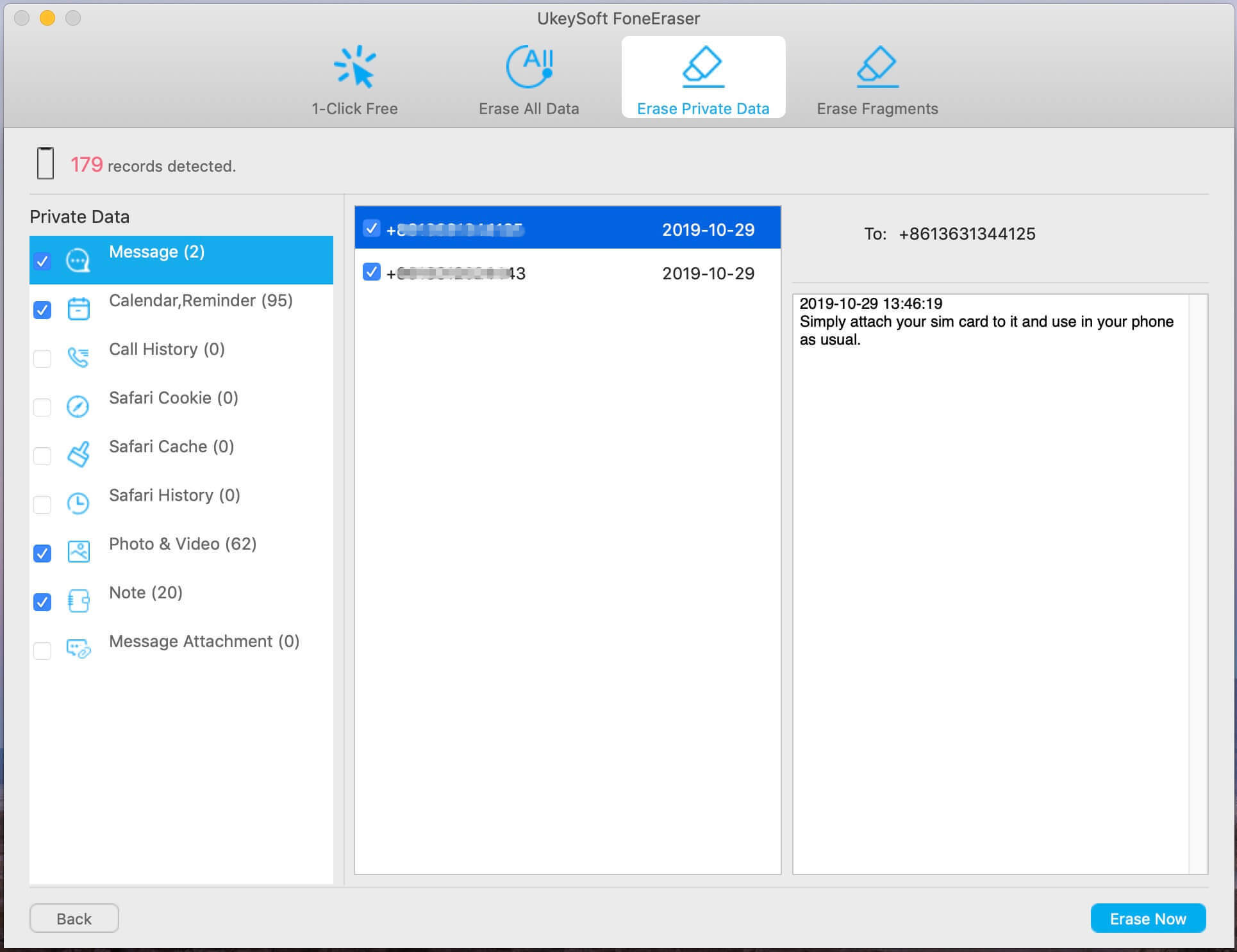
Tip: Please do not use the iPhone during the process and keep the iPhone connected to the computer within the whole process.
Step 5. Completely Delete Notes on iPhone(Unrecoverable)
Now all your notes data has been cleaned up and the deleted notes are unrecoverable. Your iPhone will restart, please set it up for access.

UkeySoft iOS Eraser also supports to erase everything on your iPhone. All the iOS data will be completely and permanently erased, including private notes. Or, you can think of it as a factory reset. If you want sell or repair your iPhone, you should use this mode.
Step 1. Run the Software and Connect your iPhone to Computer
Install and run UkeySoft FoneEraser on your computer, then connect your iPhone to computer via USB cable, and select “Erase All Data” function.

Note: “Find My iPhone” should be disabled before you select this erase mode to erase all content on your devices.
Step 2. Start to Erase All iOS Data and Files
Click “Erase” button to start erasing all data and settings on your iPhone. During the process, please do not use your iPhone, and unlock it once it restarts.

Step 3. Permanently Erase iPhone Data
When you see as shown below, your iPhone data has been erased and restarted as a new device. Meanwhile, it means you have completely deleted private notes on iPhone.

Tips: This software also supports you to erase your App data on iPhone, please switch to "Erase Fragments" function to delete the app data, such as WhatsApp, WeChat, LINE, Kik, Viber, etc.
Prompt: you need to log in before you can comment.
No account yet. Please click here to register.

Enjoy safe & freely digital life.
Utility
Multimedia
Copyright © 2025 UkeySoft Software Inc. All rights reserved.
No comment yet. Say something...