







By Justin SabrinaUpdated on September 02, 2021
If your iPad Air 2 runs out of memory or runs slowly, or has problems loading certain apps or videos, or if you want to sell, donate, or recycle the iPad, then it’s time to reset or restore the iPad. But how to hard reset iPad Air 2 safely? Don’t worry, we will provide some safe methods to guide you through the process. In addition, you will get the safest way to hard reset iPad Air 2, then you can enjoy the use of your iPad just like a new one.
CONTENTS
Apple allows users to restore the device to factory settings. Factory reset is also a safe way to hard reset iPad Air 2, please note that it will completely erase everything on your device. This means that all your music, photos, messages and all other content on your iPad Air 2 will be permanently deleted. If necessary, you'd better use iTunes or iCloud to backup them before restoring factory settings. Follow these steps to safely restore the iPad Air 2 to factory settings:
Step 1. Open your iPad Air 2.
Step 2. Go to Settings > General > Reset
Step 3. Select "Erase All Content and Settings".

Step 4. You will see a pop-up window, tap "Erase" and enter your iPad's passcode to confirm this operation.
If you want to reset your iPad safely, you may wish to try iTunes. iTunes also supports you to hard reset your iPad Air 2, especially if you have the password. Please update iTunes to the latest version on your computer before you start. Follow these simple steps to reset your iPad Air 2 with using iTunes:
Step 1. Turn off your iPad Air 2, and connect your iPad to computer via USB cable.
Step 2. Launch iTunes on your computer and allow iTunes to detect your iPad Air 2.
Step 3. Tap the iPad icon in the upper-left corner of the window.
Step 4. Click "Summary" in the left panel, and click "Restore iPad” in the right panel.
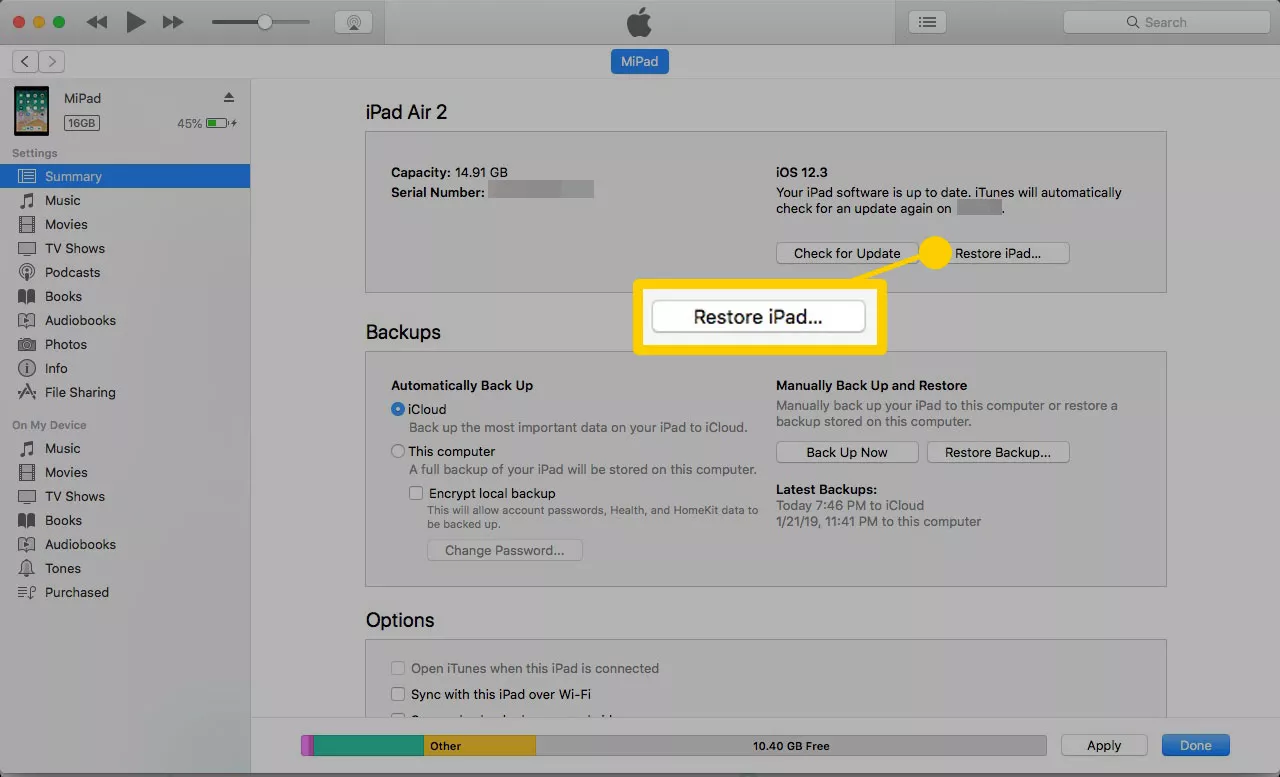
Step 5. Choose "Restore and Update" to confirm the operation.
It will take a few minutes reset your iPad Air 2, during which the iPad will reboot to factory default state, just as it was when you first got it. All data on the iPad has been deleted, and the iPad Air 2 is no longer tied to your iTunes account. Meanwhile, iTunes also automatically updated your iPad to the latest iOS version. If you don't want to update your iOS version or erase all data, you can go to the third method.
Although the above two methods can help you reset the iPad, the data can still be restored by some software after reset. When you want to sell, give away, or repair your iPad Air 2, you'd better clear the data on your iPad completely to protect yourself from privacy leaks. Therefore, you can ask the professional iOS Data Eraser for help.
UkeySoft FoneEraser stands out among all iOS data erasers. It's an expert in safely deleting data from iOS devices. Once the data is deleted, even the most advanced recovery tools or talented hackers cannot retrieve. In addition, this powerful iPad eraser can also help you permanently delete apps and app data and protect your personal privacy.
Key Features of UkeySoft FoneEraser:
Step 1. Run the Software and Connect your iPhone to Computer
Run the UkeySoft FoneEraser on your computer, and connect your iPad Air 2 to Computer via USB cable. To safely reset your iPad Air 2, please click “Erase All Data” feature.

Tips: Please turn off “Find My iPhone” before you start.
Step 2. Click “Erase” to erase your iOS Data and Files
Click “Erase” button to erase all iOS data and files on your iPad Air 2, please do not use the device during the process, and unlock your iPad once it restarts.

Step 3. Reset iPhone Successfully
When you see the tips "Select files have been erased", it means you have completely delete all data on iPad.

Congratulations! Your iPad Air 2 is wiped and restarts as a new one.
In addition, UkeySoft FoneEraser also allows to free up space and erase private data or app fragments. Let's have a look.
1-Click to Free Up Space: UkeySoft FoneEraser supports to free up more storage by one click, including erasing junk files, backing up or deleting photos, managing large files (videos), and deleting unnecessary applications in batches.
Erase Private Data: With its help, you can completely and permanently erase the personal data & information, including contacts, messages, messages Attachments, call history, photos, notes, calendar and more. And you can preview and check the content before you delete it.
Erase App Fragments: Just as its name applies, it can completely and completely erase all private fragments from third-party apps, such as WhatsApp, Kik, Instagram, Facebook, etc. It's a good way to keep your private data safe.
Prompt: you need to log in before you can comment.
No account yet. Please click here to register.

Enjoy safe & freely digital life.
Utility
Multimedia
Copyright © 2025 UkeySoft Software Inc. All rights reserved.
No comment yet. Say something...