







By Justin SabrinaUpdated on September 02, 2021
The iPhone Hard Reset
What is a hard reset? How to hard reset your iPhone without iTunes? Performing a hard reset will not erase the data on your iPhone. The hard reset is when you restart the phone and refresh the memory in which the apps run. It is just a hard reboot and it can come in handy when your iPhone 11/11 Pro / XS / XR / 8/7 / 6S has frozen due to a buggy app or an iOS bug. Hard reset is the same as force restart, hard reboot, and force reboot — they are all different terms for the same thing.
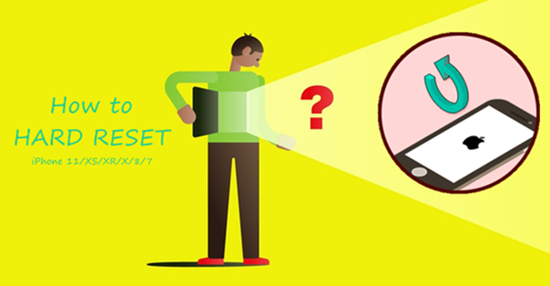
Why You Need to Hard Reset iPhone?
Hard resetting an iPhone refers to restoring the device to its original state, that is, restoring the iPhone to factory settings. Mobile phones generally follow a rule, the battery and working performance of the device will gradually decline over time. In daily use, we may encounter various situations where we have to hard reset iPhone:
1. Your iPhone gets frozen or runs slowly.
2. Your iPhone has lost control and it is difficult to accept your commands.
3. One or more built-in applications are malfunctioning and cannot work properly.
4. You plan to sell or give away your iPhone.
5. Your iPhone is attacked or infected by a virus.
6. iPhone is stuck in a booting loop, recovery mode, white apple logo, etc.
How to Hard Reset iPhone 11/XS/X/8/7?
If you have to hard reset your iPhone, you can use a variety of methods to hard reset iPhone without iTunes. By using the three different methods mentioned below, you can easily hard reboot your iPhone/iPad without using iTunes and delete all files from the device. In addition, you can also hard reset iPhone without passcode.
CONTENTS
UkeySoft FoneEraser is a utility that focuses on deleting iOS data, including messages, contacts, call history, photos, videos, note, browsing history, cookies, app data, etc. All deleted files are 100% unrecoverable. It helps to erase all data and settings from iPhone / iPad / iPod before you plan to resell or give away iPhone. Not only that, UkeySoft FoneEraser is also a friendly iPhone optimization tool for erasing junk files, large files, and temporary files to free up space and speed up iOS devices. Hence, it can be utilized to hard reset iPhone without iTunes. Please keep in mind that if you hard reset iPhone without iTunes through this way, then the files you delete will not be recovered.
Features of UkeySoft FoneEraser:
Step 1. Launch UkeySoft FoneEraser
Download the UkeySoft FoneEraser software on your computer and launch it. Then, link your iPhone device to your computer system with the help of USB cable.

Step 2. Select Erase Mode
After that, go to “Erase All Data” option if you want to hard reset your iPhone without iTunes and iCloud.

Note: To hard reset your device with one click, you need to turn off "Find My iPhone" before.
Step 3. Start Erasing
Just click on “Erase” button then the software will start erasing everything on your iOS device and deleted data is unrecoverable.

Step 4. Done!
Immediately, your files will get erased permanently. When “Select files have been erased” is displayed on the screen, it means that resetting iPhone has been completed. Click "Done" to end.

Another way to hard reset your device without iTunes is by using power and home button.
On iPhone 8(Plus) - iPhone 11 and later:
Press and quickly release the volume up button, then the volume down button, then press and hold the power button till it displays the Apple logo screen.
On iPhone 7 and 7 Plus:
Press and hold down the power button and the volume down button together until your iPhone screen turns black and the Apple logo reappears on the screen.
On iPhone 6s, iPad and earlier models:
Press and hold down the Home button and the power button together until your iPhone screen turns black and the Apple logo reappears on the screen.
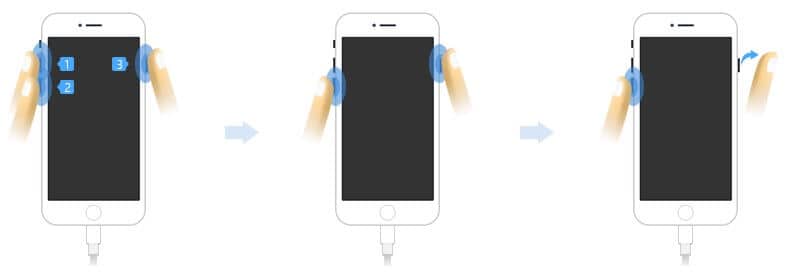
Alternatively, you can reset your iPhone under the "Settings" tab. Just follow the instructions below.
Step 1. Go to Settings> General, then scroll down to browse the general settings.
Step 2. Find the "Reset" option.
Step 3. Click “Erase All Content and Settings”.
Step 4. Confirm the reset by tapping “Erase iPhone” You'll need to enter your Apple ID password to confirm the action, then the iPhone will start erasing everything and return to the initial setup screen you saw when you first used the device .
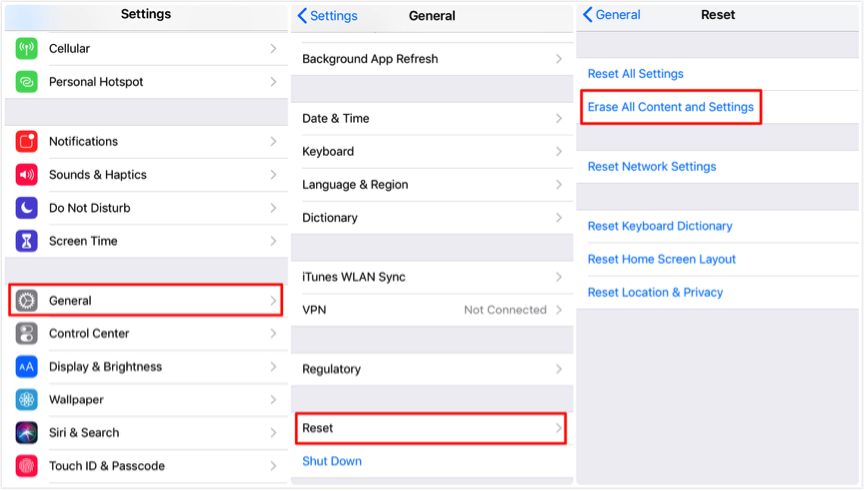
Prompt: you need to log in before you can comment.
No account yet. Please click here to register.

Enjoy safe & freely digital life.
Utility
Multimedia
Copyright © 2025 UkeySoft Software Inc. All rights reserved.
No comment yet. Say something...