







By Justin SabrinaUpdated on September 02, 2021
Many iOS users wonder what happens if they reset the iPhone? Does resetting iPhone delete everything? Modern electronic equipment is more complicated and sometimes works outside the normal state. iPhone soft reset and hard reset are effective ways to resolve issues with your phone if it's crashing or freezing, or suffering from problems you can't identify. In this article, we are about to give the answer whether resetting iPhone will delete everything, what does different reset settings mean, and how to reset iPhone to its factory settings.
Why Do I Need to Reset My iPhone?
Today, iPhone is not just a mobile phone, it is also your private data storage. iPhone helps to record our email accounts, social media profiles, private photos and videos, our messages, documents, passwords, health data, etc. If this private data is leaked to others, you will not be able to bear the serious consequences it brings.
It is very important. When you want to sell or give away an iPhone or iPad, you need to make sure that all personal data is erased in the correct way. This is why you need to reset your iPhone before selling or donating it. In this article, we are going to look at more details regarding resetting an iPhone, and hopefully help you how to reset an iPhone and ensure that all deleted files are unrecoverable.
CONTENTS
Resetting an iPhone will completely delete your settings and personal data, such as contacts, photos, text messages, documents, app data, etc. The good news is that resetting will not damage your iCloud / iTunes backups because they are not on iPhone. This is why it is usually a good idea to back up all iPhone data to iTunes or iCloud (free capacity up to 5GB) before resetting.
Open your iPhone and navigate to Settings > General, scroll and find Reset, you will see 6 different options about resetting your iPhone, let’s understand what each reset option does.
#1 Reset All Settings
This reset will delete all settings except your personal data. You will lose all Wi-Fi, Bluetooth and other network settings, screen settings (such as dark mode and brightness), sound settings, home screen arrangement, system settings, and so on. As for your personal data, such as photos, contacts, text messages, emails, etc., will still be saved on your iPhone.
#2 Erase All Content and Settings
It is useful when you plan to resell or give away your iPhone to others, or if the iPhone crashes and does not work properly. This reset is about to format your iPhone and delete all settings and personal data. When you choose this option, your iPhone will be restored to its factory state and you will lose everything including contacts, passwords, messages, pictures, notes, WhatsApp messages, etc.
#3 Reset Network Settings
This reset will only delete all Internet and mobile network settings, such as Wi-Fi, VPN, Bluetooth and the corresponding password. It works when you have too many networks resulting in sluggish behavior, slow internet or failure to connect to a network.
#4 Reset Keyboard Dictionary
This is the reset to use when your keyboard is acting up, like for example when the autocorrect is not working as it should.
#5 Reset Home Screen Layout
It will not uninstall any applications. After resetting, you will lose all the created folders. All apps will be arranged in the default format.
#6 Reset Location & Privacy
Once this reset is selected, it will restore all location preferences and privacy settings (such as what you provide to the app) to their default settings. It is the best way to solve privacy and location issues.
Does Resetting iPhone Delete Everything? This is a question that many iPhone users want to know. Apple has given us many different options for resetting the iPhone. You can choose the most suitable reset method according to your needs.
Does Resetting iPhone Delete Personal Data?
You may struggle with what happens to iPhone data after resetting your iPhone. In fact, it depends on which kind of reset you perform on the iPhone. Generally speaking, "Erase All Content and Settings" will erase all settings and data on iPhone, and return to its original setting as if it were new. If you choose other reset options, your personal data is safe.
Does Resetting iPhone Delete Factory Software?
No, it doesn’t. Factory software refers to the software that comes with your iPhone. Generally speaking, reset does not delete these applications, it only clears the records on the factory installed applications, for example, phone, camera, calendar, mail, etc.
Does Resetting iPhone Delete Jailbreak?
Yes, it does. Resetting the iPhone will delete all jailbroken apps and all adjustments on the device. If you want to install apps outside the App Store, you need to jailbreak again.
Does Resetting iPhone Delete Backups?
No, it doesn’t. You will not lose iCloud and iTunes backups after resetting because they are not on the iPhone. After resetting your iPhone, you can get back all of data by restoring from iTunes/iCloud backup.
It is simply to reset your iPhone from Settings. Here’s how to do:
Backup Your Phone:
#iTunes: Launch iTunes and connect your iPhone to your PC or Mac using the included Lightning-to-USB cable. Trust your computer and click the icon for your phone. Finally, click the Back Up Now button.
#iCloud: Connect your device to a Wi-Fi network. Go to Settings > iCloud and tap iCloud Backup. Finally, click on Back Up Now.
Reset iPhone from Settings:
Step 1. Go to "Settings"> "General"
Step 2. Tap on Reset and you can choose between an array of resetting options. If you want to sell your iPhone, you should tap on “Erase All Content and Settings” for a complete reset.
Step 3. You'll be prompted to enter your passcode, then your device will double check that you want to erase everything and if you do, then tap "Erase".
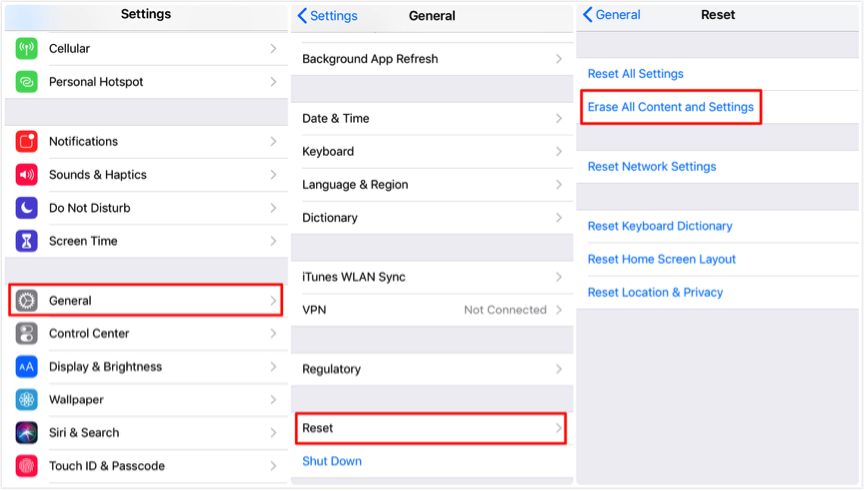
Frankly speaking, if you want to sell your iPhone, resetting the iPhone from settings does not completely erase your personal privacy. These deleted private photos, contacts, SMS, passwords, emails, notes, etc. can still be recovered through iPhone Data Recovery software. In order to prevent your privacy from falling into the wrong hands, it is recommended that you use UkeySoft FoneEraser to help you completely delete all iPhone data and ensure that they are 100% irreversible.
UkeySoft FoneEraser brings 4 types of erasing methods to Mac users. When you need to give or resell or donate your phone to others, permanently erasing iPhone data is very necessary, because in this way your personal data cannot be used by others. UkeySoft FoneEraser is liked by users because it not only allows you to erase iPhone data and settings at once, but also enables you to delete individual data. The 1-Click to Free Up Space feature can be used to erase cached data and other junk files generated by applications to free up space, such as log files, photos, videos, iTunes sync files, downloaded documents, temporary files, etc.
Step 1. Launch UkeySoft FoneEraser
Download and install the UkeySoft FoneEraser software on your computer. Launch it and connect your iPhone to the computer.

Step 2. Select Erase Mode
Go to Erase All Data tab if you want to reset your iPhone before selling it.

Note: To hard reset your device with one click, you need to turn off "Find My iPhone" before.
Step 3. Start Resetting
Click on “Erase” button then the software will start resetting your iPhone and deleted files are 100% irrecoverable.

When “Select files have been erased” is displayed on the screen, it means that resetting iPhone has been completed. Click "Done" to finish.

Prompt: you need to log in before you can comment.
No account yet. Please click here to register.

Enjoy safe & freely digital life.
Utility
Multimedia
Copyright © 2025 UkeySoft Software Inc. All rights reserved.
No comment yet. Say something...