By Justin SabrinaUpdated on October 25, 2024
Summary
This article will provide the best way to stream Spotify music on Huawei Mate 30/Mate 30 Pro for both premium and free users.
The latest Huawei series phones - Mate 30 and Mate 30 Pro have been unveiled. Both of them have huge batteries, 4,200 mAh and 4,500 mAh. A brand new Kirin 990 chipset and 6.62/6.53 inches of virtually wraparound OLED screen, all packaged in a rich glass and metal design are all attractive enough. There is no doubt that enjoying streaming music on the Huawei Mate 30/Mate 30 Pro is a delightful experience, such as Spotify. In this article, we will show you the best way to stream Spotify music to Huawei Mate 30 without Spotify app.
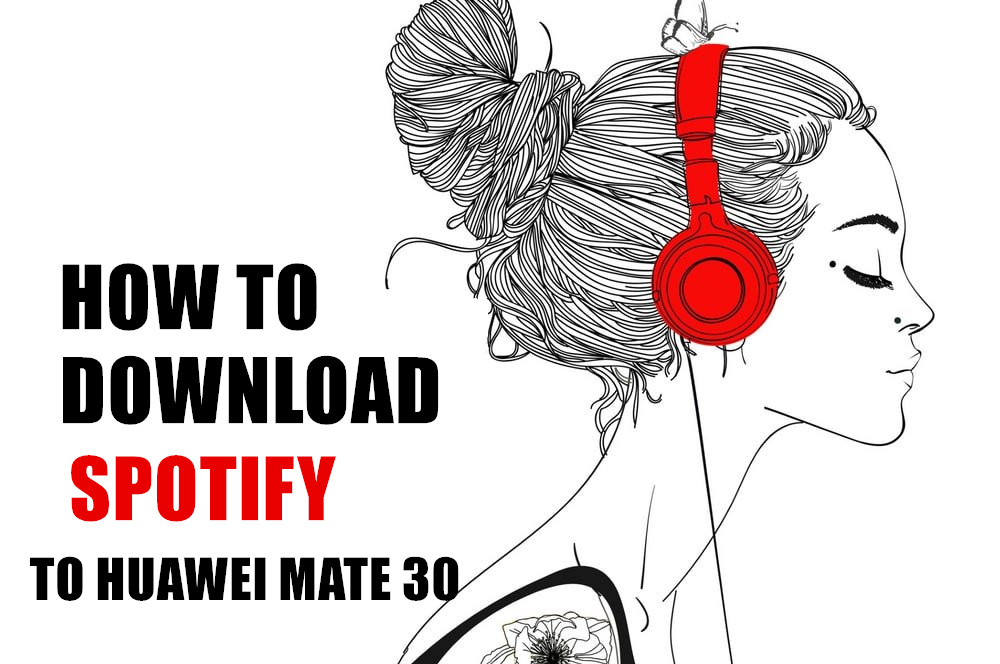
Many people know that Spotify music is subject to copyright restrictions, referred to as DRM. Similar to Apple Music, the offline listening mode works only if you log in with a subscription account. In other words, you can stream as many Spotify songs as possible online, but if you want to download them for offline listening, you must first have a Spotify Premium account. Due to DRM, users of Spotify Free or Spotify Premium, they will have some obstacles when they enjoy Spotify music. For example, they can't get rid of the Spotify app when they listen to Spotify music. When the Premium subscription ends, the downloaded music is not playable. .
If you are looking for a better alternative to download music from Spotify to Huawei Mate 30/Mate 30 Pro for free, you will find a suitable answer in the article.
To download music from Spotify, the first step is to remove DRM from Spotify. Here, we'll show you the best way to convert DRM-protected Spotify music to DRM-free MP3 songs using the most popular Spotify DRM removal tool, UkeySoft Spotify Music Converter.
This is the gospel of Spotify free and Spotify Premium users. UkeySoft Spotify Music Converter, also a Spotify Music Downloader, is designed to convert Spotify music to pure MP3, AAC, FLAC or WAV format without DRM, maintaining the original audio quality. Its operation is extremely simple, you only need to drag and drop the Spotify track you need to download to the program interface, then select the output format and tap the Convert button, the conversion will be completed automatically. In addition, the output file will bring the original ID3 tag and metadata.

Spotify Music Downloader
 Download Spotify songs, playlists and albums for offline listening;
Download Spotify songs, playlists and albums for offline listening; Convert Spotify music to MP3, AAC, WAV and FLAC with 100% original quality;
Convert Spotify music to MP3, AAC, WAV and FLAC with 100% original quality; 5X faster to download and convert Spotify music, saving your time;
5X faster to download and convert Spotify music, saving your time; Preserve song title, artist, album, cover picture, track number and genre after conversion;
Preserve song title, artist, album, cover picture, track number and genre after conversion;
Get high-quality offline music in 320kbps with free or premium account; Either free or premium subscribers can enjoy Spotify music offline on any device;
Either free or premium subscribers can enjoy Spotify music offline on any device; Burn Spotify music to CD, transfer them to MP3 player, iPod Nano, USB flash drive.
Burn Spotify music to CD, transfer them to MP3 player, iPod Nano, USB flash drive.
Now let's see how to download Spotify music to a computer for transferring to Huawei Mate 30 and Huawei Mate 30 Pro. If you're a Mac user, please refer to How to Free Download Spotify Music on Mac for detailed steps.
Before you start downloading music, you need to install the UkeySoft Spotify Music Converter on your computer. Also, make sure your Spotify is installed correctly.
How to Download Music from Spotify on Huawei Mate 30 without Premium
Step 1. Launch UkeySoft Spotify Music Converter
Install and launch UkeySoft Spotify Music Converter program, your Spotify will be launched automatically.
Step 2. Add Spotify Songs
There are two method to add Spotify songs to the converter.
Way 1: Directly drag & drop the tracks, albums, playlists etc. from the Spotify app to the UkeySoft Spotify Music Converter to import the songs.
Way 2: If using Spotify web player, you can copy the link of the album, playlist or song from Spotify and paste them into the search bar.
Press the "+" > "Add Files" button to finish adding songs.
Step 3. Select Songs to Download
As you can see, all the added songs are listed in the window. You can check them one by one to confirm what you need to convert. Finally, click the "Add" button to finish adding songs.
Step 4. Choose Output Format
The default output format is MP3. It also supports M4A, WAV, FLAC. Click Option button to change output format or output folder if you need. You can also change bitrate, samplerate according to your needs.
Step 5. Download and Convert Spotify Music to MP3
After pressing "Convert" button to begin the Spotify to MP3 conversion.
The conversion process will complete soon and you can click on "History" button to find the well-converted Spotify music.
Step 6. Transfer Spotify Music to Huawei Mate 30 for Streaming
Connect your Huawei Mate 30 or Mate 30 Pro with computer via a USB cable in this process, and then transfer the converted Spotify Music files to Huawei phone.
Now you can enjoy these converted Spotify Music songs on your Huawei Mate 30 without limitations.
Download Spotify Music to Huawei Mate 30

Justin Sabrina has always had great enthusiasm for writing, programming and web development. He likes writing about software and technology, his works are featured on some tech blogs or forums like Tom's Hardware, CNET, etc.


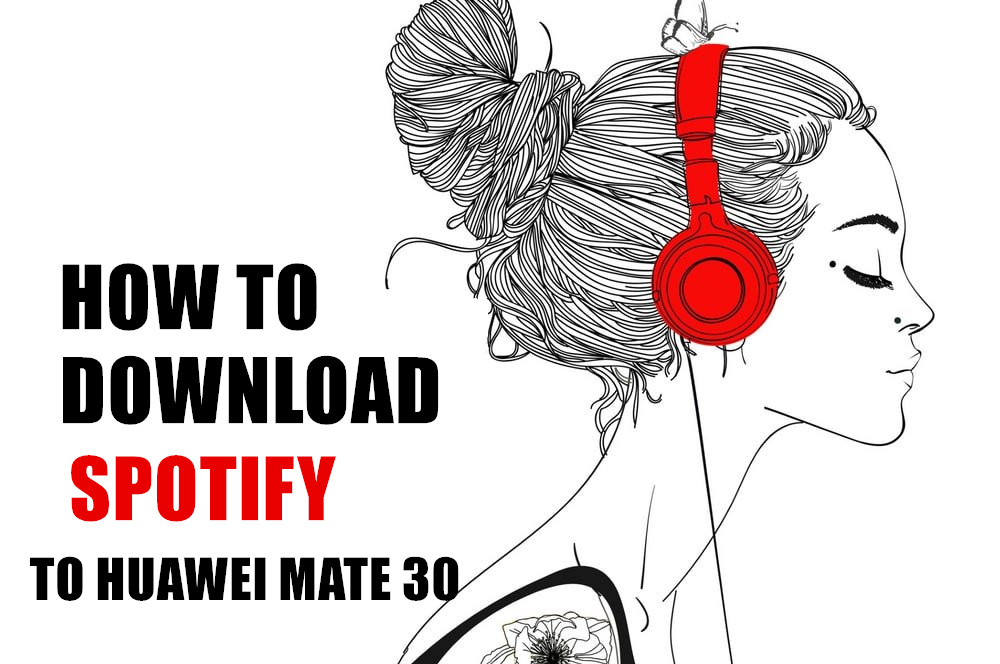

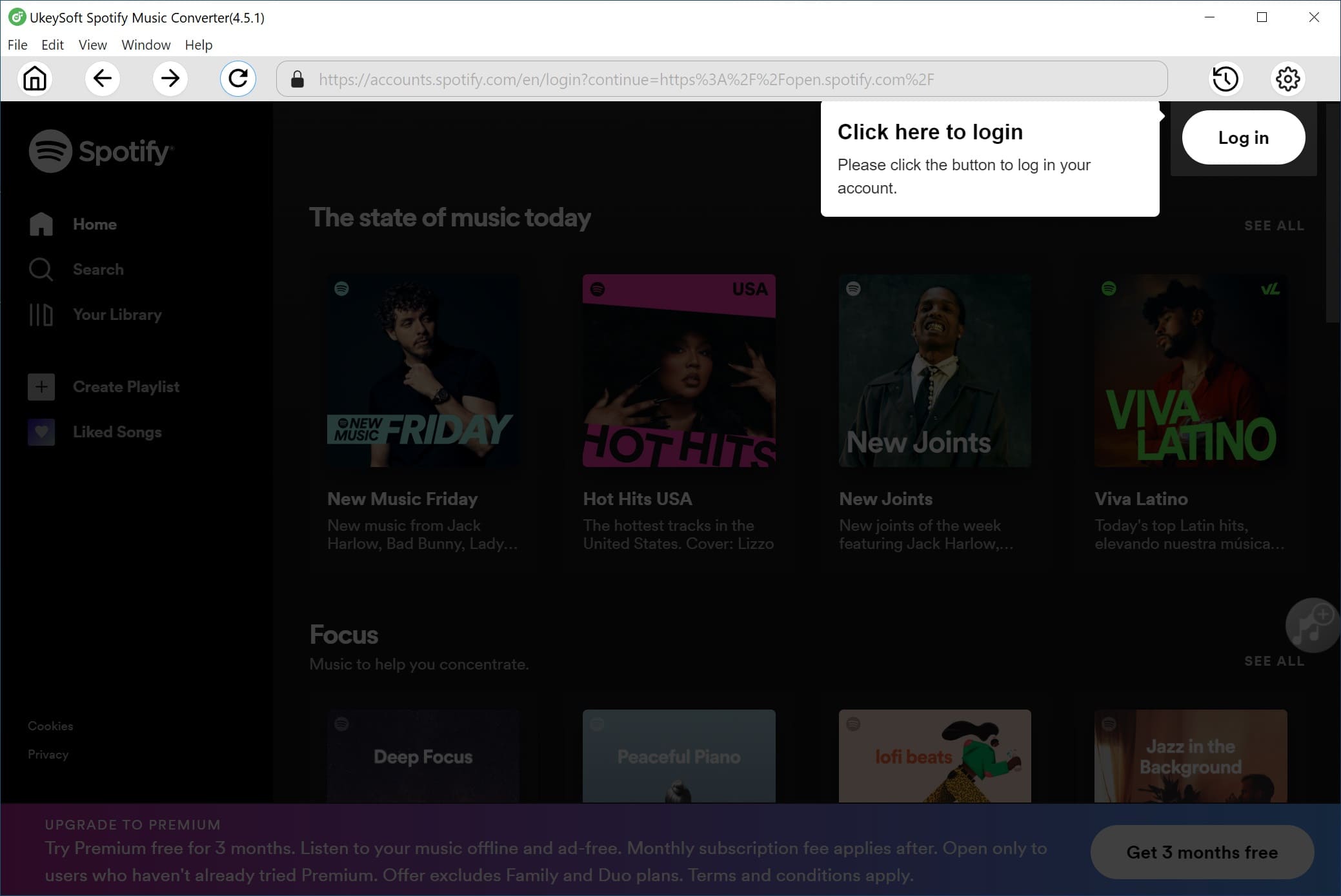















No comment yet. Say something...