







By Justin SabrinaUpdated on September 09, 2025
If you plan to sell, give away or trade your current iPhone and buy a new iPhone 11 Pro, you probably know that you’ll need to erase your iPhone data before a buyer can use it free and clear. Prepping an iPhone for resale used to be almost as easy as restoring it to factory settings. But does a factory reset really erase all your data permanently? Of course not! Some professional iPhone data recovery in market can recover data from iPhone after factory reset, so, t is very important to erase all data and settings from iPhone, iPad or iPod before selling it out to a stranger. So you need to use a professional iPhone Data Eraser to completely erase iPhone device, and make the erased data is 100% unrecoverable with any data recovery tool, only after that, it's really prevent your privacy from being stolen or peeped.
CONTENTS
The general method to erase all iPhone data and settings is a factory reset, to erase your iPhone, iPad, or iPod Touch through reset to factory settings, please follow the below steps:
To sign out of iCloud, you just need to sign out the Apple ID on iPhone. When you sign out of iCloud, you can't access or use some Apple services on your iPhone device.
If you're using iOS 10.3 or later, tap Settings > [your name]. Scroll down and tap Sign Out. Enter your Apple ID password and tap Turn Off.
If you're using iOS 10.2 or earlier, tap Settings > iCloud > Sign Out. Tap Sign Out again, then tap Delete from My [device] and enter your Apple ID password. Then go to Settings > iTunes & App Store > Apple ID > Sign Out.
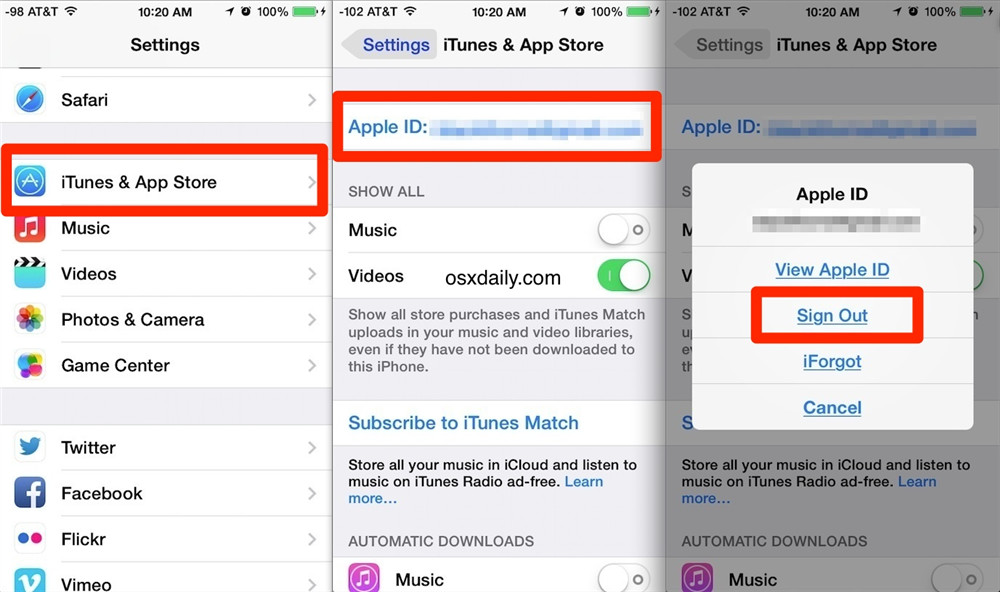
Step 1. Unlock your iPhone and tap the Settings app
Step 2. Tap General, scroll all the way to the bottom and tap on Reset
Step 3. Then tap "Erase All content and Settings".
Step 4. Tap on “Erase iPhone” again to confirm, you need to enter your passcode, and enter your Apple ID password to turn off Activate lock and disabled “Find my iPhone”(if enabled before).
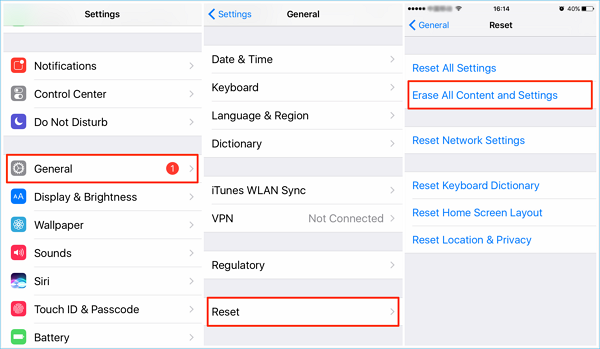
Once reset your iPhone and erase all contents and settings completed, you might think that setup as a new device, restore from a different backup, or sell your device to someone else without worries.
The truth is that all data doesn't really be erased on iPhone after performing Factory resets, you can try to use a iPhone data recovery to recover them back easily. However, how to erase iPhone data completely and permanently? In order to ensure your information is safe after selling, give away, or trade in your iPhone, let’s teach you how to completely erase iPhone data to avoid privacy leak with UkeySoft iPhone Data Eraser.
We all know that simple deletion or “Reset” cannot promise the data be deleted permanently. Make sure the deleted is 100% unrecoverable, you need to erase all iPhone data with a professional iOS Data Eraser.
UkeySoft FoneEraser is a professional iPhone/iPad/iPod Data Eraser, it allows you to completely erase all data and settings from iPhone and make them unrecoverable. After erasing your iPhone completed, you may find the erased data cannot be recovered with any data recovery software. What’s more, this iPhone Data Eraser not only can help you erase all existing data, but also enables you completely erase the previously deleted files from iOS devices, which promise you 100% safely selling your iPhone to others.
UkeySoft FoneEraser Key Features:
Step 1. Download, Install and Launch UkeySoft FoneEraser on Computer
Firstly, please download, install and run the iPhone Data Eraser on your Mac computer, after launching the software on computer, then connect your iPhone to computer with USB cable, tap “Allow” access on your iPhone, the software will detects your iPhone device and display your device information: iPhone model, Total storage space, Used storage space and Free storage space.

Step 2. Switch to “Erase All Data” mode
Go to “Erase All Data” tab and click on “Erase” button.

Step 3. Start Erasing iPhone Data
The software start erasing all data and settings on iPhone, please keep connecting your iPhone device with the computer. During erasing process, you may see the iPhone will restart.

Step 4. All Data and Settings has been Erased
All your iPhone data have be completely erased , you will see the below tips "Select files have been erased", then please setup your iPhone to access it, you may find your iPhone device looks like as a new one, and the erased data is 100% unrecoverable.

Now, you will not need to worry about your privacy from been stolen or peeped even if you resell your iPhone.
Download UkeySoft FoneEraser and start to wipe iPhone data completely.
Apart from completely erasing all your iPhone data, the UkeySoft iOS Data Eraser also helps you selectively erase your iPhone data, including messages, contacts, call history, photos, videos, browsing history, cookies, etc. If you forgot Apple ID and looking for a way to remove Apple ID from any iPhone/iPad without password, you can use UkeySoft Unlocker to remove Apple ID without password.
Prompt: you need to log in before you can comment.
No account yet. Please click here to register.
Porducts
Solution
Copyright © 2025 UkeySoft Software Inc. All rights reserved.
No comment yet. Say something...