







By Justin SabrinaUpdated on September 09, 2025
“I want to sell my iPhone 8 Plus on Ebay. I'm worried about the call history will be restored by others, how can I permanently delete private call history on my iPhone 8 Plus? Please help.”
It's a wise choice is to delete call history on iPhone before selling or repairing it. Call logs are probably the most sensitive data, and others can easily track your daily life based on it. Just delete call record from iPhone, they will still remain in the iPhone, and it's recoverable by many software. What if you want to prevent private data from being restored on the iPhone? Well, using a profesional iOS eraser can completely delete private call history on iphone.
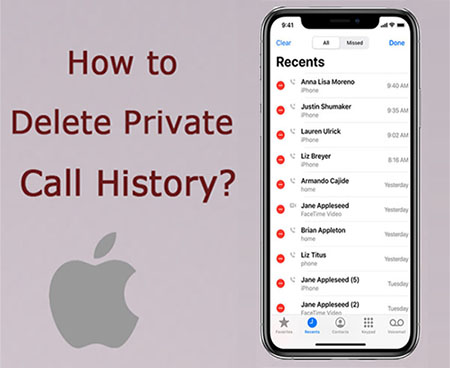
You May Like:
UkeySoft FoneEraser is such a privacy protection software for iOS device users. It's designed to delete any sensitive data on the iPhone and ensure that no one can restore them in anyway. With its help, you can permanently delete call history on iPhone to protect your privacy safe. What’s more, it can help you permanently and completely erase all data on iPhone/iPad/iPod before selling.
Key Features of UkeySoft FoneEraser:
Tutorial on How to Permanently Delete Private Call History on iPhone?
Next, we will guide how to permanently erase private call history on iPhone with using UkeySoft iOS Eraser. First of all, download and install UkeySoft FoneEraser on your computer, then launch it. Secondly, connect your iPhone to the computer via USB cable. Tap on “Trust This Computer” to get your phone to be detected. Please noted that “Find My iPhone” should be disabled before you start.
This detailed tutorial is separated into 2 parts:
Step 1. Select “Erase Private Data” and Scan iPhone Information
To permanently delete call history on iPhone, select “Erase Private Data” mode and hit on button “Scan” to start analyzing your iPhone and scanning all private data.

Step 2. Select Call History Data
After scanning, a list of your private data will be displayed, including Photos & Video, Messages & Messages Attachments, Note, Call history, Safari History and more, here you need to select "Call History".
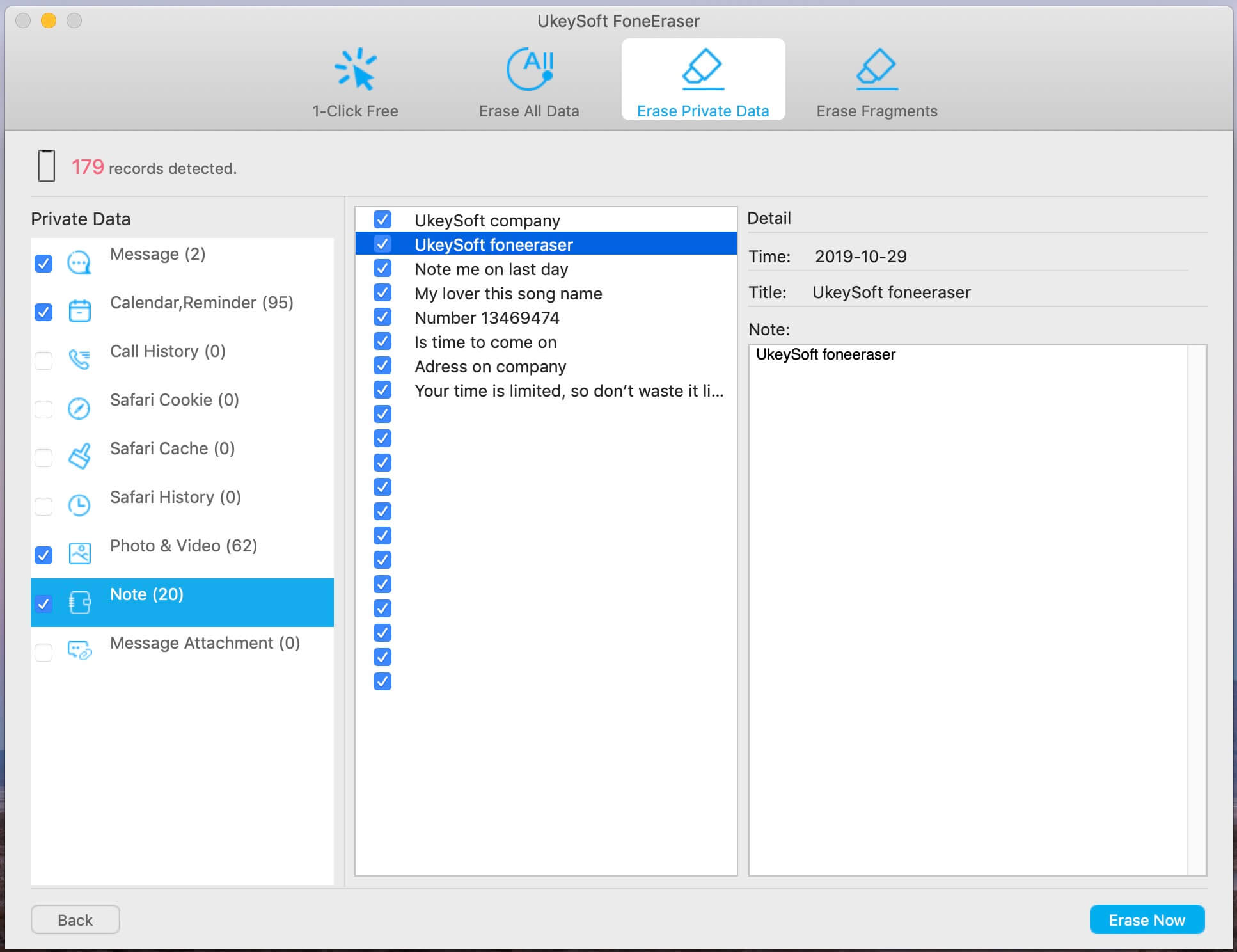
Step 3. Start to Erase Call History Data
After the above setting, click the “Erase Now” button to completely erase the private call record on iPhone.
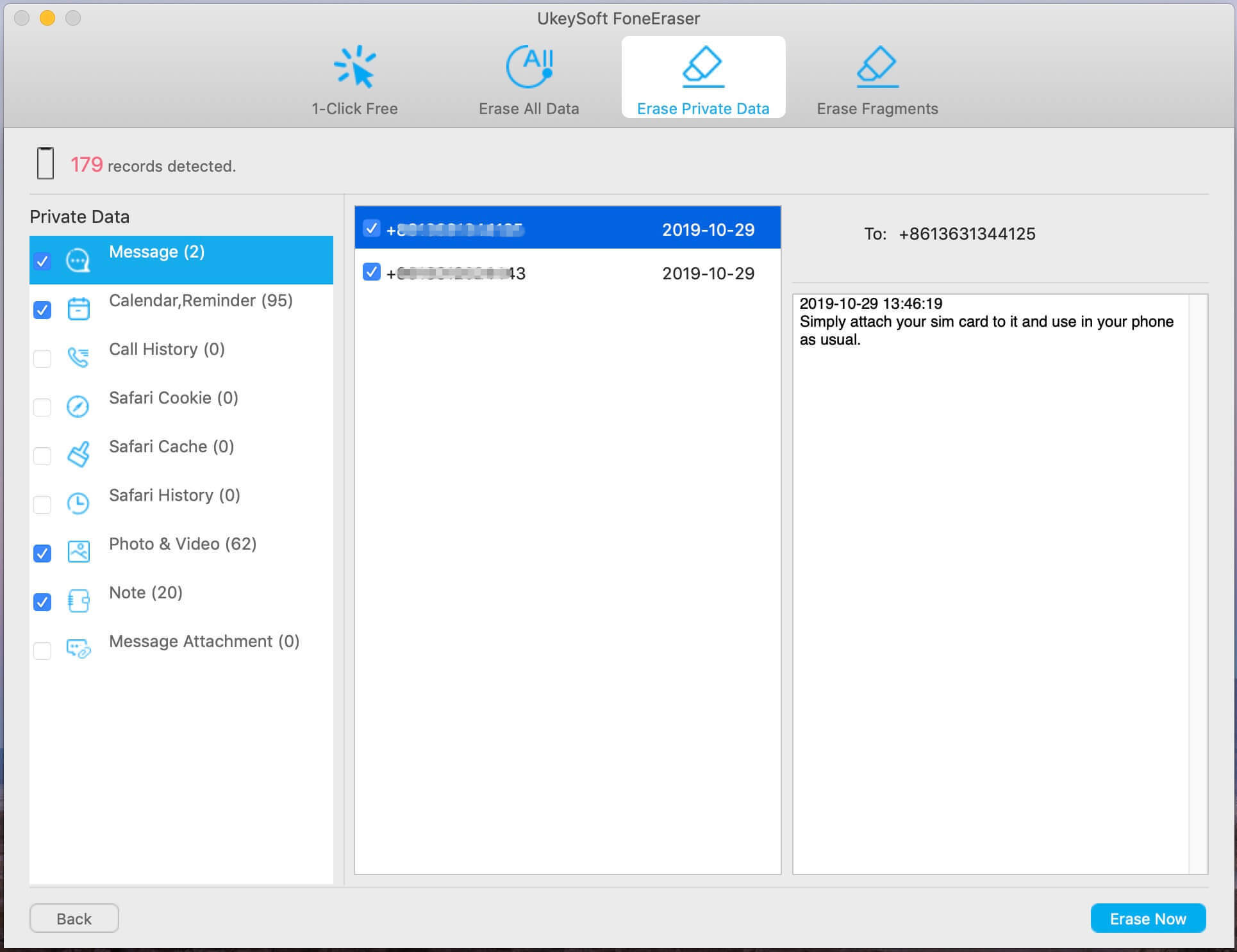
Tips: Please keep connecting your iPhone with the computer and do not use the device during erasing process.
Step 4. Delete Call History on iPhone Permanently
Now, all of your call history data have been wiped out completely, your iPhone will restart, please set up it for assess.

This method is to restore the device to the factory settings, which will not affect the device's operating system. But all data and settings on the iPhone will be completely deleted, it is best to back up before starting. If you want to completely erase iPhone data, please follow the instructions below.
Step 1. Select "Erase All Data"
To completely erase iPhone data, including Call History, please select "Erase All Data".

Step 2. Erase All iOS Data include Call History
Now click “Erase” button start erasing everything on your iPhone, including deeleting Call History.

Tips: Please do not use your iPhone during the erasing process, unlock your iPhone once it restarts.
Step 3. Erase iPhone Data Completely
When you get the below tips "Select files have been erased", it means you have completely delete all data and settings on your iPhone. Now, no need to worry about leaking call records or other privacy data before selling.

Tips:If you want to erase your App data on iPhone, such as WhatsApp, WeChat, LINE, Kik, Viber, etc. Please switch to "Erase Fragments" mode.
Prompt: you need to log in before you can comment.
No account yet. Please click here to register.
Porducts
Solution
Copyright © 2025 UkeySoft Software Inc. All rights reserved.
No comment yet. Say something...