By Justin SabrinaUpdated on September 05, 2025
Generally iPhone devices get disabled or locked for various reasons. So removing forgotten passcode on iPhone in different situations such as, iPhone is locked by broken screen, forgotten passcode, iPhone is disabled by many failed attempts, etc. can be real tricky for you. Just assume, somehow if you accidently forgot your iPhone or iPad passcode then it is not possible to access the system. And you cannot use even your own stuff just because your system does not recognize you. Anyway, In this case you need to remove Forgotten Passcode on iPhone or iPad. So, now the question is how? And answer for this question will be found in this article. In this article, we are going to tell you about few methods and software that you may use in order to bypass or remove the iPhone or iPad passcode.
Way 1: Remove Forgotten Passcode Using iTunes
In order to unlock your iPhone or iPad, you can restore your device by connecting to your system if you have got the updated version of iTunes. You can restore your device to its factory settings. But you will face a terrific side-effect which you can guess by yourself. All of your data would be lost forever.
Step 1. Download and install iTunes on your system and connect your iPhone or iPad which one you have to unlock.
Step 2. Select your device using your device icon in iTunes.
Step 3. In Summary section, you will find few different options, look for Restore iPad or Restore iPhone. And click on that.
Step 4. Approve the pop-up shown, and reset your iPhone or iPad.
Way 2: Remove Forgotten Passcode Using iCloud
For this method, your Find my iPhone feature must be enabled. You have to log in iCloud. With this method, you will be erasing all your data from your iPhone. If you are ready with that let’s go to the steps –
Step 1. Go to this link – https://www.icloud.com.
Step 2. Get yourself logged in with the same id which is associated to your iPhone.
Step 3. Look for the option All Devices and select your iOS device.
Step 4. As of next step, you will get the options as images below. You need to click on Erase iPhone, erasing process will start off. After erasing is complete your iPhone password lock screen will be removed.
Way 3: Remove Forgotten Passcode on iPhone or iPad Using UkeySoft Unlocker
UkeySoft iOS Unlocker is very awesome tool to bypass iPhones passcode and iPads passcode from locked, disabled, broken screen, in just few simple steps. It is also very helpful in removing Apple ID without password from any iOS devices as well. This software is not for any professionals. If you are able to even read this article, congrats, you can easily unlock your iPhone or iPad using UkeySoft Unlocker. We will provide you entire guide of UkeySoft Unlocker for mac version.
Features:
- You can instantly unlock your phone in no time, with just few clicks.
- It is very safe to use, your data will be secured.
- You can unlock any type of passcode like 4 digit passcode, 6 digit passcode, fingerprint or face identity passcode.
- It also unlocks Apple ID without any password and removes the activation lock on an iPhone.
- It can unlock any kind of locked iPhone if your iOS is running iOS 13 or earlier, and the Find my iPhone feature must be disabled on that device
Free download UkeySoft iOS Unlocker and try to unlock screen passcode or Apple ID.
Step-by-step Guide to Remove Forgotten Passcode on iOS Device
Step 1. Download and Start Process
Download, install and launch the program into your computer. From the homepage, select “Unlock Screen Passcode”.
Step 2. Confirm and Connect Device
Now you will get to a screen where you will get to know which problems can be solved after this process. You need to connect your iPhone to the computer and click on “Next”.
Step 3. Enter Recovery Mode
Next you need to follow the on screen instructions to enter the recovery mode into your iPhone device. For details please visit this page and you’ll learn more.
Step 4. Download Device Firmware Package
Provide proper device information and download the device firmware package on the next step. After providing the correct device info, click on the “Download” button.
Step 5: Unlock iPhone Passcode
Finally after the device firmware package is downloaded, click on the “Start” button. Then on the next page you’ll get some warning like below image. Read them, and then tick mark to agree on the acknowledging terms. After that, click on the “Start Unlock” button to unlock your device. Wait till the process is finished.
Way 4: Remove Forgotten Passcode Using Recovery Mode
This is also a very simple method to unlock your iPhone. But this is possible only at one condition Find my iPhone feature must be disabled on your device. If it is so, you can use recovery mode to restore iPhone without password. This way you can remove forgotten passcode.
Note - One thing, you must remember before using this method and that is you are going to lose all your data. If you are ready to bear this pain, go for it otherwise not.
Step 1. Charge your battery to its maximum. Low battery is very risky. Now, switch off your phone.
Step 2. There are two conditions if you use iPhone 7/6/5: Press and hold the Top/Side button.
And if you use iPhone 8/X/XS/XR: Press and hold simultaneously the Top (or Side) button and Volume Up (or Down) button.
Step 3. At this step, you need to download and install iTunes on your computer.
Step 4. For iPhone 6 and earlier, Press and hold the Home button. When holding "Home", you have to connect iPhone to PC with USB. And all along keep pressing, for at least 10 seconds, until Recovery-mode logo will show up. And for iPhone 7/7 Plus, Instead of the Home button, please use Volume Down; while for iPhone 8/X and above, use the Side/Top button.
This is the way to force your iPhone into recovery mode.
Step 5. You will see two options there on the screen Restore and Update and you need to choose, Restore. Now, all your data will be wiped out including your passcode.
Conclusion
If you are here now, at the end of this article, it can be assumed that you must have read this full article carefully. And hopefully you have got the solution for your problem. And we will not be surprised if you choose UkeySoft Unlocker is the best method out of these methods explained above. We also put this software at the top when it comes to unlock iPhone or iPad. So, if you have made your final decision, then what and why to wait for, just download the software using given link and register yourself. Also, recommend UkeySoft Unlocker to your friends or family if someone needs to remove the forgotten passcode from iPhone or iPad.
Remove Forgotten iPhone iPad Passcode




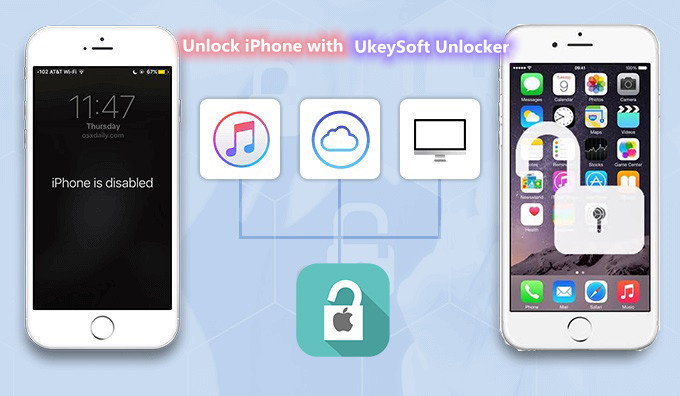
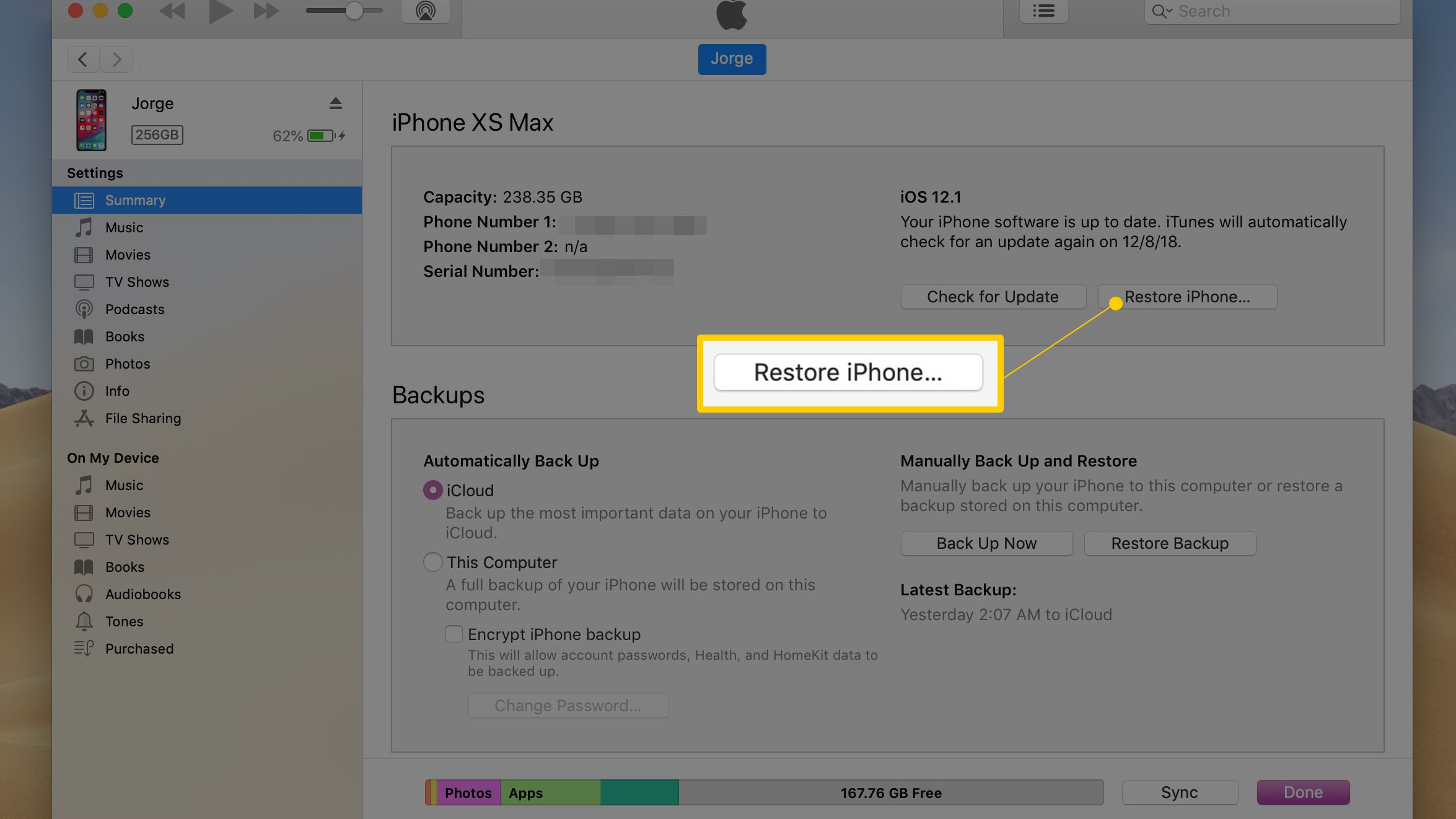
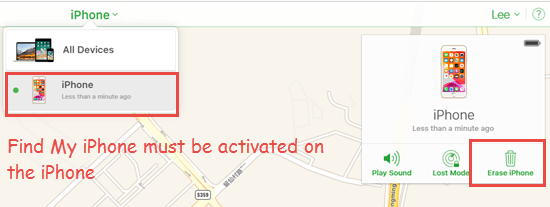





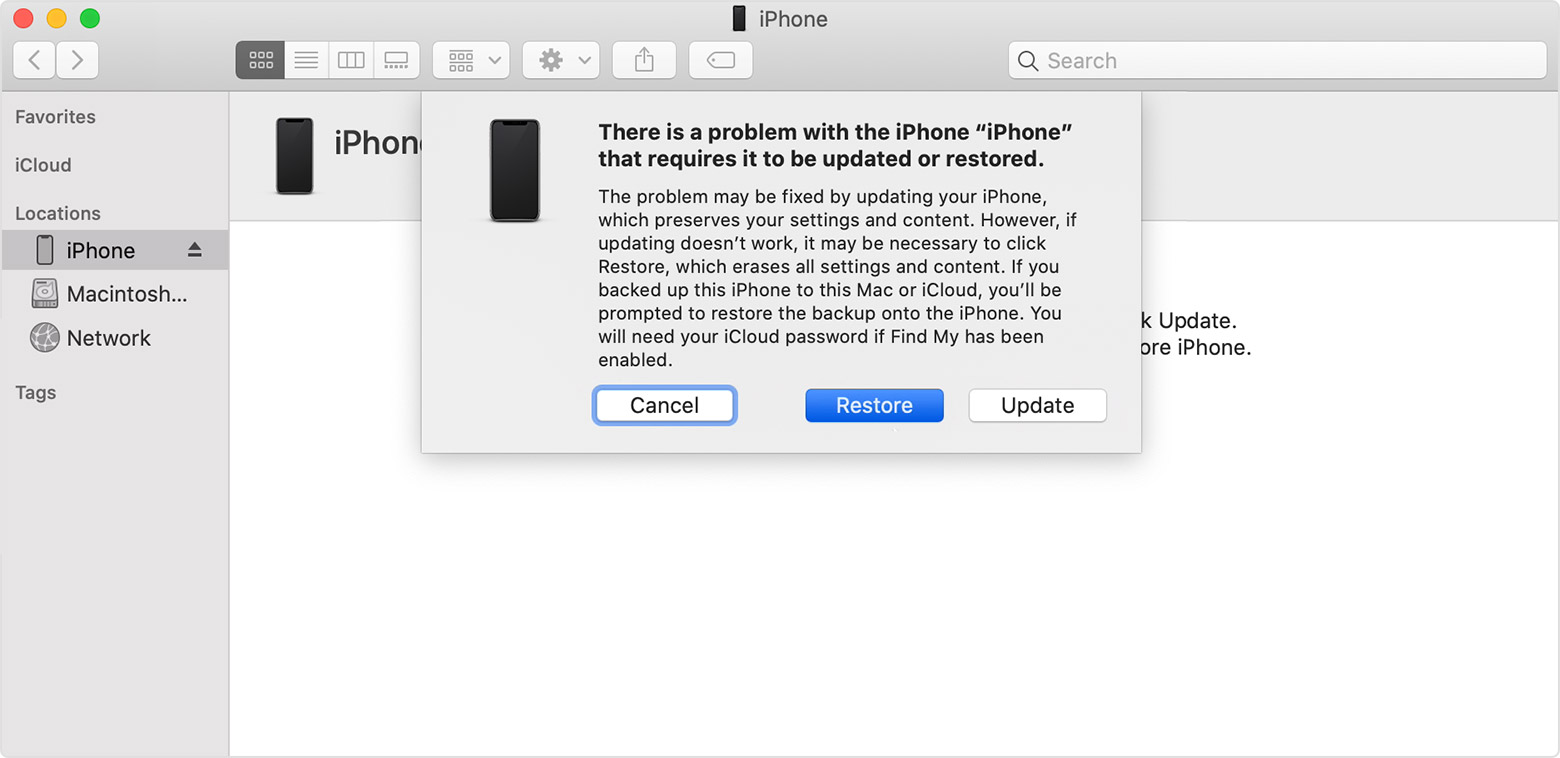
No comment yet. Say something...