By Justin SabrinaUpdated on March 07, 2023
Summary
Do you want to play Spotify Music on Samsung Galaxy Watch? Looking for a way to play Spotify Music without using the Spotify app installation? This article introduces the best way to download Spotify Music as MP3, so that you can play Spotify Music on Samsung Galaxy Watch offline, listen to Spotify Music on Samsung Galaxy Watch, whether you're a Spotify Premium user or Spotify Free user.
“I failed to install Spotify app on Galaxy Watch 5, how to play Spotify Music on Samsung Galaxy Watch 5 without phone? I have a Spotify Free account, is it possible to download songs and playlist on Galaxy Watch 5 without Spotify app installation? How to stream Spotify Music to Galaxy 5 directly? Thanks for your help!”
CONTENTS
Spotify free users can connect the Galaxy Watch to phone via Bluetooth to play Spotify Music online. Just Install the dedicated Spotify app on the Galaxy Watch, then connect the Watch to the Spotify on the phone or tablet, directly play the Spotify songs on the Galaxy Watch.
The Samsung Galaxy Watch is not just a smartwatch that measures your steps or notifies you when you receive a message or a call on your phone. It lets you listen to songs while connected to your Bluetooth-enabled earphones. Whether you’re cycling, working out, partying or relaxing, the right music or podcast with a few taps on your smartwatch. Choose what you want to listen to by Spotify app. Spotify Music as one of famous digital music service company, it makes people to listen to music more and more easy. Spotify gives access to listen music online for both Free and Premium user, but Spotify just gives access to download and listen music offline for Premium user. So, if you want to download Spotify Music and listen them offline, you have to be a Premium user. In other words, if you are a Spotify Premium user, it’s very easy to play Spotify Music on your Galaxy Watch, either download Spotify Music or offline playback. For free Spotify user, you may need a Spotify Music downloader to download Spotify Music with free account.
Do you want to offline play Spotify Music on Samsung Galaxy Watch? Here we would like to share the best way to play Spotify Music on Samsung Galaxy Watch 5/4/3/2/1 while outdoor workouts without mobile phone connection. Acutally, either free or premium subscribers can offline play Spotify Music on Galaxy Watch, Galaxy Watch 5 Golf Edition, Galaxy Watch 5 Pro, Galaxy Watch 5, Galaxy Watch 5 Pro Golf Edition; Galaxy Watch 4, Galaxy Watch 4 Classic, Galaxy Watch 3, etc,.
Method 1: How to Play Spotify Music on Samsung Galaxy Watch with Premium
Want to know how to play Spotify Music on Samsung Galaxy Watch? If you have a Spotify Premium account, you can connect to bluetooth to use Spotify on Galaxy Watch. Go on read the details which on using Spotify app on Samsung Galaxy Watch and download Spotify Music for offline playback.
Step 1: Install Spotify app on Samsung Galaxy Watch
Before you can listen to your Spotify music, you will need to download and install the app to your Samsung Galaxy Watch.
1. Launch the Galaxy Watch app on your phone.
NOTE: If you are using a non-Samsung device, the operation may take some time.
2. Go to the Galaxy Store and search “Spotify” in the search bar.
3. You can find the Spotify app on Samsung Galaxy Store, then press the “Install” button to install it.
Step 2: Link Your Spotify Account to Your Samsung Galaxy Watch
1. Run the Spotify app on your Samsung Galaxy Watch
2. A message will appear asking you to link the watch app to your Spotify account.
3. Once you allow a link, a prompt message will appear on your phone.
4. Sign in your Spotify account.
Step 3: Play Spotify Music offline on Samsung Galaxy Watch
1. Open the Spotify app on Samsung wearable device and go to the Settings.
2. In the setting window, please select the Offline option and turn 'Download using cellular' on.
3. Please enter to the 'My Music' -> 'Your Playlists' to choose your favorite Spotify song.
4. Go down to the place where is a 'Download' option and turn it on as 'Downloading'.
5. When you done, please go back to the Setting -> Offline tab and select 'Go offline' and click OK to confirm it.
Now, you can enjoy Spotify songs or playlists on Samsung Galaxy Watch under the offline mode with Spotify Premium account. In addition, it is not difficult to manage downloads on the Spotify app. Simply head into Your Settings > Offline, and tap on Delete Downloads.
Method 2: How to Play Spotify Music on Samsung Galaxy Watch without Premium
Samsung Galaxy Watch is compatible with some DRM-free audio formats, such MP3, M4A, AAC, OGG, and WMA. As we all known, Spotify songs are encoded in Ogg Vorbis format with DRM protection, if you want to download and transfer Spotify Music to Galaxy Watch, you need to remove DRM from Spotify Music and convert them to non-DRM MP3, M4A, AAC, OGG, or WMA format. Worse, we are not able to download Spotify Music as common MP3 audio files, either Premium and Free user. In order to enjoy Spotify songs offline without Premium account, you need to download and convert Spotify Music to MP3 format, here we will introduce a third-party Spotify to MP3 converter & downloader to you, which is able to download and convert Spotify to MP3 effectively and efficiently.
Tool Required: Spotify to Galaxy Watch Converter
UkeySoft Spotify Music Converter is one of the most professional music downloader and converter for Spotify, both free and Premium users can use this software to download songs, playlist, podcast, and radio from Spotify. Moreover, you can convert the Spotify songs from Ogg Vorbis with DRM protection to DRM-free MP3/M4A/WAV/AAC/AIFF/FLAC files with 100% audio quality retained, so everyone can sync and play Spotify Music on Samsung Galaxy Watch offline. What’s more, after downloading the songs/playlist/album as local files on your computer, you can transfer the converted Spotify songs/playlists/albums to Samsung Galaxy smartphones, Android devices, MP3 player, iPod Nano, PS5/PS4/PS3/PSP and other portable devices.
Feature of UkeySoft Spotify Music Converter:
- Convert Spotify Music to DRM-free MP3/M4A/WAV/AAC/AIFF/FLAC, etc,.
- Remove DRM from Spotify songs, playlist, podcast, and radio.
- Download Spotify Music for offline listening with Free or Premium account.
- Up to 10X faster speed and batch conversion.
- Preserve original quality and ID3 tags after conversion.
- Download and transfer Spotify Music to Galaxy Watch, Wear OS and more.
- Stream Spotify songs, playlist, podcast, and radio on Galaxy Watch.
- Support to customize output quality by change bit rate and sample rate: 320 Kbps, 256 Kbps and 128 Kbps.
Part 1: How to Free Download Spotify Music to Samsung Galaxy Watch
Step 1. Launch Spotify Music Converter and Log in Spotify
Firstly, please download, install and run UkeySoft Spotify Music Converter on your PC/Mac computer.
Log in your Spotify Free account or Premium account in its built-in Spotify Music web player.
Step 2. Set Output Format
Click "Settings" icon on the upper right corner of the interface, to set format for output music. 6 options are available: MP3, M4A, WAV, FLAC, AIFF, AAC. To make output music be compatible with Samsung Galaxy Watch, MP3 is a good option, since it is the most widely used audio format.
Step 3. Add Spotify Music in Web Player
To add music playlist/album in Spotify web player to downloading list by clicking "+" icon. UkeySoft program will then analyze the playlist/album in the list.
Step 4. Select Spotify Music
After select the playlist/album in step 3, all music items in it will be selected by default, just remove the ones you don't need in the checkbox.
Step 5. Download and Convert Spotify Music to MP3
Simply click "Convert" button to start downloading and converting music to MP3, the whole music conversion will ends with 10X faster speed.
When the batch music conversion completes, click the blue "Output Folder" to open the output folder, in which you can preview all output music files locally.
In the part 2, we will teach you how to add the local MP3 files to Galaxy Watch, then you can play Spotify Music on your Watch freely, please keep reading.
Part 2: Transfer the Converted Spotify Music to Galaxy Watch
Now you have got Spotify Music as local music files in MP3, you are allowed to sync Spotify Music to your Samsung Galaxy Watch. Here are the simple steps to transfer the converted Spotify Music songs to Galaxy Watch via USB flash drive or Bluetooth.
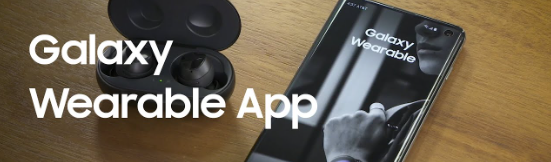
Step 1. Firstly connect your Samsung Galaxy Watch to the computer via a USB flash drive or Bluetooth.
Step 2. On the computer open the Galaxy Wearable app, click your Galaxy Watch model. Tap "Add content to your watch" or "Add music" option.
Step 3. Select any songs you got in part 1 with MP3 format on your computer, and then click on "Add" or "Sync". Then it will begin to transfer the MP3 Spotify Music files from computer to your smart watch.
Finished. Now you can play the music offline on your Galaxy Watch without limits. Enjoy!
Conclusion
After reading this article, you can learn how to offline play Spotify Music on all Samsung Galaxy Watch series with Free and Premium account. UkeySoft Spotify Music Converter offer the best and simple Spotify to Galaxy Watch conversion solution, all Spotify subscriber can download Spotify Music and convert Spotify Music to DRM-free MP3, M4A, WAV, FLAC, etc,. In other words, after converting the Spotify songs to MP3 or other DRM-free audio format, you can play Spotify Music anywhere, at anytime, even on any devices.
Download the trial version of UkeySoft Spotify Music Converter(Windows/Mac), then you can enjoy music freely!
Play Spotify Music on Galaxy Watch

Justin Sabrina has always had great enthusiasm for writing, programming and web development. He likes writing about software and technology, his works are featured on some tech blogs or forums like Tom's Hardware, CNET, etc.









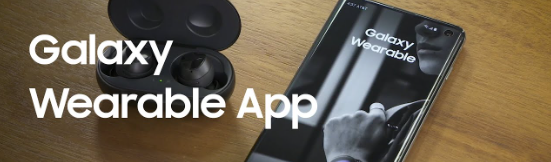









No comment yet. Say something...