







By Justin SabrinaUpdated on September 09, 2025
“I tried to restore my iPhone 4 but it didn't work. I had pluged iPhone 4 into iTunes and started the restore process, but iTunes showed an error message. How can I restore iPhone 4 without iTunes?”
iPhone 4 and iPhone 4S can't keep up with the times. They may not be a good mobile device, but they are still excellent at making calls and listening to music. Anyway, you may want to restore iPhone 4 or iPhone 4S to factory settings due to system problems or you want to sell it. Here we have collected some situations that you may want to restore iPhone 4 / 4S.
When Do I Need to Restore My iPhone 4 / 4S?
iPhone randomly crashes or freezes, and some functions (such as WI-FI or GPS tracking) do not work.
Delete your data before selling or giving away iPhone 4 / 4S.
You want to speed up your iPhone 4 or iPhone 4S.
iPhone 4 stuck in recovery mode/DFU mode/apple logo/black screen, etc.
iPhone 4/4S is passcode locked.
What Happens after I Restore My iPhone 4/4S?
Restoring an iPhone is a process that resets your device back to its factory defaults and reinstalls the operating system. The emergency restore process will automatically update your iPhone operating system to the latest version. After restoring iPhone 4 / 4S, it will delete all contents and settings. This means that your messages, photos, videos, apps, calendars, reminders, health data and all other content will be deleted from iPhone 4 / 4S. If you do not back up your iPhone data before restoring, the data will be lost forever. So, how to restore your iPhone? You have many ways to restore your iPhone 4/4S except iTunes, which will be described below for you.
CONTENTS
Instead of using iTunes, you can take UkeySoft FoneEraser into consideration. With just one click, you can restore your iPhone 4/4S back to factory defaults. UkeySoft FoneEraser supports permanently wiping out your personal data within device like contacts, messages, photos, videos, call history, notes, browsing history, cookies, etc. It guarantees that all deleted files are 100% unrecoverable. Now follow the steps to restore your iPhone without iTunes.
Main Features:
Step 1. Connect iPhone 4/4S to PC
First of all, you should install and run the UkeySoft FoneEraser on your computer. Then connect your iPhone 4/4S device to PC so that it can be detected by the program.

Step 2. Select Erase All Data
On the homepage, you will have four different erasing options. Select "Erase All Data" mode and click on the "Erase" button on the screen.

Step 3. Restore iPhone 4/4S without iTunes
As you can see, the UkeySoft FoneEraser starts restoring iPhone to factory settings. After a while, all the data on your device will be wiped out permanently, you can now use your iPhone like a brand new one.

Click on “Done” to finish.

Alternatively, if you can still use your iPhone 4/4S, you can also restore it to its original state in the Settings app.
Step 1. Open the Settings app on iPhone 4/4s and tap General.
Step 2. Scroll to the bottom and select Reset > Erase All Content and Settings.
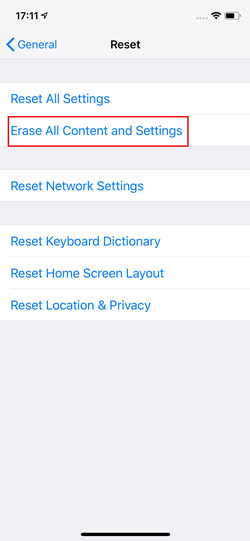
Step 3. Tap the Erase iPhone on the pop-up menu and wait until the reset process finishes. When prompted, enter your passcode and Apple ID details.
That’s it. When the reset is finished, your iPhone will be restored to the factory settings.
After restoring the iPhone 4/4s, you can now give the device to others. Otherwise, you can choose to set up your iPhone 4/4s as new if you want a clean slate and improved performance.
Step 1. After restoring your iPhone, slide across from the Hello screen.
Step 2. Follow the on-screen prompts until the Apps & Data page.
Choose to Set Up as New iPhone.
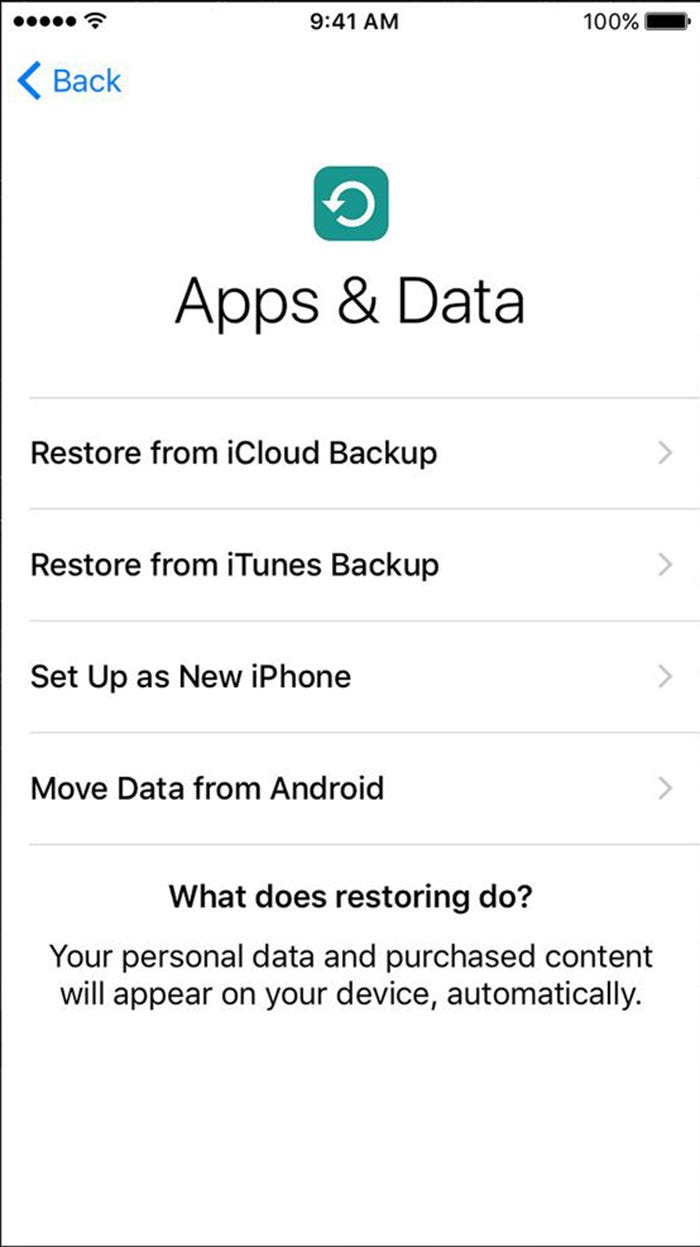
Log in to your iPhone using your account. After set up is complete, please re-download the application and then edit the device settings according to your preferences.
Prompt: you need to log in before you can comment.
No account yet. Please click here to register.
Porducts
Solution
Copyright © 2025 UkeySoft Software Inc. All rights reserved.
No comment yet. Say something...